
11 minute read
Pieces fall perfectly into place for design project
When Bunnings donated to Bailey Road School some ceramic tiles in different colours, the challenge was to use them in art projects that would beautify the school. Technology teacher Karishma Kumar used the opportunity for her Year 7 and 8 students to learn the process of digital and physical mosaic design, as she explains.
It started with conversations about beautifying our school and how we could get all our students involved in a Technology project that could be hands-on and incorporate some digital skills too, as we all enjoy using digital technology.
Advertisement
I reached out to Bunnings Warehouse and asked for some support with project ideas and they organised for me to come and attend a DIY skills workshop in creating mosaic art. I was absolutely inspired and loved breaking down the tiles and arranging them to create something beautiful. Triss from the Mt Wellington store was a massive help in supporting us and donating the tiles to help us get started.
From this, I explored how to create digital mosaic art using Google Drawings, and thought it would be an amazing opportunity for our students to learn this and replicate their digital art in real life!
Intricate details
Students began by creating a digital version of the design to help them plan how their mosaic art was going to look.
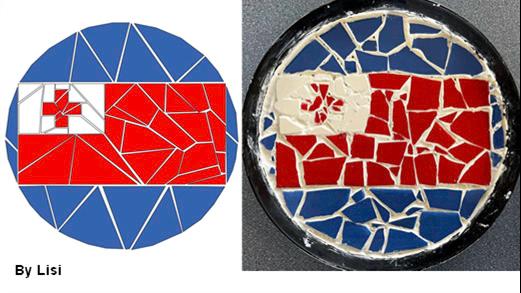
They worked with Google Drawings and picked the same colours as the tiles using hex colour coding. They used the polyline tool to make different shapes to represent the ‘tiles’, picking the fill colour, line colour and thickness, then using the magnifying glass icon to ‘zoom in’ on their artwork to create the details.
Google Drawings was a new tool to them, so this was a way they could learn some digital tech skills, as well as produce a digital masterpiece.
After I modelled this first, it was amazing to see how quickly they picked up the skills they needed and started obsessing over their designs. They learnt how to navigate through the menu, fill in shapes, explore various colours, cut, copy, paste, crop and edit images to their liking. I provided a computer mouse for each student to help create intricate designs, and having smaller groups made it easier for me to move around and provide any additional support.
Using Google Classroom made it easy for me as the teacher to create a blank drawing template for each student, be able to monitor their progress and have access to all their creations so that I could print and laminate their designs. Students knew exactly where to find their design each time they logged in.
Hammer and tile cutter
For students, the skill of learning how to create this on a computer was brand new and rewarding. They not only learnt how to use Google Drawings, but also how to replicate images with the polyline tool, create that ‘mosaic’ effect with simple shapes and colours, and feel accomplished and excited about it all! They learnt to make decisions for themselves on their creative content, and how to digitally manipulate images and share them.
Students used their picture as a template to help them guide where to put the real tiles. They used a hammer to smash up large tiles and a tile cutter to make smaller cuts.
After they organised their tiles, they used tile glue to secure their design. Once the glue had dried, they used ready-made grout to fill in the gaps and damp rags to polish it up.
When it came to creating their actual art with tiles, you could see their confidence grow as they knew the process. They could decide which tool would help them break up the tiles (tile cutter or hammer), organise the various tiles to look like the image they’ve designed, glue the pieces together and apply the grout once it was dry.
When students were finished, they would offer to help their peers. It was so amazing to see the collaboration and support among each other, it felt like I was learning from them!
Desired look
There are always going to be unexpected challenges when starting something new, but it is important to give it a go and be upfront with students about how much you know and that you are still learning. I think they appreciated my honesty and that we were on this learning journey together. If I didn’t have the answer, we could Google it or watch a tutorial on YouTube. I think the digital mosaic art was easy to do and very engaging for all my students but cutting and organising actual tile pieces was time-consuming and frustrating when they couldn’t find the right size or coloured tile to achieve their desired look. In the end, it all worked out and they couldn’t wait to take it home. I think everyone appreciated all the effort that went into this project, which took up most of the term!
Five steps to creating a digital and real mosaic


1. Make a template using Google Drawings.
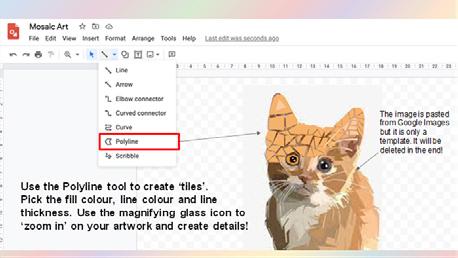
Trust the process
I would absolutely do it again. I think it would be so valuable for any Year 7 and 8 students to explore this process as part of their Technology programme. I only wish I could provide more colours. There was so much learning and rich conversation around this whole project. I have started introducing digital mosaic designs to Years 5 and 6, and I was surprised at how quickly a lot of them picked it up so easily and enjoyed it, too.
They were showing different designs to their peers, talking about which image they would create, and some were even so engrossed in this process that it became almost therapeutic for them. As a teacher, you just have to let go and trust the process. Trust in yourself and trust in your students, and most importantly, enjoy every minute of it because if you are positive about the learning then your students will be, too.
I was really impressed with the outcomes, as were the students. They loved their creations so much that they ended up taking them home.
2. Print the template, cut out and place onto a plate.


3. Break the tiles, using hammers and tile cutters.

4. Organise and glue in the tiles
5. Use grout to secure the tiles and fill in the gaps.
Multimedia
Access a huge library of multimedia resources at Mixkit (mixkit.co). Select from stock video clips, music tracks, sound effects, icons, and video templates. Search by subject, collection, theme or keyword. No sign-up is needed and you can download as much as you require for projects, presentations and social media.
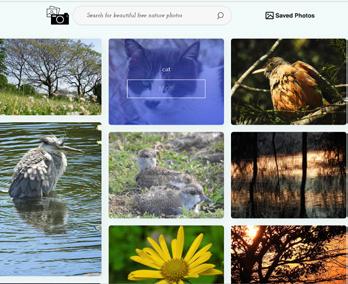
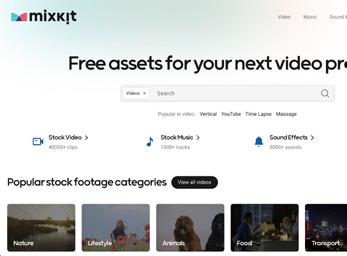
Climate Change
Find out how you can take climate action at Gen Less (genless.govt.nz). Here you’ll find stories, tools, campaigns, and a whole range of things you can do – from travel to diet to appliance use – to change your lifestyle to one that will cut down energy-related greenhouse gas emissions.

Also from NIWA, Our Future Climate New Zealand (ofcnz.niwa.co.nz) is an interactive website that’s been designed to give you the ability to look at a number of climate change projections for the country. Check out maps and charts on temperature and rainfall projections for different parts of the country.
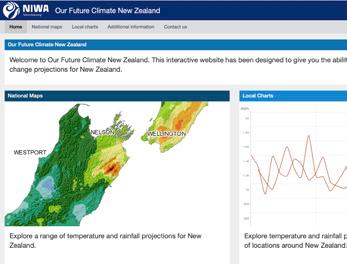
The Graphics Fairy (thegraphicsfairy. com) offers a fascinating collection of nearly 7,000 vintage and unusual images, digital graphics and craft clipart. Search 70 categories, from food and farm animals, to architecture and angels, to steampunk and silhouettes. Download resources as a jpeg file.
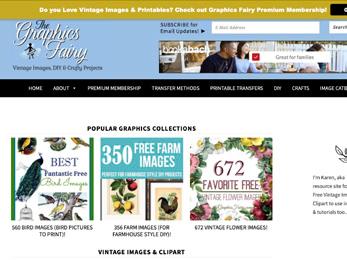
Award-winning Our Climate Our Future (ourclimateourfuture.org) is a video experience that aims to educate students on the science of climate change and empower them to take action. Educator resources are searchable by work type categories (such as lesson plans, posters and worksheets) and topic.
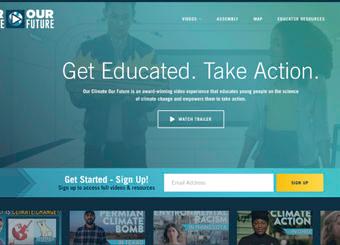
Explore key climate and environmental issues at Climate Kids (climatekids. nasa.gov). From NASA, information is divided into sections – Big Questions, Weather and Climate, Water, Atmosphere, Energy, and Plants and Animals. Each contains information, activities, games, videos, and more.
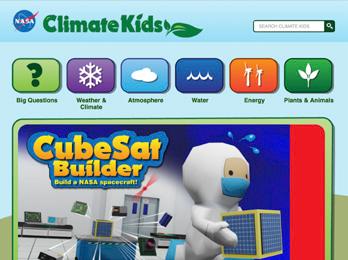
Nature Pic 4 Free (naturepic4free. wixsite.com/photos) is a small and simple site with some nice, naturerelated images that can be used freely. From cats to forests, sunrises to ducks, search by keyword and download. Or set up an account and create your own collection of images.
NIWA’s Climate Change (niwa.co.nz/ climate-change) offers information, advice, facts, timelines, videos, and resources. Learn how the organisation provides the science needed to adapt to and mitigate climate change. In addition, there’s the latest news and a detailed infographic on the changing climate.
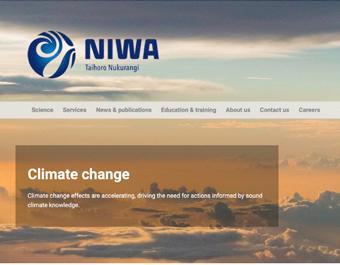
Climate Ready Classrooms (knzb.org. nz/programmes/education/climateready-classrooms/) is a series of workshops introducing kids to the issues of climate change. Created by Keep New Zealand Beautiful, they offer an engaging and motivating way to understand and address the impacts of climate change.

Music Steam
Musicca (musicca.com) provides engaging lessons, exercises, and interactive tools to help students learn and develop musical skills. Explore notes, rhythms, intervals, chords, scales, and more. Interactive content adds game elements for understanding music, reading music, and playing an instrument.

MIT Full STEAM Ahead (fullsteam.mit. edu) is a collection of resources that MIT has put together. Originally set up for students to learn online during the Covid-19 pandemic, it offers videos, information, news, games and activities across a variety of topics, like inventions, disease, outer space, artificial intelligence (AI), and music.
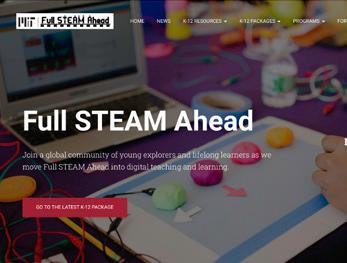
Timelines
From the Metropolitan Museum of Art, the Heilbrunn Timeline of Art History (metmuseum.org/toah/chronology/) chronicles the New York museum’s extensive collection (930 essays and 7,000 objects), from 8,000 BCE to the present. Choose the time and location, or search for specific items, like artist, material or technique.
Bemuse (bemuse.ninja) is a web-based rhythm game. Simply enter and play by pressing the correct keys on the keyboard along with the music. The more accurately you recreate the music, the higher score you get! There are more than 40 songs for you to choose from various genres and you can challenge others.

OK Go Sandbox (okgosandbox.org) uses OK Go’s fascinating music videos as starting points for integrated guided inquiry challenges for students to explore various STEAM concepts. Learn about the principles of gravity, optical illusions and simple machines. There are also worksheets and educator guides.

Covering 400 years from 1600 to 2000, Histography (histography.io) is a made of dots, each representing an historic event. Select one to see what it is and link to further resources. Or limit the number by choosing a subject area, such as Literature, Wars, Empires, Discoveries, Riots, or Assassinations.

Find heaps of materials and resources for learning about the world of music at Inside The Orchestra (insidetheorchestra.org). Activities cover subjects like musical concepts, musical instruments, and creative expressions. Games include Highs and Lows, Musical Maps, and Pick the Tempo.
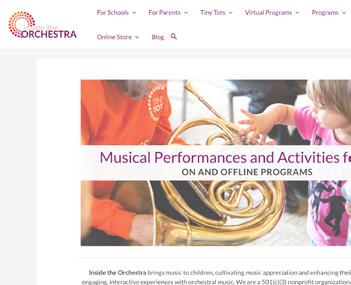
25 Kid-Tested STEM Projects (instructables.com/Project-BasedEngineering-for-Kids/) is exactly what is says. This collection of problem-based building challenges covers physics and structural and mechanical engineering. For each topic, there’s a list of materials required and a video with step-by-step directions.

Designed for students, Timeline of the Holocaust (timelineoftheholocaust.org) records and illustrates key dates from 1933 to 1945. Click on specific events to deepen your learning with additional information and primary source materials. There are also resources for teachers that support classroom instruction.
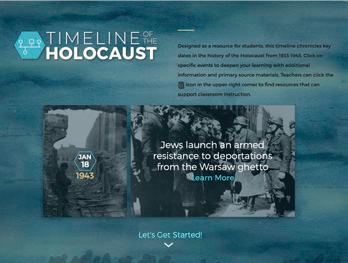

WHAT IS THIS? Wherever you see this symbol it means there’s a video to watch on the resource. Simply click and view. Or visit our YouTube channel.
Teach and learn through memes with Antimatter (antimatter.systems). Challenge students to create puzzles or tell stories through memes. Invite your class to a studio, where they can design, build and run activities based on a customised topic or project you have set them.
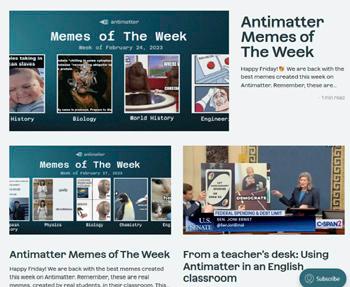
Calling all digital cartographers. Felt (felt.com) is a collaborative mapping tool that lest you create maps using a range of resources and data sets, and share them. This app makes it easy to create personalised maps using drawing tools such as markers, pins, labels, notes, and images.

Create amazing AI-generated artworks in seconds with NightCafe (creator. nightcafe.studio). Describe what you want to see – or go with ‘Random’ and it’ll choose for you – pick a style and click ‘Create’. Once registered, you can select from other features, including editing and additional styles.
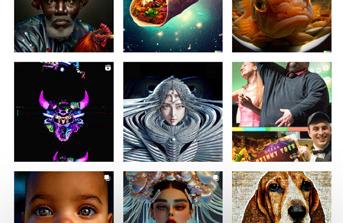
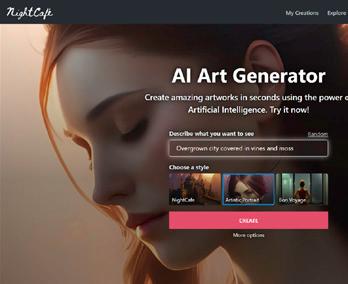
Rackoot (rackoot.com) is a bookmarking tool that allows you to easily collect, manage and save weblinks and online resources. Called ‘tiles’, organise them in the way you like. You can have multiple tabs with different subjects, projects or classes. You can share your Rackoots with students and colleagues.

If you want to analyse a video, Proust (proust.app) could be useful to have to hand. Simply enter the video’s url and click ‘Scrape’. In just a few seconds, it will provide an editable transcript of any YouTube video, which you can also download as a PDF or Word file. It will even translate text.
DALL·E 2 (openai.com/product/dall-e-2) is an AI system that can create realistic images and art from a written description. Anyone can use it (but you need to register) and there are in-built rules to prevent the generation of inappropriate content. You can also edit and create variations of existing images and artwork.
Supa (supa.video) seems an easy-to-use tool for making engaging and professional-looking videos. Create from scratch or use templates designed for social media or YouTube. The free account offers access to a content library, unlimited videos, up to 40 seconds in length, and 480p resolution.

Groupmail (groupmail.io) is a quick and easy way to run newsletter campaigns. Work with predesigned templates or use the drag-and-drop editor to build your own designs. Store up to 5,000 contacts, create unlimited lists and send up to 1,000 emails (the paid accounts offer more).
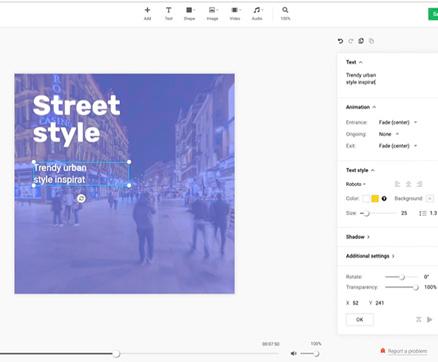

Draw images from any text description with Craiyon (craiyon.com). Simply describe what you want to generate and click on ‘Draw’. Using the powers of AI, it will create a unique image in 1-2 minutes. Once your drawing is ready you can download and share it with others.

Youtube Channels Plagiarism Checkers
Copyleaks (copyleaks.com) is a comprehensive plagiarism detector. Using AI-powered text analysis, it searches across 60 trillion websites, 15,000+ academic journals, and more. The free version is designed for individuals to verify authenticity and originality of content. It’s limited but will give you a feel for how it works.
If abstract expressionist artist Jackson Pollock can create emotionally filled drip paintings, so can you courtesy of JacksonPollock (jacksonpollock.org). There are zero instructions, no colour options, and simple controls, so simply let students experiment and explore. Right click to save and copy images.
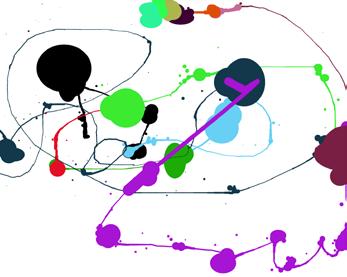
Veritasium (youtube.com/@veritasium) explores the world of science, with a focus on physics. These engaging, informative, and often humorous videos aim to demystify complex concepts using animations, experiments, and interviews with experts, to bring the subject matter to life in an entertaining and approachable way.
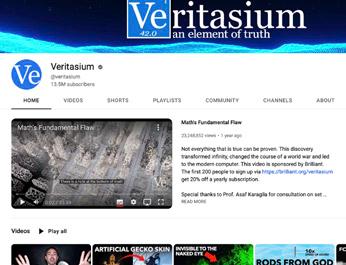
Quetext (quetext.com) identifies plagiarised work through Contextual Analysis, Fuzzy Matching and Conditional Scoring. Just copy and paste content and receive a score showing the percentage of text that is an exact or near-match to existing text online. It’s quick and easy but the free version has limitations.
ScrapColoring (scrapcoloring.com) is a colouring site with a difference. Forget about plain printable colouring pages, the site’s innovative and customisable patterns and images give a wide and rich variety of gradients, fabrics, papers and textures for kids to develop their artistic sense.

For an enjoyable take on past events try Simple History (youtube.com/@ Simplehistory). Through animation, the videos help visualise the past. Witness how people lived throughout history: their culture, developments in technology, epic battles and events, from the WWI trenches to pirate ships in the Caribbean.
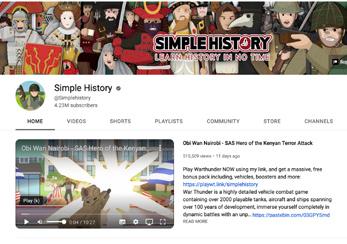
Grammarly’s Plagiarism Checker (grammarly.com/plagiarism-checker) checks for both plagiarism and writing errors. The free online checker compares text to some 16 billion web pages and academic papers. You receive an instant report saying whether or not plagiarism was found. The premium version, of course does even more … but costs.



Paint and draw online with Kleki (kleki. com). Choose from a range of features including brushes and colours, creating multiple layers of images, import images, adding filters, text and drawing elements, and more. When you’re done, download your digital masterpiece to your device in a PNG or PSD format.

Numberphile (youtube.com/@ numberphile) is dedicated to learning about the fascinating world of numbers and mathematics. Aiming to make math accessible for everyone, the site offers a wide range of videos covering everything from prime numbers and infinity to imaginary numbers and the Goat Problem.








