
2 minute read
How to make a successful presentation...
Fiona Walsh, CEO, Empower Presentations
Do you have a sales pitch coming up that you need to present with PowerPoint? This article will cover the top 5 tips for a successful PowerPoint presentation.
1. Less is more.
We don’t want too much information on our PowerPoint slides when presenting. The audience is tempted to read ahead; if they are reading slides, they’re not listening to us. We want to hold our audience’s attention and keep them focused. Start by writing what you want to say (post-it notes are great for this), then pick out the key points and create slides for those points. Go with one message per slide. That way, we won’t confuse the audience. Nor will you have boring bullet points on the slides!
4. Call to action.
Most presentations lack a call to action. We want our audience to do something after they’ve sat through our presentation. A call to action doesn’t need to be too direct. It can be subtle. A great way to end a PowerPoint presentation is to include a QR code on the last slide that links to more information. It could be your website, a booking page, or perhaps your LinkedIn profile so that you can get your audience to engage with you. You don’t have to pay for a QR code generator, although paid versions will offer information on clickthrough rates and which of your QR codes generated the most traffic. In Google Chrome, after navigating to the website you want to promote, right-click on some white space on the webpage and choose, Create QR Code for this Page from the drop-down menu. This generates an image you can download and insert into a slide.
Make sure the images are relevant and, more importantly, good quality images. Don’t forget that the photos will be bigger when we present them on a large screen. Poor-quality pictures will become pixilated when we play a slideshow, making a presentation look unprofessional. If you are Microsoft 365 subscriber, you have access to a large image bank that is free to use in your slides. If you go to the Insert Tab in PowerPoint, click on the Pictures drop-down menu, and choose Stock Images, a window will open with a preview of some available photos. There are over 8000 images available to you, and they’re all high quality.
3. Go easy on animation and transitions. While you may be tempted to show off your PowerPoint skills, too much animation and fancy transitions can distract your audience. If you want to draw attention to a slide in your presentation, perhaps you could only include a dramatic transition for that slide. If you have only one point on each side, you won’t need to animate each bullet point separately because there won’t have any bullet points!
5. Use the presenter view.
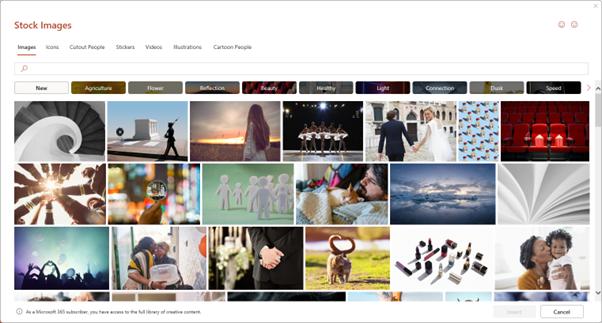
This way, you will be able to see an overview of your notes [these can be bullet points] keep track of the time, and at the end of the presentation, if someone asks a question about a slide at the beginning, you can seamlessly navigate to that slide without going through the whole deck.
To talk to Fiona or find out more visit empowerpresentations.com.










