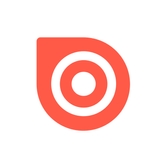1 minute read
Publishing
Once the upload process completes, you’ll need to add a few details about your publication before it can be properly introduced to the world.

Photo Credit: Dress to Kill Man
Publication name
Use a name that’s short and sweet, but descriptive enough to distinguish it from your other publications.
Description
Write a short, clear description of your document so readers can discover it.
Original publishing date
In most cases, your publishing date will be the same as when you’re uploading. When uploading back issues or ones slated for a future release, enter the actual publication dates.
Preview option
Designating your publication as a “Preview” means most of its contents won’t be displayed to readers. This cannot be changed, so be sure it’s what you want.
Visibility
If you want your publication to be unlisted, choose “Private” and only those you share the URL with can view it. This can be changed if you decide to make it public.
Premium features
Unlock Issuu’s Premium features to include detected links within your publication; allow readers to download it; or schedule your publication for a future publishing date.
Draft Mode
Customize your publication’s information and settings even before uploading. Your changes are automatically saved in draft mode so you can come back and make changes later.
Scheduling
New Game of Thrones out the same day you want to release? No problem! Premium and Optimum users can now schedule publications by the hour to time exactly when your content drops.
Back-Date & Re-Ordering
You can now backdate and re-order your past publications, eliminating the need to delete and reupload publications.

Photo Credit: BENTO
Once everything has been entered, click the “PUBLISH NOW” button. That’s it! You’re a digital publisher.