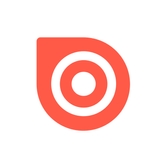1 minute read
Creating & Sharing Visual Stories
How to create Visual Stories with Issuu
1. Download the Issuu App for iOS or Android.
2. If you already have the app, make sure the latest version is installed.
3. Hit “Create a Visual Story” at the top of your app.
4. Choose from your Article Stories which you would like to create a Visual Story of.
5. Select your desired Story style.
6. Edit your Story assets and change text styles within the Visual Story editor.
7. Add any photos from your Camera Roll you want added to your Visual Story, or leave your assets in place.
8. Use the ‘eyeball’ icon in the top right to preview your Visual Story.
9. Hit ‘Publish’ to publish your Visual Story Share your Story with lightning fast Google AMP technology, save your videos to share on Instagram, Snapchat, Facebook and more, or share Page 1 directly to Instagram.