
2 minute read
Free Shipping Bar for Magento 2
Free Shipping Bar for Magento 2 stores allow encouraging customers to buy more for availing of free shipping thus increasing sales and cart value of your store.
Table of Content
Advertisement
1. Configuration
2. Free Shipping Bar
3. Edit Shipping Bar
4. Front-end Display of Free Shipping Bar
1. Configuration
Once the extension is installed successfully, go to Stores>Configuration to configure the extension for use.
Free Shipping Bar: From the drop-down menu, you can Enable or Disable the extension.
Show On Category Page: If you want to display the free shipping bar on the category page, then you can set this field to Yes.
Show On Product Page: If you want to display the free shipping bar on the Product page, then you can set this field to Yes.
Show On Checkout Page: If you want to display the free shipping bar on the Checkout page, then you can set this field to Yes.
Show On CMS Page: If you want to display the free shipping bar on the CMS page, then you can set this field to Yes.
CMS pages: In this field, select the CMS pages you wish to enable the Free Shipping Bar.
Customer Groups: In this field, select the group of customers you wish to display the Free Shipping Bar to.

Position: From this field, you can specify the position of where you want to display the Free Shipping Bar.
Free Shipping
Enabled: From the drop-down menu, set the field to Yes if you wish to Enable the Free Shipping.

Title: In this field, you can set the title for Free Shipping.
Method Name: In this field, set the Method name for free shipping.
Minimum Order Amount: In this field, set the minimum amount you wish to set for the customers to avail of the free shipping.
Include Tax to Amount: From the drop-down menu, set the field to Yes to include the tax amount.
Displayed Error Message: Set the error message to be displayed in this field.
The admin view of the Free shipping bar to manage the shipping details.
Free Shipping Bar

Status: you can Enable or Disable the Free Shipping Bar from here.
Title: You can set the title of the free shipping bar from here.
Store View: From this field, you can select the store view to show the free shipping bar.


Background Color: set the background color according to your store theme.
Font Color: Set the font color according to your store theme.
Amount Color: Set the color of the amount according to your store theme.
Font Size: Set the font size according to your store theme.
Date From: In this field, set the starting date to display the free shipping bar.
Date To: In this field, set the ending date to display the free shipping bar.
Priority: In this field, set the priority of the free shipping bar.
Initial Message: In this field, you can set the initial message to show on the free shipping bar with {{minvalue}}.

In Progress Message: In this field, you can set the in-progress message to show on the free shipping bar with {{subtotal}}.
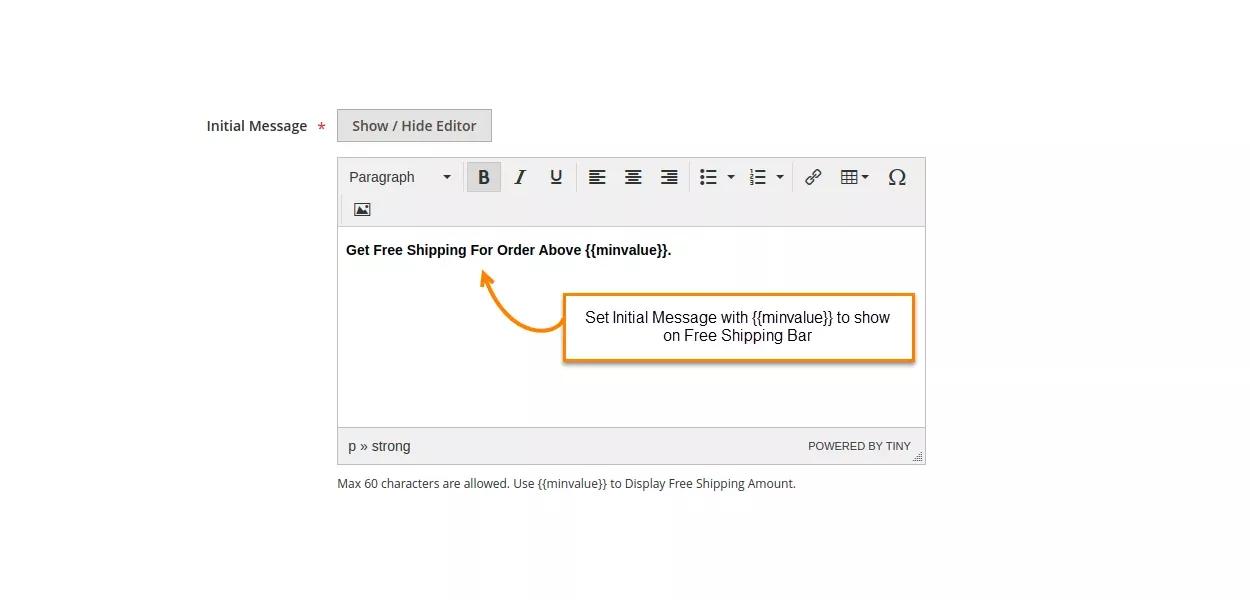
Achieved Message: In this field, you can set the achieved message to show on the free shipping bar when the free shipping is achieved.

4. Front-end Display of Free Shipping Bar
Front-end view of free shipping bar on the Category Page.
Front-end view of free shipping bar on the Product Page.




