
1 minute read
Add shortcuts to your home screen
ADDINGa shortcut to your home screen varies a little with each system, but the basics should be as below.
To create a desktop shortcut to a website using Google Chrome, on your laptop, go to a website and click the three-dot icon in the top-right corner of your browser window. Then go to More tools > Create shortcut. Finally, name your shortcut and click Create For a Mac, you will see a Finder window pop up after you click Create . All you have to do is drag the shortcut from that Chrome Apps folder to your desktop.
To create a desktop shortcut for a website using Safari, first resize Safari so you can see your desktop in the background. Then open the website you want. Click and hold on the URL (the www bit in the address bar) and drag and drop it onto your desktop. You can change the name and icon as well.
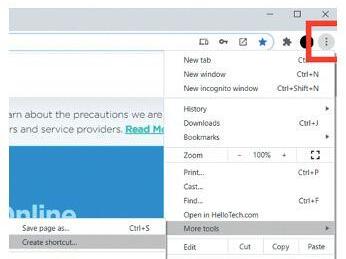

On your phone, to add a website to your Android home screen, open Chrome and go to the website. Open the three-dot menu at the top and select Add to Home Screen Confirm, and it will appear onscreen. On an iPhone, open the website you you want and tap on the Upload icon, then Add to home screen.









