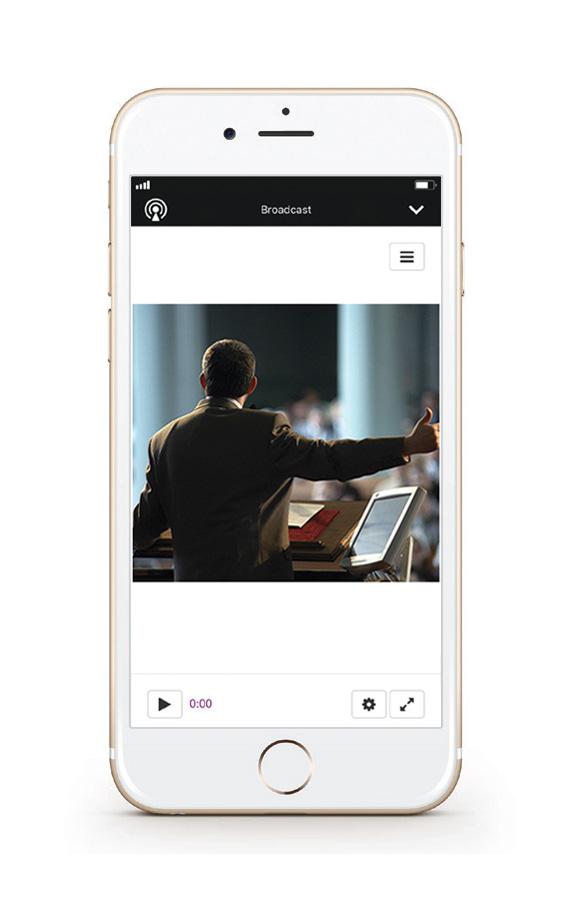MEETING ID
353-924-729
VIRTUAL MEETING GUIDE
Remote entry to the Mercury NZ Limited Annual Shareholders’ Meeting will open at 9.30AM NZT on Thursday 24 September 2020, with the meeting commencing at 10.00AM NZT.
Virtual meetings are accessible on both desktop and mobile devices. In order to participate remotely you will need to either:
> Visit web.lumiagm.com on your desktop or mobile device. Ensure that your browser is compatible — Lumi AGM supports the latest versions of Chrome, Safari, Internet Explorer, Edge and Firefox; or
> Download Lumi AGM from the App Store or Google Play Stores for free — search for Lumi AGM
If you have any questions, or need assistance with the online process, please contact Computershare on +64 9 488 8777 between 8.30am and 5.00pm Monday to Friday (New Zealand time).
Shareholders are encouraged to download the app before the meeting if you will be using a mobile device.
VOTING AT A GLANCE
STEP 1
Open Lumi AGM and enter the Meeting ID shown in top right corner
LOGGING IN
STEP 2
Enter your username and password (CSN/Holder Number and postcode)
STEP 3
When the poll is opened, click and select your desired voting direction
To log in, you must have the following information (which can be found on your Shareholder’s Voting and Proxy Form) or you can log in as a guest if you are not a shareholder in Mercury NZ Limited. Please note, if you have logged in as a guest you will not be able to ask any questions or vote.
NEW ZEALAND RESIDENTS
Username (CSN or Holder number) and password (postcode).
OVERSEAS RESIDENTS
Username (CSN or Holder Number); and Password (three-character ISO3 country code) e.g. AUS is the ISO3 code for Australia.
You can find a full list at www.computershare.com/iso3
APPOINTED PROXIES
A username and password will be provided before the meeting.
If you have not received your username and password, please contact Computershare on +64 9 488 8777 between 8.30am—5.00pm Monday to Friday (New Zealand time).
USING LUMI AGM
ACCESSING THE VIRTUAL MEETING
Once you have downloaded Lumi AGM or entered web.lumiagm.com into your internet browser, you’ll be prompted to enter the Meeting ID and accept the terms and conditions.
You will then be required to enter your:
> username (CSN or Holder number);
> password (postcode, or country code for overseas residents).

VOTING IN LUMI AGM

Once the poll has been opened, will appear on the navigation bar at the bottom of the screen—from here, the resolution and voting choices will be displayed.
To vote, simply select your voting direction from the options shown on screen. To change your vote, simply select another direction—you can cancel your vote by clicking ‘Cancel’.

NAVIGATING LUMI AGM
When successfully authenticated, the info screen will display .
You can view meeting information, ask questions and watch the webcast.
If you would like to watch the webcast, press the broadcast icon at the bottom of the screen.

ASKING QUESTIONS
Any shareholder or appointed proxy/ representative attending the meeting is eligible to ask questions. If you would like to ask a question, select then type and submit your question. It will be sent to the board for an answer.

Please note that not all questions may be able to be answered during the meeting. In this case, questions will be followed up by email after the meeting.
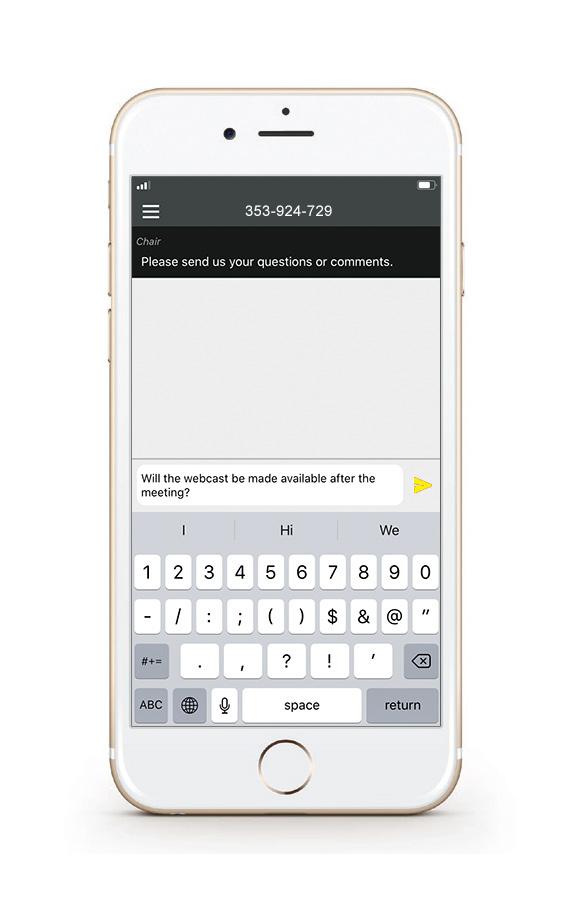
NAVIGATING LUMI AGM - DESKTOP
When successfully authenticated, the info screen will display .
You can view meeting information, ask questions and watch the webcast.
If you would like to watch the webcast, press the ► button to start the webcast.
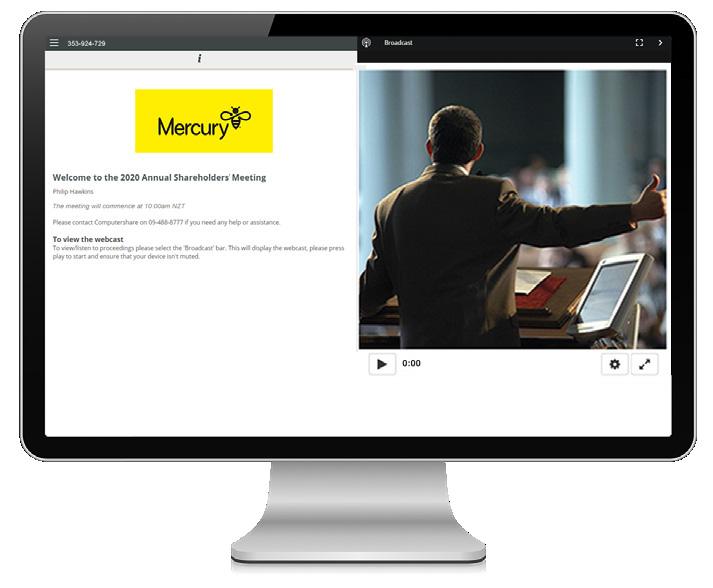
WATCHING THE WEBCAST
To watch the webcast, click the black broadcast bar on screen and push the ► button to start the webcast.
The video and/or slides will appear shortly after (dependent on the speed of your internet connection).