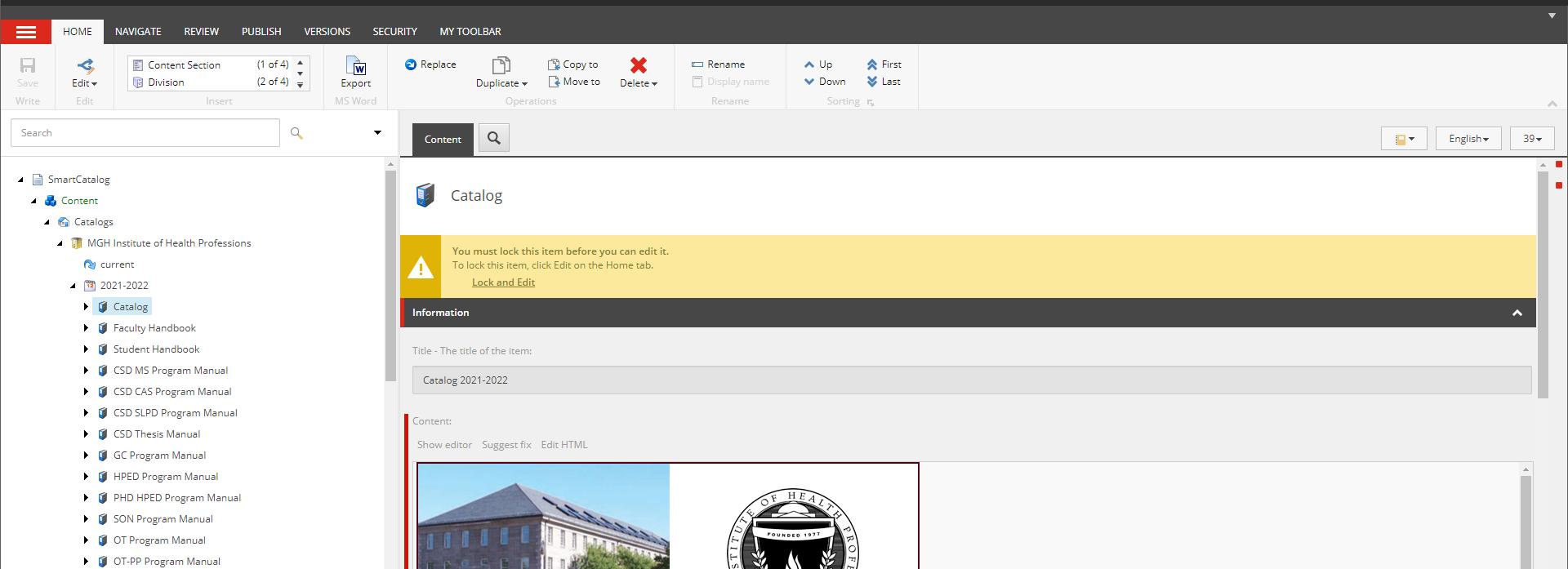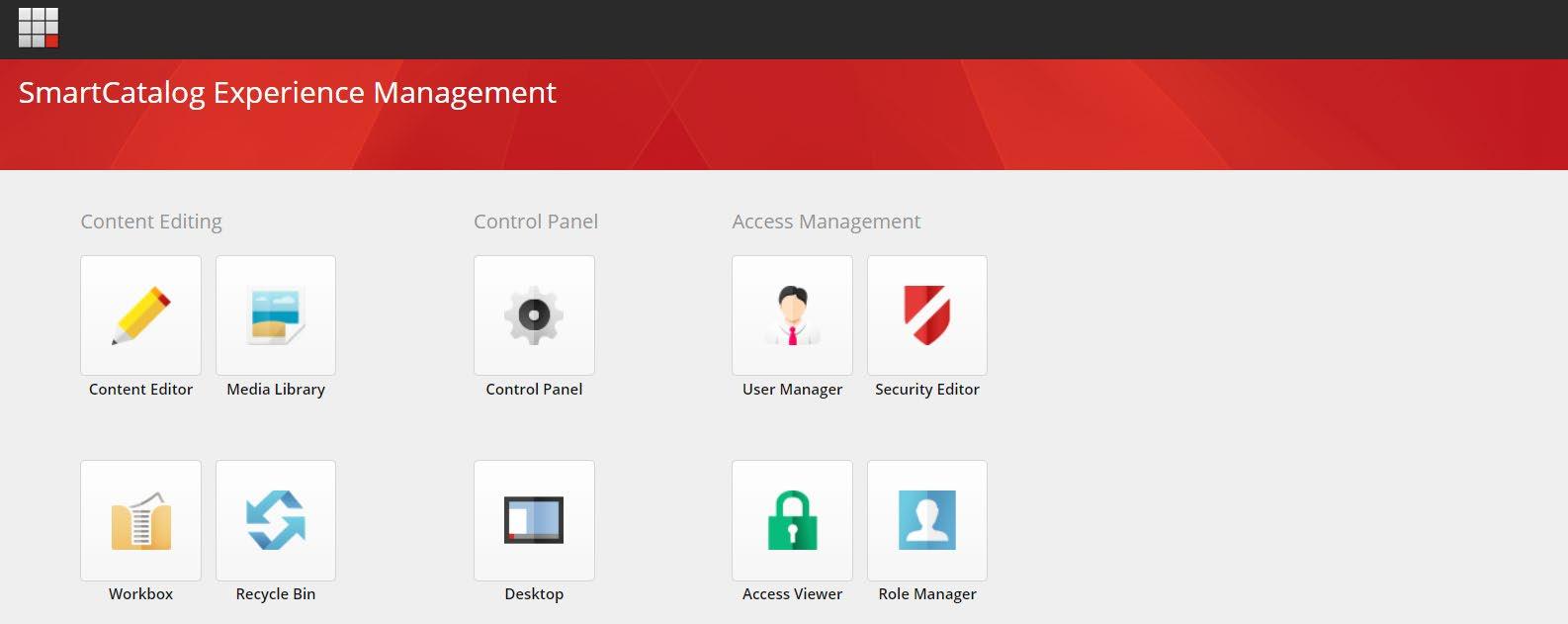
1 minute read
SMART CATALOG EDITING TIP SHEET 21 22
1. After you have logged on successfully, the first place you want to go is to the “Content Editor”. Do not go to the workbox. That step is for approvers – which in this case – would be me.
2. Once you’ve launched the “Content Editor”, you need to open the tree in the left sidebar by clicking on the black arrow next to “Content”.
3. To begin the editing process, open up “Catalogs” next, then “MGH Institute of Health Professions”, then “20212022”, then “Catalog”. Once you have the Catalog tree open, you would then move to the section that you are responsible for. Click on the item in the tree that you are responsible for. A dialogue box will open to the right of the tree. You will see the copy for the section that you are editing.