
3 minute read
How to Enroll (online instructions
Complete your Montana University System benefits enrollment today!
LOG IN
Advertisement
Visit the MUS Choices website Home page at www.choices.mus.edu from any computer or mobile device, click on the Benefits Enrollment button on the Choices Home page and Login with your User Name and Password.
New users must Register and answer security questions. The case-sensitive Company Key is musbenefits.
Need to reset your User Name or Password?
1. Click Forgot your User Name or Password? 2. Enter your Social Security Number, birth date and the
Company Key: musbenefits. 3. Answer your security phrase. 4. Enter and confirm your new password, then click
Continue and Login with your new credentials.
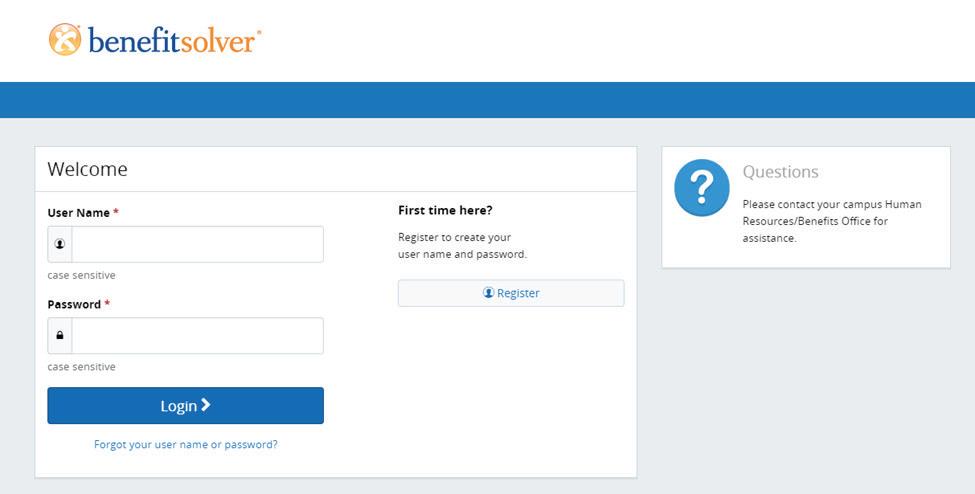
GET STARTED
Click Start Here and follow the instructions to make your benefit elections by the deadline on the calendar. If you miss the deadline, you will not be able to make any changes to your benefit elections until the next annual enrollment period.
MAKE YOUR ELECTIONS
Using Next, Looks Good, and Back to navigate, review your options as you move through the enrollment process. Select plan(s) and what dependent(s) you would like to cover.
Track your benefit elections and costs on each page.
REVIEW AND CONFIRM
Make sure your personal information, benefit elections, dependent(s), and beneficiary(ies) are accurate and Approve your enrollment.
To finalize your enrollment, click I Agree.

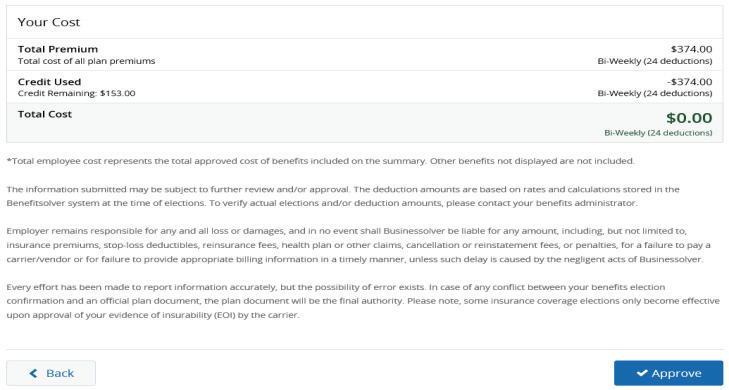
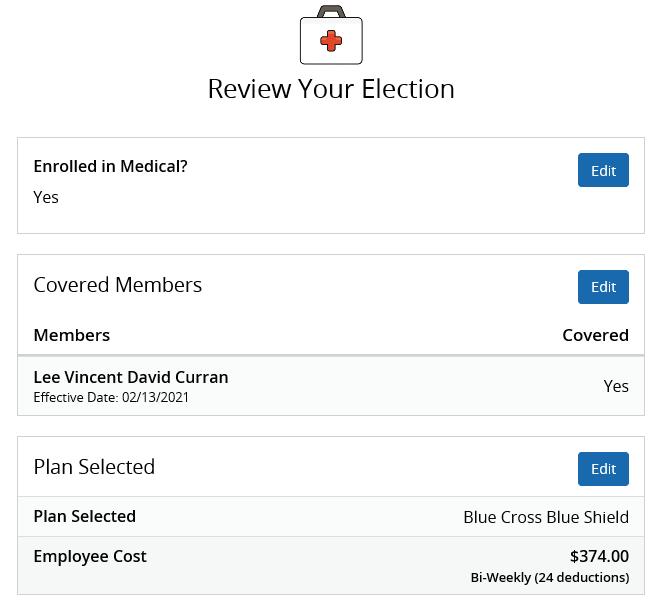
When your enrollment is complete, you will receive a confirmation number and you can also Print Benefit Summary.
Your To Do list will notify you if you have any additional actions needed to complete your enrollment.
REVIEW YOUR BENEFITS
You have 24/7 access to your benefit summary that shows your benefit elections. Click Benefit Summary on the Home page to review your current benefits at any time.
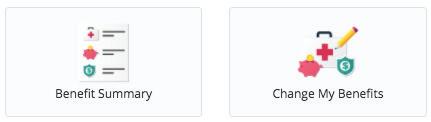



CHANGE YOUR BENEFITS
Once approved, your benefit elections will remain in effect until the end of the benefit plan year, unless you have a qualifying life event, such as marriage, divorce or birth of a child. Find detailed qualifying event information at www.choices.mus.edu.
1. Click on Change My Benefits. 2. Select Life Event and the event type. 3. Review your options and follow the election steps previously outlined to complete your changes.
**IMPORTANT: You must make changes within 63 days of the qualifying event and provide the required documentation for verification.
FIND BENEFIT INFORMATION
View your MUS Choices benefit plan information at www.choices.mus.edu.
If you have questions about your enrollment, contact your campus Human Resources/Benefits Office directly.
CHANGE YOUR BENEFICIARY(IES)
Beneficiary changes can be made at any time of the year.
1. Click on Change My Benefits 2. Select Basic Info and Change of Beneficiary. 3. Follow the prompts to complete your change.
Download the MyChoiceSM Mobile App
1. Visit your device’s app store and download the MyChoice by
Businessolver® Mobile App. 2. Visit your Benefitsolver Home page to
Get Access Code. 3. Activate the app with your access code. (If you don’t use the code within 20 minutes, you’ll need to generate a new one.) 4. Follow the instructions within the
Mobile App to have easy access to your benefits on the go.










