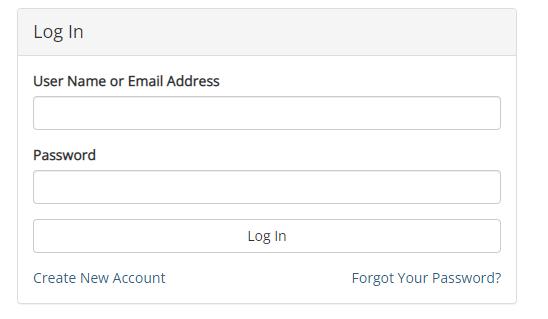
1 minute read
At the Log In Window, click Create New Account
NOTE:
COUNSELORS MUST USE THEIR SCHOOL EMAIL AS LISTED ON SLIDES 11-15.
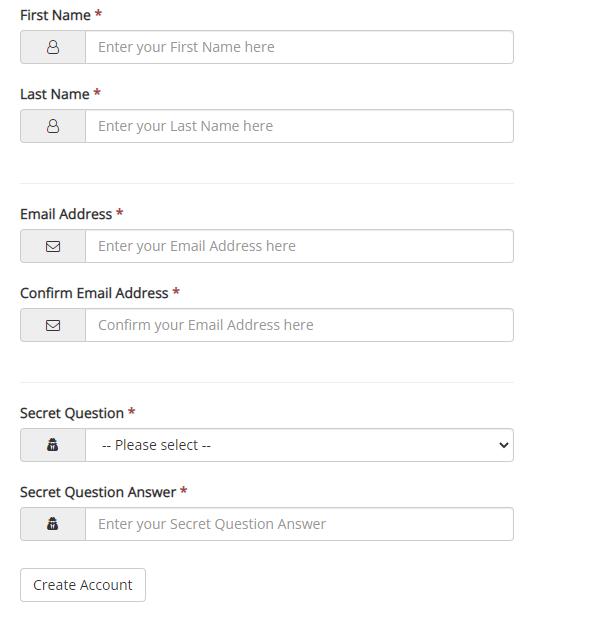
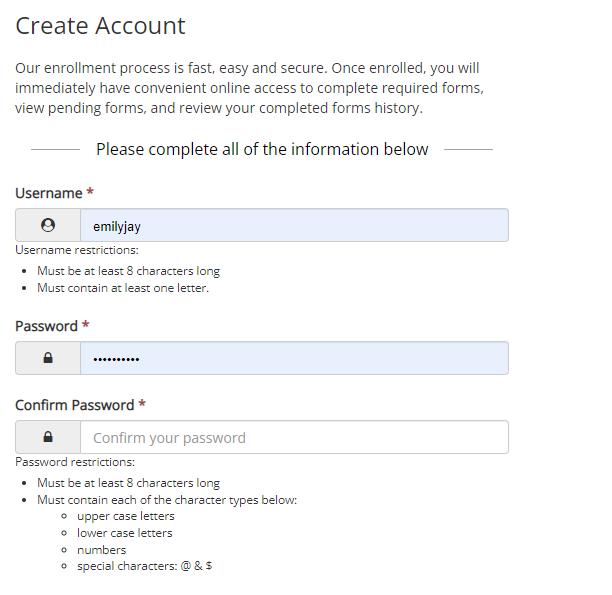
Upon Creation of the New Account, you will be asked to go into your email to confirm the email address. This step must be completed.
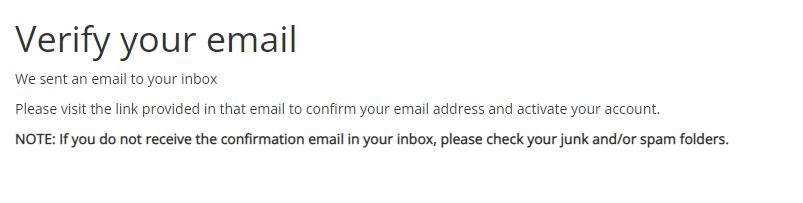
You will receive a message saying you successfully confirmed your email and activated your account. After the email has been verified, you will be able to click the blue text LOG IN TO DYNAMIC FORMS.
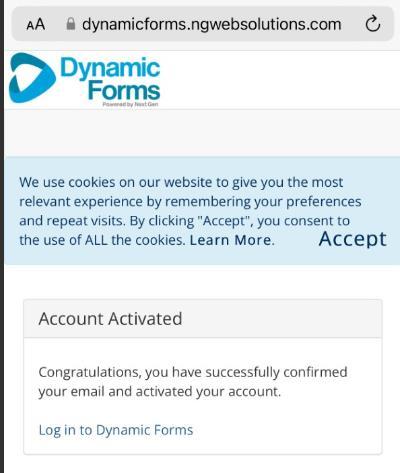
The user will be prompted to answer the security question. Users may check This is my Device to skip this step in the future.
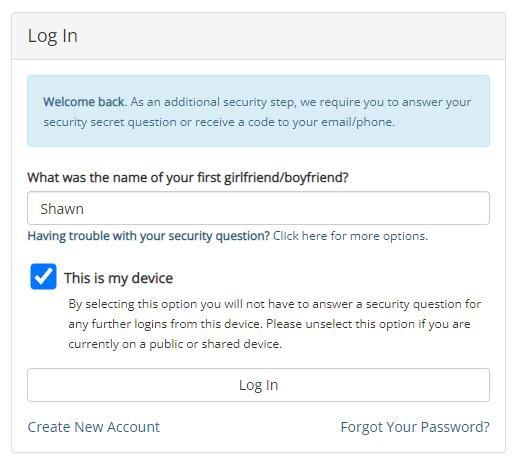
Users will be asked to use the multi-factor authentication process by entering their mobile phone number. Once the number is entered, click SEND CODE then enter and Save.

Once you enter the Verification Code, it will take you to the Dynamic Forms Dashboard. If you arrive here, you have completed the account creation.

