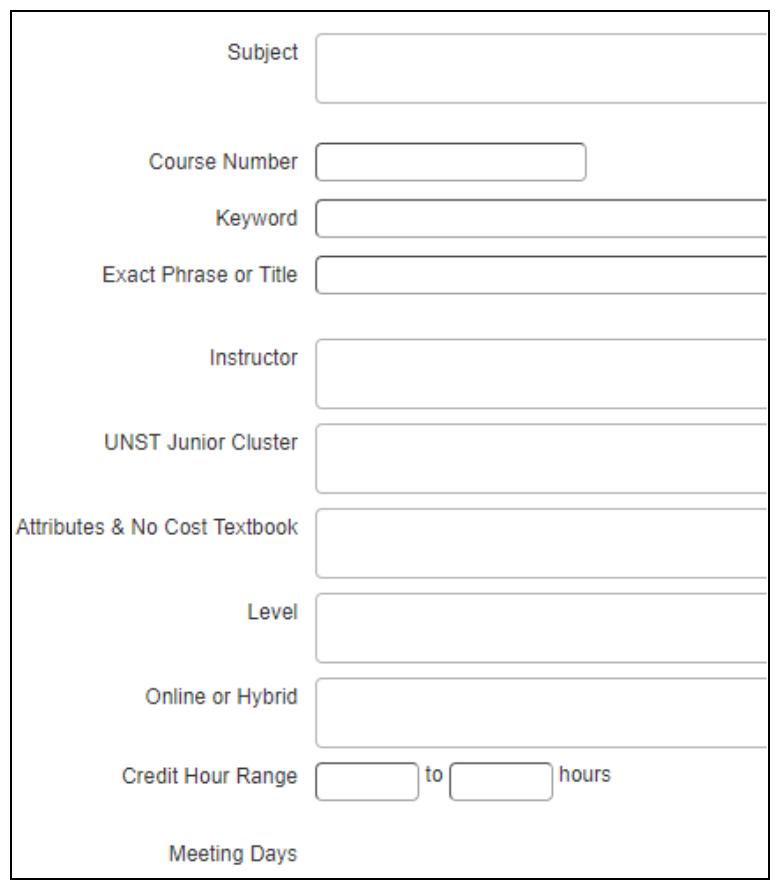
4 minute read
CLASSES & REGISTRATION REGISTRATION
All of the important tools for planning your course registration are found in the Registration Hub which you can access through myPSU (my.pdx.edu).
pdx.edu/registration/registration-hub
Planning Your Schedule: Class schedules for future terms are available online approximately two weeks before registration for the term begins. You can use the Schedule Planner in the Registration Hub to build your optimal course schedule based on the classes you need at the times you want.
For academic year planning, the Course Planning Guide (CPG) is a projected list of courses to be offered during specific quarters of the academic year. Listings are subject to change throughout the year, and you should check back periodically for the latest projections. The CPG can be viewed at cpg.sa.pdx.edu.
Registration Holds: Registration holds are placed on student records for past-due accounts, missing measles documentation, missing admissions data, or other reasons. Information about holds and how to clear them is available in MyPSU: my.pdx.edu
When to Register: Students begin registering for classes during the pre-term registration period and may make changes to their registration well after the term begins. Pre-term registration dates are prioritized according to student class standings (starting with Graduate students), determined by the number of credits, earned as follows:
How To Register For Classes
Registering for classes at PSU is done through the registration hub. Follow the steps below to register for classes:
1. Go to my.pdx.edu and sign in using your Student (Odin) Account.
2. Go to the Academic Dashboard, in the Classes section, select Registration Hub.
3. Select the Register for Classes option.
4. The Select a Term page will load. Select the term you wish to view and click Continue.
Register Using The Class Search Feature
1. In the Find Classes tab, you can search by subject and course number, keywords, title, or select the Advanced Search for more search options.
Sophomore 45–89
Freshman 1–44
To increase the chances of securing a place in your preferred classes, you should register as soon as possible once your registration queue opens.
Online Registration Hours: Registration opens at 8:00 a.m. for each registration group. Subsequently, registration is available 24 hours a day, 7 days a week until the last day to add classes each term.
Registration Deadlines: The Academic Calendar (pdx.edu/ registration/calendar) lists priority registration schedules and deadlines for adding and dropping classes, making grade option changes, withdrawing from classes, and refunding percentages. These dates are important because they determine the extent of financial obligation incurred by registration activity, and they determine if and how a class registration will be recorded on a student’s transcript.
2. The Advanced Search option allows you to search by day and time, online or hybrid course delivery, Junior Cluster or other course attributes to better filter your options.
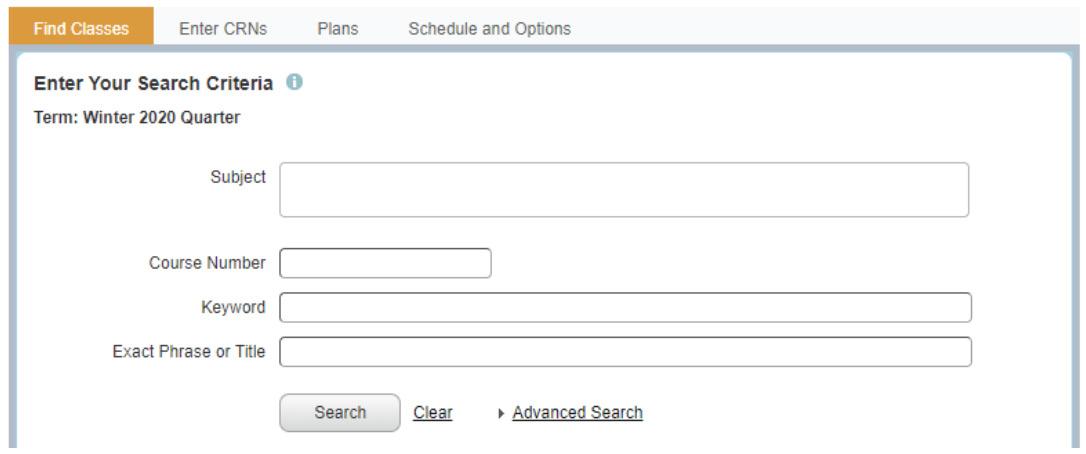
3. Select or type your search criteria into the necessary boxes. After you have entered your search criteria, select Search. A list of sections will load.
Possible Error Messages
CLOSED SECTION: The class is full, but you may be able to register for the class with a departmental override if there is no waitlist. Contact the department for its override procedure.
CORQ_PH 107 REG: The class has a required co-requisite for which you must register at the same time that you register for this class.
PREQ: The class has a prerequisite that has not been completed.
Closed Classes: A class that is full will say “Full” in red in the status column. However, seats on the waitlist may be available.
Available Seats: Hovering over the information in the Status column will show you how many seats are available in the class or on the waitlist.

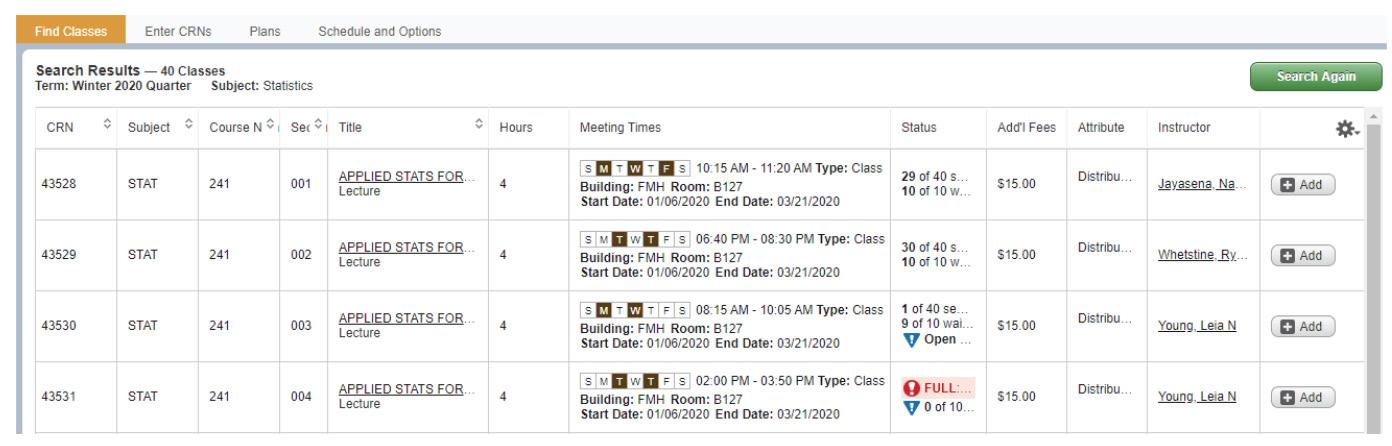
MAJOR RESTRICTION: You may only register for this class if you are majoring in this department.
TIME CONFLICT: The class for which you are trying to register overlaps with another class for which you already registered.
The number of people registered for a class and the number of seats remaining are an estimate.
4. Select Add in the far right column to register for a course. The course will appear in Pending status in your registration Summary
REGISTER USING THE CRN (COURSE REFERENCE NUMBER)
1. If you already know the CRN for a course you want to take, you can add the class directly by CRN.



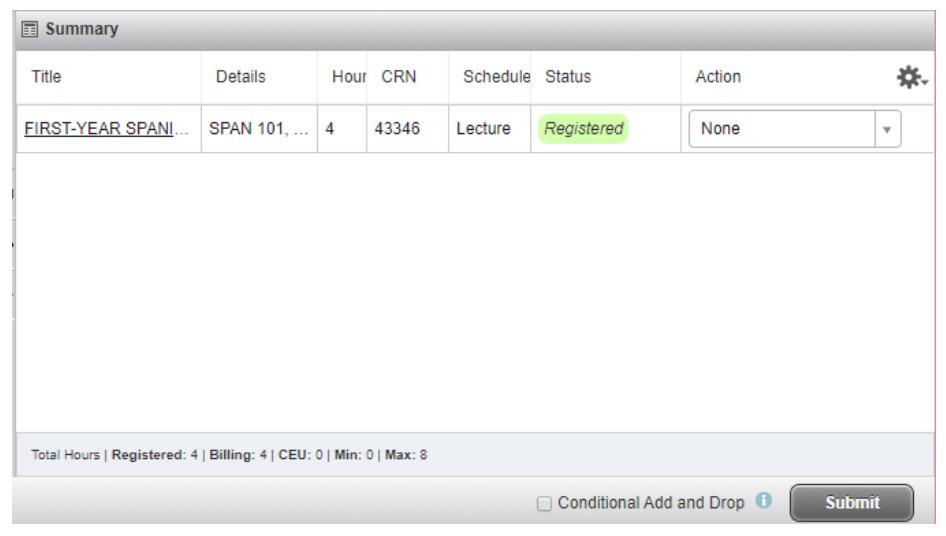
2. On the Register for Classes page, enter the CRN for the class and click Add to Summary.
3. Follow the steps to submit from your registration Summary.
5. Add the rest of your courses, then select Submit.
6. If there are no errors, the Status column will update to Registered. If there are errors, they will display in a pop-up window.
Drop A Class
Dropping a class may be necessary if you accidentally register for the wrong class or section. Students must initiate all drops and withdrawals from a course. It is your responsibility to drop or withdraw properly by the deadline dates in the Academic Calendar.
You may drop a course online with no record of the course on your transcript up to the end of the second week of the term during Fall, Winter, and Spring terms. (As a courtesy, you should notify the instructor that you intend to drop.) From the beginning of the third week up to the end of the seventh week, you may withdraw online or by using a Special Registration form, but a “W” will be recorded on your transcript. Follow the steps below to drop a class:
1. In the Register for Classes page, locate the Action dropdown menu.
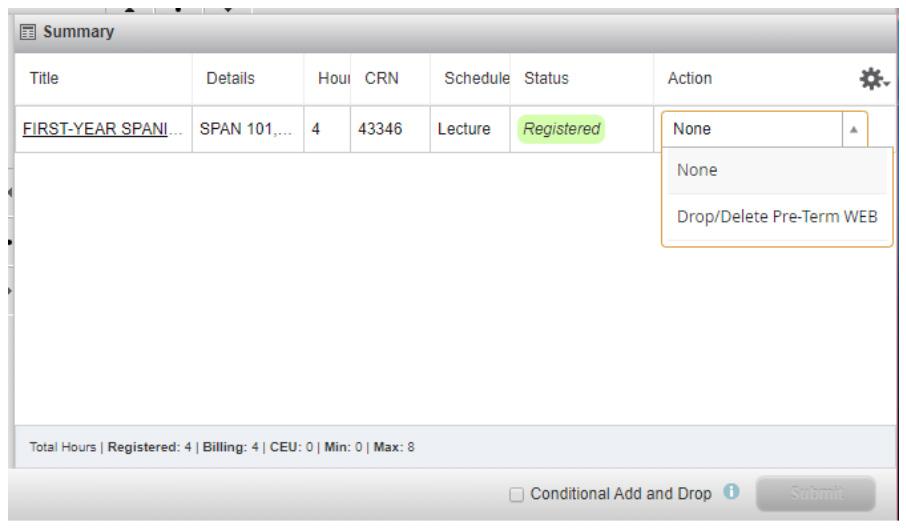
2. Click the Action drop-down menu, select Drop Course WEB, Withdraw Course WEB, or Drop/Delete Pre-Term Web depending upon the available options and then select Submit. Once you select Submit, you will not be able to cancel the submission. If you mistakenly drop a class, you must re-register for it before the add deadline.



