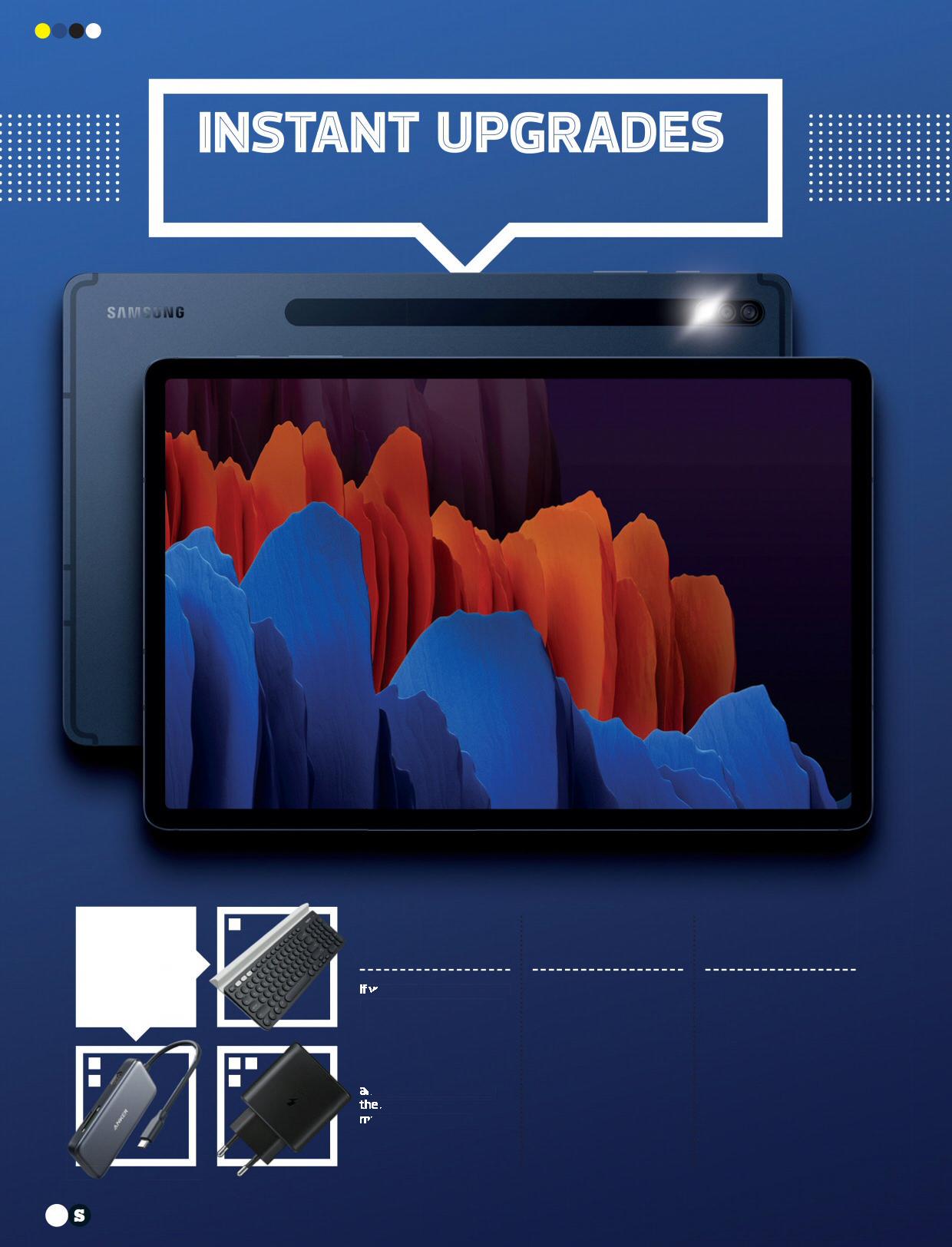
3 minute read
Beta yourself Phone photos
from Efff
SAMSUNG TAB S7+
FIRST ADD THESE…
Advertisement
ONE LOGITECH K780 KEYBOARD
you like a full-size keyboard when working at home, the Logitech K780 and Tab S7+ are a perfect match. Pairing with up to three devices, the K780 can switch between a tablet and computer, nd it props up and angles
S7+ too. With Android, macOS and Windows layouts, it’s one keyboard to rule them all. R1250 / raru.co.za TWO ANKER POWEREXPAND
SD cards, full-size USB ports, HDMI cables… with an Anker dongle, you can hook them all up to your Tab S7+. Fire up the DeX interface and you’ll feel like you’re using a desktop after connecting a monitor, USB mouse and keyboard, while pulling files from a camera’s card is infinitely faster than faffing with wireless transfer. R1000 / takealot.com THREE SAMSUNG TRAVEL ADAPTOR
With its 45W charging capabilities, you can fuel up the Tab S7+ in as little as 90 minutes, but there’s a catch: it ships with a puny 15W power brick. Really, Samsung? Taking over 4hrs to go from fl at to full, that’s useless for anyone who’s short on time, making the 45W adaptor an annoyingly attractive add-on. R1 000 / samsung.com/za
NOW TRY THIS… THEN DOWNLOAD THESE…
1 GIMME A SECOND
e Samsung Galaxy Tab S7+ has a Second Screen feature for Windows computers. To fi nd it, swipe your notifi cations menu from the top of the screen and swipe down again for quick toggles. Look for the option titled ‘Second screen’; tap it, and your device will become discoverable. On your computer, tap the speech bubble in the bottom right of the taskbar and select ‘Connect’. You’re in! 2 PUT IT ON YOUR TAB

If you’ve got a Samsung phone, this tablet can make and receive calls, even when that phone is somewhere else. To fire up the feature, dive into your settings, scroll down to ‘Advanced features’ and tap it. Now select ‘Call & text on other devices’, switch it on, repeat the process on your Samsung phone… and you need never miss a call again so long as you’ve got your Tab S7+ to hand. 3 SMOOTH THINGS OVER
e Galaxy Tab S7+ has a 12.4in SuperAMOLED screen with sky-high resolution and a 120Hz refresh rate that makes everything look hyper-smooth. However, that comes at the cost of power-hungriness. If you’re low on juice, minimise drain until you get to a charger by jumping into your display settings, selecting ‘Motion smoothness’ and tapping on ‘Standard’.
4 TURN OFF THE NEWS
Samsung phones and tabs have had a few diff erent views to the left of the home screen. ere’s been a Bixby screen, Samsung Daily and now Samsung Free, a breaking news stream powered by Upday. If a deluge of grim updates isn’t your thing, relieve yourself of Samsung Free by pinching the home screen, swiping to the left and tapping the toggle on the top right of your screen to turn it off . 5 LET’S TALK ABOUT DEX
DeX gives the Tab S7+ a desktop computer feel, and we love how the massive display helps with multiple apps and productivity. Hook up your tablet to a big screen with the HDMI dock and DeX will project to it. en pair the tab up with a Bluetooth keyboard or mouse, or use a dongle to hook up some wired accessories for a full-blown word-processing, graph-editing workstation. 6 BANISH THE BLUES
If you’re a tablet power-user, make all that screen time a bit kinder on your peepers. Pull down from the top twice to bring your quick toggles menu in frame, long-press the ‘Eye comfort shield’ option, and here you can switch it on to instantly warm up your screen, set a schedule so it activates at fi xed times, and control its colour temperature. Less blue means less late-night brain-buzzing.
DUET DISPLAY
Mac user? Duet Display works just like Samsung’s Second Screen for Windows, but supports multiple OSs – and wired connection for lower latency. R150
ONENOTE
If you’re a scribbler and you’ve never used OneNote with a stylus, brace yourself for an infinite canvas of possibility. It lets you scrawl, doodle and type all within one sheet. Free
KRITA
This drawing app has more features than most, as you work across multiple layers, enjoy pressuresensitive pen input, and use a host of tools to free those visions from your head. Free










