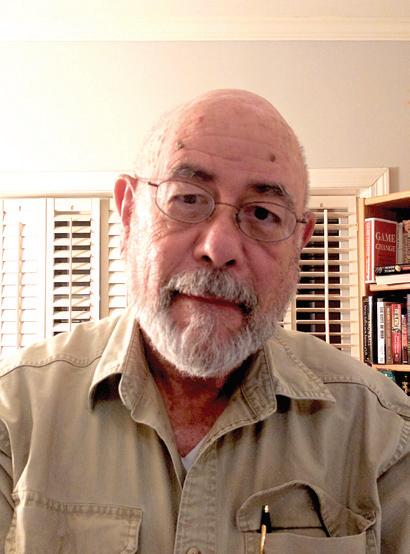
6 minute read
zoom like a pro
With COVID-19 restrictions or safety practices showing no sign of letting up for seniors, it’s time to get yourself up to speed for Zoom or any other videoconferencing service. It’s as close as we’re going to get a personal interaction for the foreseeable future.
Zoom has become the go-to videoconferencing service for many families, churches and synagogues, and social and educational organizations.
For most families, it’s free – if you can limit a session to 40 minutes – and easy to install, configure, and use. In fact, if you’re just joining a session, there’s practically nothing to do except follow the instructions. Zoom and most other services work on any kind of computer, tablet or mobile phone.
The Digital Device Doctor cures digital anxiety for seniors and home/home-office users. A graduate of Harvard Business School, “Doctor Gene” spent more than 30 years in international business. He can be reached at generubel@gmail.com.
earbuds) and your microphone before you join.
■ Find the best combination of video and sound. Sometimes, you need to use a computer camera for video and a phone for the audio. Zoom and most other services have phone numbers you can use to get audio over any phone.
Be Equipped
But before we get into Zoom, there are some videoconferencing tips that apply to any service:

■ Make sure you can connect to the internet. As basic as it seems, the services are webbased, and you can connect as long as you have internet access through a Wi-Fi or cellular network.
■ Pay attention to your camera angles, especially with a computer. Try to center your faces (or faces in a group). We see a lot of ceiling fans because cameras are aimed too high and a lot of belly buttons when people stand.
When you join a Zoom meeting, for example, it asks if you want to “join with video.” If yes, you’ll see what others will see during the conference.
■ Check your sound. Most services give you the opportunity to test your speakers (or headphones or
Regardless of how you connect, you’ll need the right equipment, whether it’s a laptop computer, desktop computer, tablet or mobile phone. Each technology has its own set of requirements. Laptops: Most laptops come with built-in cameras, speakers, and microphones, and they’re generally adequate for Zoom. However, you can add external devices and either connect them to your laptop or use Bluetooth or wi-fi connections.
Laptops and Windows 10 also have their own sets of issues. The problems usually show up as a frozen screen or loss of video or sound. Windows has a utility program that can look for problems and fix them, and it generally works. The more extreme solution is to restart your computer by clicking on the Windows icon in the lower left corner of your screen and selecting “power” and then selecting “restart.”
Desktops: Many desktops don’t come with built-in cameras, speakers, or microphones. If they do, they may not be adequate for giving you quality time with friends and family or giving you the clarity needed for online learning. You can easily add them and get better quality sound.
Today’s external cameras have clips that enable you to mount them directly over the center of your monitor, and that will look more conversational for Zoom. However, you can also find cameras that you can place on a stand and connect to your computer with a cord or with Bluetooth or wi-fi for more flexibility. Similarly, external speakers give better quality and sound volume.
You can connect a separate microphone, or you can solve the speaker and microphone issues with a headset or earbuds that handle both functions seamlessly. Again, they’ll require Bluetooth or wi-fi connectivity, but the setup is straightforward.
Phones and Tablets
Zoom works well as a mobile app on a smart phone or tablet. You can get your sound and speak through the device’s speaker and microphone or through your earbuds or headset. The most limiting factor will be screen size. The larger the screen, the more people you’ll be able to see, and that’s one of the reasons why you use a videoconference app. However, on most smart phones, the speaker will always be highlighted – and for some, that might be better.
Be Connected
Zoom is one of those technologies that probably hit the market before it was ready, and that created issues as the company attempted to – as the saying goes – fix the plane while flying it. Zoom constantly upgrades its product through online updates, so be on the lookout to download and install new versions or major updates. You may also run into a glitch of sorts not necessarily related to Zoom.
One of those issues is a problem between Zoom and Microsoft’s Windows 10 that seems to appear when Zooming on a laptop. People have experienced unstable internet connections, resulting in the freezing or loss of video, audio or both. We consider them major annoyances that likely will be solved by Zoom and Microsoft.
You can head off the problem by checking your audio and video when you join a Zoom conference. It takes a few seconds, and if there are problems, you can usually resolve them fairly quickly. Windows has a utility program that can look for problems and fix them, and it generally works. Sometimes, the pre-conference check will let you know that you need to use either your internal or external cameras and speakers. In most cases, you simply use their onscreen instructions to activate specific devices. Some people also use a combination of computers, tablets or mobile phones to get audio and video connections.
If a problem occurs during Zoom, the first solution to try is to leave the meeting and reenter. You can also check your internet connection to make sure it’s still there or if it’s providing a strong enough signal. One lesson that’s now ingrained in our daily lives is that technology isn’t perfect. We’ve also learned that at peak hours of use, the internet can be as congested as any Atlanta highway during rush hour – or any random time that a lot of people hit the road at the same time.
The more extreme solution on a computer is to restart it.
Zoom Procedures
There are a few things you should be aware of, both as a host or a participant.
When you want to host a conference, just follow the instructions for scheduling a Zoom meeting. You must have a Zoom account to do this, and for most of us, the free account will handle personal needs. The big drawback is the 40-minute time limit. If you find you need more time on a consistent basis, you can get the Pro service for $14.99 a month that gives you up to 24 hours of meeting time per month. With the free or Pro package, you can have up to 100 participants, which is way more than enough for most of us.
When scheduling a meeting, you’ll need to select a date and time, and when you do, Zoom will assign a password, which participant can copy from their invitations. That sends them to the waiting room, where you’ll be able to admit them. The password and waiting room are security features to prevent unwanted intruders. With the waiting room enabled, you, as the host, will be notified when somebody wants to join.
Invitations are sent by email. If you use Outlook or Gmail, you can access your contact list to select those you want to invite. The email will have your Zoom link and the password for the session.
As the host, you have the option to mute everyone or individuals, which can be useful to silence crying babies or unruly adults. You also have the option to remove any participant from the meeting but be careful. Once a person is removed, they can’t rejoin the meeting.
As the host, you can also share your screen with everyone, which is great for showing photos or videos or sharing a website. You can also designate a participant as the host to enable them to share their screens.
Yes, there are numerous other services and apps for videoconferencing, but Zoom seems to be out in front right now because it’s relatively easy to use and works across just about every communications platform available.
Concerned about the well-being of your loved one?

We’re concerned about their incredible-being.
AT SOMERBY, WE ARE PREPARED 24/7 TO PROVIDE COMFORT AND CARE.
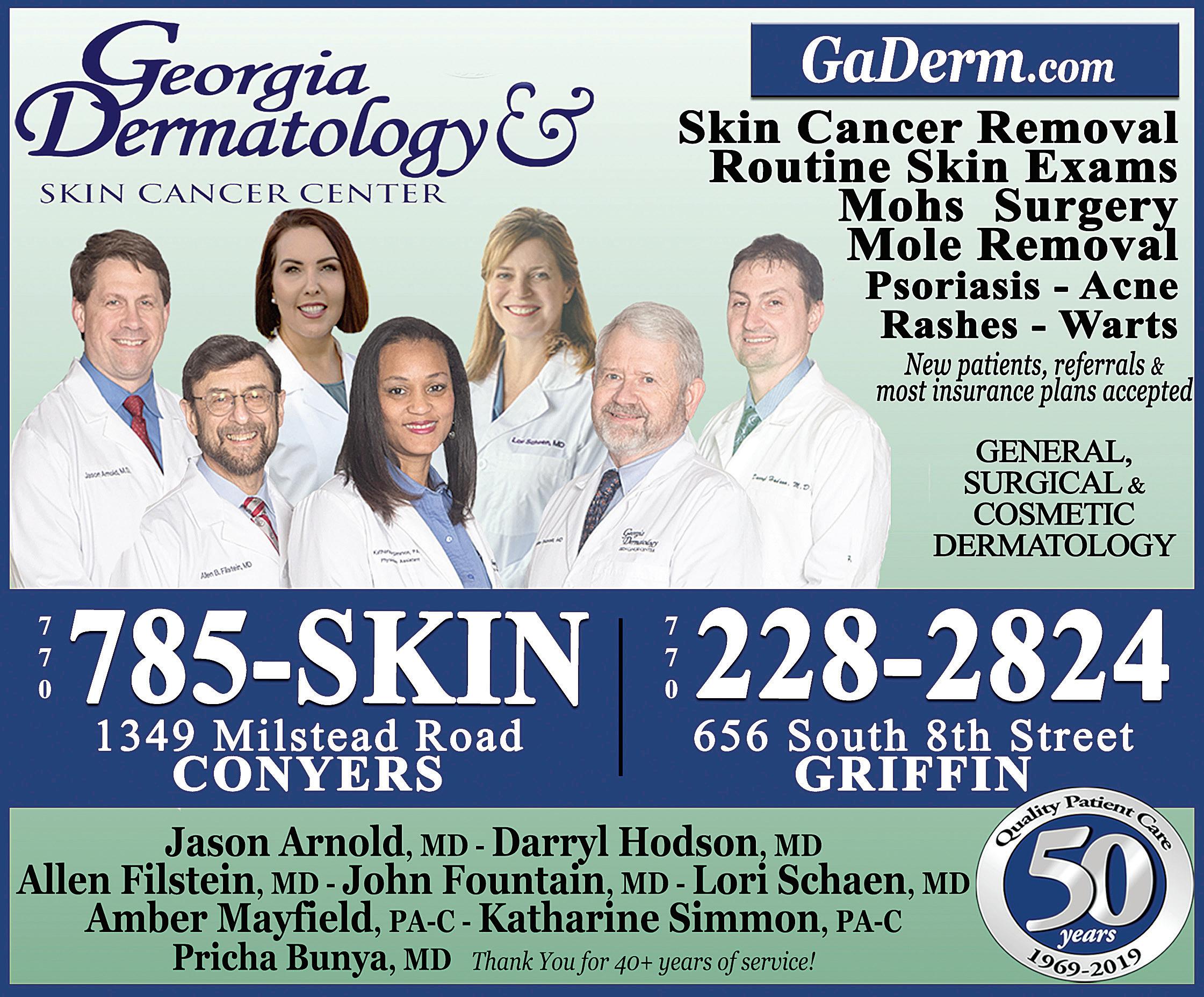
• Secure apartments supplied with everything residents need
• Chef-prepared meals delivered right to our residents’ doors
• Maintenance, laundry service and daily housekeeping
UNCERTAIN TIMES CALL FOR CERTAIN CARE — AND A COMMUNITY THAT’S WARM, ENGAGING AND CONNECTS WITH YOU.










