
10 minute read
The .d64 format – part 1
by Francesco Fiorentini
If you have ever used a Commodore 64 emulator, you may be familiar with the D64 format. Using a D64 file in an emulator is quite easy: pick up the file, load it into the emulator and then use it as a normal C64 floppy disk in a real 1541 Disk Drive. The emulator will take care of the file and treat it as a real ‘physical’ C64 floppy disk.
Advertisement
Nothing really fancy so far, we are all used to work with emulators… but if you are still reading this article, it means you want to know more about the structure of a D64 file and how it works. Additionally, since a D64 is the physical representation of a 1541’s single-sided disk in a file format, knowing its structure you can easily understand the functionality of a real Commodore 1541 Disk Drive. So let’s start our journey. During the formatting process, the 1541 DOS (Disk Operating System) organizes the disk surface in tracks and sectors. The sectors will be used to store information. The formatting creates a total of 35 concentric tracks, starting from 1 (the outermost one) up to 35 (the innermost one), then each track is divided into a variable number of sectors. Why is there a difference in the number of sectors per track? Does this mean the disk rotates with a different speed based on the header’s position? Not really, the disk always rotates at a constant speed of 300 rpm (round per minutes), the difference is provided by varying the clock rate at which data are written on (or 1. Graphical representation of a 1541 disk (image from the book ‘Inside Commodore DOS’) read from) the disk. Every disk is divided in 4 areas with a different clock rate.
Without overcomplicating our article with tedious math calculations, the 4 different clock rates do generate 4 different areas containing a number of sectors per track
(see Table 1).
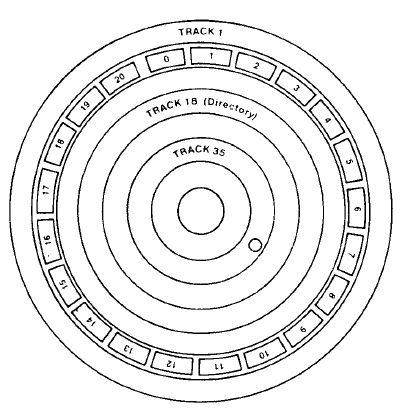
Table 1: Areas, tracks, sectors and clock rate
Doing a quick sum of all the sectors of each area we get to know that the total number of sectors in a disk is 683. Every sector is 256 bytes long and it contains, other than the stored data, a header to identify the sector itself. By multiplying 683*256 we get the value of 174848 bytes which is theoretically the total storage capacity of a diskette formatted with a 1541. By dividing 174848 by 1028 (1k) we get 171KB which is exactly the size of a D64 file as shown by the host file system. But, wait a minute... Why did we use the word ‘theoretically’? Because the 1541 DOS reserves some space for itself. This space will be used to store data regarding the organization and management of the information contained in the disk (for example to keep track of which sectors contain data and which ones are still empty, the disk’s directory name and the amount of free space on the disk, etc.). The 1541 DOS uses the track number 18 to store this information, thus reducing the available space for user data to 169984 bytes, corresponding to 664 tracks (683-19) multiplied by 256 bytes. So, let us have a deeper look at the information stored in the track 18!
BAM - Block Availability Map
The BAM or Block Availability Map is the place where the 1541 DOS keeps track of the used sectors (the ones that already contain data) and of the free sectors (the ones still available tostore new data). The BAM isstored in the Page 11 of 40
first sector of the track 18. For convenience, I have included here below the hexdump of the first part of the BAM (firsts 144 bytes) of the abacus cobol.d64 disk (please be aware that this is exactly the hexdump of my disk image, your disk image could be different).
Still for convenience, to increase its readability, I have divided the above hexdump in groups of 4 bytes. The first number is the number of the track, whereas the number at the right is the absolute position in the disk of the fourth byte.
The first 4 bytes at position 00: represent respectively: the pointers to the track and sector of the first directory in the disk (hex 12/01, dec 18/01), the ASCII char A (hex 41, dec 65) which identify the disk format (in this case 1541) and an unused byte (00). What does this information mean? It simply means that the directory chain of this disk starts exactly at the track 18, sector 1. Let us keep this information away for now. We will come back here later.
The next 35 groups of 4 bytes store a schematic representation of the free/busy space on the disk for every single track. Now the level of complexity increases a little bit but I will try to make it simple. In this specific example, I have decided to use the information contained in the track 18, because even if the disk is empty (but formatted) it will contain data.
The first byte (hex 10, dec 16) indicates the amount of free sectors in the track. The next 3 bytes indicate the map of space allocation for every sector of the track (in this specific case 19 sectors, see table 1). Storing the information using 1 byte for each sector would have been inefficient, so it was chosen to store this information in binary format: 0 means the sector is free, 1 means the sector is occupied. This explicitly means that we need to transform the data from byte (hexadecimal) to bit chunks (binary).
Firstly, we need to convert the values (EC FF 07) in binary format: EC = 11101100 FF = 11111111 07 = 0111 If we put them in a single line, we will get 11101100 11111111 0111
Secondly, knowing that the bits are stored from the less significant to the most significant ones (little endian), we need to turn them all over (byte after byte…). 00110111 11111111 1110
The 3 bytes will look like:
Finally, keeping in mind that 0 means the sector is free and 1 that the sector is occupied, we can count the occurrences of “1” values in the string. The result is 16, exactly as indicated by the first byte. Additionally we immediately notice that only the first, the second and the
fifth sectors contain data, the others sectors are free (empty). Wait a moment, the track 18 contains only 19 sectors (see table 1), what are we supposed to do with the “0” on the 20th position? We can simply ignore it because the 1541 DOS will not take care of it.
Here below all the 35 tracks of my abacus cobol.d64 disk. O=Free sector, #=allocated sector:
In the Table 2 there is the meaning of each byte of the first part of the BAM. Is the BAM completed? Almost, but at its end there are other 27 significant bytes which contain useful information. Let’s have a close look at them in Table 3. RETROMAGAZINE ENGLISH YEAR 1 - ISSUE 0 Table 2: First part of the BAM
Table 3: Second part of the BAM - Disk name, Disk ID, version
All this information can be read and displayed converting the Hex value in the corresponding PETSCII char (for convenience, in the example attached below I used the ASCII instead. It is almost fully compatible with the only exception of some special characters).
The Directory chain
Now that we have finished reading the BAM, we need to print out the list of the files contained in the disk. Where is this information stored? It’s still on the track 18, but since the Disk Drive 1541’s engine runs at 300 rpm in order to optimize the performance the 1541 DOS distributes the directory chain in a non-contiguous way among the sectors. In general the directories in a disk are distributed following the sectors’ sequence below: 0 (BAM), 1, 4, 7, 10, 13, 16, 2, 5, 8, 11, 14, 17, 3, 6, 9, 12, 15, 18.
Bear in mind that this is just the standard distribution. During my tests, I have found out that most of the disks follow this structure, but I also found some exceptions. How can we avoid errors given by the exceptions? Easy, we just need to follow the indications provided by the disk Page 13 of 40
The only certain information we know is that the pointer to the first directory in the disk is located in the first 2 bytes of the track 18; if you remember, we kept this information away in the first part of the article: 12 01 41 00.
Well, that information tells us that the first directory is located in the sector 01 (the second byte) of the track 18. From there onwards every directory will contain in its first 2 bytes the pointer to the next one. Therefore we just need to follow the bread crumbs and we won’t get lost... hopefully! So let’s follow them until we won’t find in those 2 bytes the values (hex 00/FF, dec 00/255) indicating that we reached out the last allocated directory in the disk (see Table 4). Table 6: DOS file type Table 5: file directory description
Table 4: Directory structure to store information (don’t forget, they were designed in
Now that we know how to follow the directories, we just need to read the information contained which will represent the file name, the file format, the file size and the position where the file data are stored in the disk (at least the beginning of the file).
This information is contained in 30 bytes with the following structure (see Table 5). The resulting formula therefore is: file size = lo-byte +
Nothing really complex, except for the DOS File type that (see below) and the file size which needs to be calculated keeping in mind the LO/HI byte method (little endian).
What does ‘LO/HI bytes’ (little endian) really mean? It means that, in order to calculate the file size, we need to sum the leftmost byte (low-byte or the less significant) + the rightmost byte (high-byte or the most significant) * 256. In this way the 1541 DOS can save precious bytes the 80’s and every byte counts).
needs to be converted using information in the Table 6 hi-byte * 256
Let us have an example with the data as in Figure 2. The values are 21 00, then using the above formula:
2. The Visual Basic 5 program coded to test the .D64 file format to code a simple Visual Basic 5.0 program just to validate

File size = 33 (21) + 0 (00) * 256
In total: 33 used blocks on disk by the file named “C1 TEST”. As you may have easily understood, the track 18 of the D64 and consequently of the 1541 diskette format is the starting point to access the information contained in the C64 disks. Why this specific track and not for example in binary mode and reads every single byte by starting field. Hope you like it, it works quite well and it is reasonably
the first one or the last one?
I bet because the track 18 is located exactly in the middle of the disk and starting from there the DOS can quickly access every other track optimizing the read/write performance with just a short movement of the header. Smart decision by the designers, indeed.
I hope I have been able to provide enough information on the D64 file format and on the basic functionality of a be able to create its own utility to read the basic data from a D64 file. In case of questions, you can contact me or anyone else in the RM team. During the writing of this article, I took the opportunity the correctness of the information provided.
The source code and the binaries can be download from: http://www.retromagazine.net/getrm.php?id=d64
The logic of the program is quite easy. It opens a D64 file from the first byte of the track 18 (the 91393rd byte of the file, obtained multiplying the amount of sectors in the first area, 657, by 256 and adding 1). Then using the information provided by the tables shown in this article, the program decodes the data and display them in a text real 1541 disk. With this little knowledge, everyone should
fast, but of course it can be improved! Maybe you want to give it a try.
You can also download Visual Basic 5.0, released by Microsoft in 1991, from Winworldpc.com: https://winworldpc.com/product/microsoft-visual-bas/50









