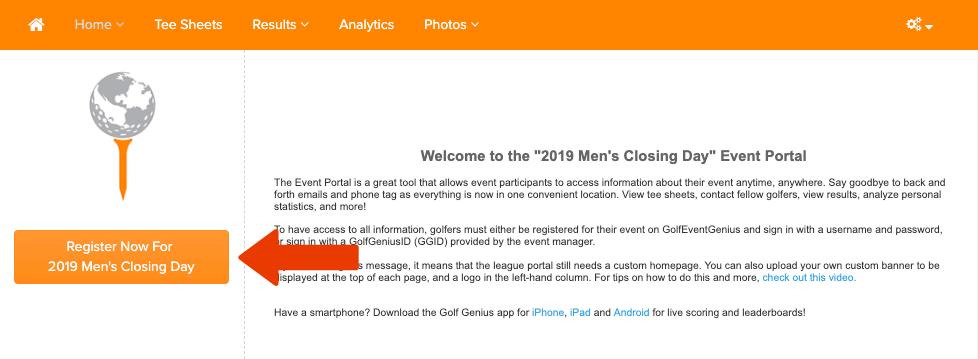
4 minute read
GOLF GENIUS TOURNAMENT REGISTRATION
5. Then click on reserve to book the time, and you will receive an email confirmation.
BUDDY MANAGEMENT:
1. Click on your name in the upper right-hand corner after logging in. 2. Click on Buddy Management to add players to your playlist 3. Search for any buddies by typing in their first or last name and click search. You may then select their name as a buddy to add them to your playlist of favorite players.
Please contact or visit us in the pro shop if you need further assistance.
GOLF GENIUS TOURNAMENT REGISTRATION
Golf Genius is the tournament software used for events and league registration. Players can register by going to the event/league portal and selecting the registration option (as shown below). Links to the league portals can be found @ theviewsgolfclub.com. On the main page click on “join” then click on “leagues”. Find the league you are interested in and click the “read more” button to go to the portal.
They will then be directed to the registration page (as shown below).

July 202 21 0 Page 23
Formatted: Font: +Body (Calibri), 11 pt Formatted: Line spacing: single
Formatted: Font: (Default) Times New Roman, 12 pt
The registration page has a few options. Players can register for the event or league, edit their current registration if they have already registered previously, see the list of players who are already registered, or view the Directory of Leagues & Events.
When clicking on "New Registration", the registrant will be directed to the registration form (unless member verification is needed. In this case, the member will first be asked to verify their membership by answering the custom field selected in the registration setup).
Formatted: Font: (Default) +Body (Calibri), 11 pt Formatted: Line spacing: single
The sequence below shows the process of completing a registration form:
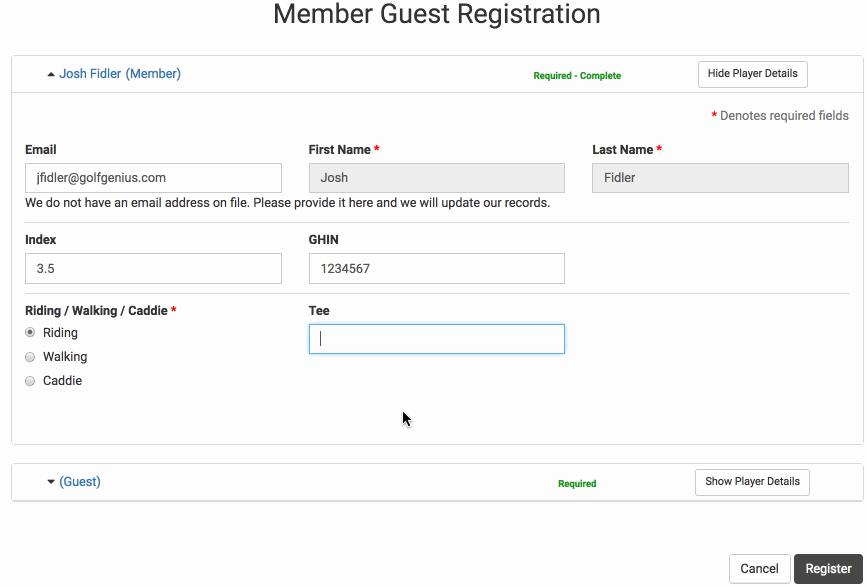
In the sequence above, Josh Fidler is registering him and a guest for an event. Because Josh is a member (listed on master roster), most of his information is already filled in. He just needs to select if his transportation needs and the tee he would like to play from. After entering his information, he can navigate below to enter his Guest Info.
When the information is all entered, the player will click "Register". When doing this, all the player(s) that were registered will be placed on the player roster. The example above shows a typical form for a member-guest event, but remember that registration can can be used for
July 202 21 0 Page 24
Formatted: Font: (Default) +Body (Calibri), 11 pt
Formatted: Font: (Default) +Body (Calibri), 11 pt, Font color: Auto
Formatted: Line spacing: single
member-members, club championships, charity scrambles, and many more kinds of events, leagues outings, etc.
. As a Golf league member, you will confirm registration by receiving an email with a temporary password from the Pro Shop. Below is an example of what a registration email will look like. You will see the custom message sent by the league manager is displayed as well as registration instructions below.
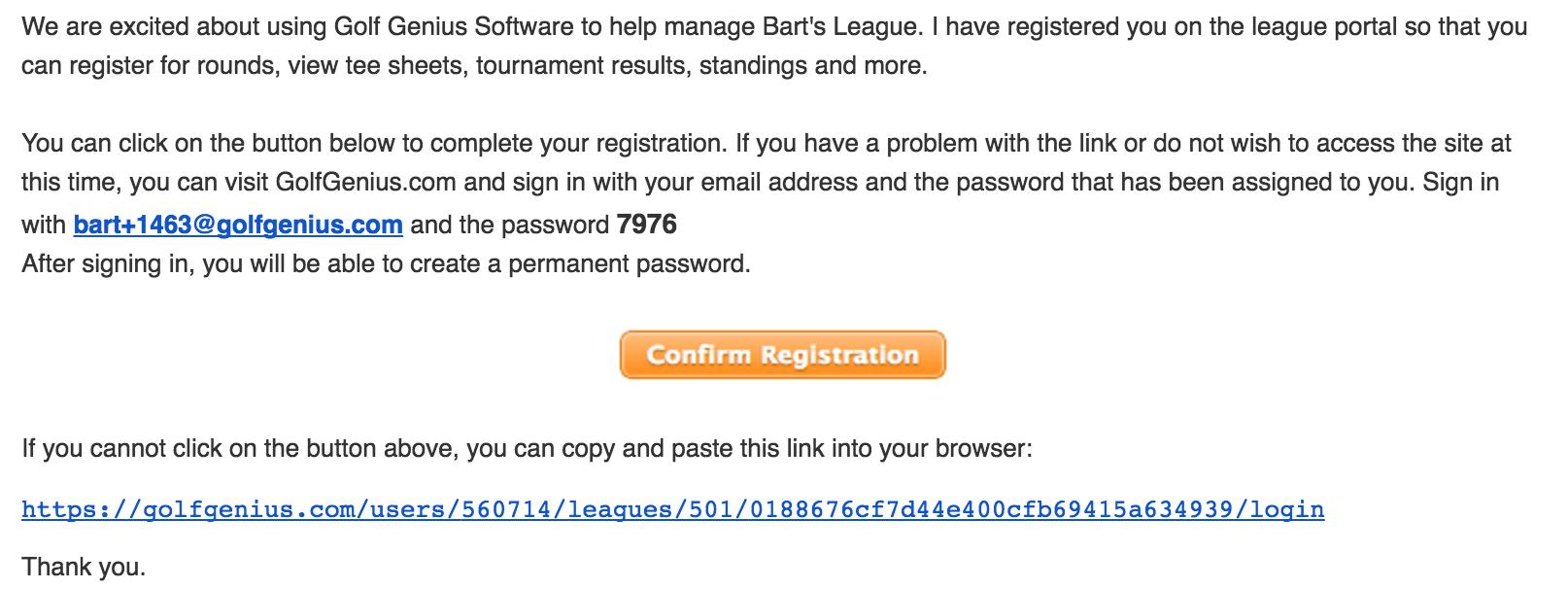
Click "Confirm Registration", create a permanent password and log into the system to access all the event and league portals in which you are registered.
You do not need to create a new password every time you are registered to an event or league portal. You only need to do this once. When being registered to any other events and leagues, you will simply get a confirmation email that they are registered to an event or league. When logging in, you will see the event or league portals you are registered to.
After creating a permanent password, you may log onto the member portal and view pages the golf shop has granted you access.
IMPORTANT: League members must have their own email in order to receive league registration and invitations. Couples cannot share emails.
Golf Genius Round Invitations
League rounds are available for signup up to one month in advance. Round invitations are automatically sent via email at that time. You may sign up for a round through the invitation or the portal. The round invitation will give you the option of “Playing” or “Not Playing.” Below is an example of a round invitation.
July 202 21 0 Page 25
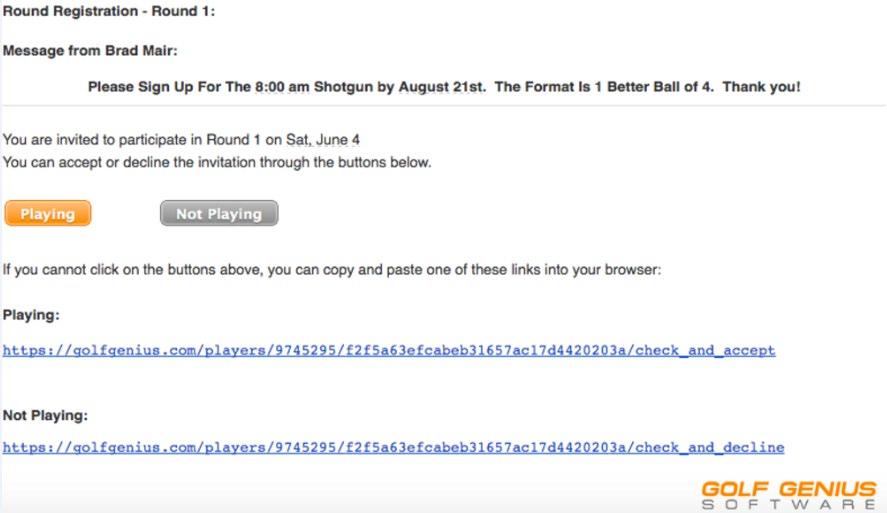
After you select "Playing" or "Not Playing", you will be brought to the portal for the league/event and may be given two follow-up options:
1. Invite a Guest: After responding to the invitation, you may have the option to bring a guest.
When you click on that option, you will enter the guest's information. This guest will then be shown on the round player roster. 2. Send an optional message to the league manager(s): When you click on this option, you will be able to add an optional message that will go in the Messages folder for the League Manager to view.
Your second option to sign up for a round is through the portal. If there are any rounds open for signups, you can sign up for these rounds by going to the home page (www.golfgenius.com) on the portal and looking to the left.
This is an excellent tool to use if you are going to be away for an extended period of time or are away and wish to sign up for rounds occurring upon your return. It is also an efficient way for you to confirm whether you have signed up for a round. It also allows you the opportunity to sign up for rounds you have previously declined or to un-sign up for a round you have previously accepted.
July 202 2 1 0 Page 26
Formatted: Left


