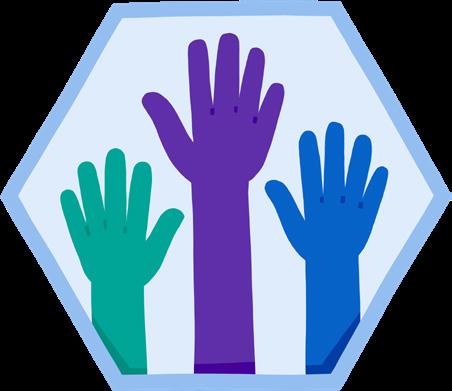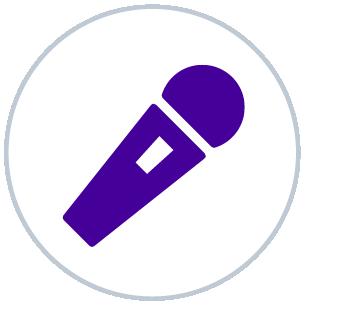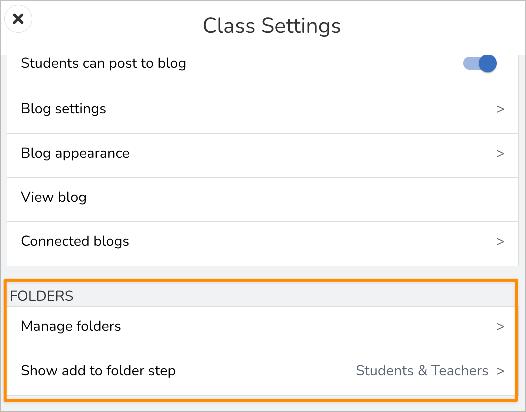Portrait of a Scholar
CREATIVITY
CRITICAL THINKING
Portrait of a Scholar
CITIZENSHIP & SERVICE
Seesaw supports Portrait of a Scholar with portfolios that track student growth and key competencies beyond traditional assessments. Seesaw empowers students to develop essential skills for a tech-driven world and helps educators create instruction for real-world readiness.
RESILIENCE
INTEGRITY
Capture Hands-On Learning
Take a photo or video of any assignment, from math manipulatives to science experiments, to art projects.
COMMUNICATION
Gather Digital Artifacts
Upload tools help capture any assignment in Seesaw, where students can reflect on their learning.
Encourage Student Voice & Autonomy
Video, voice recording, drawing, and more provide visibility into student thinking, allowing them to demonstrate proficiency beyond traditional assessments.
How to Use Seesaw for Portrait of a Scholar
Create folders aligned to your school or district’s Portrait of a Scholar competencies to use for collecting and showcasing student work.
1
Creating Folders: Tap the wrench icon and select Folders. In the Manage Folders section, select Create a Folder, then name your folder and choose a color. Tap the green checkmark to save.
97% of teachers say Seesaw helps them capture evidence of student learning over time.
2 Using Competency Stickers: Download or copy a sticker from the Competency Badge Folder, then paste or import it onto a student’s artifact in the class journal, and save the activity.
Seesaw Tip!
Create folders named after competencies (e.g., “Creativity”) to organize and showcase student work as evidence of their skills.
Exporting Portfolios: For teachers, tap your profile icon and select Schoolwide Portfolios to view current students’ portfolios (view-only). For admins, sign in to the School Dashboard, go to the Students tab, search for a student, and navigate their portfolio using filters for a list or calendar view.
Scan the QR code to learn more!