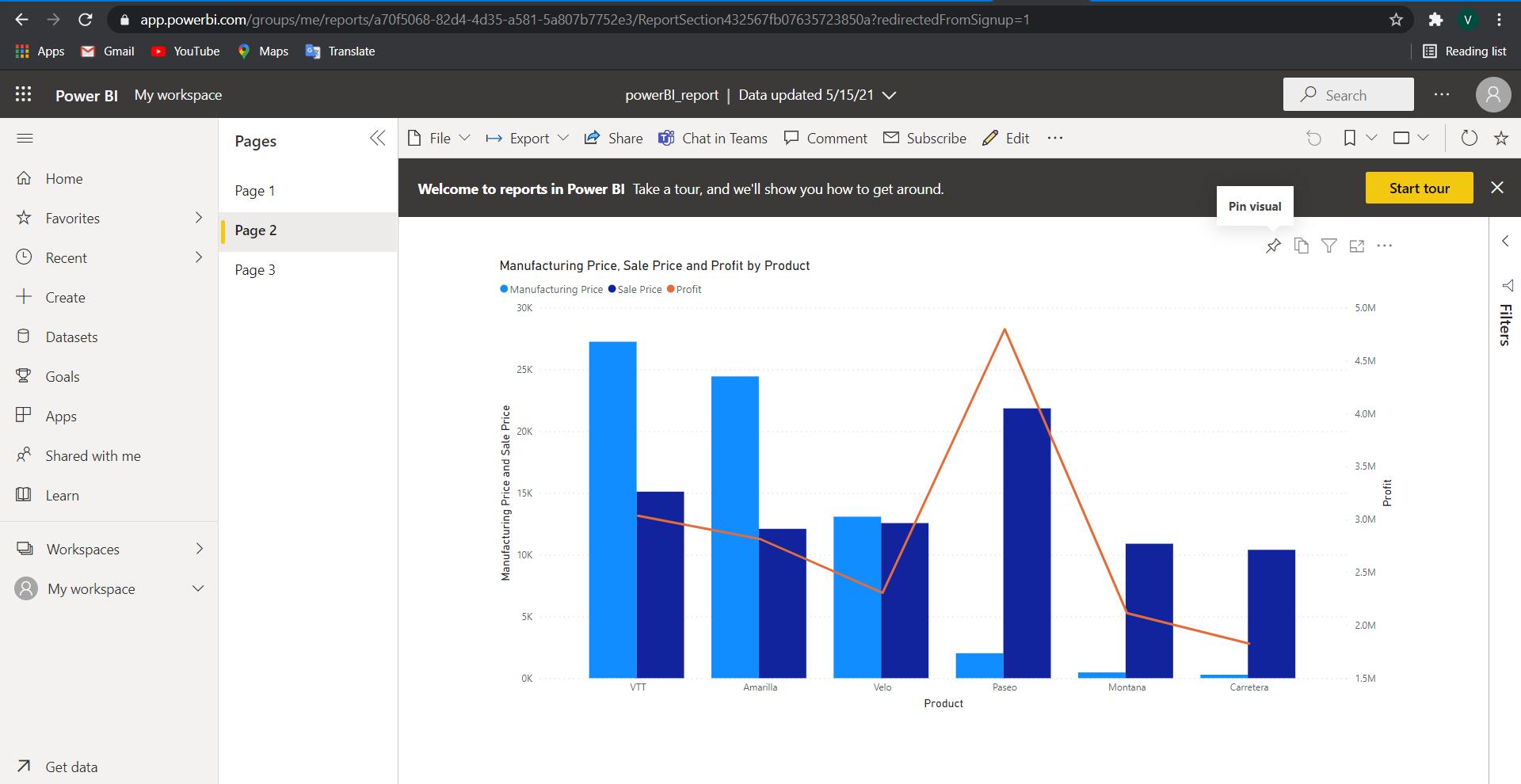
5 minute read
Power BIApps
Power BI is a collection of various tools and techniques used to analyze raw business data and visualize it to improve the performance of an organization. BusinessAnalysts use Power BI to discover hidden patterns and relationships between the data variables to reveal competent information which can be shared with the other users of an organization To learn more about Power BI, check out the blog on Power BI Tutorial
What is a Power BIApp?
Advertisement
Apps in Power BI are software programs designed for mobile users to interact with their business data. It connects with both On-premises and On-cloud data, which helps the user to view shared dashboards and reports through Power BI Report Server
Power BI Report Server is an on-premise report server that manages reports and Key Performing with a web portal. It allows you to create different types of reports including mobile reports, paginated reports, and KPIs
With Microsoft Intune, a cloud-based service that focuses on mobile application and device management, organizations can control items like data encryption and access pins In this way, data handling by these applications becomes easier and more efficient The model author with other collaborators or users can create a workspace to create reports and dashboards, which can then be shared on apps for a larger base of consumers.
When should you use Power BIApp?
Power BI provides premium licensing, also known as the “capacity license”, mainly used by organizations with a broad group of consumers Some activities in Power BI like data transformation, modeling, or publishing may not be used by all individuals seeking benefits from Power BI. It’s important for an organization to distinguish between the ‘Super users’ and the ‘consumers’to carve out the best license plan
At the same time, super users or authors have to distinguish between the production and development environments, which can be solved with the help of the Power BI application.
Become a Power BI Certified professional by learning this HKR Power BI Training !
Power BIApps vs Workspace
Below are the key differences between Power BIApps and Workspace:
App Workspace
It allows the business users to view and interact with the reports shared by Power BI Service.
Workspace is a shared environment where the authors and administrator can collaborate and create visualizations
Non-premium users cannot access the content listed in theApps
Reports and dashboards can be distributed to a larger audience.
Custom navigation and embedded content to make the reports more interactive.
Non-premium users can access the content listed in the Workspace as a viewer
Mainly used for small team interactions.
The workspace doesn’t have many customizations.
Users cannot personalize or create filters for existing reports/dashboards. Users can personalize the reports and create filters.
Now that you’ve learned about applications and the difference between them and the Power BI workspace, let’s have a look at some of the advantages and limitations of the apps in Power BI.
Advantages ofApps in Power BI
It provides an easy way for the designers to create interactive reports and dashboards and bundle them together in an app As the visualizations are bundled together, it’s easier to install the app on both mobile devices and Power BI Service and access the visuals
Below are some of the major advantages that apps have over the workspace:
Accumulates all the content in one place, so that the user doesn’t have to remember the names of all reports and can easily access them on browsers and mobile devices. The author can schedule how often the data gets refreshed The user gets a notification of the changes done by the author or can directly see them on the interface Allows the author to set restrictions and permissions for certain parts of a report. Now, the users can only access a portion of the report, which the author wants them to see Cleaner UI as compared to the workspace Also, the author can customize the interface based on the requirements and the users it’s going to be shared with Best for deploying reports for a larger audience and separating them from the development team
Learn more about Power BI from this Power BITraining in Chennai to get ahead in your career!
Limitations ofApps in Power BI
Although it provides a lot of benefits to both users and designers, there are some areas where it’s not much efficient as compared to the workspace:
The user cannot personalize or apply filters to the reports being shared on the apps If a report shared on the app needs to be connected with a different dataset, you have to exclude it from the app, rebind with the dataset, and again include it in the app. Anon-premium user cannot see a report being shared on the app However, the workspace provides viewer access to non-premium users Enroll in our Power BI Certification training and start learning Power BI!
Want to know more about Power BI,visit here Power BI Tutorial!
Getting started with Power BIApps
Power apps in Power BI provide a way to view and interact with the company dashboards from anywhere in the world This allows the user to visualize both On-premise and On-cloud data in real-time. We’ll consider the mobile to be anAndroid device for this guide, but the process is pretty much the same for other ones
To get started with the apps in Power BI, you first have to create and publish a report on Power BI Service, for which you can check out our blog on Power BI Desktop.After that, follow the steps given below to create a workspace and make dashboards in Power BI Service
Click on the public button on the ribbon of the Home tab and your report will open in the web browser
At the bottom left corner, there will be a dropdown menu for the workspaces. Select My workspace to see the reports and dashboards you’ve created.
Open the report, go to the 2nd page, and select Edit>> pin to a dashboard on the top side A dialog box will appear where you can select or create a new dashboard and add the visualization.

Now that you’ve created the dashboard, let’s install the app and share the reports/dashboards with other users.
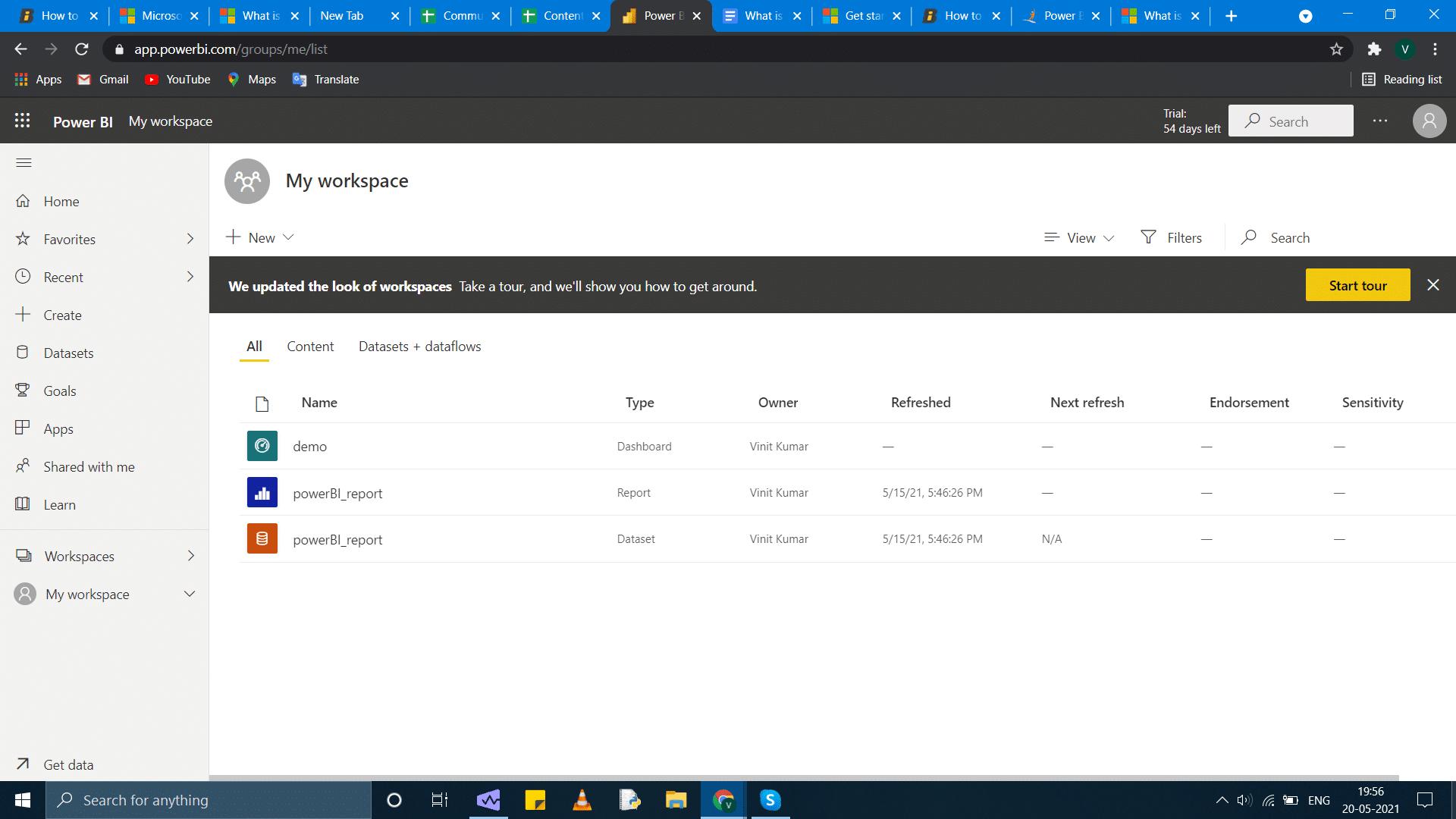
Install the Power BIApp
There are different ways to get Power apps in Power BI:
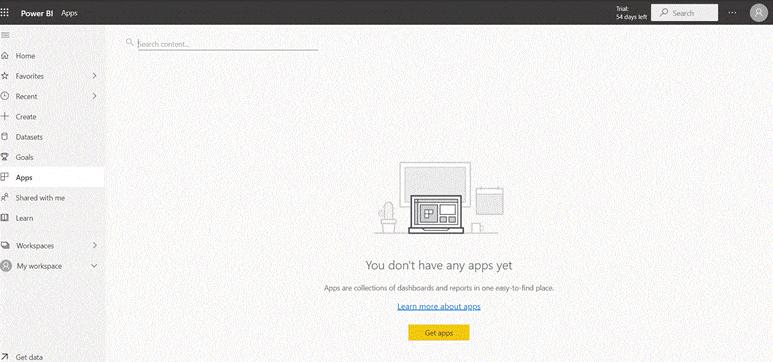
Get the app from the marketplace in Power BI Service
The user can install both organizational and template apps from the applications marketplace. Organizational apps are available in Power BI for a particular organization.
It provides pre-built reports and dashboards that a user can customize and use for measuring team performance, tracking sales, While the pre-built visualizations in the template can only be connected to other services like GoogleAnalytics, Microsoft Dynamics, SalesForce, etc.
To install the app, follow the steps given below:
Open the Power BI service and Sign in with your Power BI account. On the left side, selectApps>> Get apps in Power BI app navigation.
APower BI workspace will open with three available tabs to use:
There will be three tabs for you to choose from:
All apps: browse both organizational and template apps available on your account.

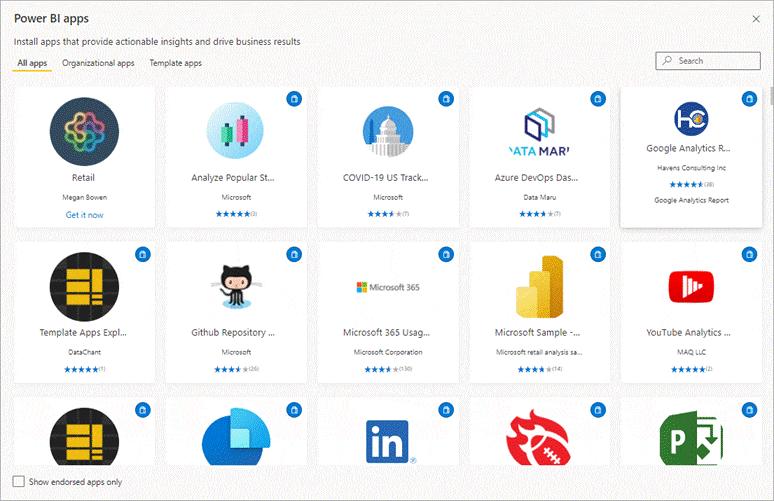
OrganizationalApps: browse organizational apps shared with your account.
TemplateApps: browse template apps hosted by theAppSource.
Now, select Get it from theAppSource to install it.

