
4 minute read
Streaming and Sharing Videos and Playlists
Chairside videos are a versatile tool that can be shared with your patients in a variety of ways. In this course video, see how Dr. Ricardo Mitrani, Spear resident faculty, shares Patient Education with his patients to inform and inspire their treatment decisions.
TIP:
Advertisement
Get your team thinking about applications for Patient Education in your practice by sharing this video with them through Spear Online. Bookmark this video to watch at your next team huddle or assign it to team members to watch indepedently.

Streaming on a Tablet
Downloading the Tablet App The easiest way to use chairside videos and playlists for case presentation is with the Spear Patient Education tablet app. The tablet app provides you the added flexibility to annotate videos with custom notes and add these videos to personalized playlists you can share with patients after their appointment.
If you have not yet downloaded the Spear Patient Education app for your tablet, you will need to get this set up before you can annotate videos and add them to chairside playlists:
DOWNLOAD NOW
• Download the Spear Patient Education for iPad • Download the Spear Patient Education for Android


Online Solutions Patient Ed EducationWe have a new look!
Online Solutions Patient Ed Education
Streaming Videos and Playlists on your Tablet From the Patient Education tablet app, you can edit, annotate, save, and share Chairside videos and playlists with your patients. See the player features section of this guide for more details about play settings in the TV app.

Streaming on a Smart TV
Downloading the Smart TV App Once you create a playlist for a patient, you can stream this video to a Smart TV in your operatory or treatment room using the Spear Patient Education TV App. This app allows you to select and stream playlists using your remote and a compatible Smart TV.
If you have not yet downloaded the Spear Patient Education app for your Smart TV, you will need to get this set up before you can stream your playlists in your operatory or treatment room:
• Download the Spear Patient Education for Apple TV • Download the Spear Patient Education for Amazon Fire TV
DOWNLOAD NOW
Sharing via Email or Text Message
1.
2. To share a chairside video or playlist with a patient via email or text message, click the Actions ellipses icon and click Share. When prompted, select email or text message and enter the patient’s contact details.
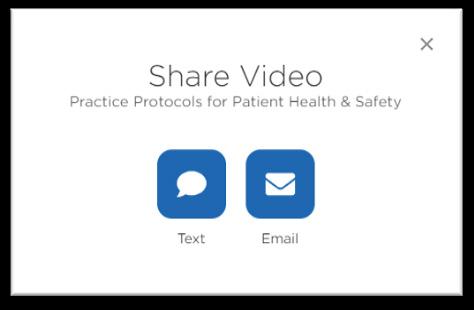



TIP:
To share chairside videos and playlists with patients, you will need to set up the My Practices section of your Spear Online profile. This will add custom practice branding, including logos and brand colors, to all your patient-facing content automatically.
Sharing as Handouts
You can download and print each chairside video as a handout so patients have a helpful way to follow along and take notes with video instructions. From the individual video page, click the Actions ellipses icon and select Download Handout to either download or print a handout pre-populated with your practice information. You can also select Email Handout to send the document to your patient directly.



Embedding Playlists on your Website
Individual chairside videos make a great addition to your practice website. Many Spear members use chairside videos to:
• Create more engaging blog posts • Enhance services and treatment description pages • Add more value to promotional pages
1.
2. 3. To embed a video or playlist on your website, click on the Actions ellipses icon on the video or playlist page. Select Embed Video You will be prompted to verify the URL for the embed code. Click Next and copy the generated code.

TIP:
To embed a video on your practice website, you will need to add your website URL to your public address in your profile. We recommend you complete your entire Spear Online profile so you can use every Patient Education feature available.



