How To Apply for Apprentice License
ACCELA – LICENSING PORTAL

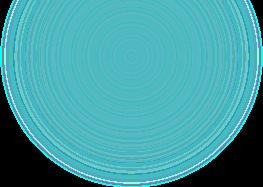




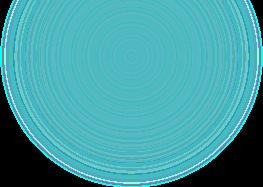


Before beginning, ensure you have all information and documentation that is needed

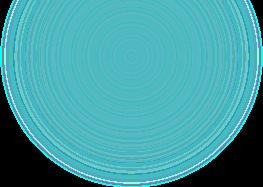


Let's review what is required
The following documents are required to submit an Apprentice application. Current Photo for ID

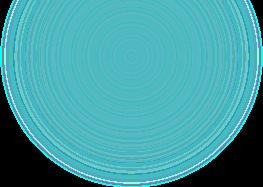

State Issued ID Apprentice Application Section 2 document

One last note on requirements;
Photo ID
No hats or sunglasses
Photo to capture top of shoulders to top of head on a plain white background.
Set camera to lowest resolution and size

Max file size 100kb
JPG format only
Take picture in landscape – phone sideways

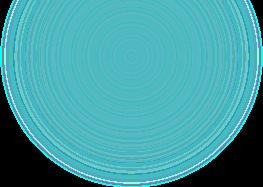

Save photo with file name as your last name first name –
No special characters within file name
DoeJohn.JPG
File format is PDF for all other requested documents
Application will be returned if requirements are not met


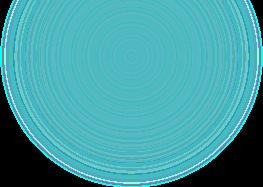


Sign into the licensing portal with user account you have previously created.


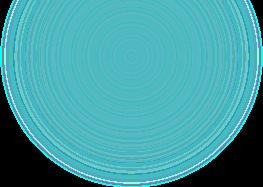




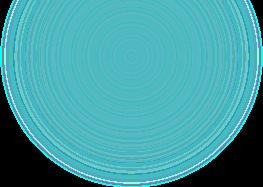


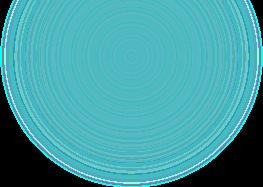

Review disclaimer then check box to accept terms

Continue Application




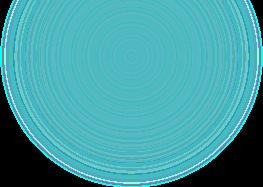


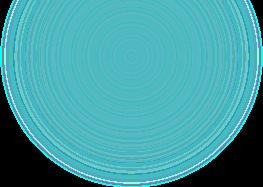

Applicant –


Click 'Select from Account' button, click on record then Continue
Employer –

Click ‘Look Up' button to enter information
Master Plumber –
Click ‘Look Up' button to enter information


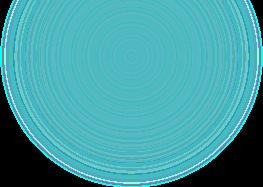



Education – Click Add New to enter information
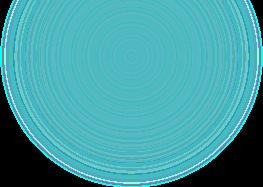


Employment History –
Click Add a Row to enter information
Continue Application



Supporting Documentation -


Option selected in previous step dictates document requirements, was also addressed in the beginning of presentation
Click Add to start uploading
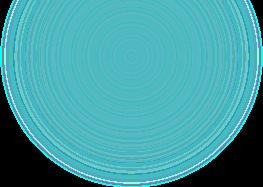

Step 4 continued File Upload -


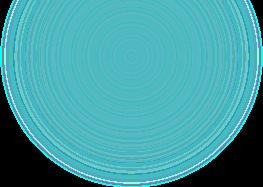

A popup appears, click Add and locate file to upload
After file is selected, click
Attachment -
Select type of record that was uploaded

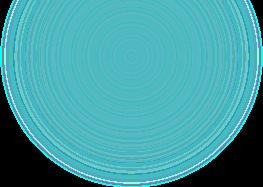


continued
After file is selected, click Add button, popup reappears

Continue process until all files are uploaded
Once completed click Save
Continue Application
Review -

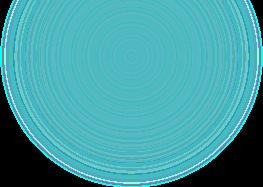
Page provides all information entered. Ensure all information is accurate and documents uploaded are the correct type. Application will be returned for any required updates before processing

Check box to agree
Continue Application




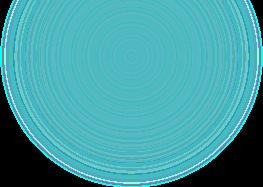




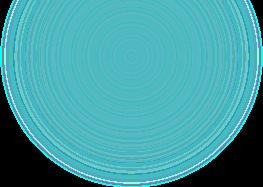




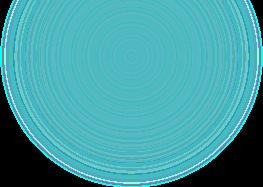


Confirmation -
You will receive emails notifying you of your application status as it is processed.