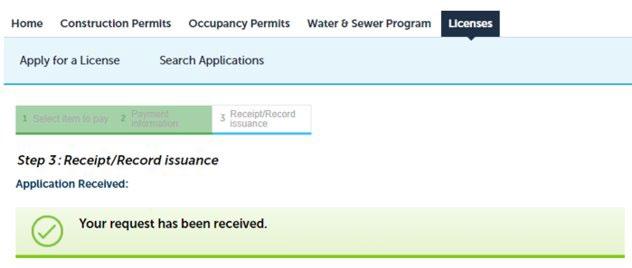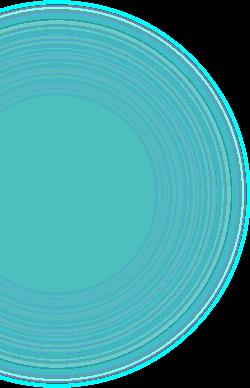How To Inactivate a License
ACCELA – LICENSING PORTAL



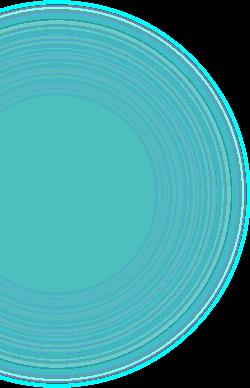





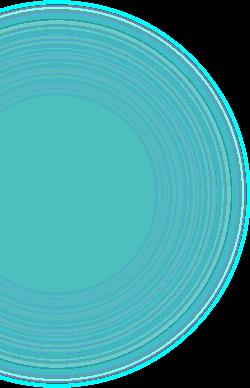

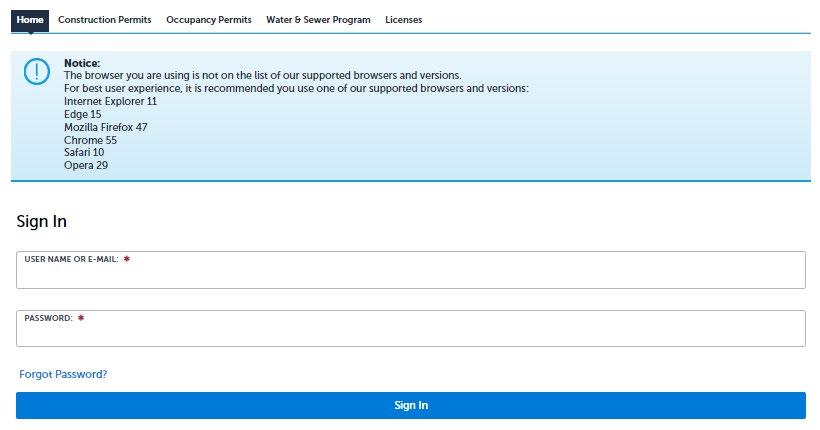



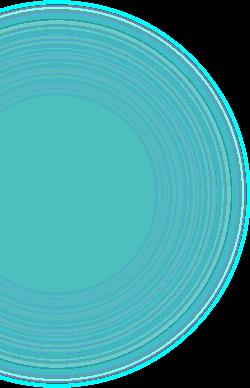

Sign into the licensing portal with user account you have previously created.
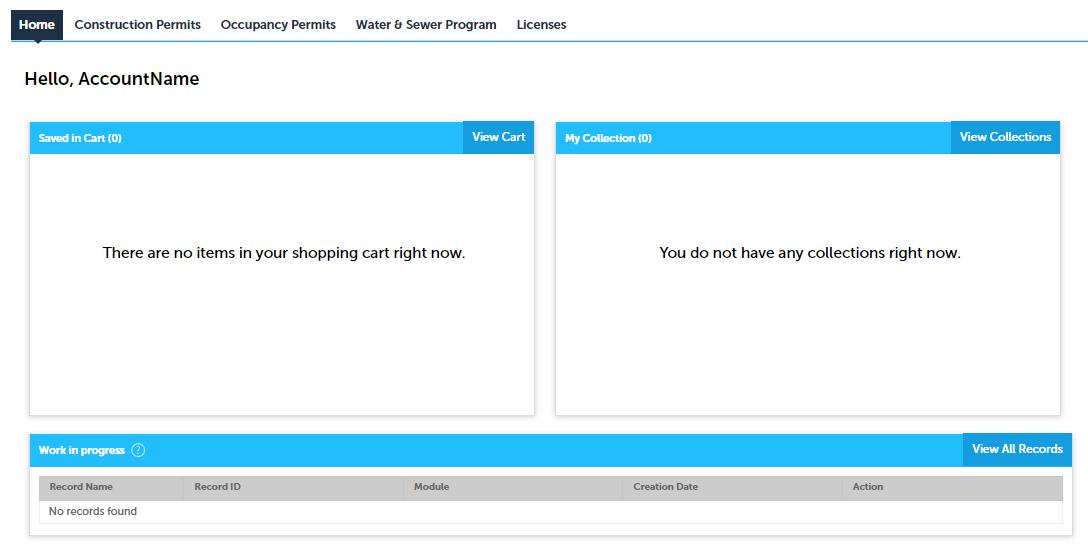



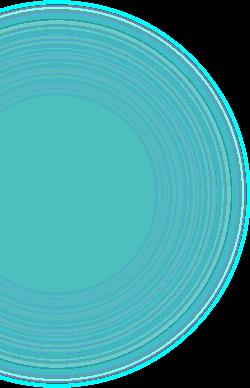



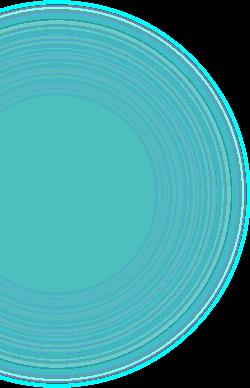



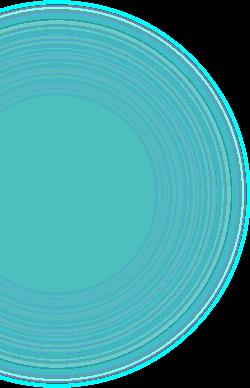




Applicant and Licensed Professional sections should already be populated. If not click on ‘Select from Account’ under each section.
Employer –

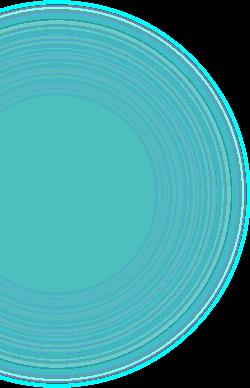

Click ‘Select from Account’ or ‘Add New' button to enter information

Continue Application


Review -



Page provides all information entered. Ensure all information is accurate and documents uploaded are the correct type. Application will be returned for any required updates before processing
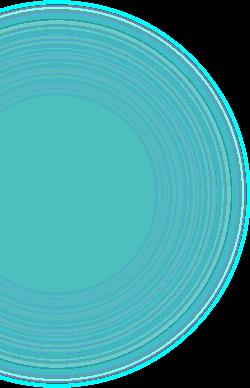
Review form and check box to agree
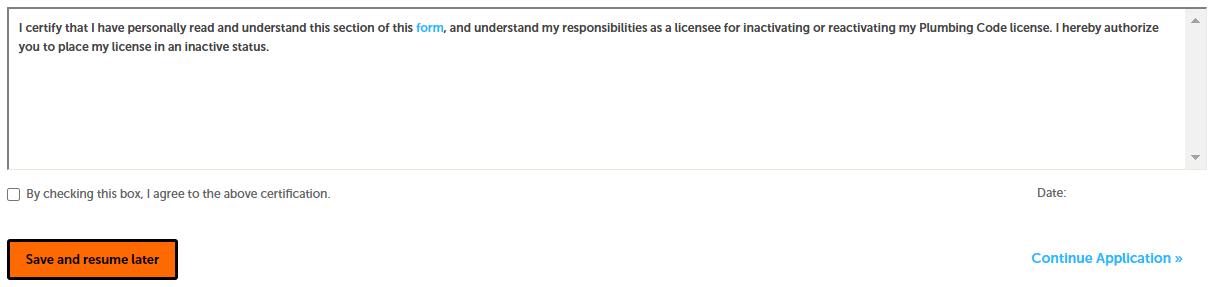
Continue Application

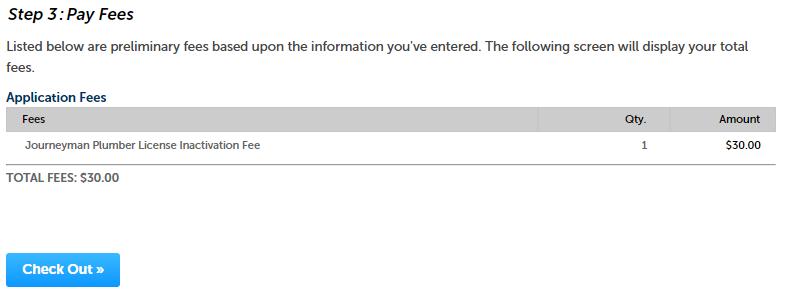



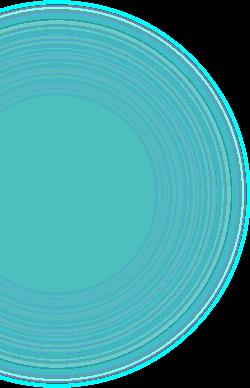


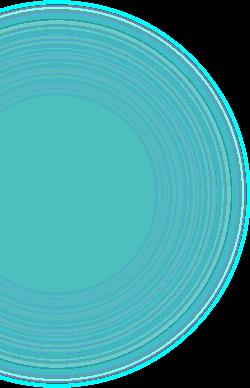



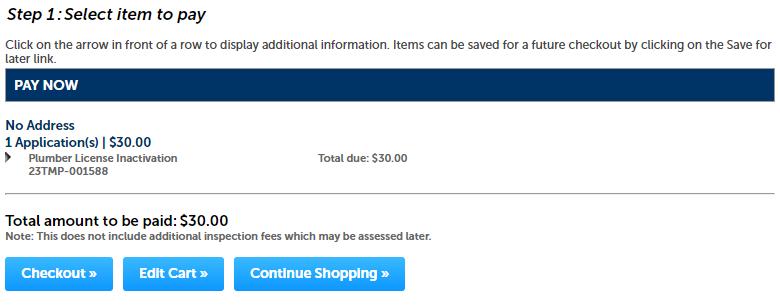
Confirmation -



You will receive emails notifying you of your application status as it is processed.