How To Apply for Contractor License
ACCELA – LICENSING PORTAL











• Before beginning, ensure you have all information and documentation that is needed
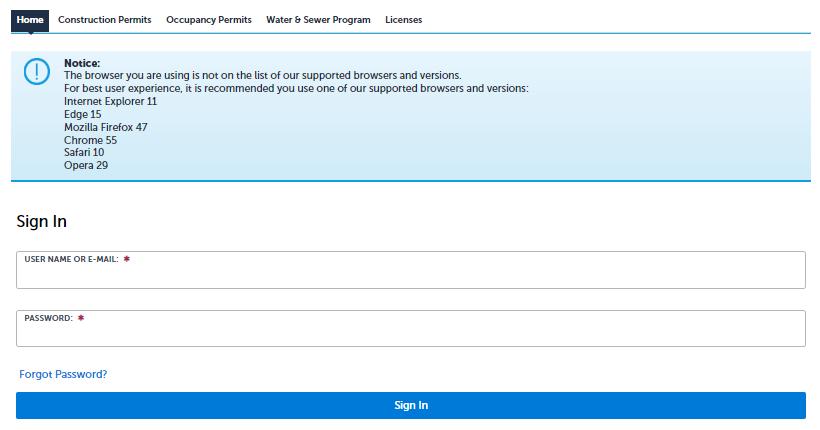




• Let's review the options and what is needed for each

There are three options to choose. Let's review the options and what is needed for each.
Option I - An individual licensed under the St Louis County Plumbing Code as a Master Pipefitter, Master Plumber, or Master Sprinklerfitter for at least three (3) years and a minimum of one (1) year of verifiable training or experience directing and supervising at least one (1) journeyman
❑ State Issued ID
❑ Mechanical Work Affidavit
❑ Licensed Mechanical Contractors Bond
❑ General Liability Insurance Form
❑ Local Business License



❑ Certificate of Good Standing From Secretary of State
❑ Notarized Letter


There are three options to choose. Let's review the options and what is needed for each.
Option II - An individual with a degree in civil or mechanical engineering from an accredited college and a minimum of one (1) year of verifiable training or experience directing and supervising at least one (1) journeyman
❑ State Issued ID
❑ Mechanical Work Affidavit
❑ Licensed Mechanical Contractors Bond
❑ General Liability Insurance Form
❑ Local Business License




❑ Certificate of Good Standing From Secretary of State
❑ Notarized Letter ❑ Civil/Mechanical Engineering Diploma

Option III - An individual with a minimum of three (3) years of verifiable training or experience directing and supervising at least one (1) journeyman:
❑ State Issued ID
❑ Mechanical Work Affidavit
❑ Licensed Mechanical Contractors Bond
❑ General Liability Insurance Form
❑ Local Business License



❑ Certificate of Good Standing From Secretary of State
❑ Notarized Letter


There are three options to choose. Let's review the options and what is needed for each.


Category of license types

Mechanical Code definitions


A) A Mechanical Contractor is an individual or Entity licensed to perform work under this Section who employs at least one Pipefitter Journeyman.
B) A Sheet Metal Contractor is an individual or Entity licensed to perform work under this Section who employs at least one Sheet Metal Journeyman.
C) A Sprinkler Fitter Contractor is an individual or Entity licensed to perform work under this Section who employs at least one Sprinkler fitter Journeyman.
D) An HVAC Servicer-Installer Contractor is an individual or Entity licensed to perform work under this Section who employs at least one HVAC Servicer-Installer Journeyman.
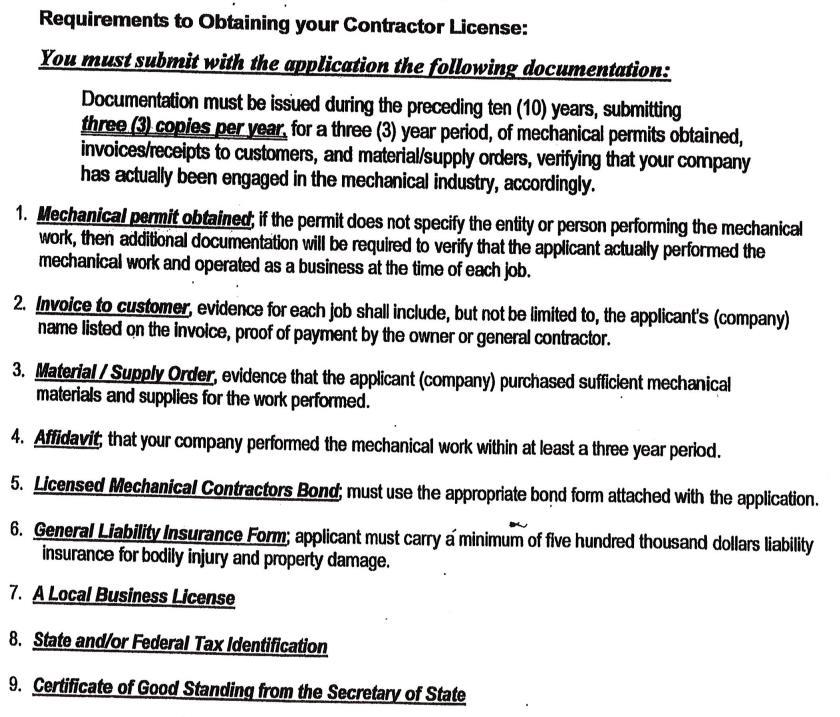




Mechanical contractors bond application can be found on the Mechanical Licensing page.




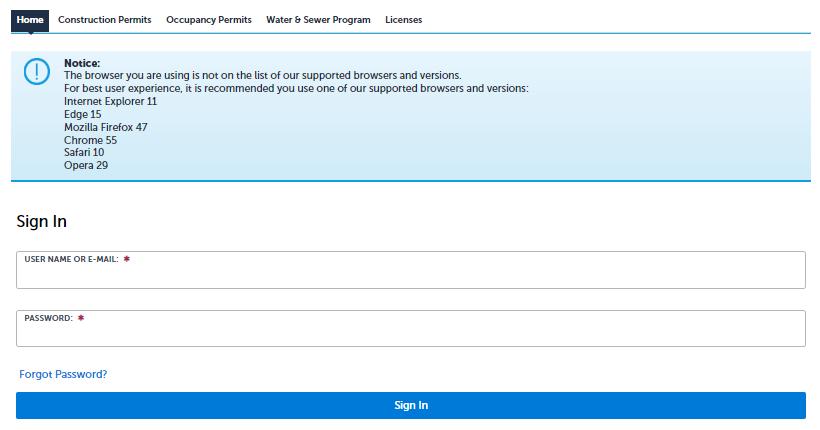


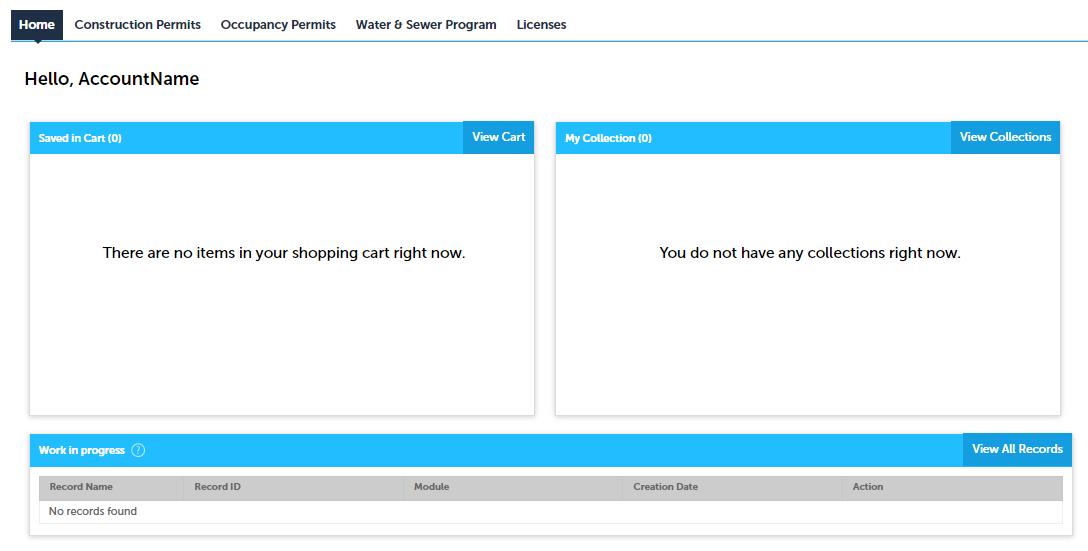





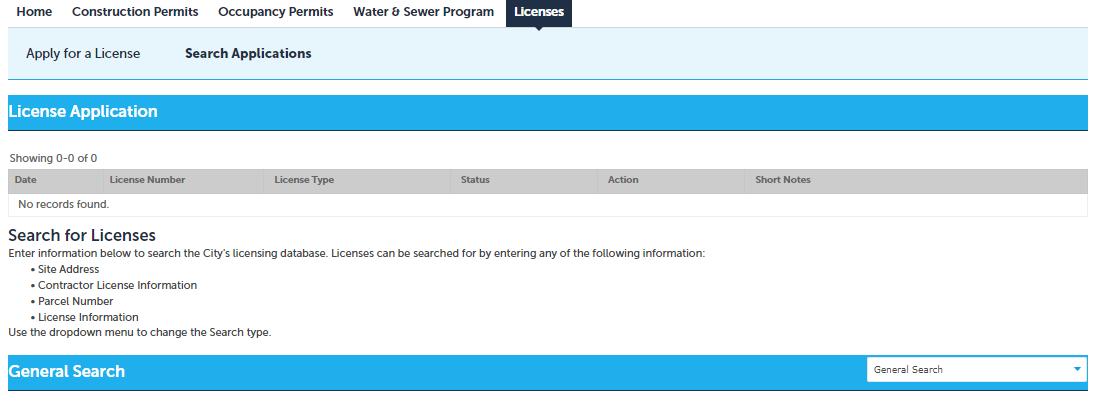








Review disclaimer


then check box to accept terms, then continue application
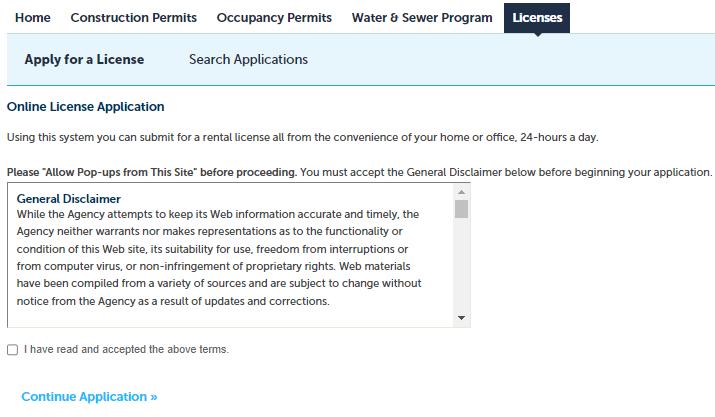
Select

Mechanical License
Mechanical Contractor
License Application
Continue Application
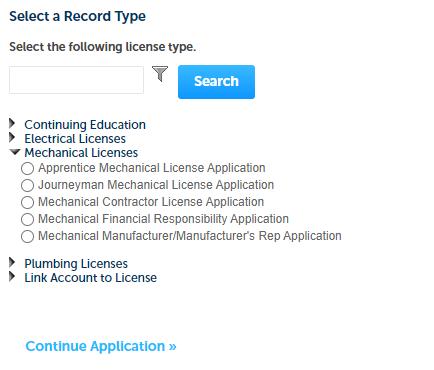




Select Applicant Status -




New Contractor License
Replace Journeyman Mechanic
Replace Officer of the Company
Select License Category –

HVAC Service Installer
Mechanical
Sheet Metal
Sprinklerfitter
Select option that you qualify for Continue application
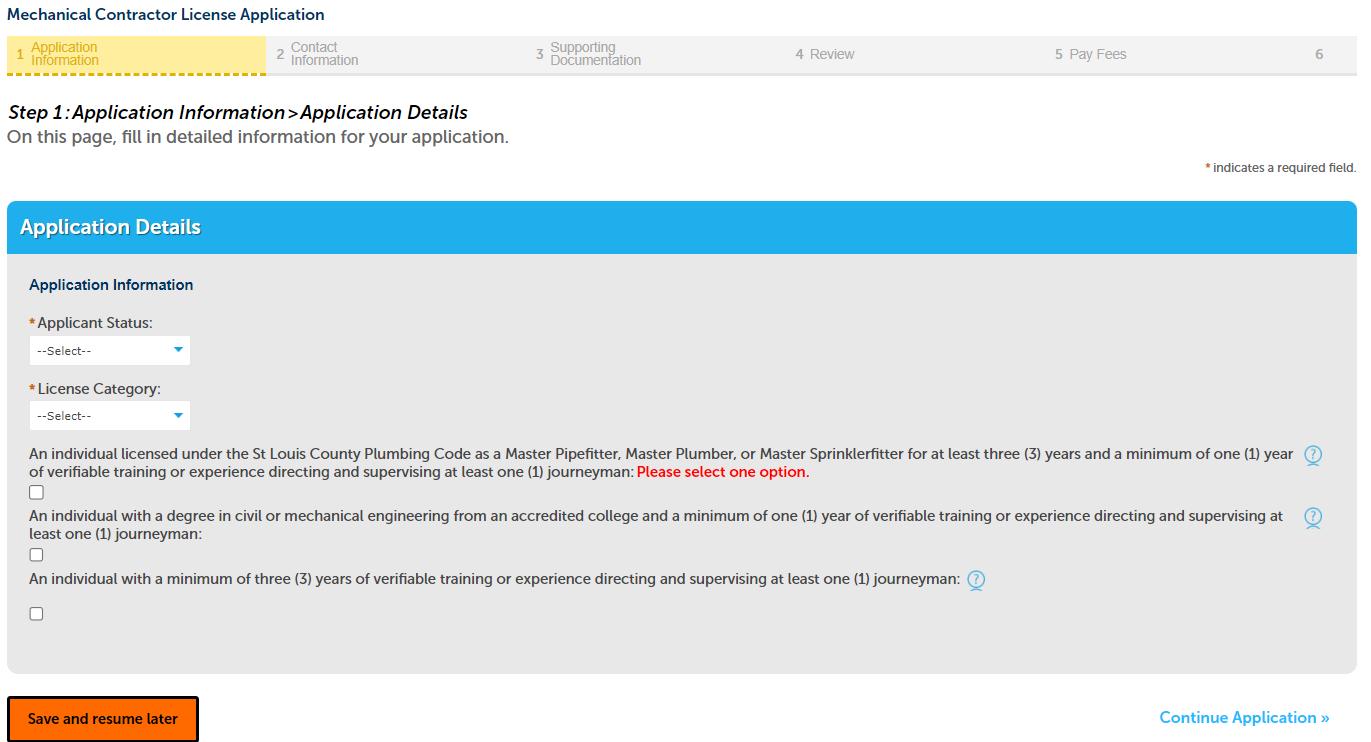
Applicant –


Click 'Select from Account' button, click on record then continue
Officer of the Company –Click ‘Add new' button to add information



Licensed Journeyman –Click 'Select from Account' button, click on record then continue

Employer – popup form appears so you can fill in information.

Name of business is required
• Click continue button




Continue Application after popup disappears


Supporting documentation
Option selected in previous step dictates document requirements, was also addressed in the beginning of presentation
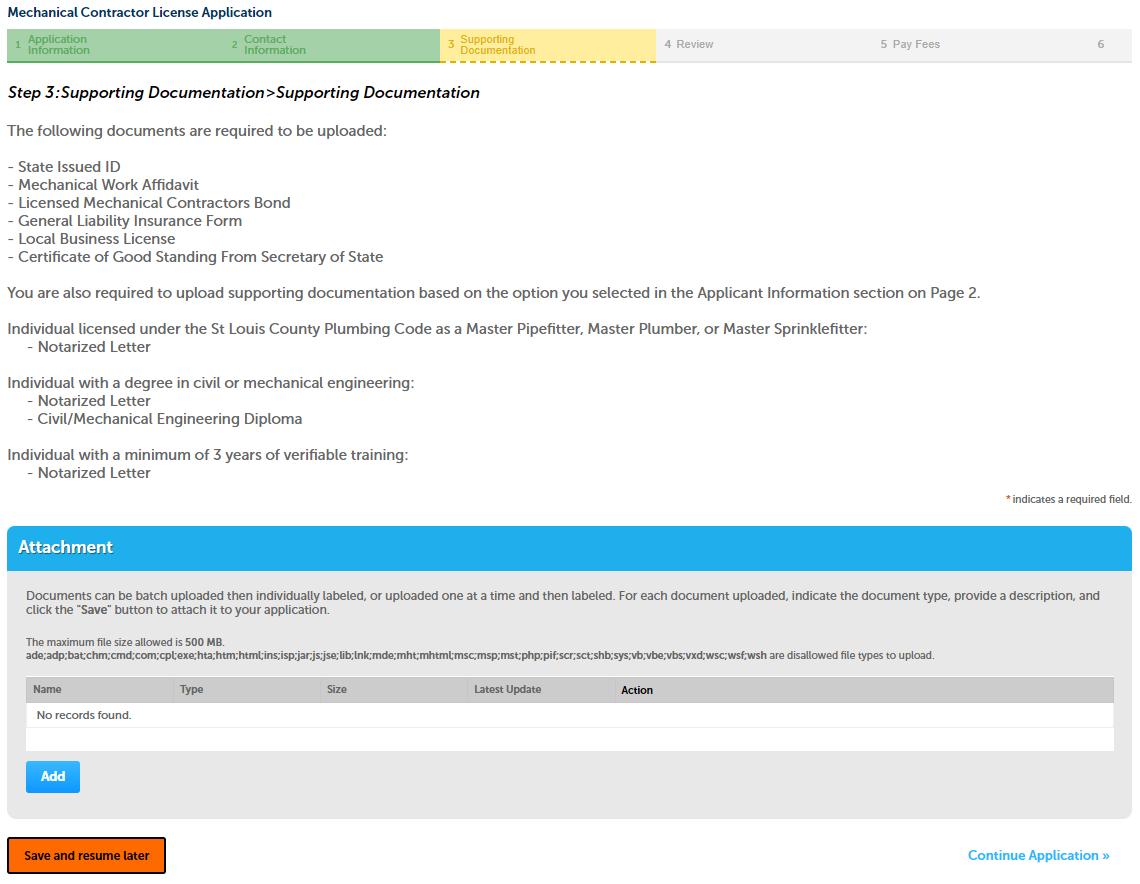
Click add to start uploading





Supporting documentation
A popup appears, click on add and locate file to upload
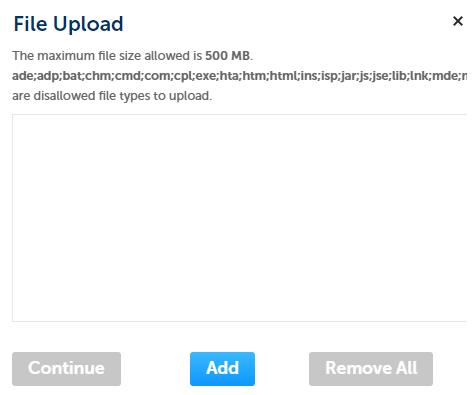



After file is selected, select continue

Supporting documentation
Select type of record that was just uploaded
After file is selected, select Add button, popup reappears
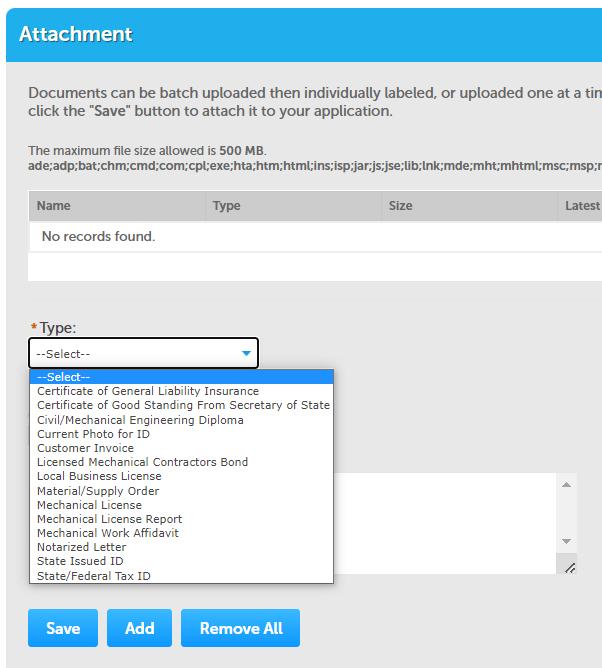




Continue process until all files are uploaded
Once completed select save, then continue application (not pictured)



Review Page provides all information entered. Ensure all information is accurate and documents uploaded are the correct type. Application will be returned for any required updates before processing
Click on box & continue




Pay Fees
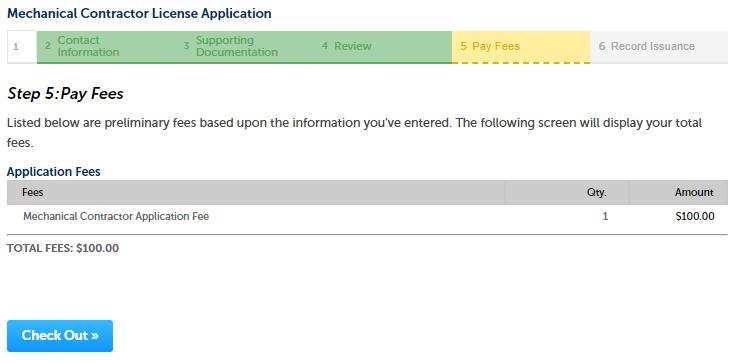

Review fees
Check out









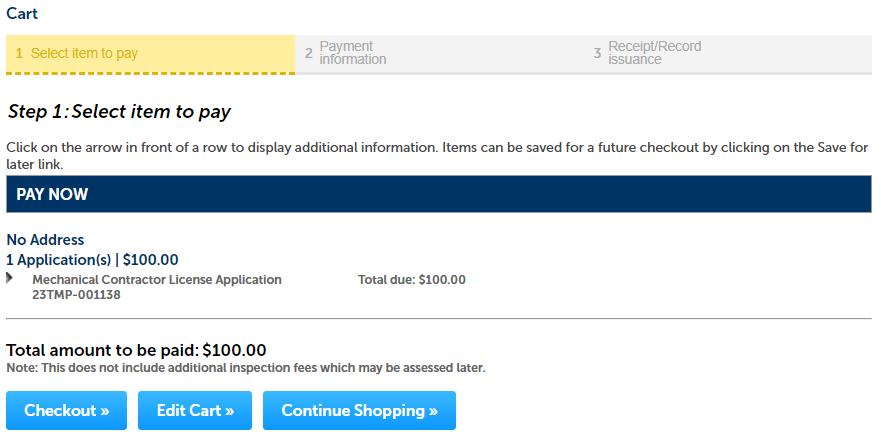





You will receive emails notifying you of your application status as it is processed.
