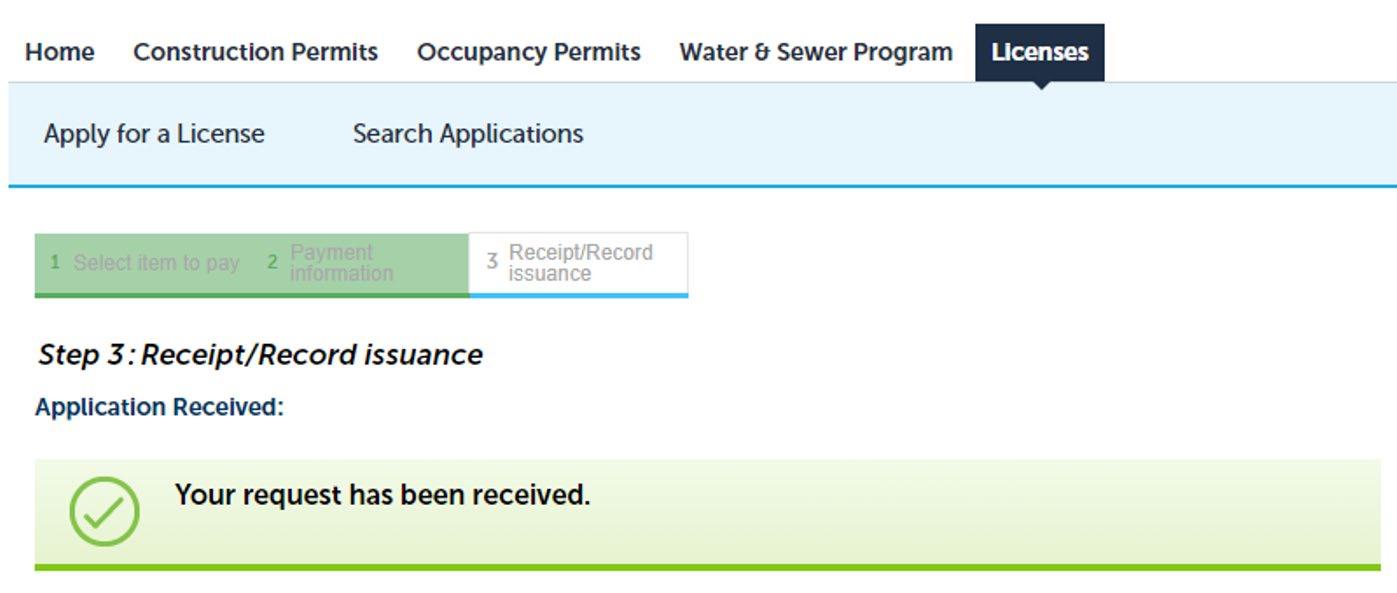How To Apply as Sponsor Course Request

ACCELA – LICENSING PORTAL

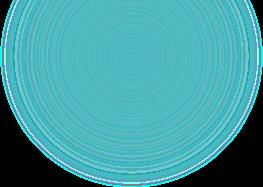
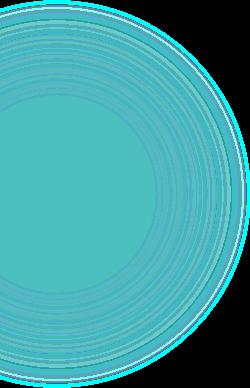
^ Heading typed out correctly?



ACCELA – LICENSING PORTAL

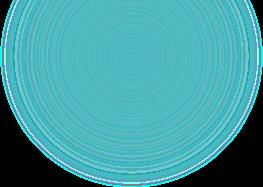
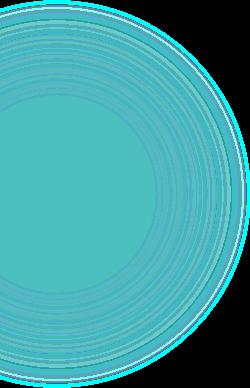
^ Heading typed out correctly?



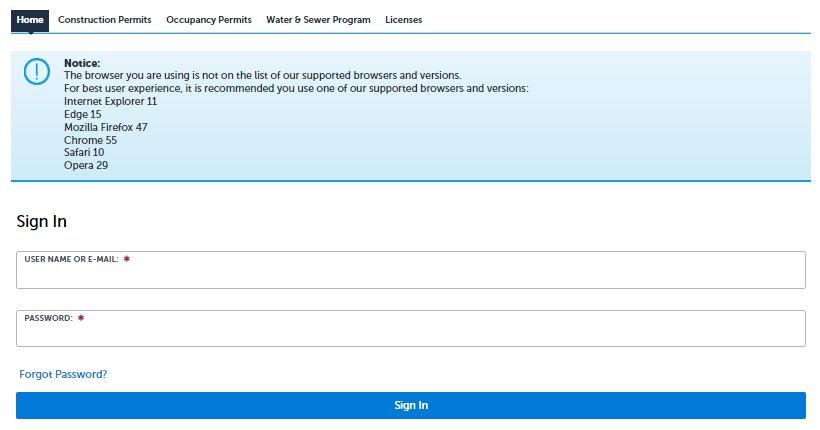
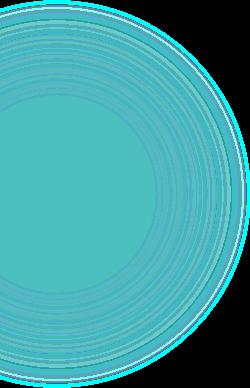
^ Heading typed out correctly?
• Before beginning, ensure you have all information and documentation that is needed

• Let's review the options and what is needed for each
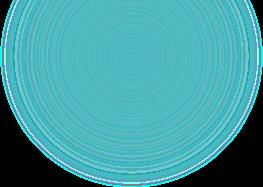
Teaching Outline


Course Content
Supporting Material (optional)

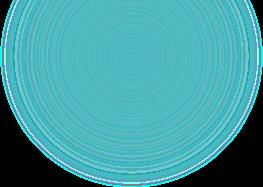
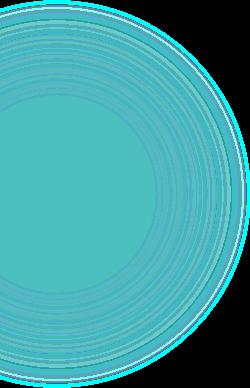
There are several options to choose. Each option requires the following documents.


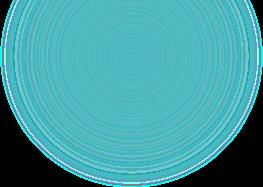

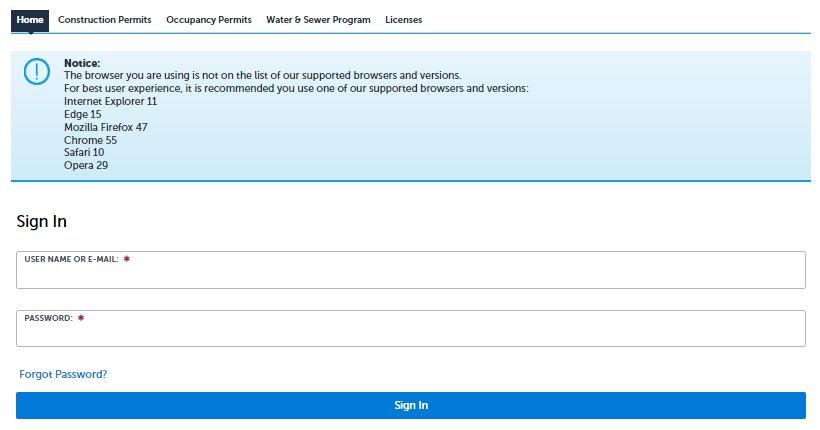
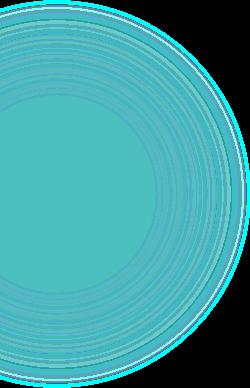



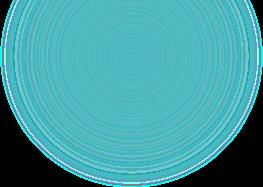
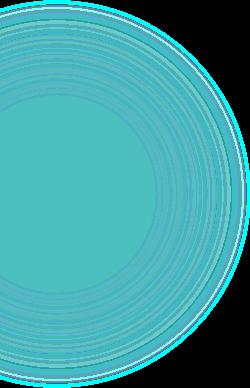




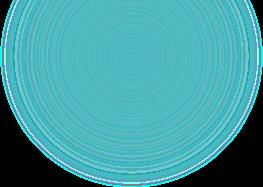
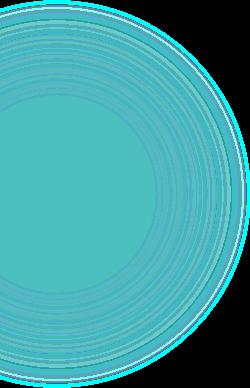



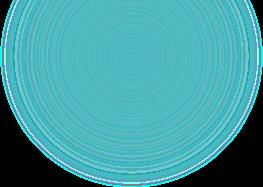
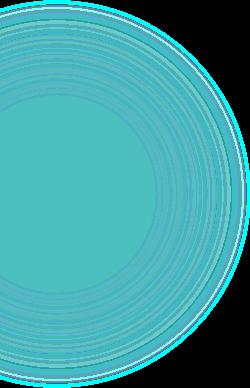

Review disclaimer
then check box to accept terms, then continue application

Select
Continuing Education
Continuing Education
Sponsor Course Request

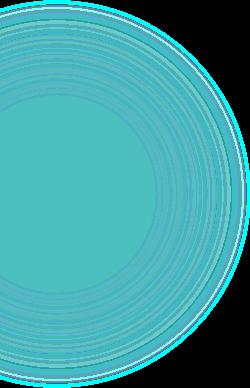
Continue Application
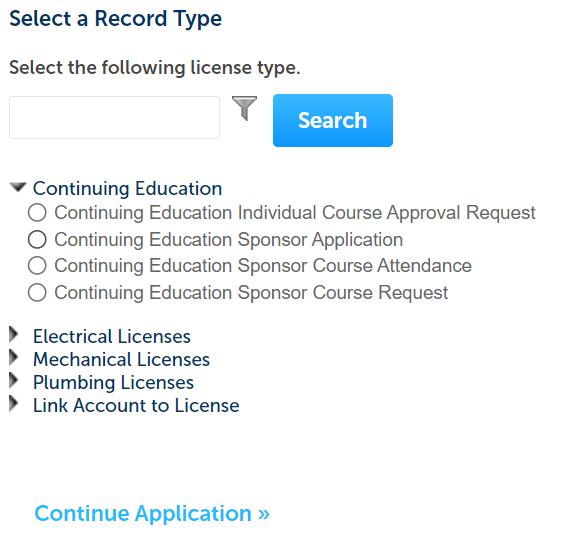

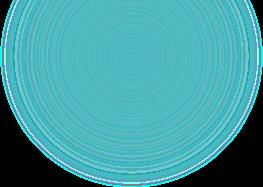

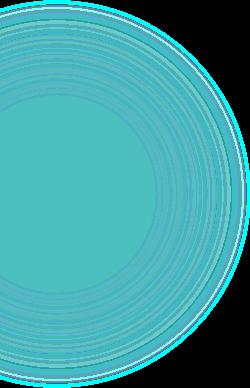
Applicant –
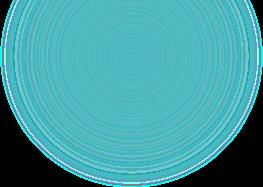

Click 'Select from Account' button, click on record then continue
Sponsor –

Click 'Select from Account’ button to add information
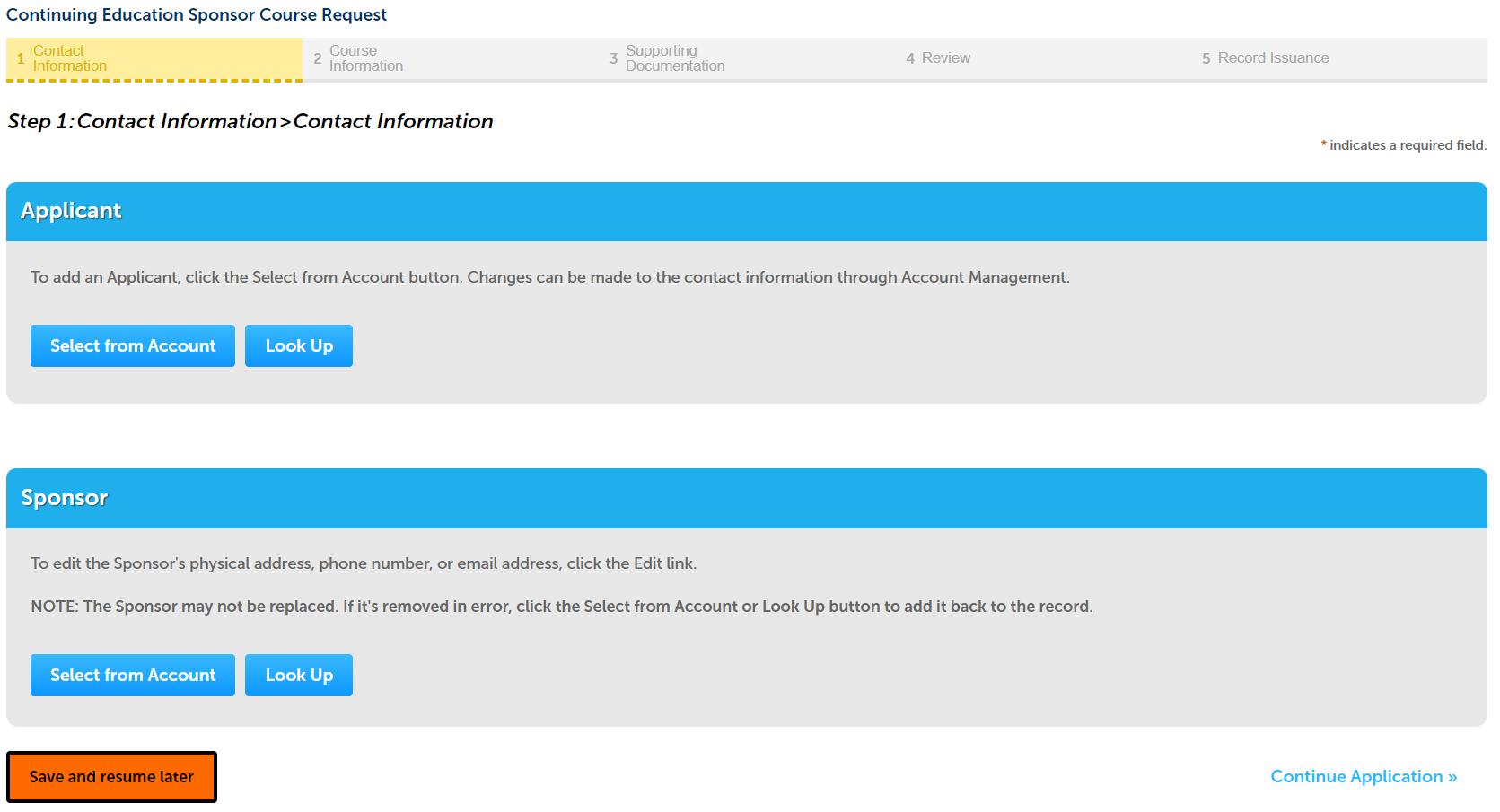

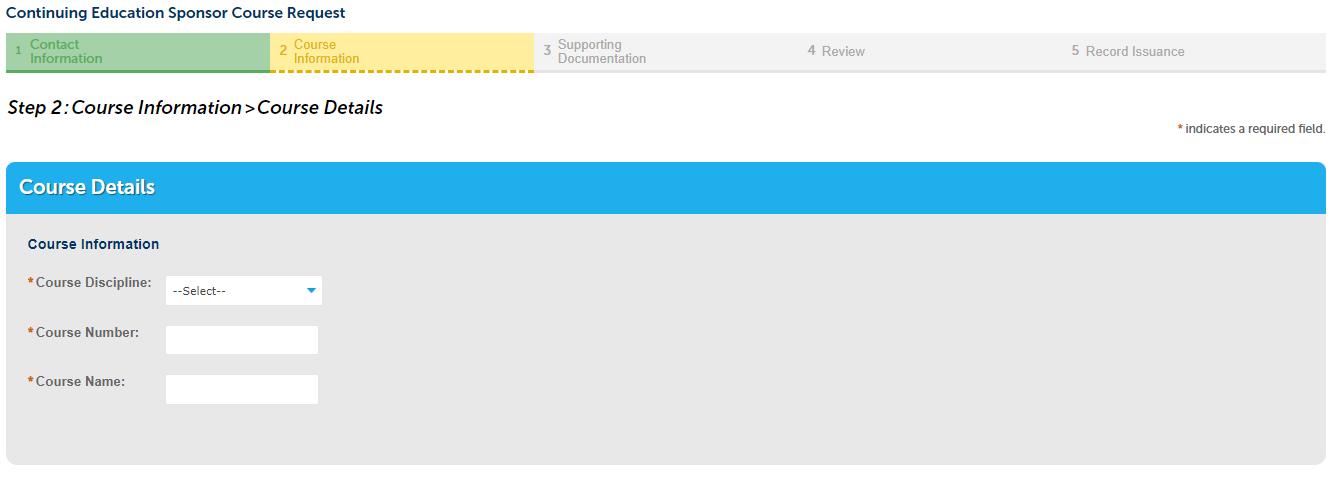
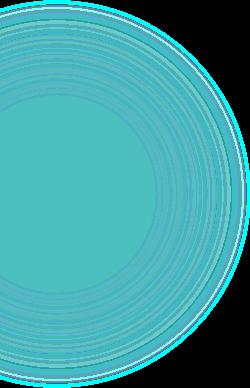
Course Discipline –

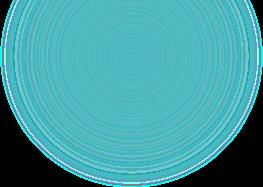
Mechanical


Plumbing
Enter Course Number and Course Name

Mechanical Course –
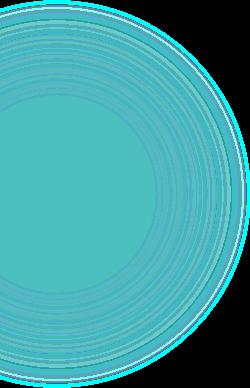

Core Codes and Regulation -


Trade Course -
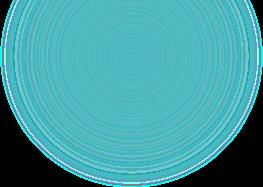
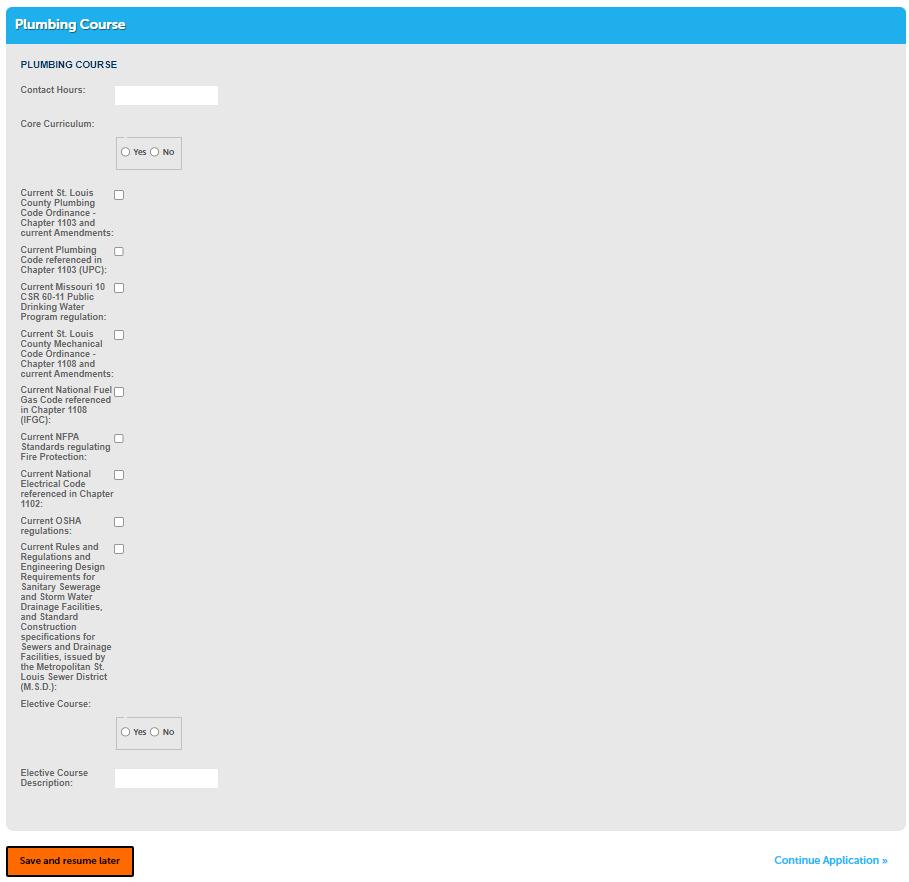

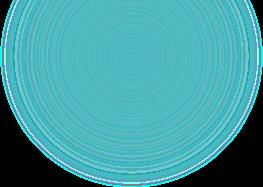
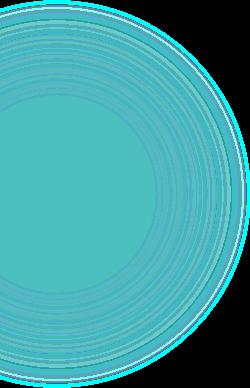



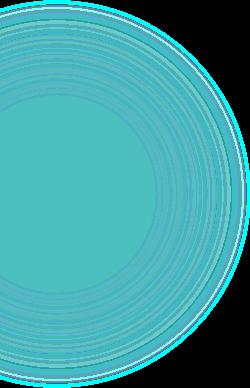

Supporting documentation
Option selected in previous step dictates document requirements, was also addressed in the beginning of presentation


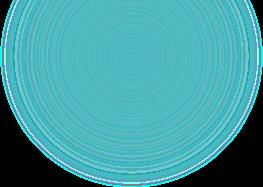

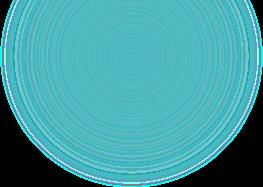
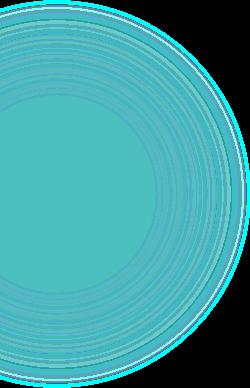

Supporting documentation
A popup appears, click on add and locate file to upload
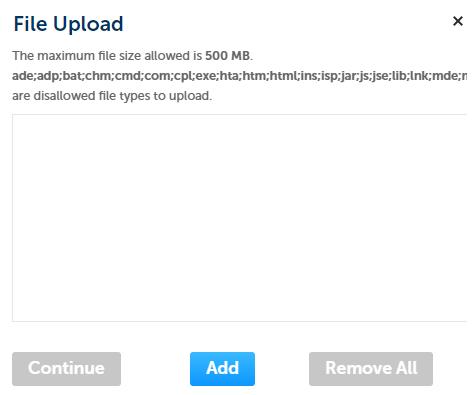
After file is selected, select continue

Supporting documentation
Select type of record that was just uploaded

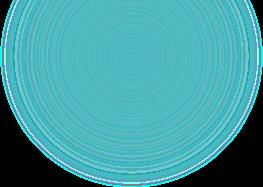
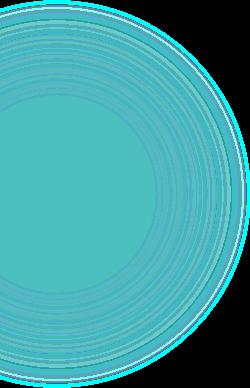

After file is selected, select Add button, popup reappears

Continue process until all files are uploaded
Once completed select save, then continue application (not pictured)


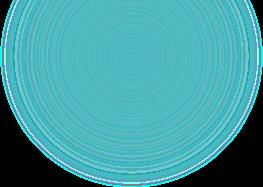
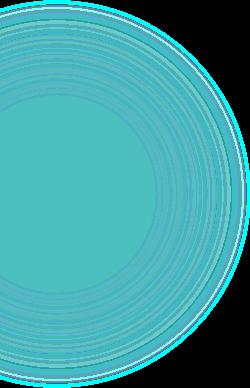

Review Page provides all information entered. Ensure all information is accurate and documents uploaded are the correct type. Application will be returned for any required updates before processing
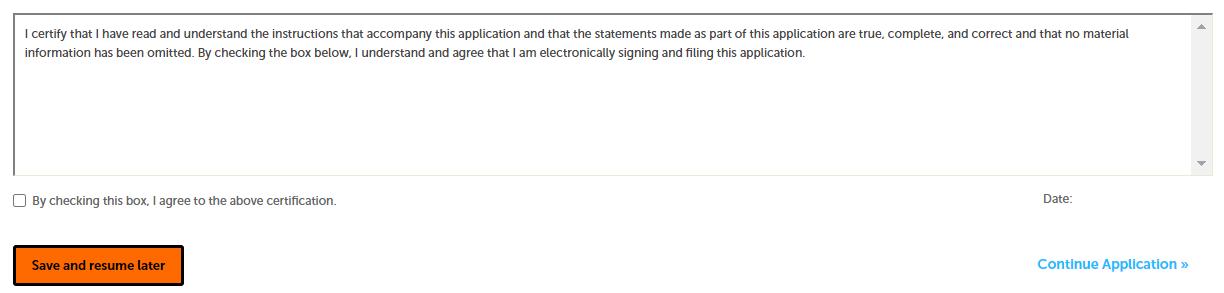
Click on box & continue application



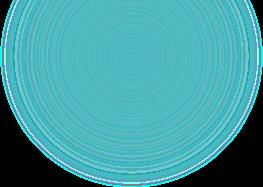
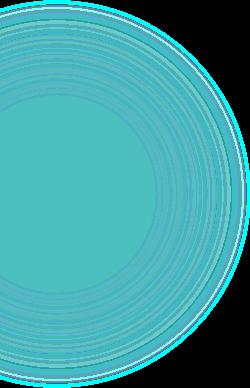

You will receive emails notifying you of your application status as it is processed.