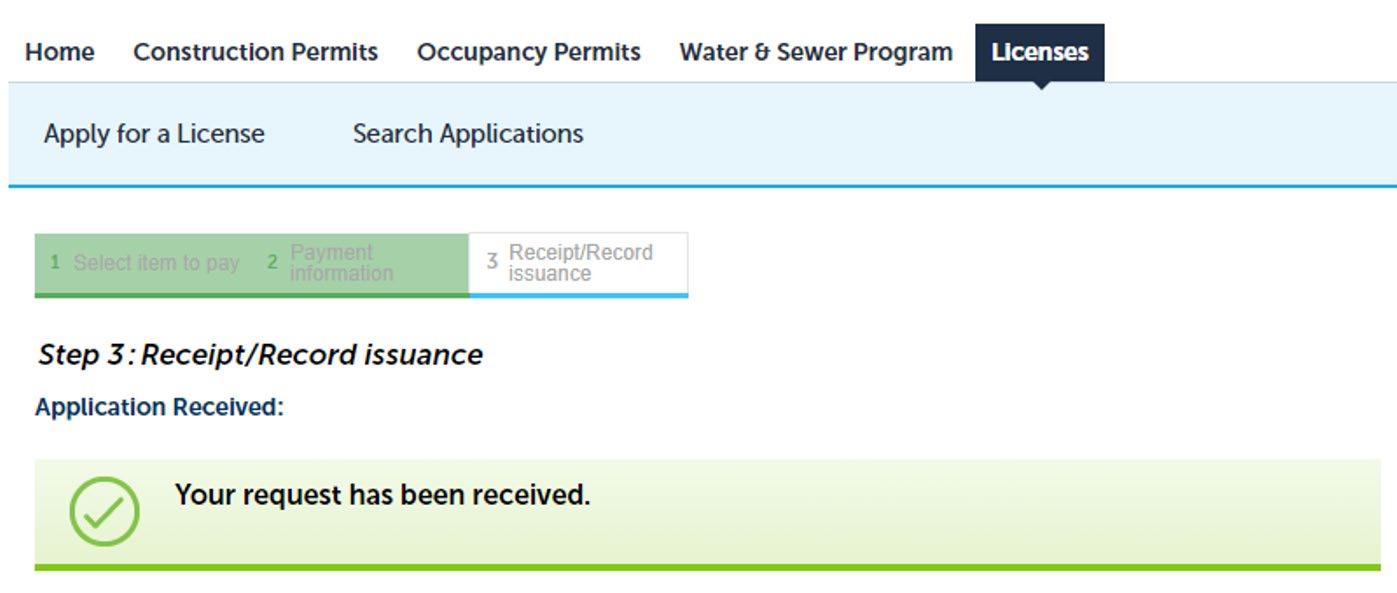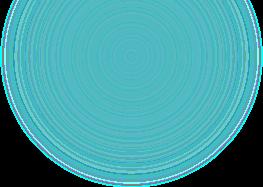How To Apply as Sponsor Course Attendance
ACCELA – LICENSING PORTAL


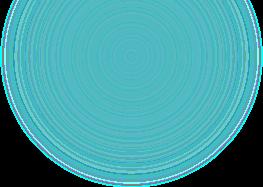
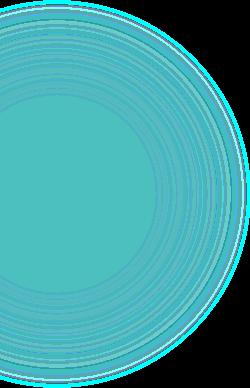
^ Heading typed out correctly?
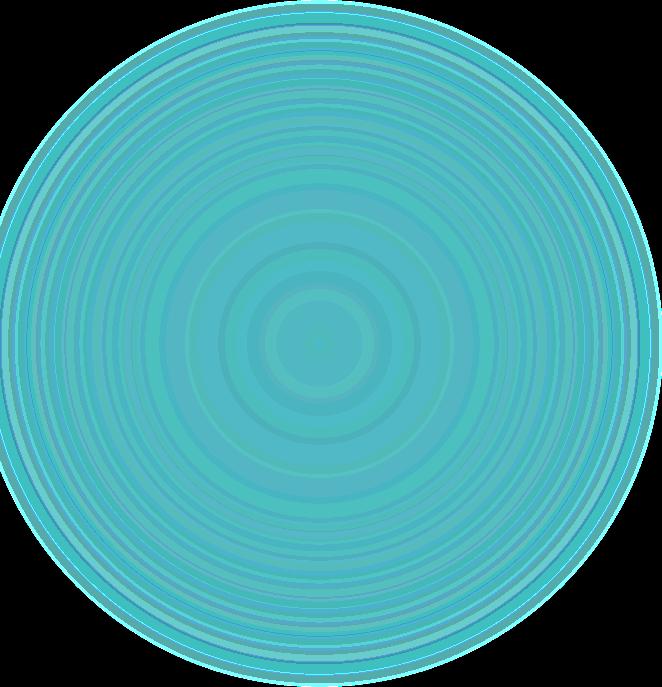

ACCELA – LICENSING PORTAL


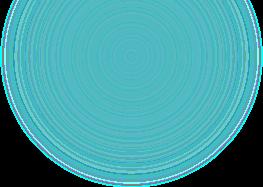
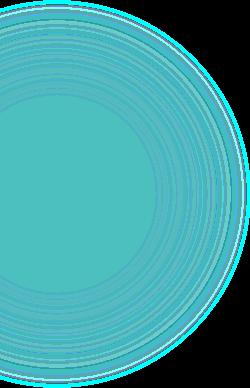
^ Heading typed out correctly?
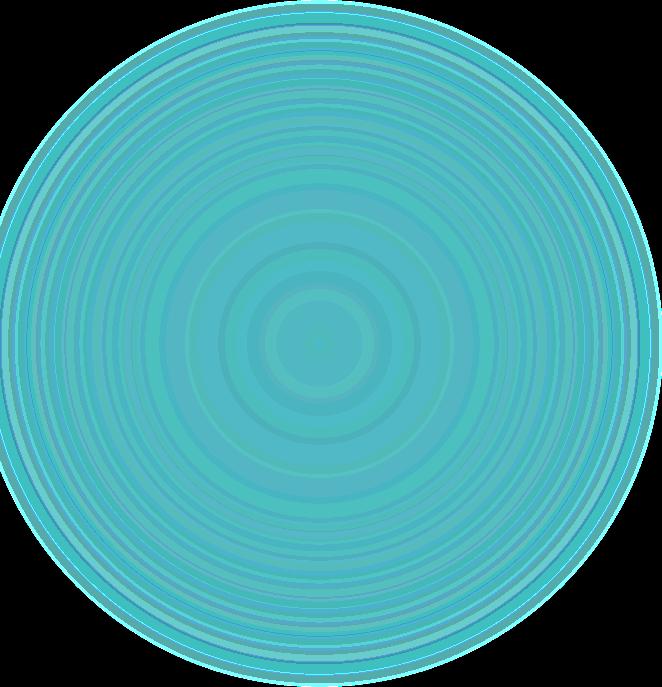

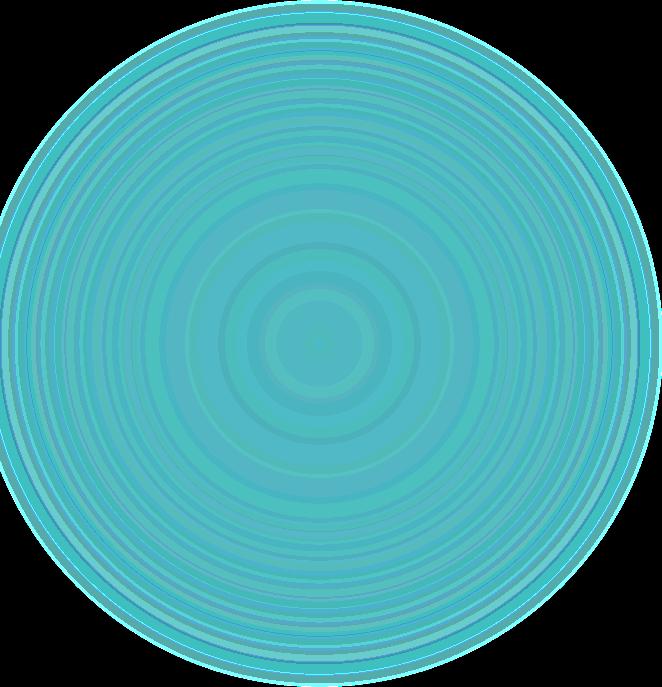
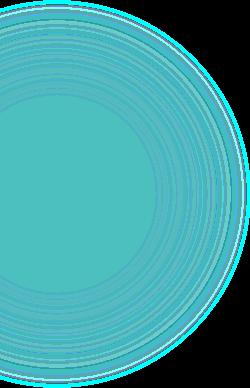
^ Heading typed out correctly?
• Before beginning, ensure you have all information and documentation that is needed
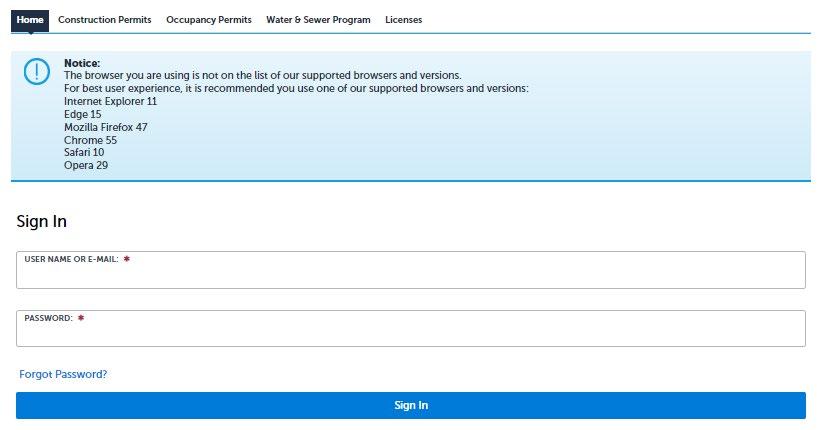

• Let's review the options and what is needed for each
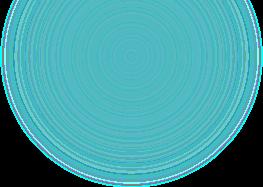

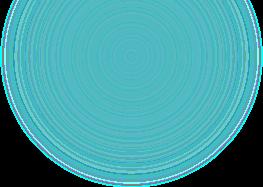

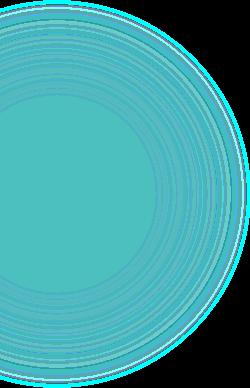
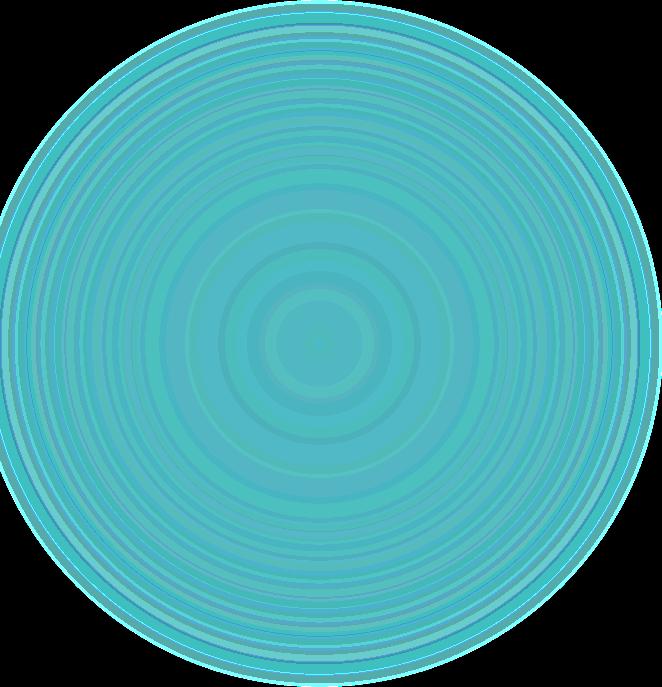

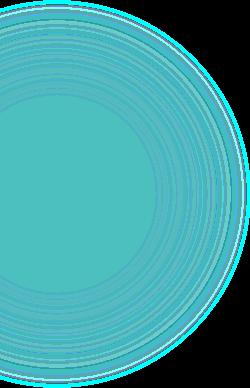
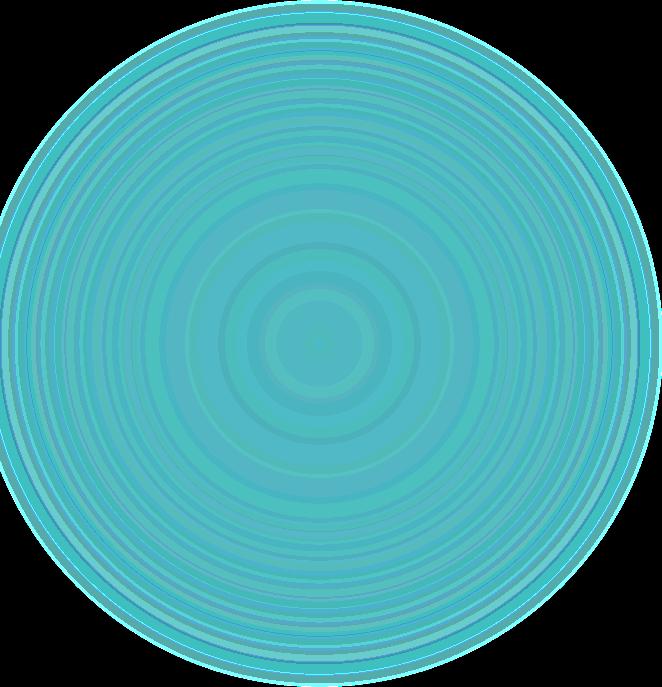
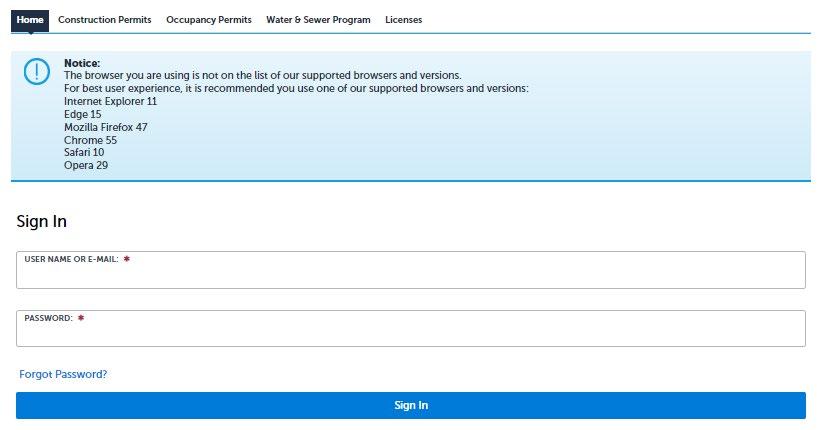

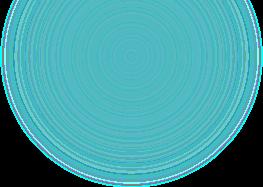
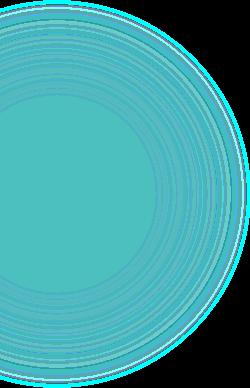
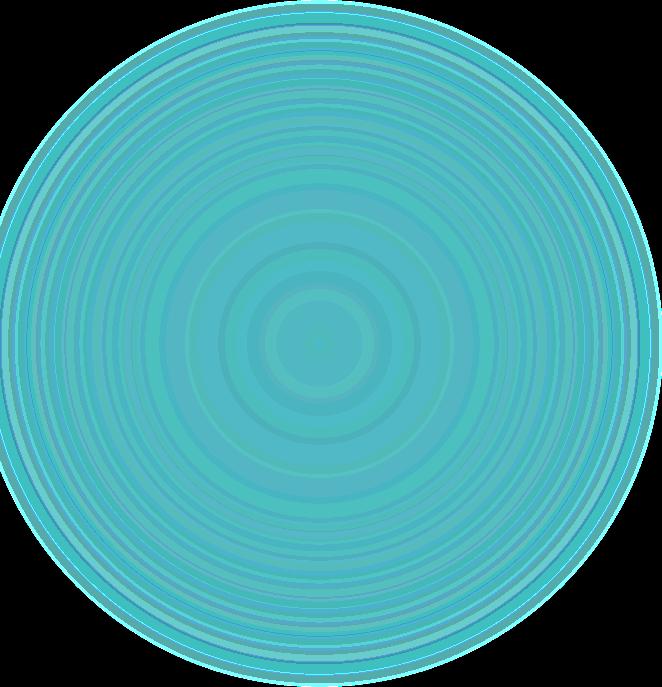
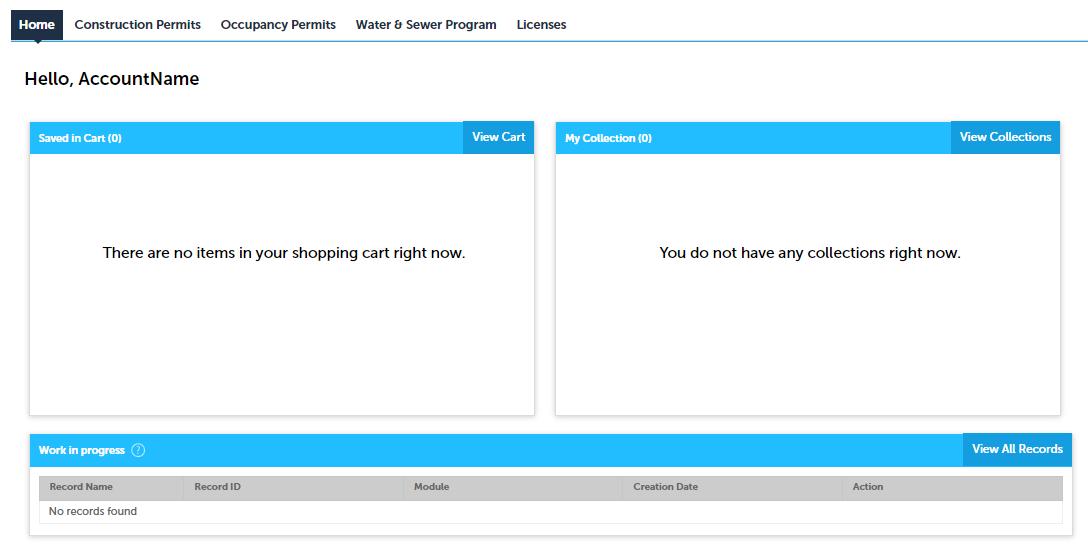


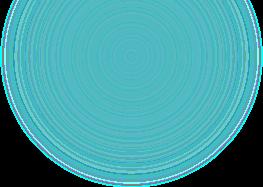
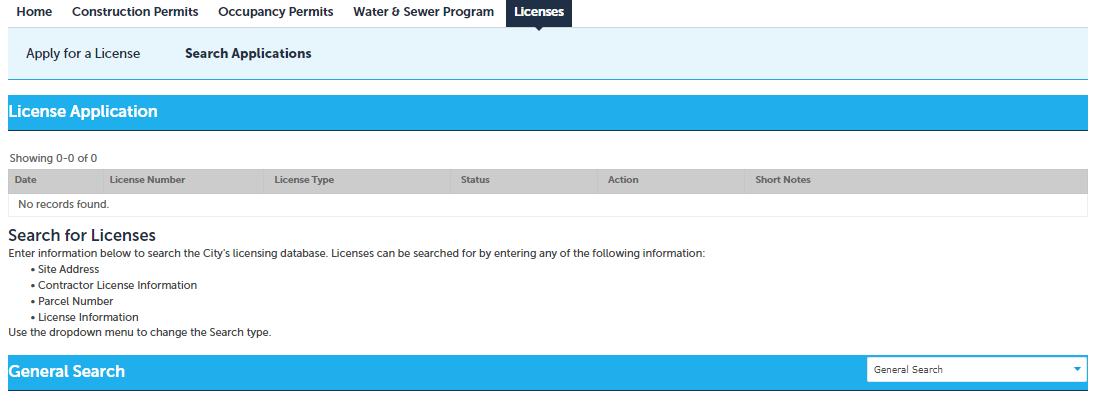


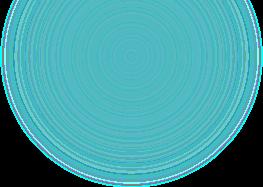
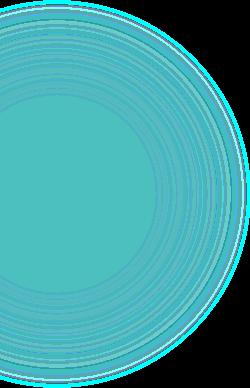
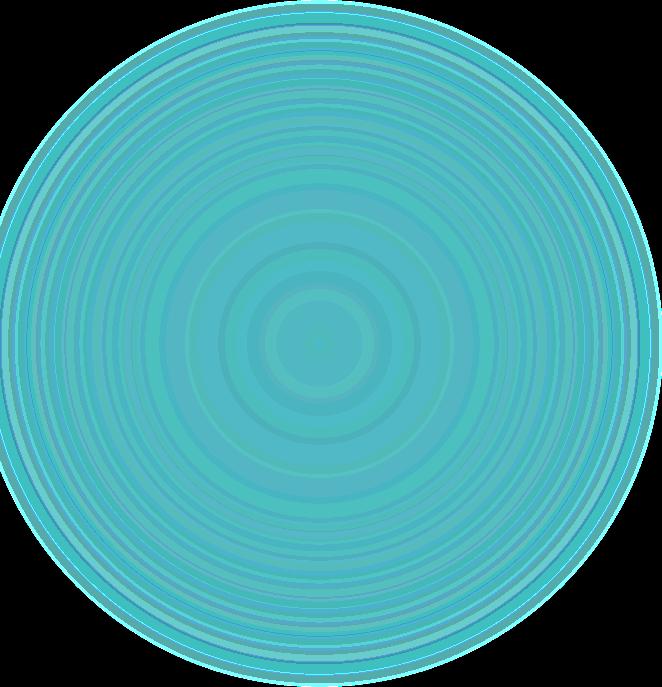


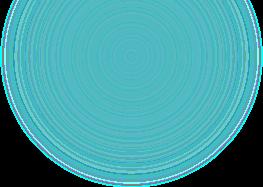
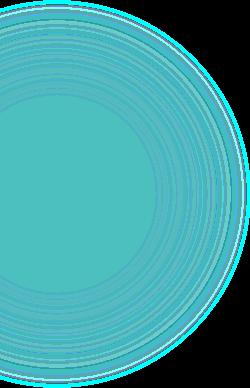
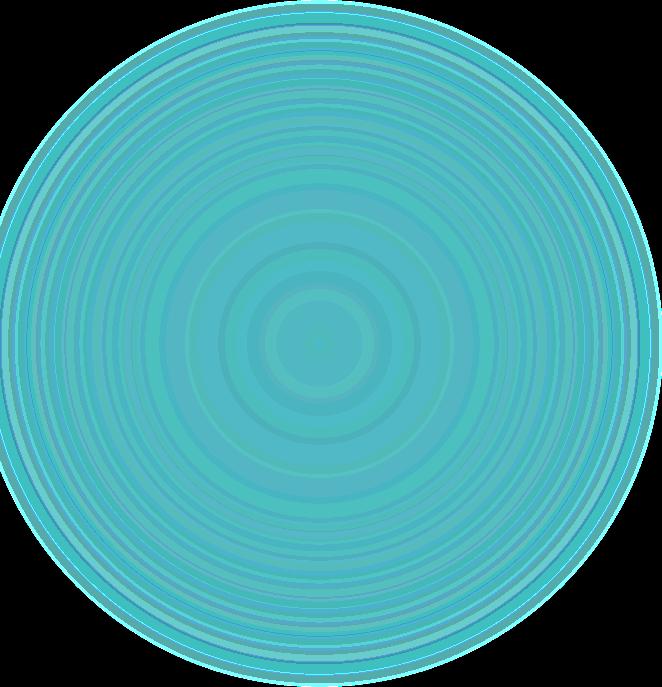
Review disclaimer
then check box to accept terms, then continue application
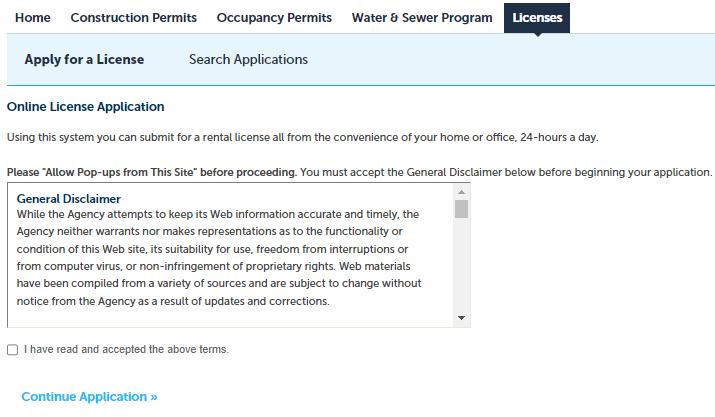
Select

Continuing Education
Continuing Education Sponsor Course Request
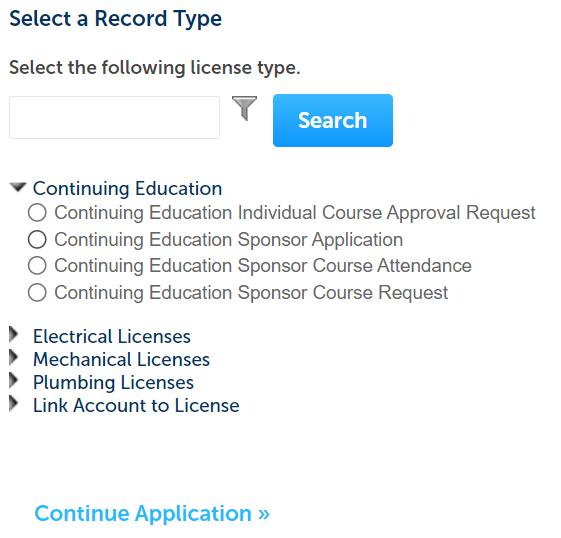

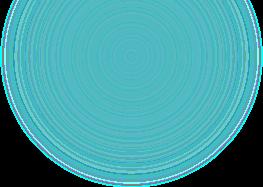
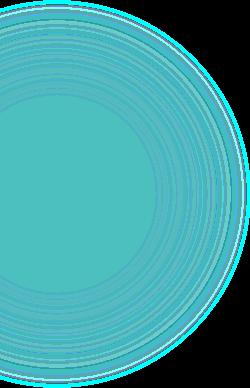
Continue Application
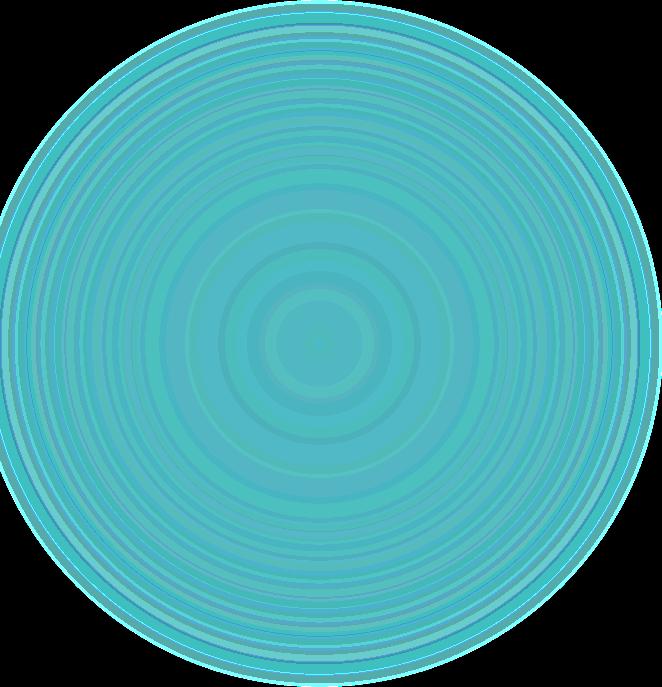
Sponsor –

Click 'Select from Account' button, click on record then continue
Contact –

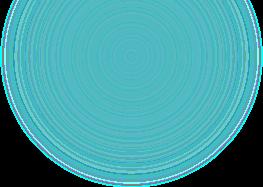
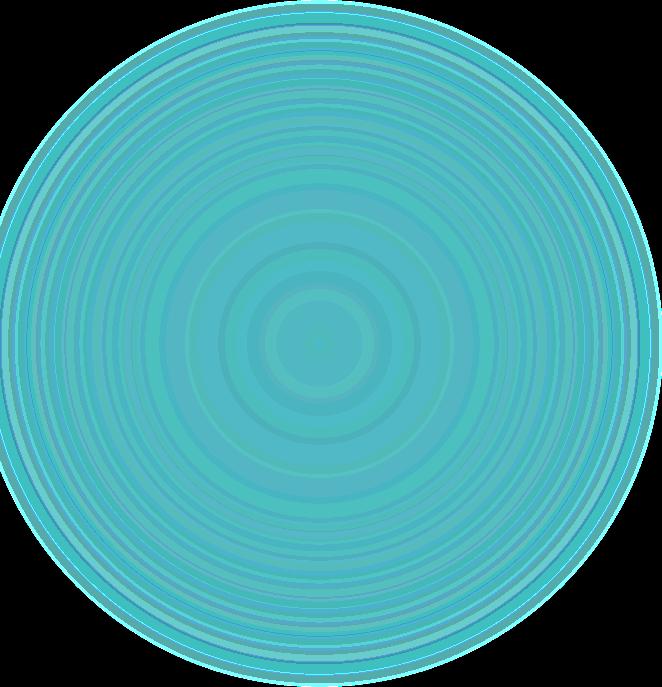
Click 'Select from Account’ button to add information
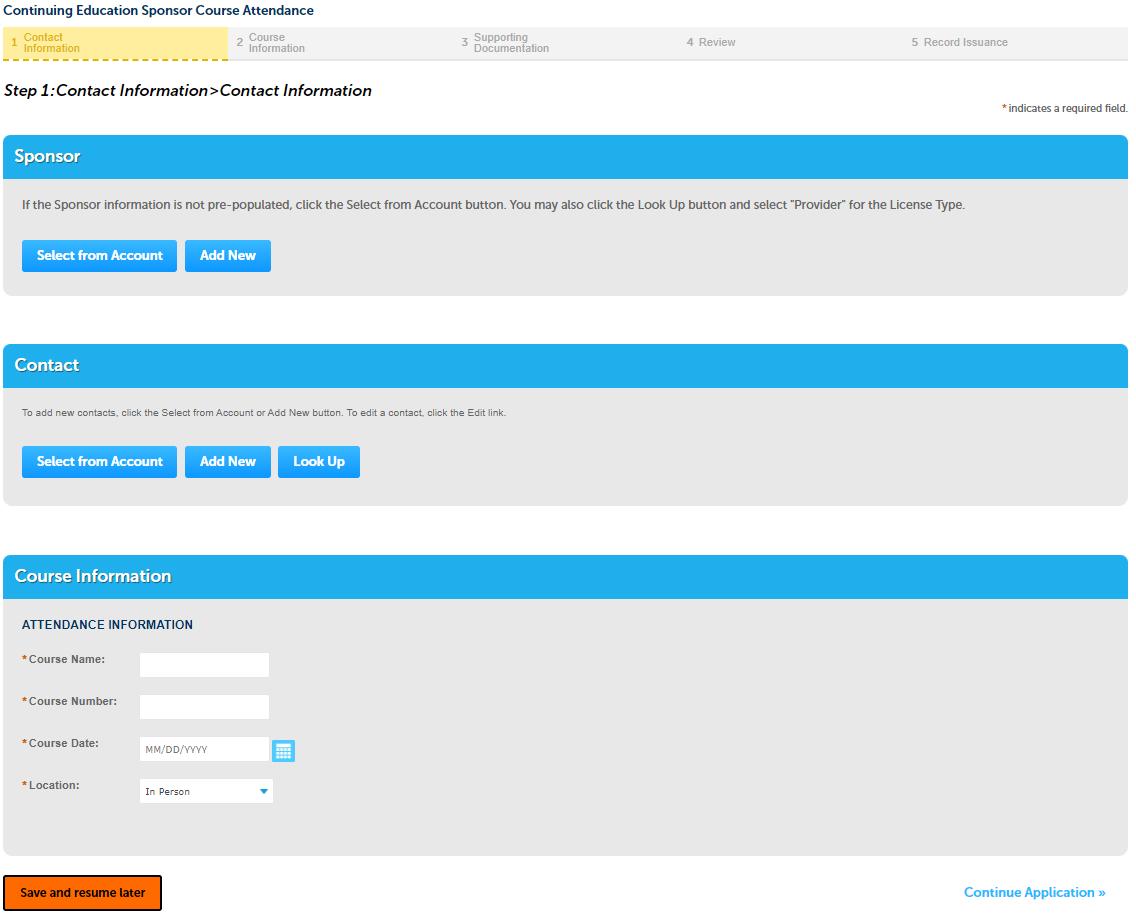
Course Information –
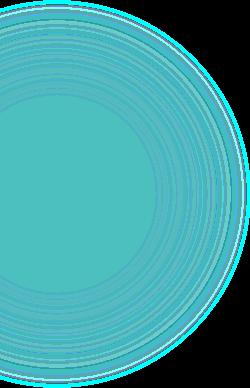
Enter Attendance Information
Continue Application
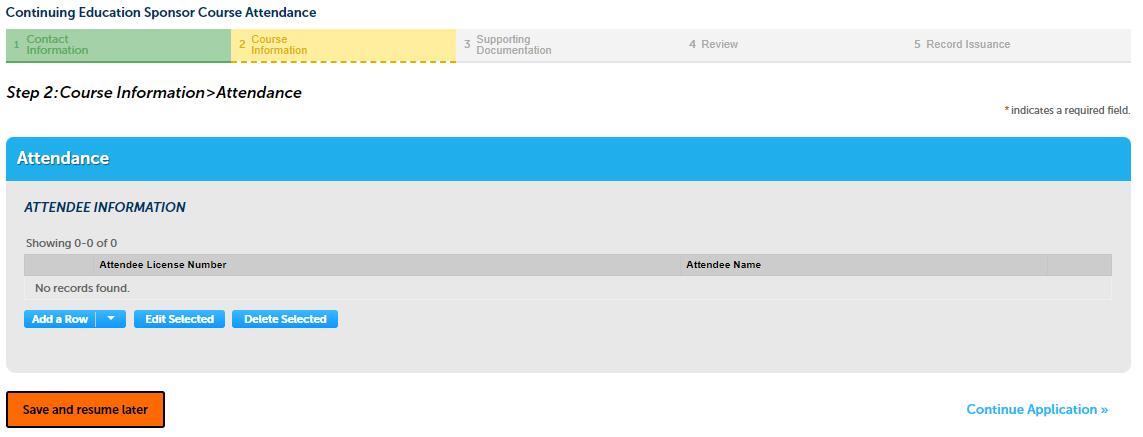
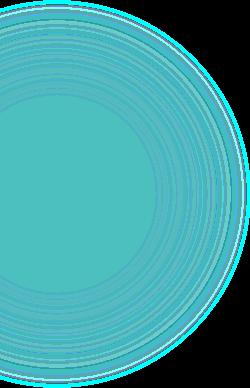


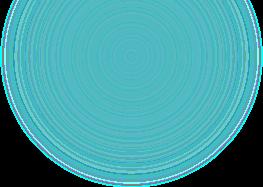
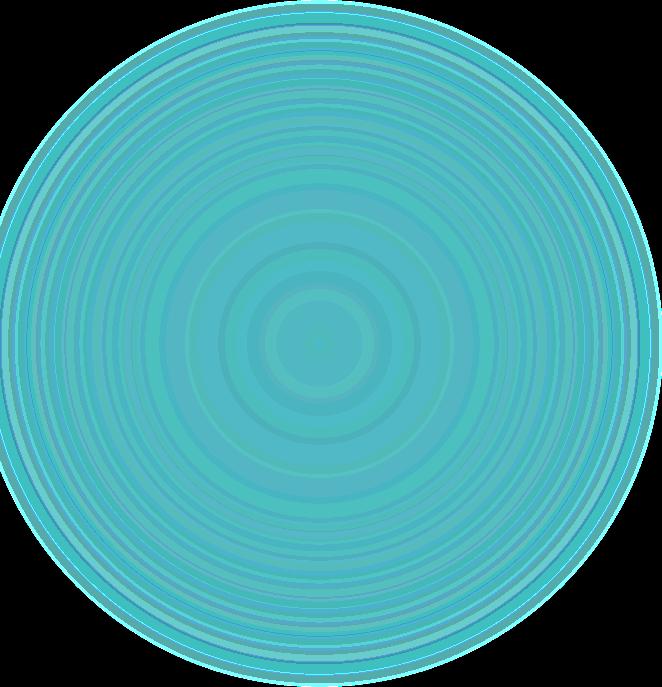
Attendee Information –
Click ‘Add a Row’ to enter
License Number and Name
Continue Application

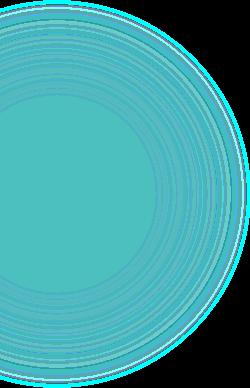
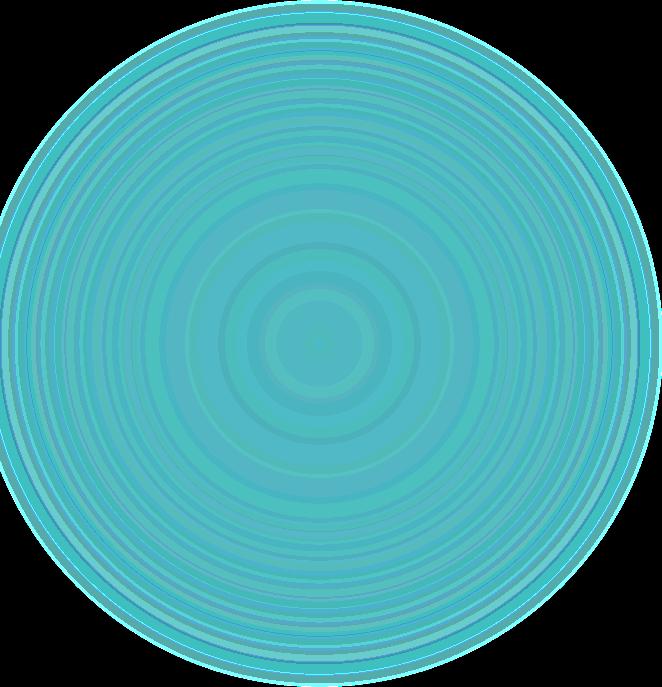
Supporting documentation
Option selected in previous step dictates document requirements, was also addressed in the beginning of presentation
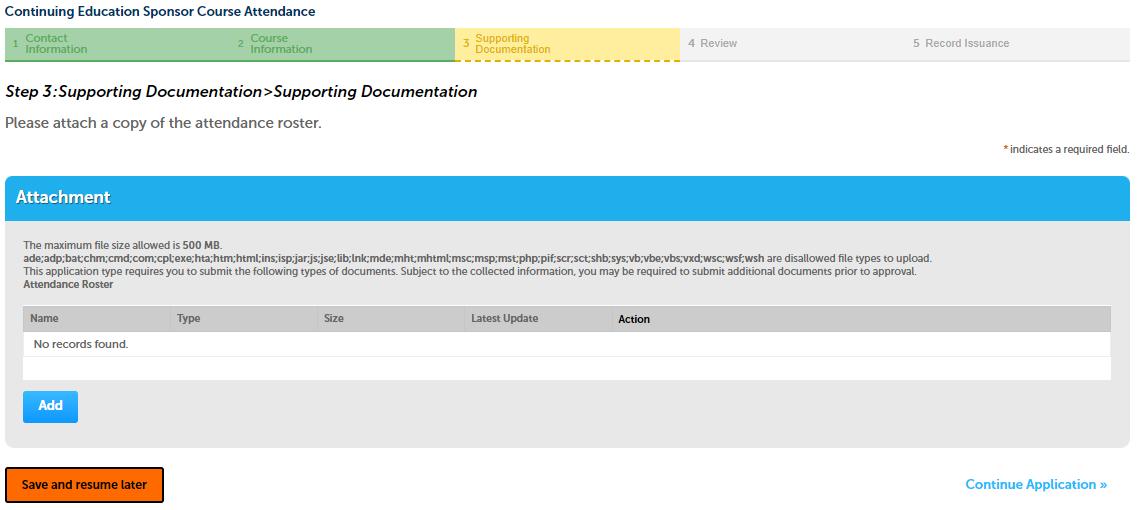

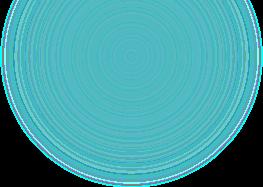
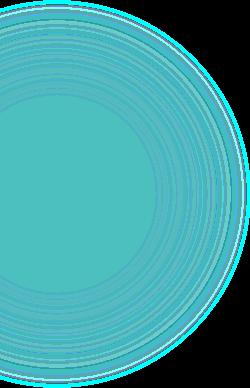
Supporting documentation
A popup appears, click on add and locate file to upload
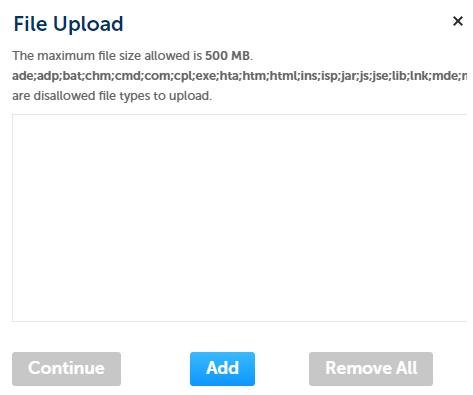
After file is selected, select continue


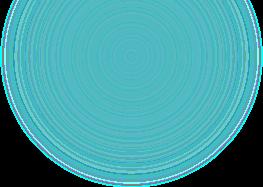
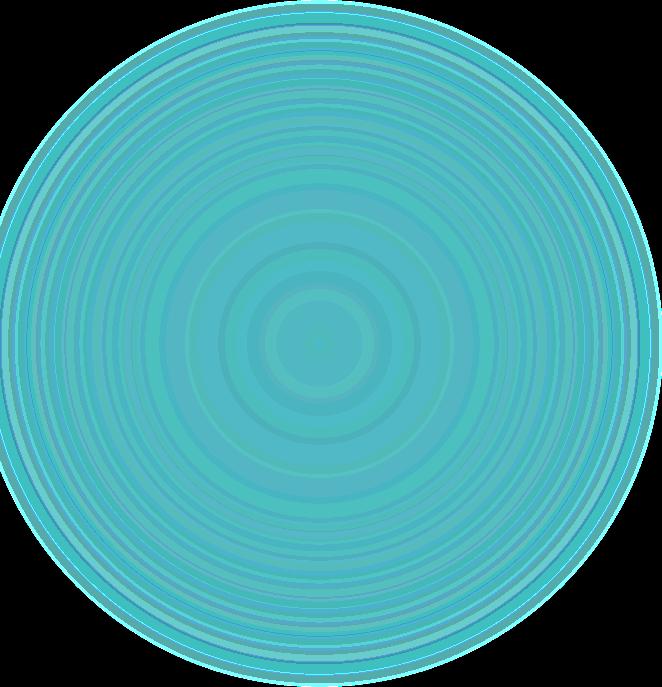
Supporting documentation
Select type of record that was just uploaded

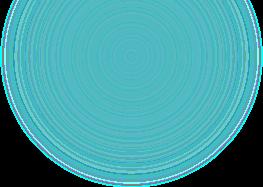
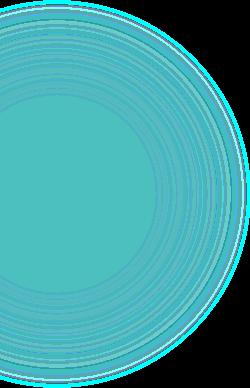
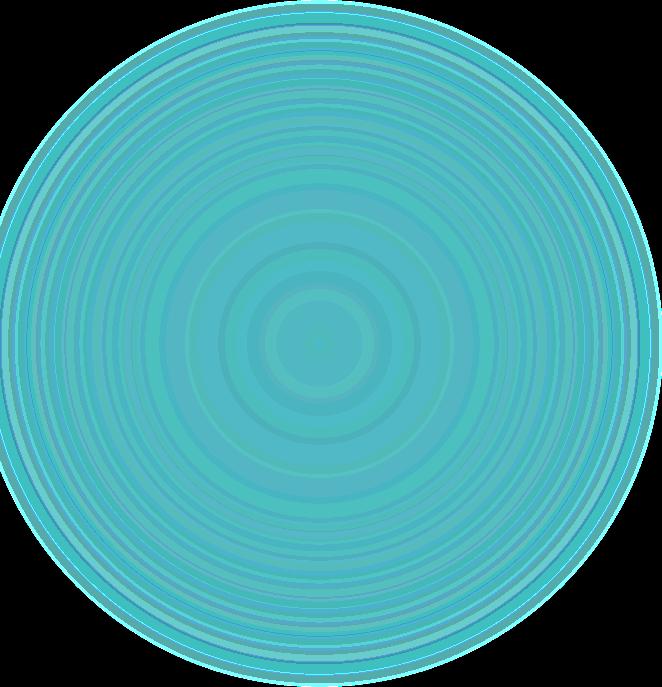
After file is selected, select Add button, popup reappears
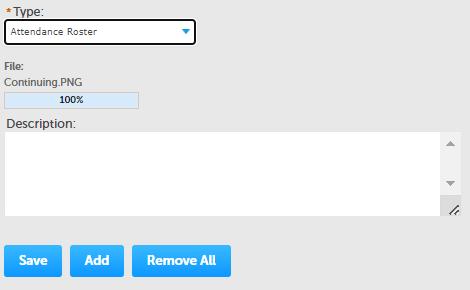
Continue process until all files are uploaded
Once completed select save, then continue application (not pictured)



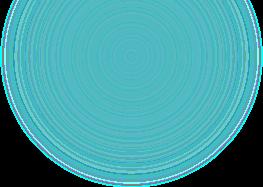
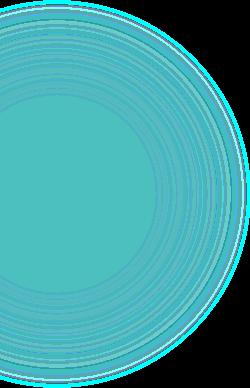
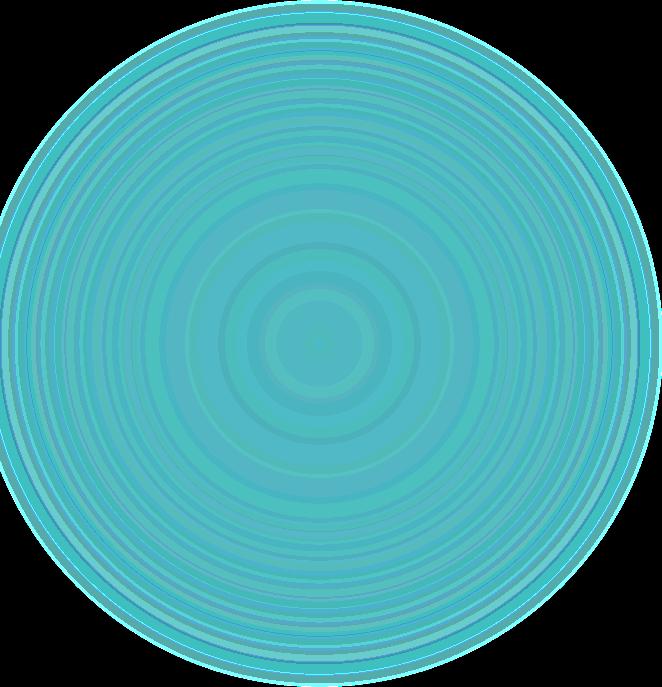
Review Page provides all information entered. Ensure all information is accurate and documents uploaded are the correct type. Application will be returned for any required updates before processing Click on box & continue application
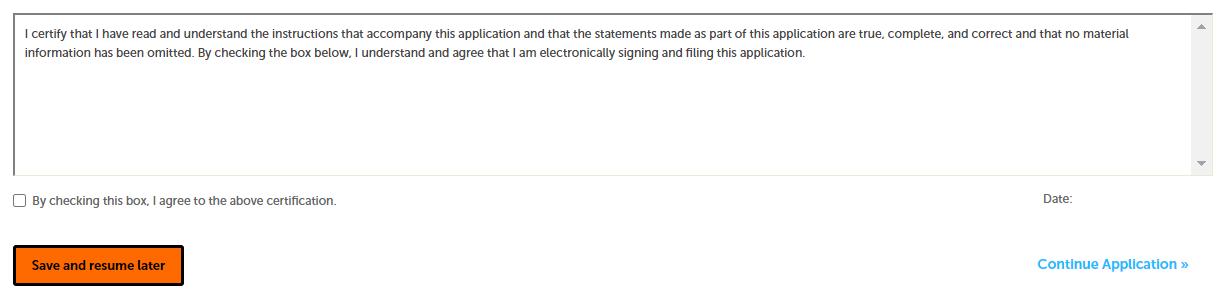
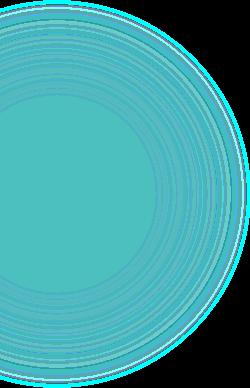
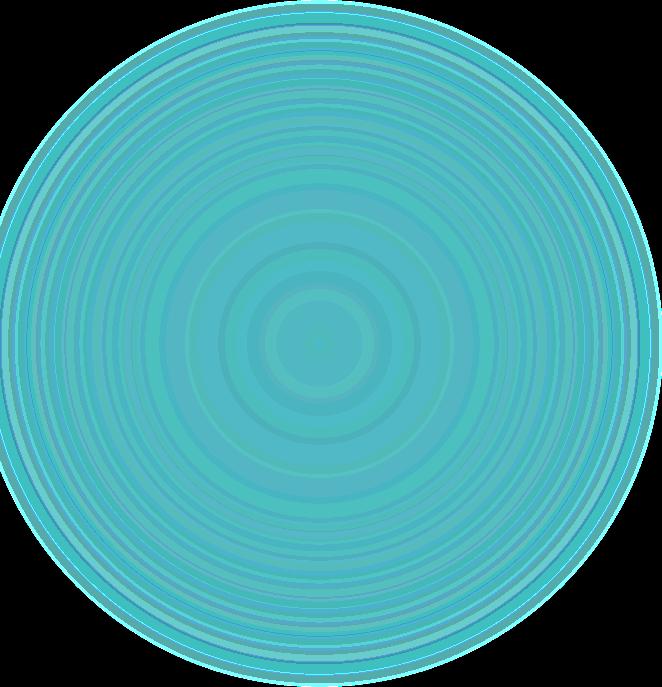

You will receive emails notifying you of your application status as it is processed.