How to Add your License to Your Account in ACA
ACCELA – CITIZEN’S ACCESS PERMIT PORTAL



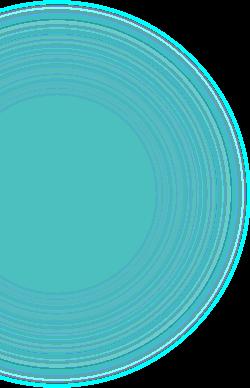
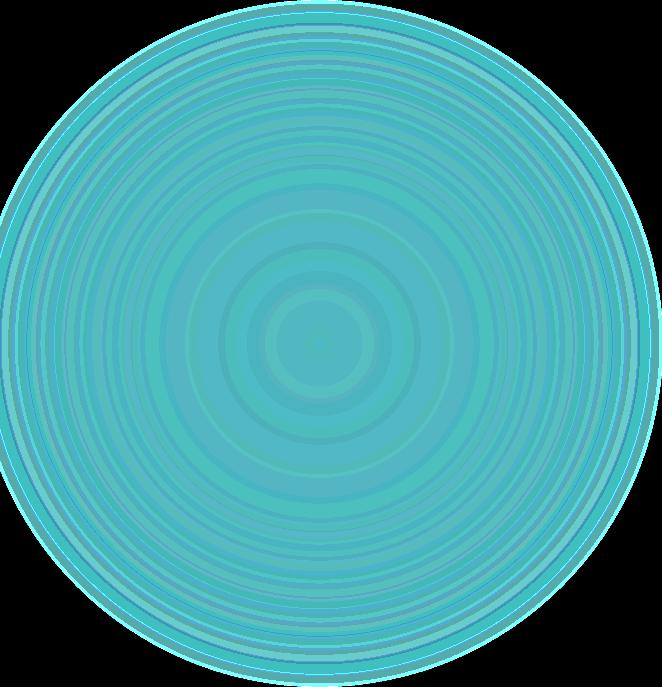

ACCELA – CITIZEN’S ACCESS PERMIT PORTAL



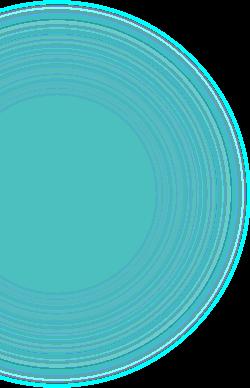
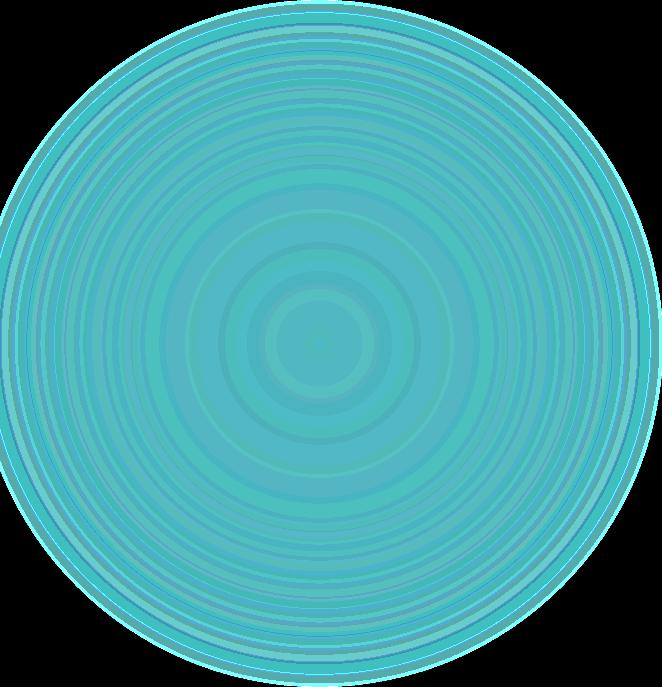

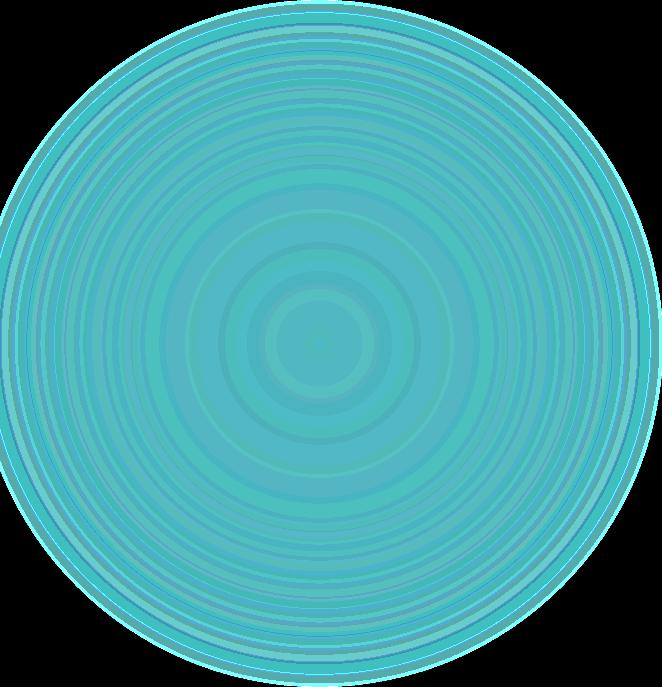
Having your St. Louis County Contractor License (Mechanical, Electrical and Plumbing) or Contractor Code (General Contractors, Design Professionals, etc.) associated to your ACA will sometimes be required and sometimes optional. Either way, it’s extremely beneficial in order to use all the features ACA has to offer.

• If your License or Contractor Code is attached to your ACA account, you will be able to see all your permits in one place, sort them by date or permit status, pay fees and schedule inspections more easily just to name a few.


• We strongly recommend taking the steps to associate your Contractor License/Contractor Code to your ACA account. Here’s how you do it!
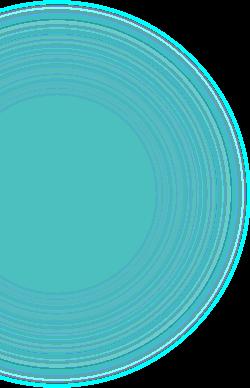
Log into your ACA account
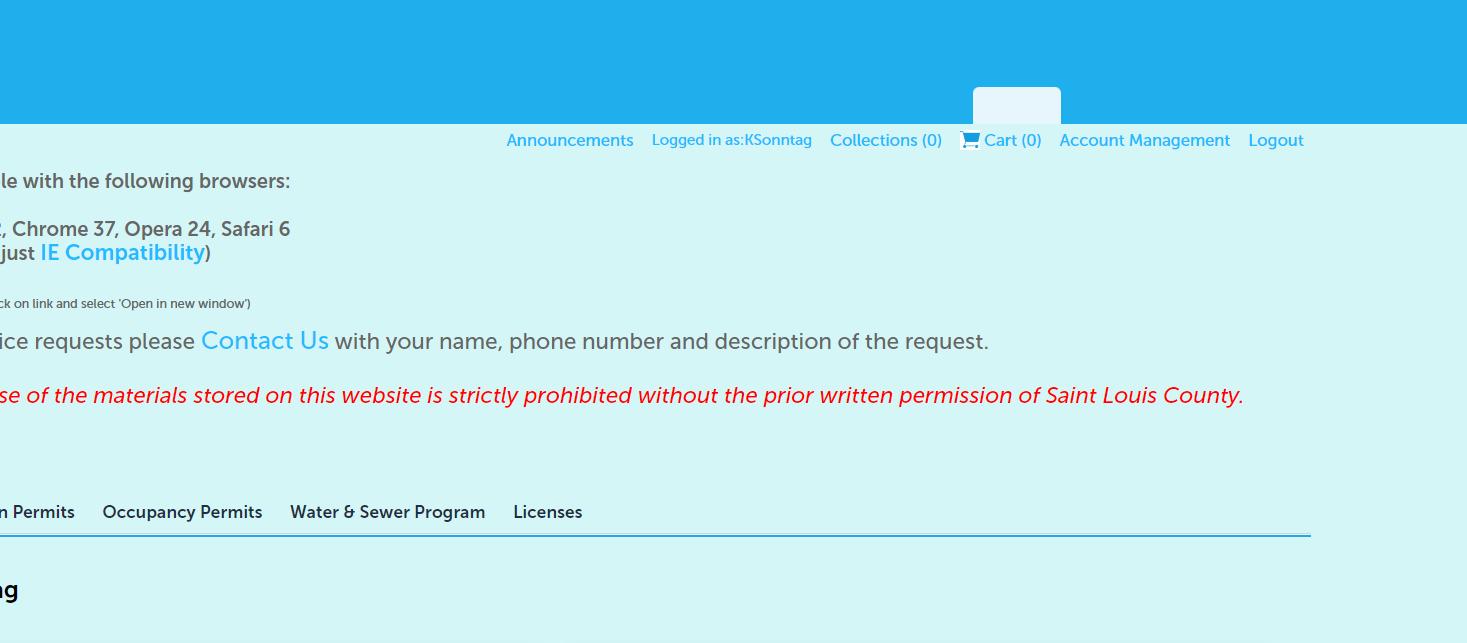
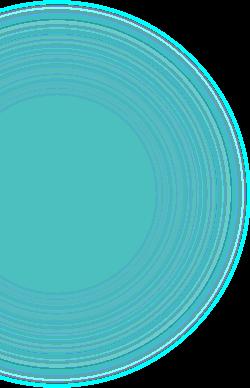
Once you have logged in, click on Account Management



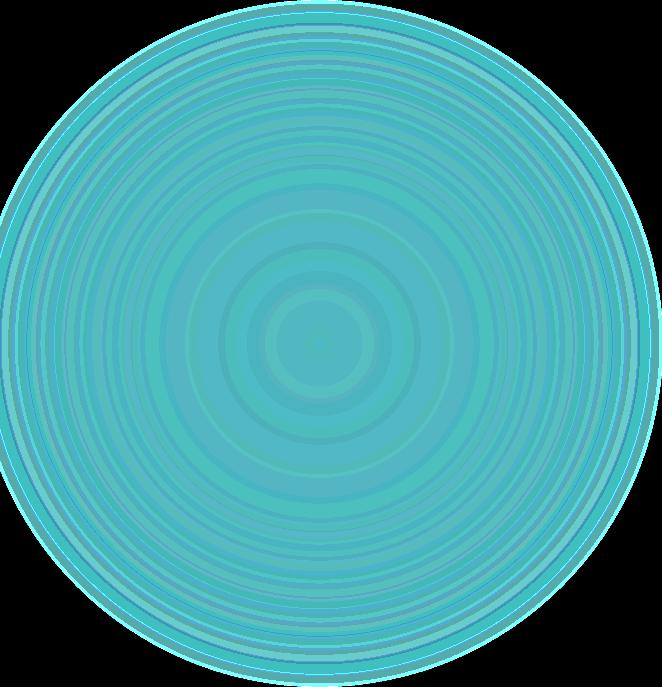
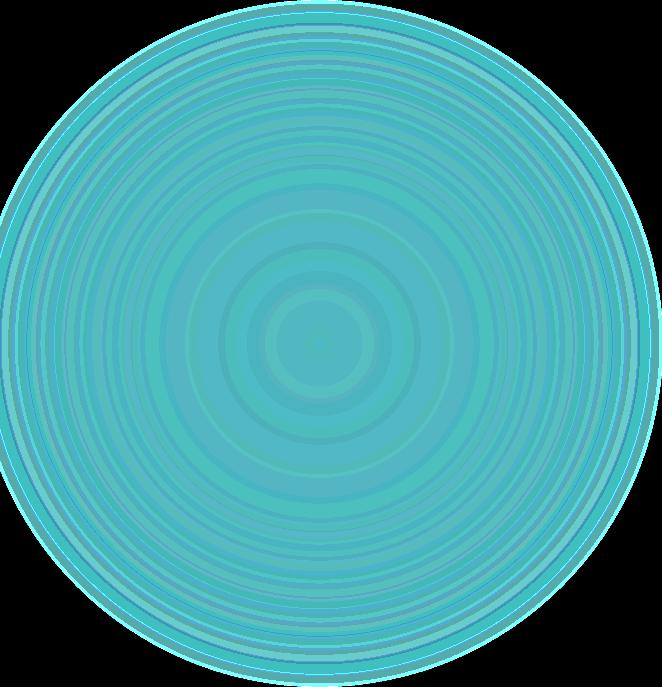
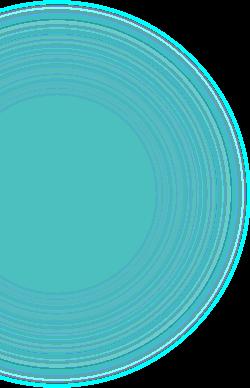




On this page choose your License Type from the drop-down menu
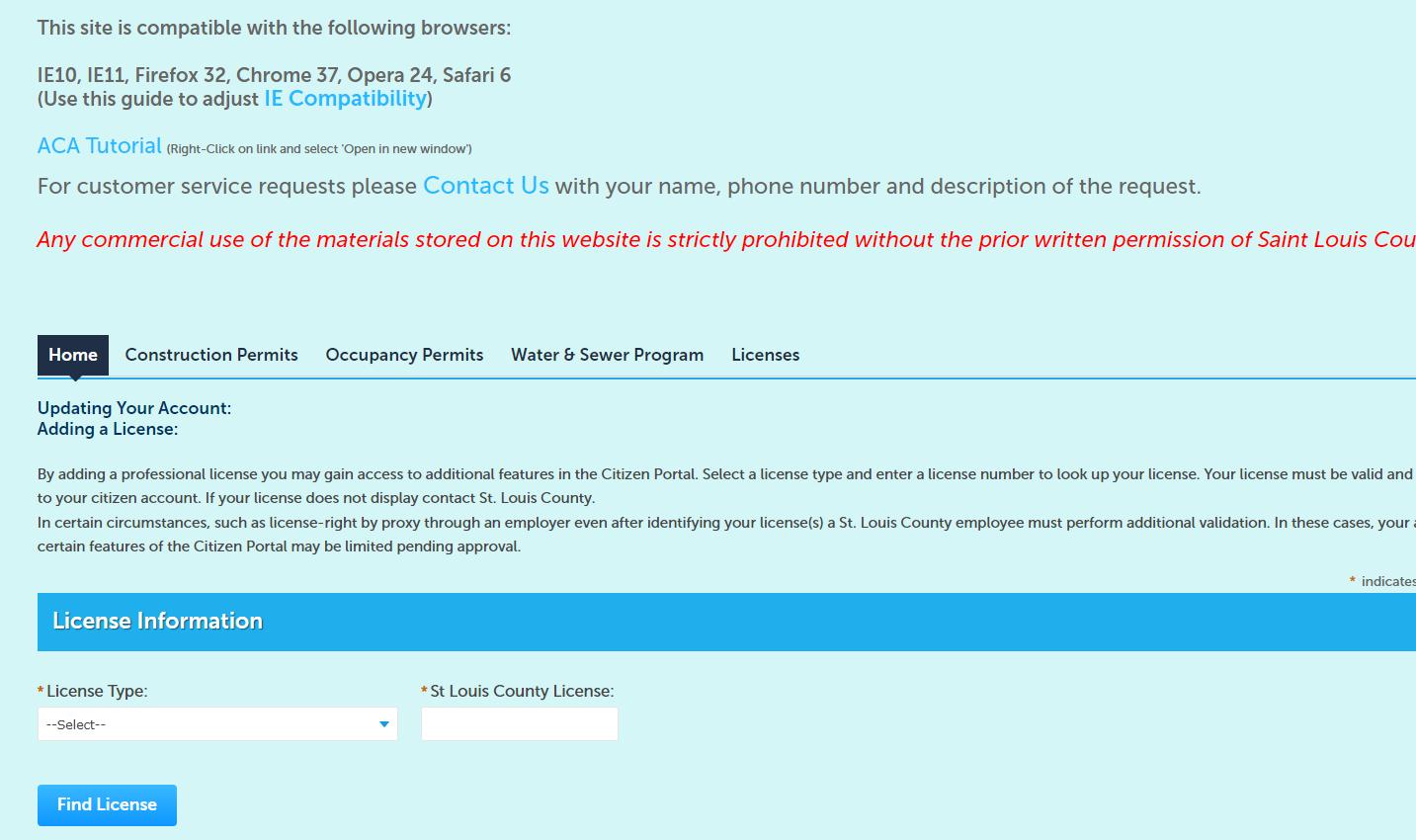
• Enter your license number into the St. Louis County License box
• Click Find License



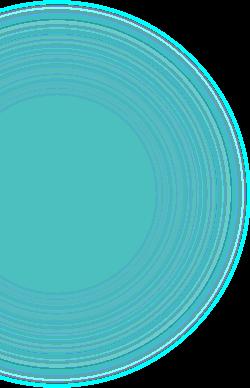
*Please note that all licenses and contractor codes will start with a letter and be followed by numbers. Do not include any spaces or dashes when entering this information unless your license begins with HVR. Some examples of how licenses/codes should be entered are X9999, E9999, P9999, D9999, S9999 and HVR-9999.
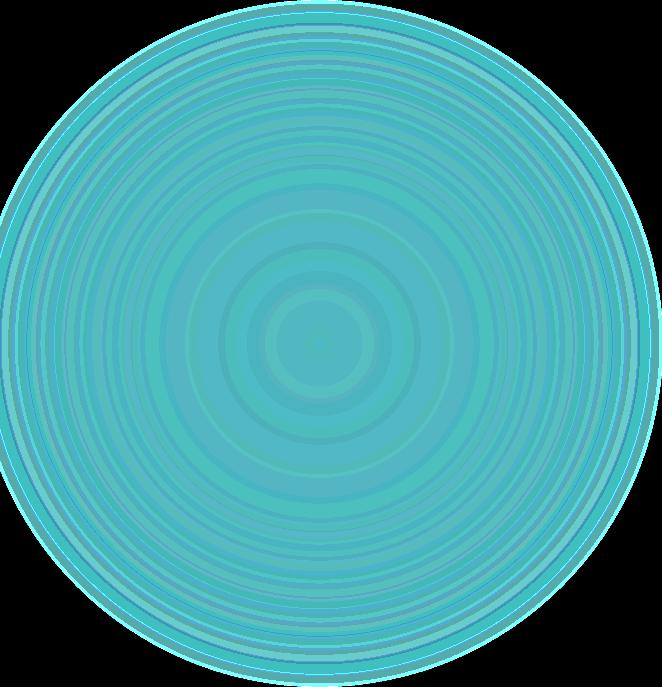
If you receive this “No records found” result, you may have chosen the incorrect license/contractor code type, entered your license number/contractor code incorrectly, or your contractor license could be inactive. Try again by clicking Search Again. If you still have trouble, please contact the Permit Desk for assistance




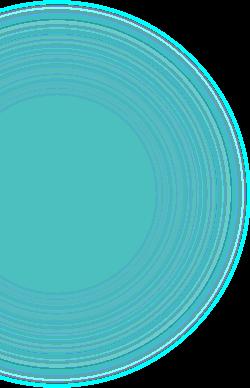
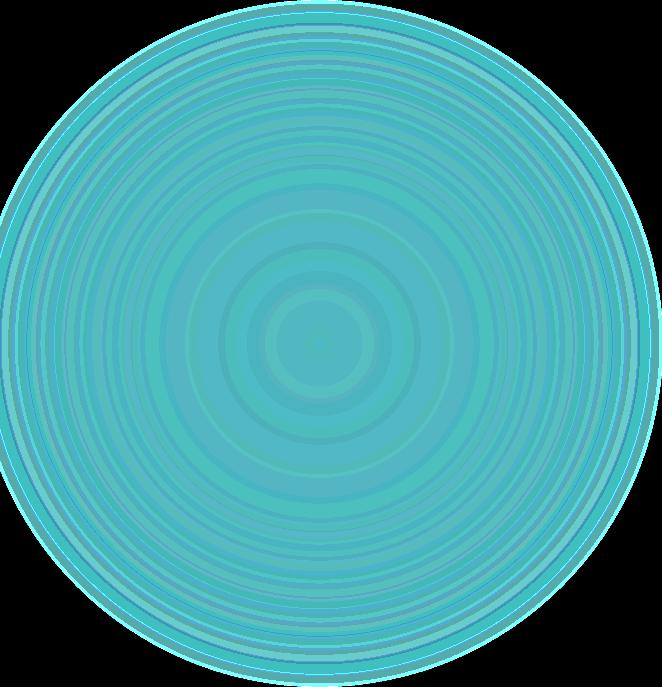
• If the result that displayed is correct, click Add License to Account


Click OK to associate your license/contractor code to your account

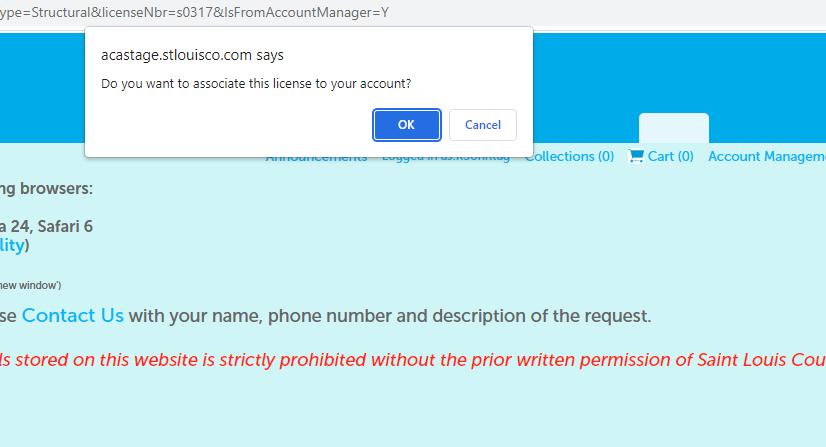


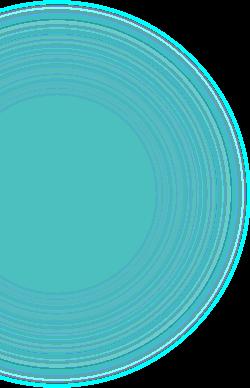
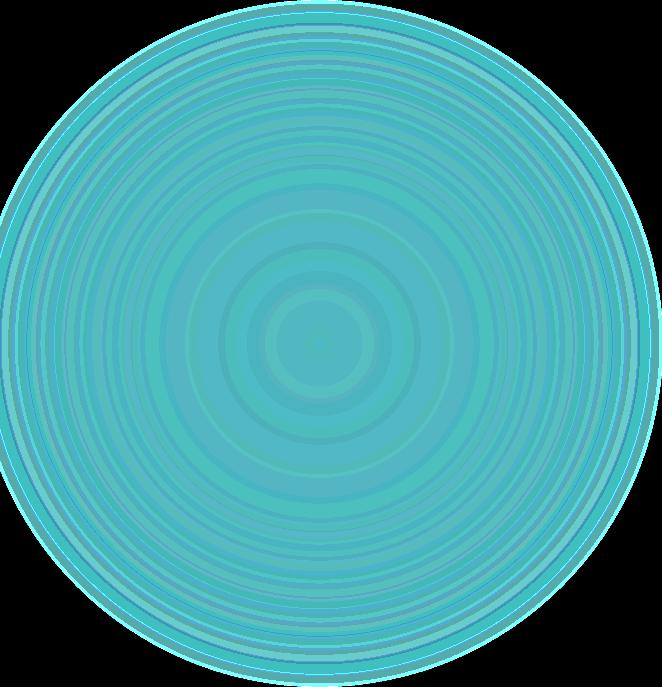
If you’ve done these steps correctly, you will see Pending under the Status column




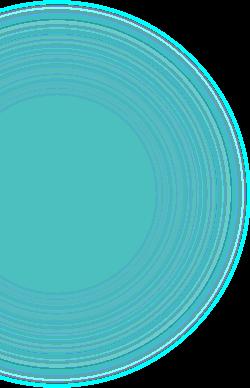
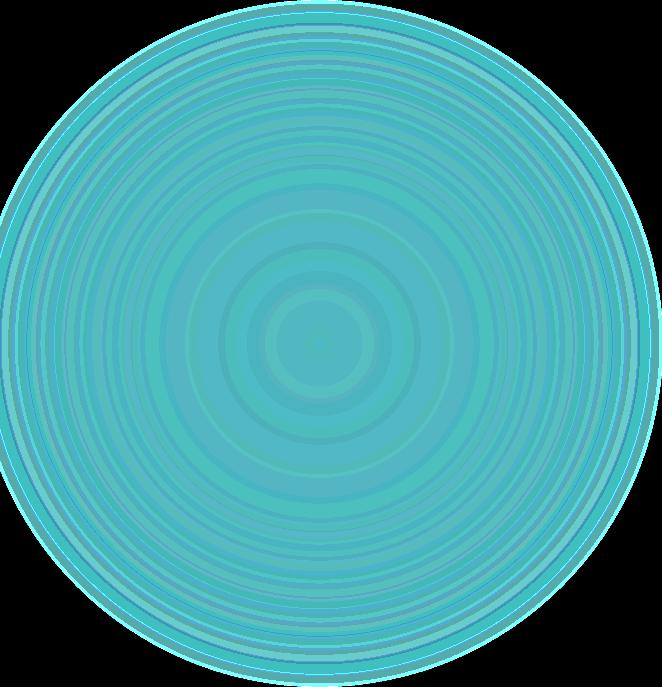
• Your license/contractor code now must be activated by a member of our Permit Processing staff.

• Send an email to permits@stlouiscountymo.gov requesting your license be linked to your account. Include the following information in your email:
o Username of account license should be linked with:


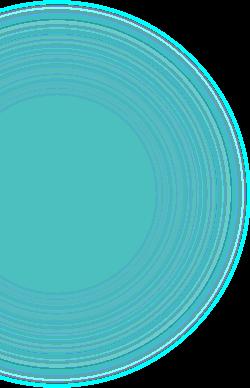
o Company Name:
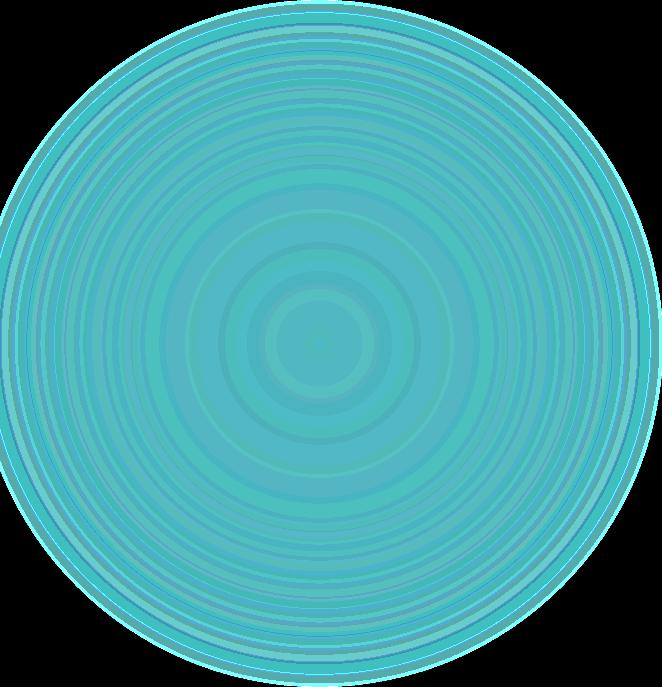
o License Number:
o License Holder Name:
o E-mail address of account license should be linked with:
• Once we have linked your license/contractor code, the Pending status will change to Approved and you’re ready to begin using ACA!
