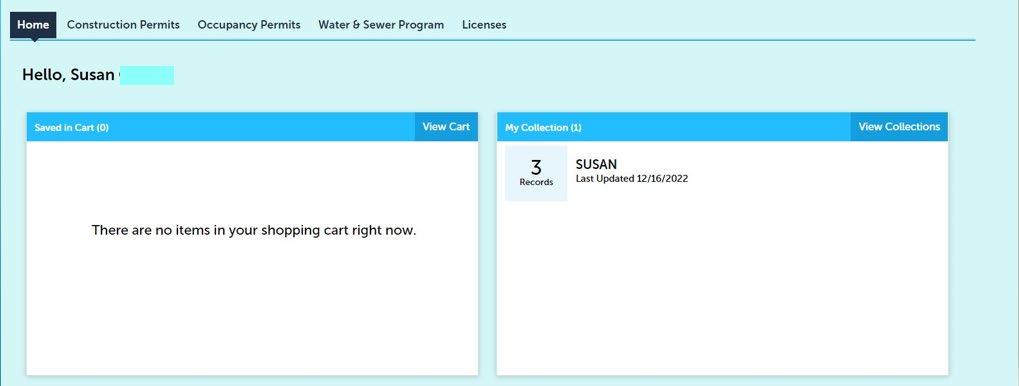
2 minute read
Login to Accela

on the Construction Permits tab

Before you can continue, you must accept the General Disclaimer by checking the box. Then Continue Application

If you have a license connected to your account (required for NoPlan MEP permits), click on the blue arrow and select it from this dropdown-menu. If you do not have a license, you will select None Applicable.
• Continue Application
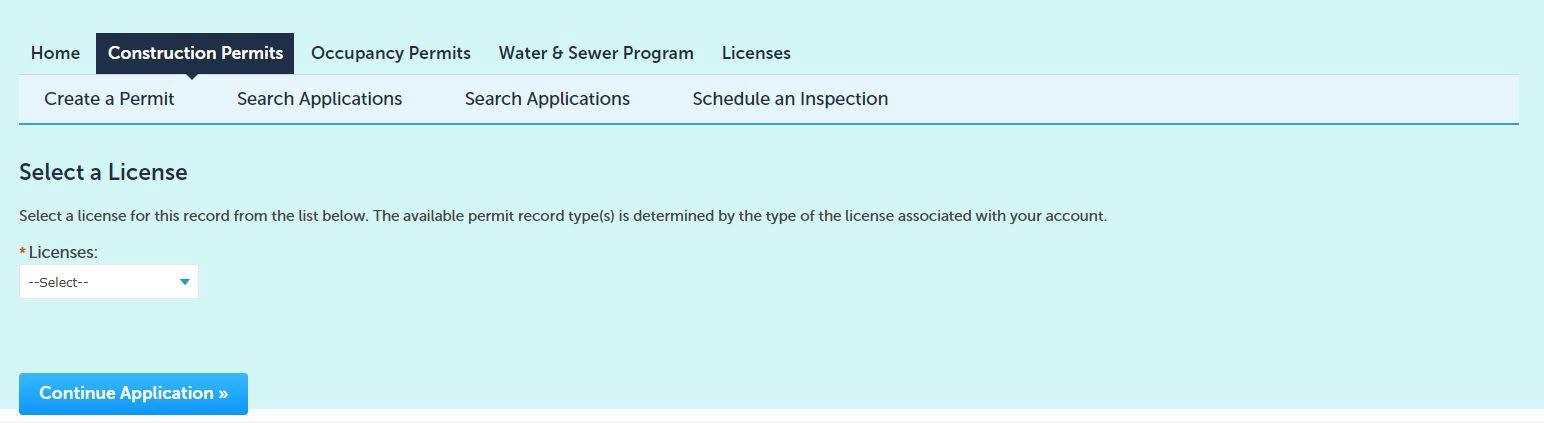
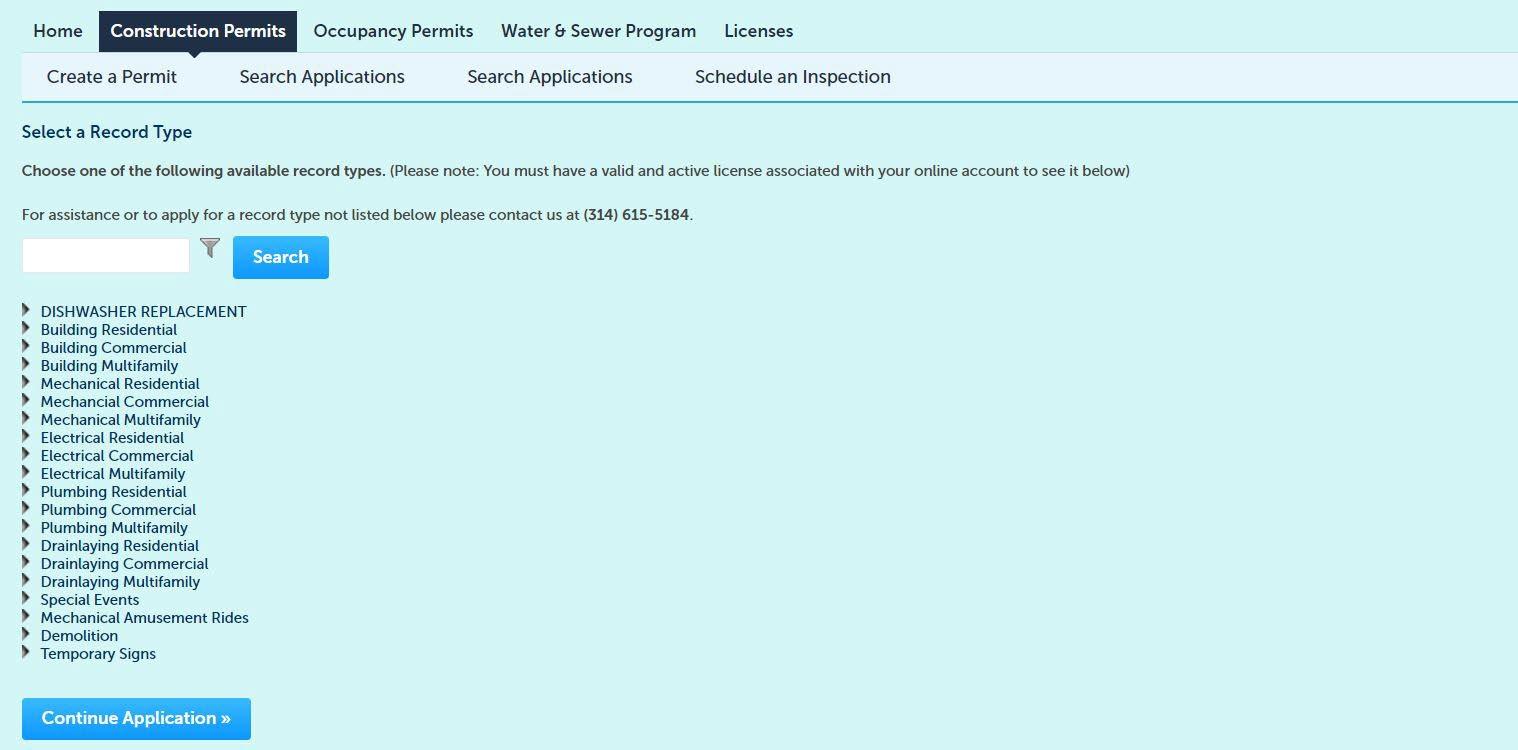
It is extremely important that you choose the appropriate record type for your specific project at this point. Our staff cannot change this once an application is submitted and you will be asked to reapply if it’s incorrect.
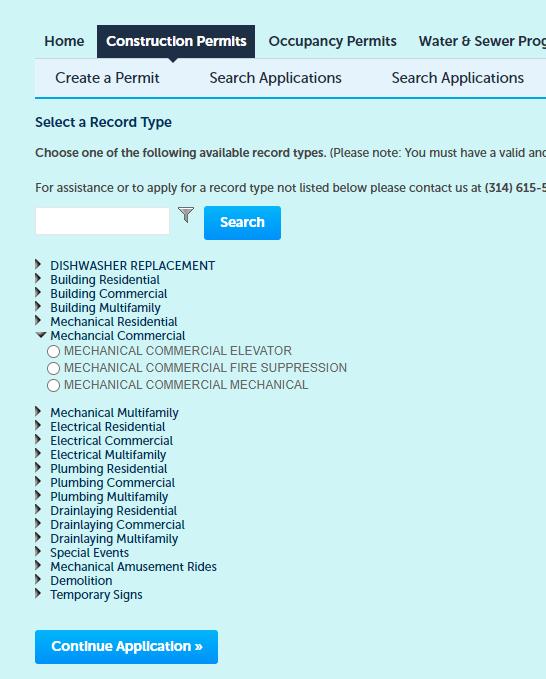
Once you have determined the appropriate record type for your project, select it from the list and Continue Application

If you receive an error message that reads like this, please contact the section Licensing Specialist to resolve it before submitting your application

Here you are going to search for the address of your project. Enter the “Street No” and “Street Name” only.
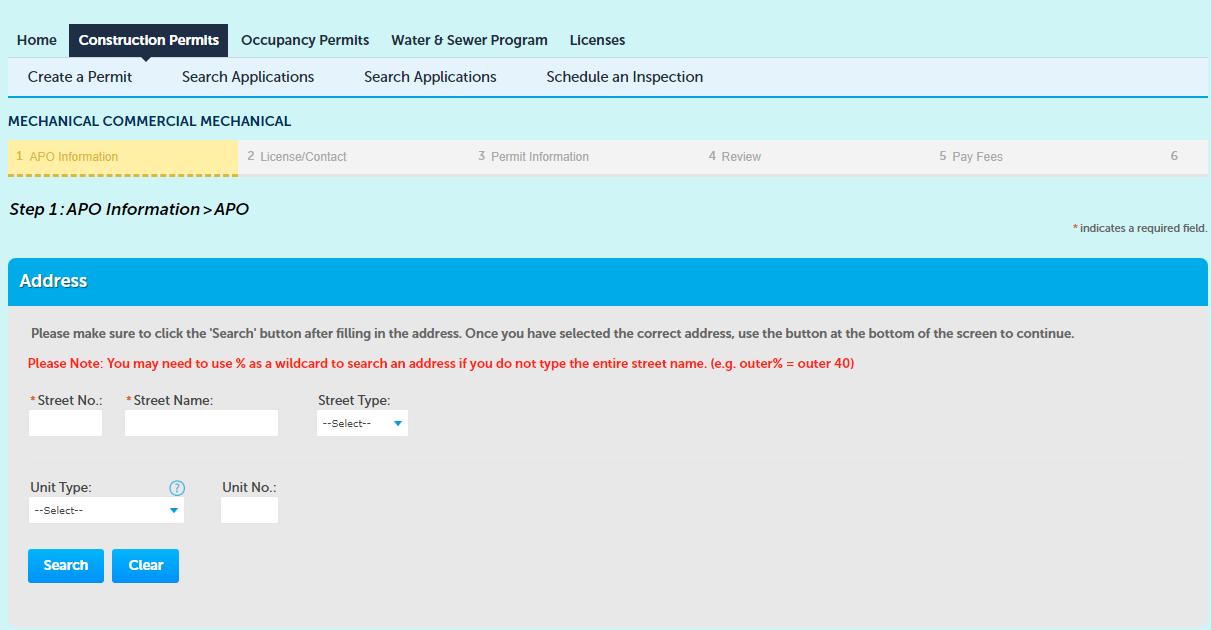
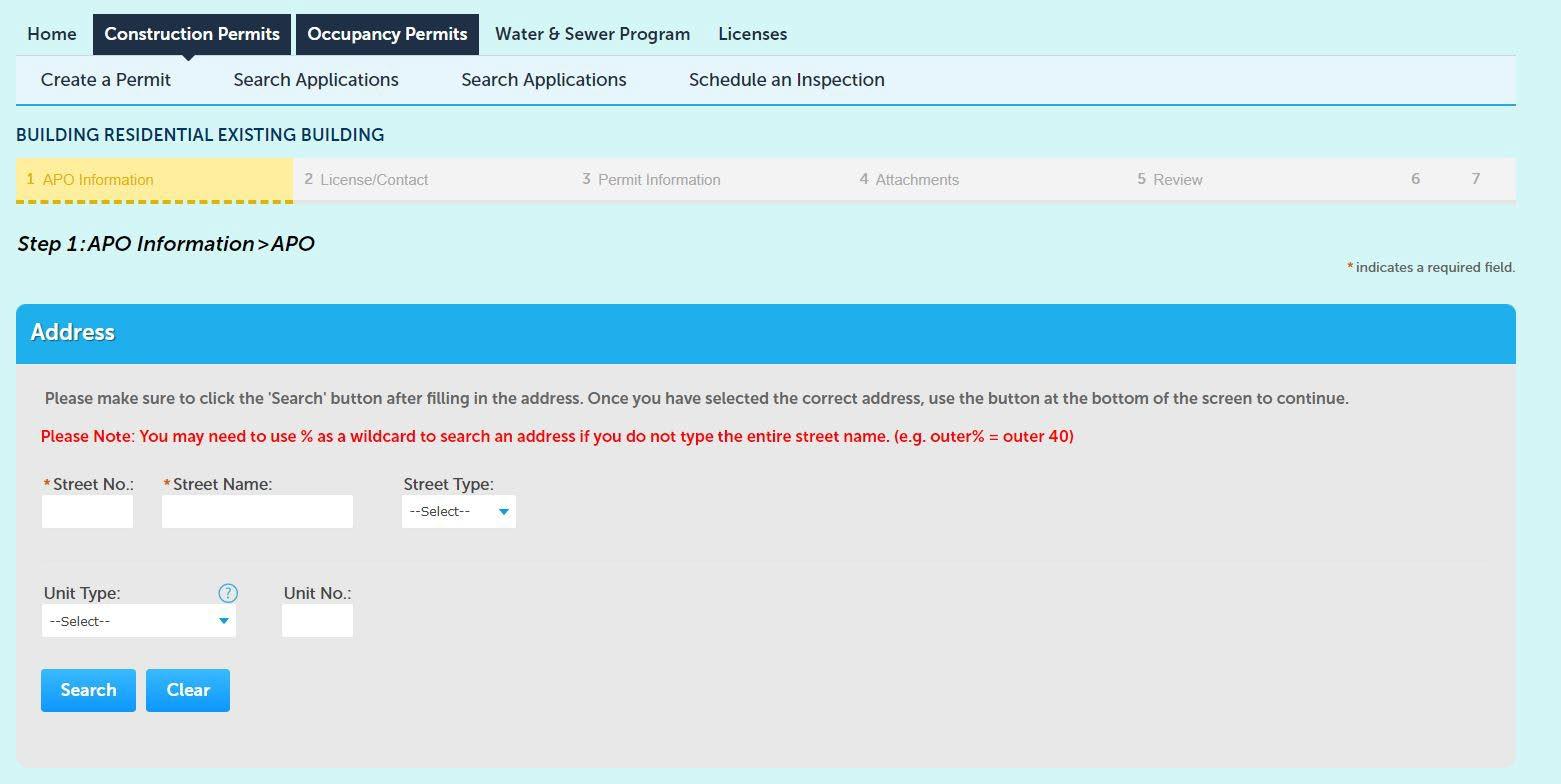
• Do not enter information into any of the other fields on this page for your best chance at results. Less is more in this search
• Click Search to view your results
Helpful Tip!
Use the % as a wildcard to help your search if you are unsure of the spelling or how many words are in the street name
When you click Search in the address section, the Parcel and Owner information will automatically fill in for you

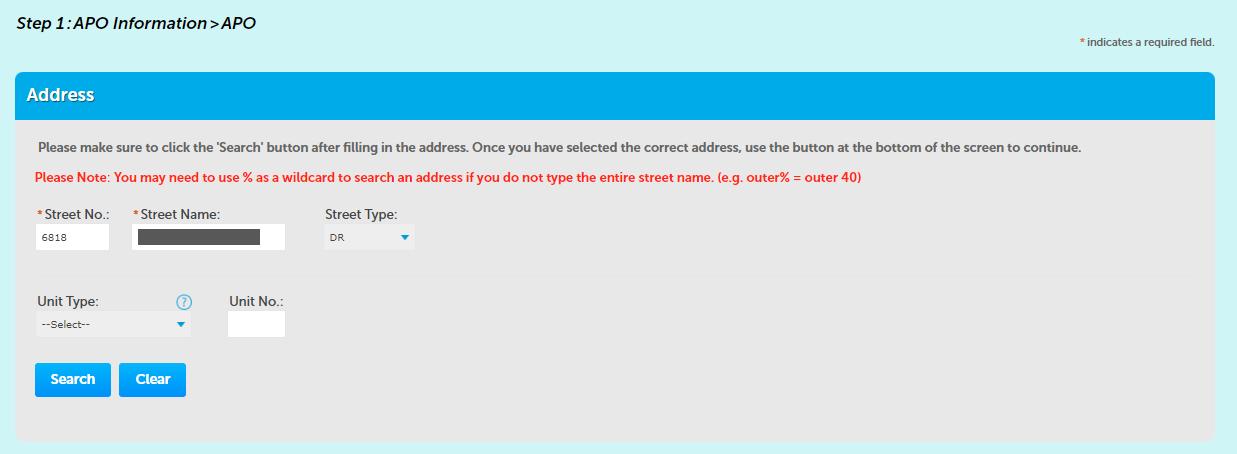
In the Owner section, the Tenant and Contact # fields are required and must be completed
• Click Continue Application
If you receive an error message at this stage, read it and address it if needed. Most of the time, this will not stop you from continuing with your permit application.
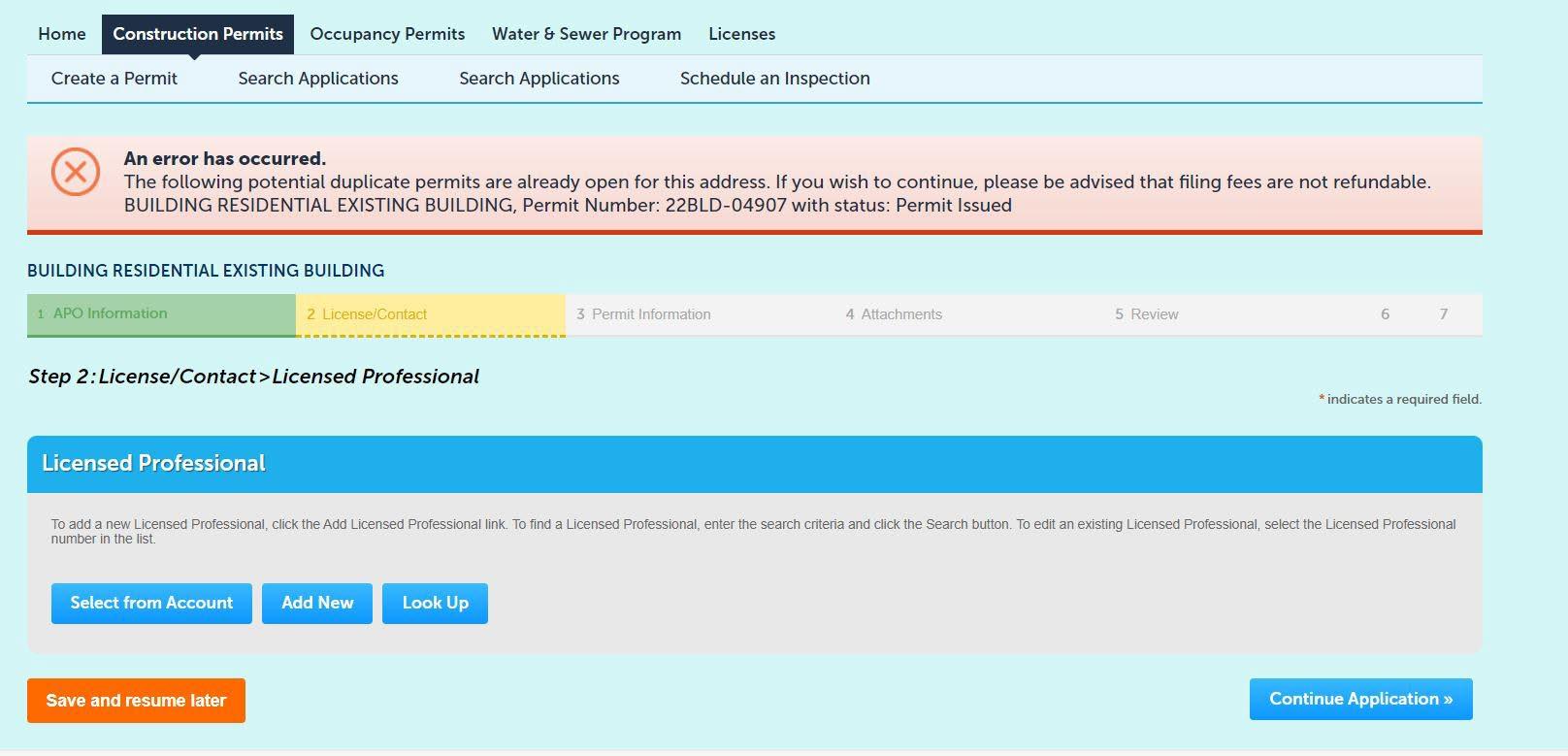
• If you selected your license at the beginning of your application, it will show up here. If you did not, no action is needed at this step. •
**Please DO NOT search for and add sub contractor or other contractor licenses to your permit. They will be deleted when processed**
Applicant contact information is required.
• Click “Select from Account”
• Whatever contact you choose from the list that displays will be the main email and telephone contact for all permit activity through the review process
• If you want to add additional contacts to this application, you can do that here
• Click Continue Application
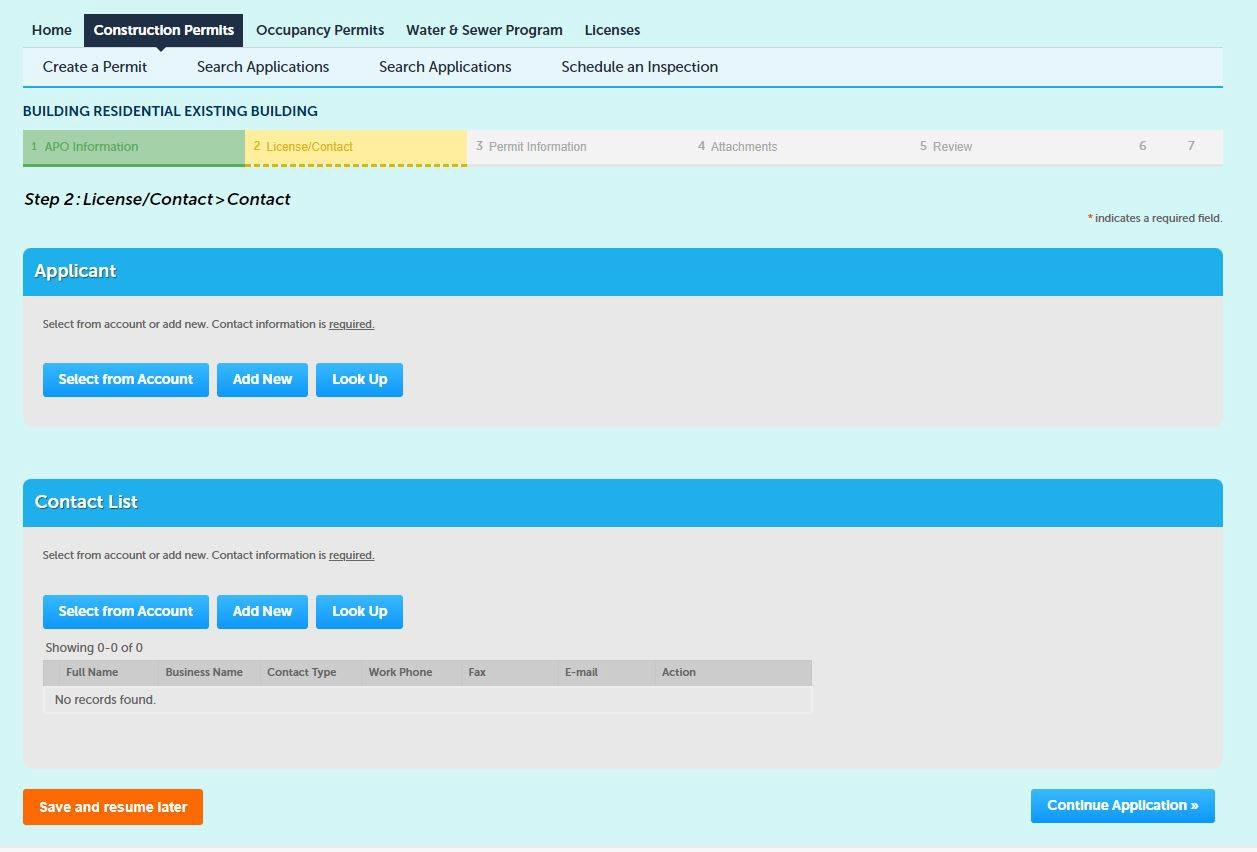

• Complete all required Custom Fields as well as any other applicable fields on this page.
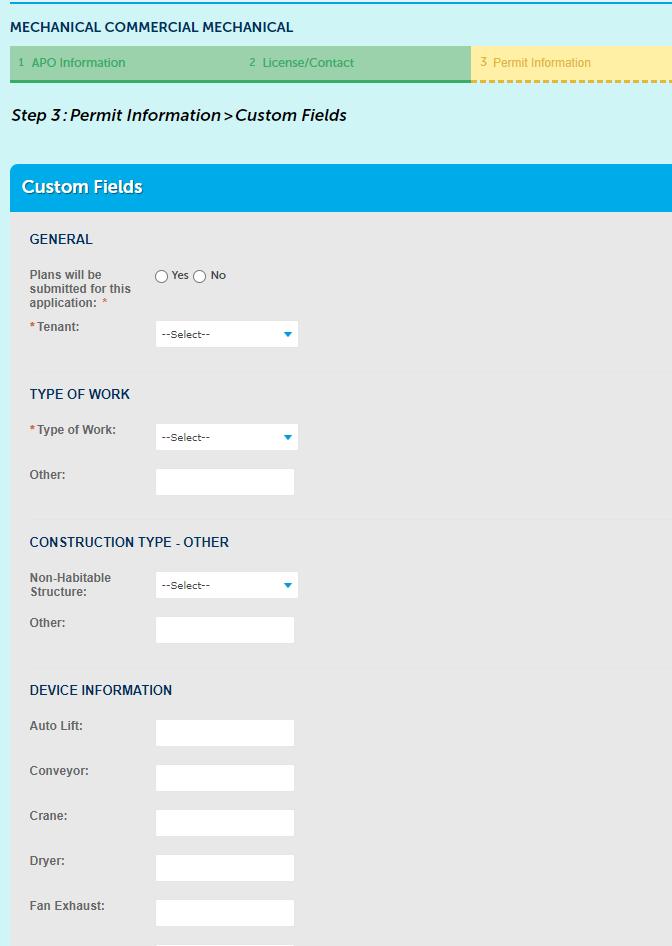
• IMPORTANT!!
• If your permit requires plans to be submitted for plan review, click Yes.
• If plans for this work have already been reviewed and approved under a separate permit, click No
• If you are applying for a No Plan permit, click No
• Not selecting the correct option here will result in your application being voided and you will be asked to reapply
• Make sure you enter in all of the device information related to your project here.
• Enter a brief description of work in this space (ex. – kitchen remodel, interior tenant finish, new singlefamily home, etc.)
• You may also include additional information you would like the Permit Processor to see in this space (ex. – other permit numbers that are connected to the project, suite numbers or address discrepancy information, etc.
• Click Continue Application

Carefully review the information you have entered while completing the application on this screen

• If any changes need to be made, click the Edit button for that section
• If everything is complete and correct, click Continue Application

