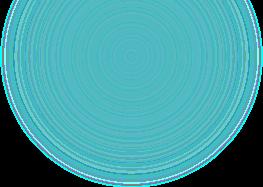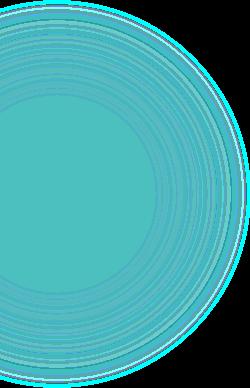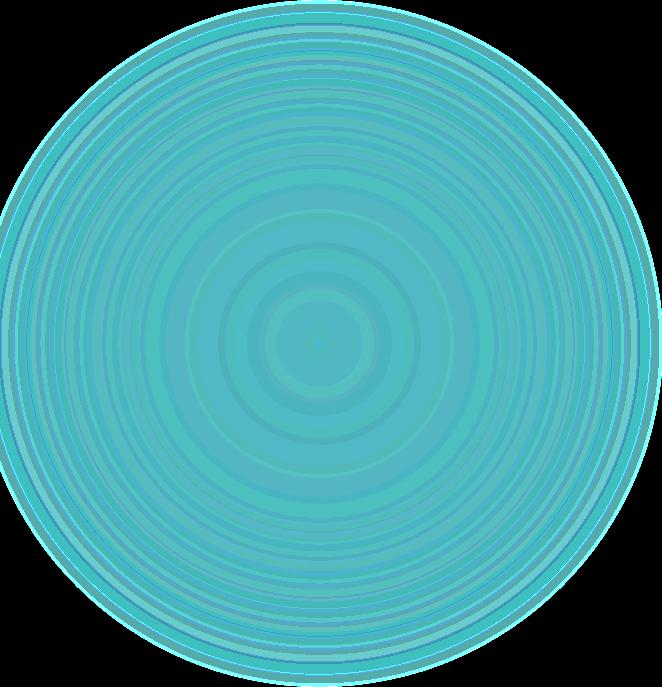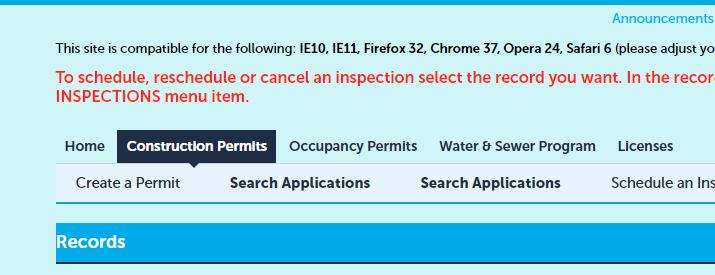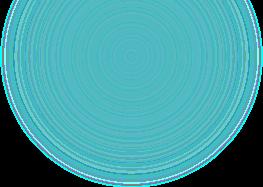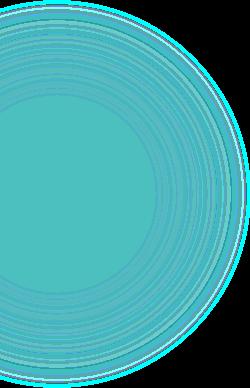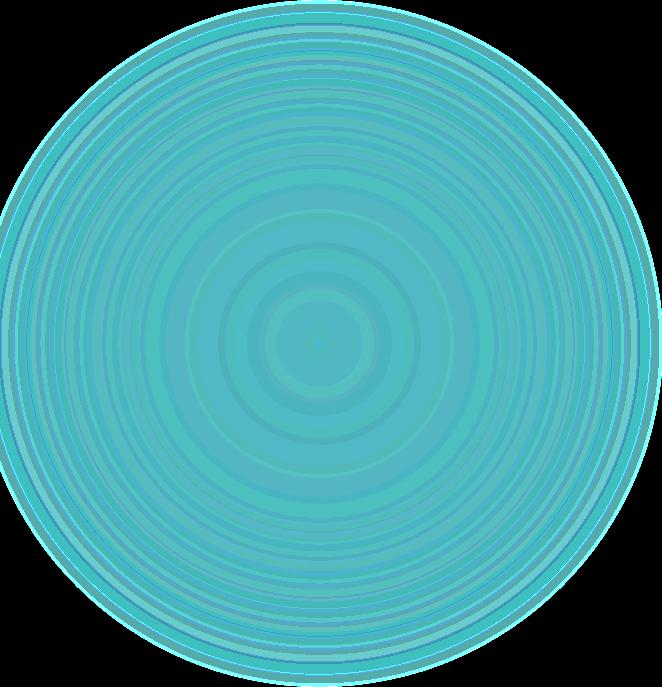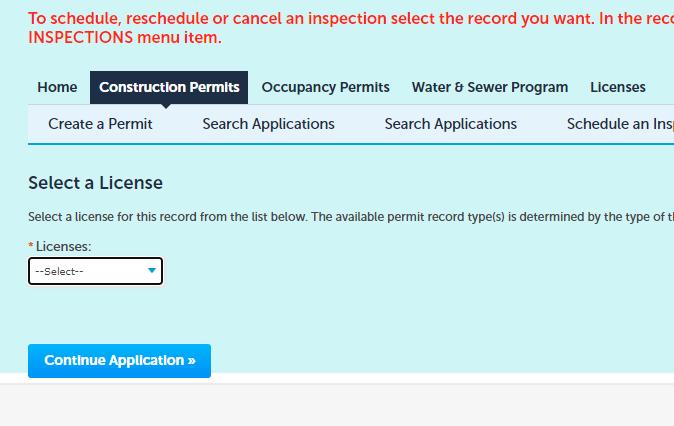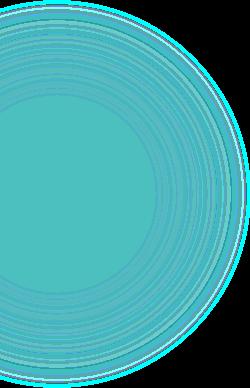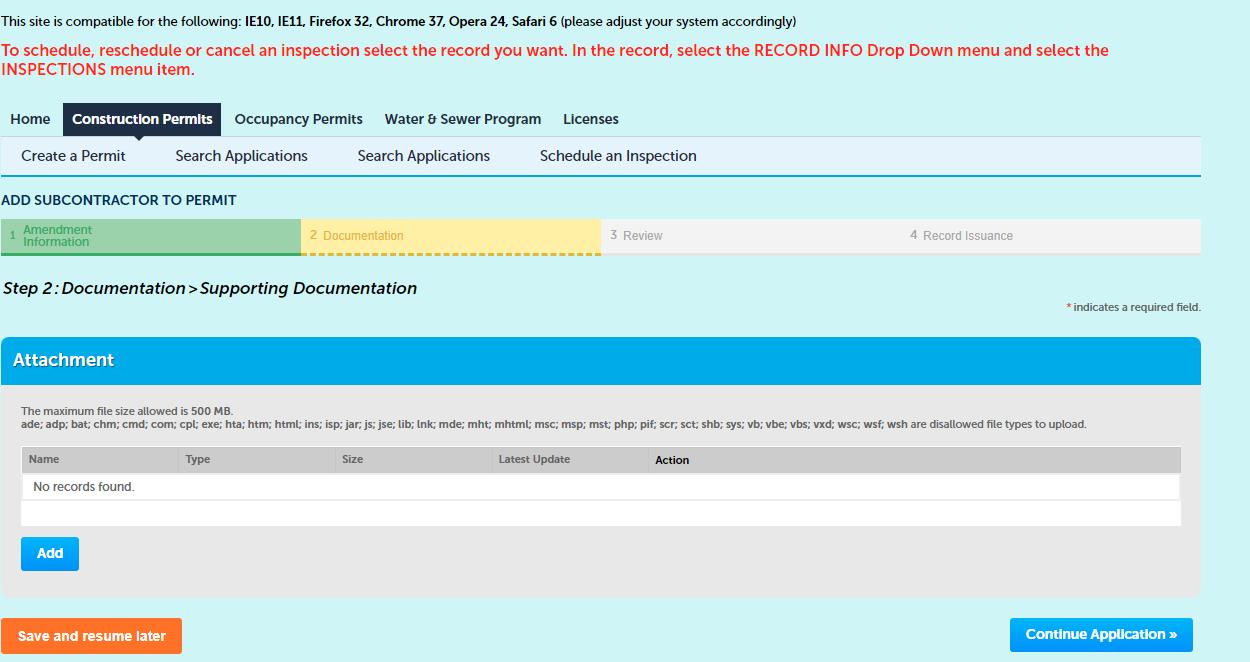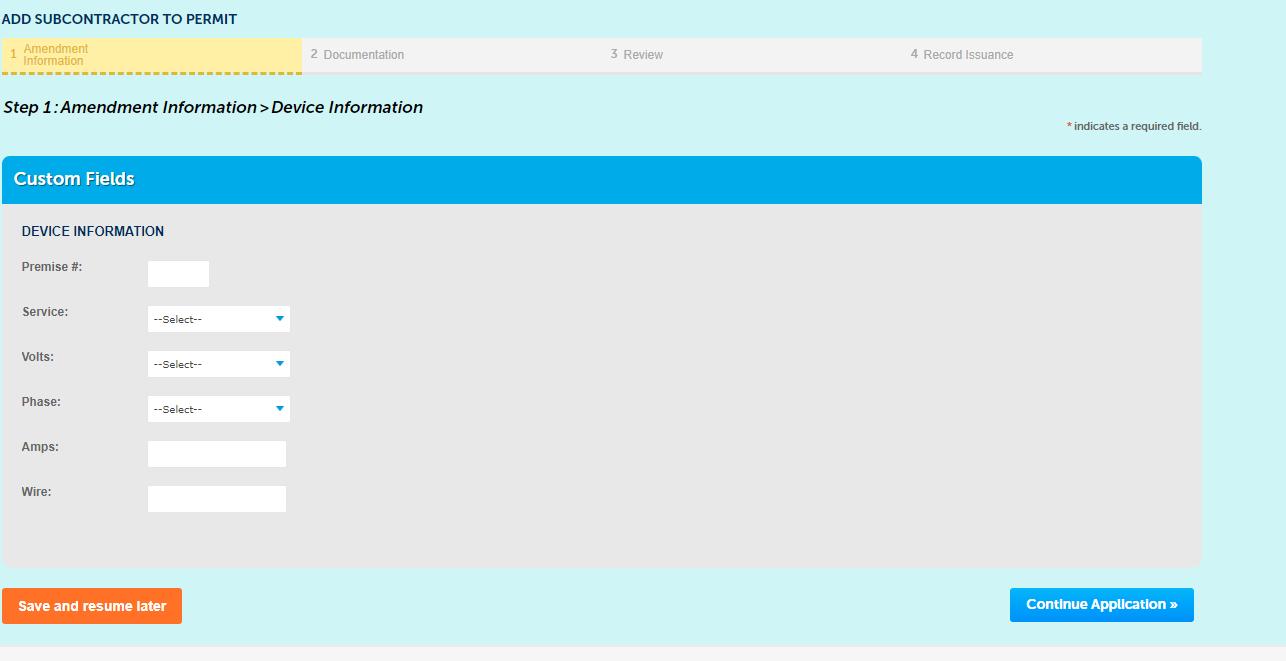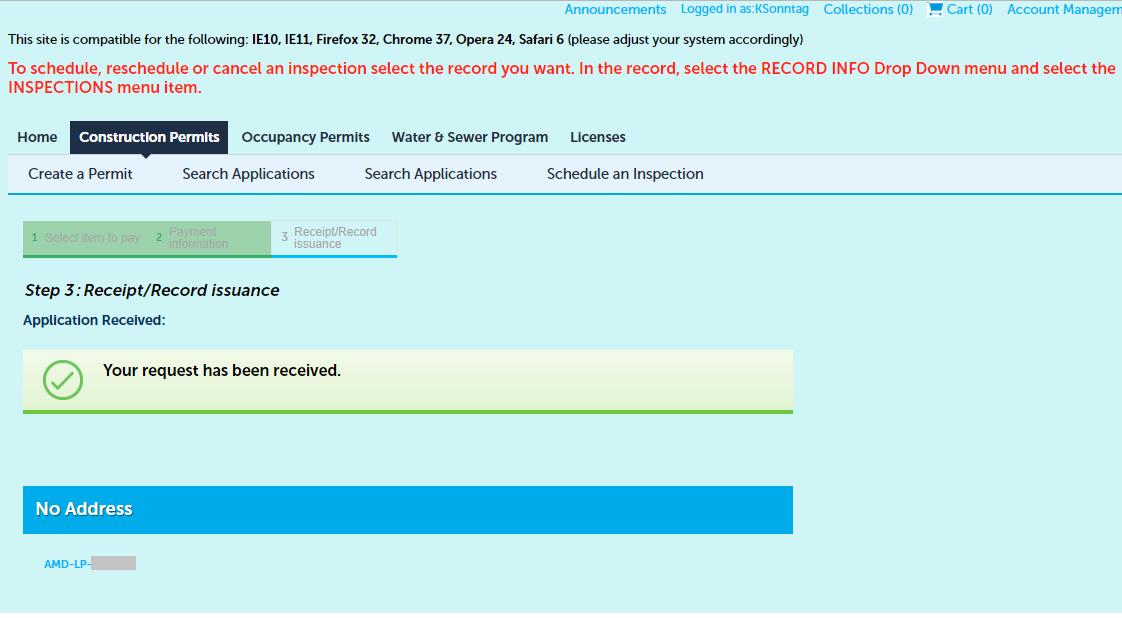How to Sign onto an Integrated Building Permit in ACA
ACCELA – CITIZEN’S ACCESS PERMIT PORTAL



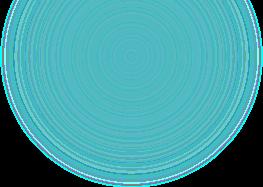
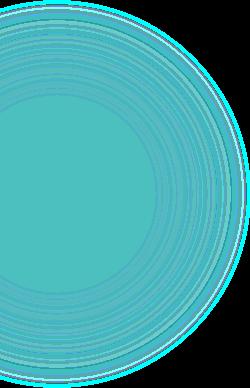
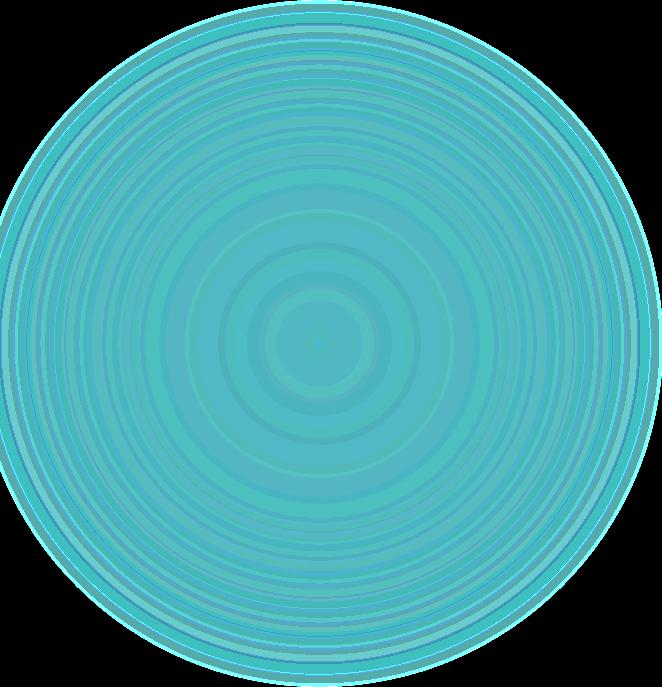
• Click on “Create a Permit.”

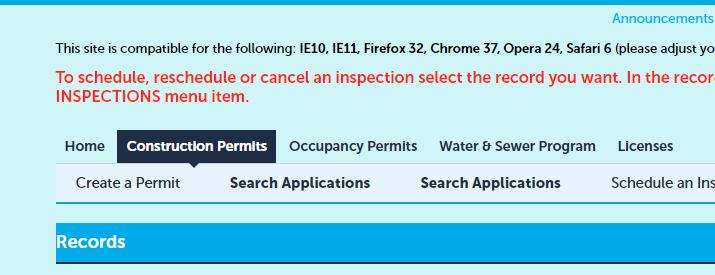


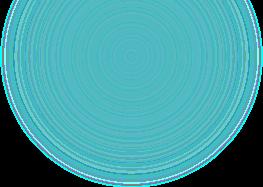
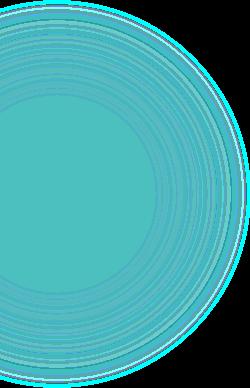
• Check the box on the next page to accept the General Disclaimer and then “Continue Application.”
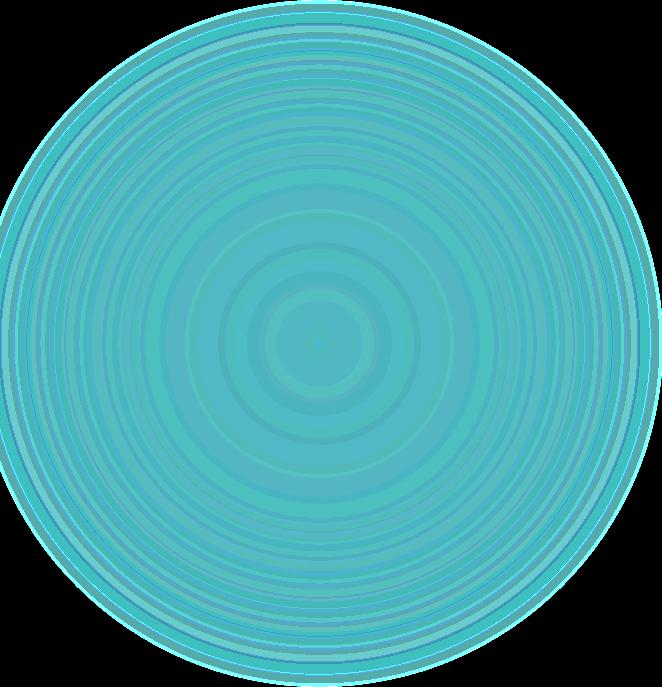
Select your License Number from the drop-down menu.
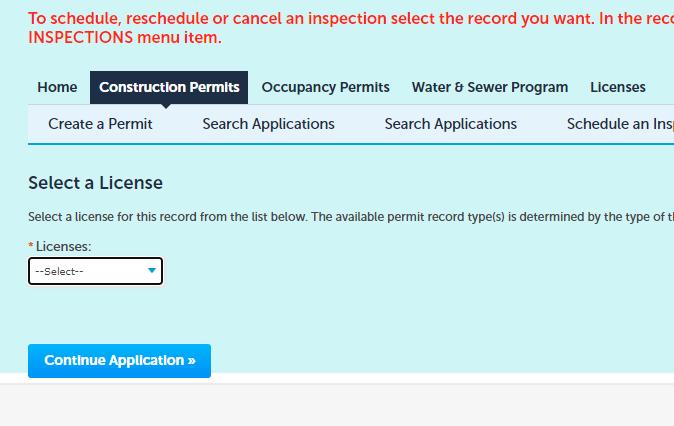
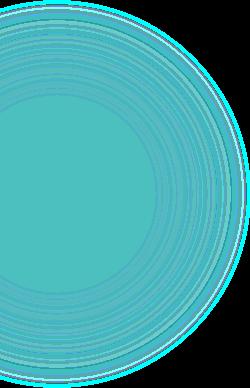
“Continue Application”

Click

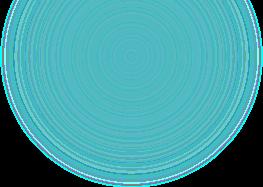
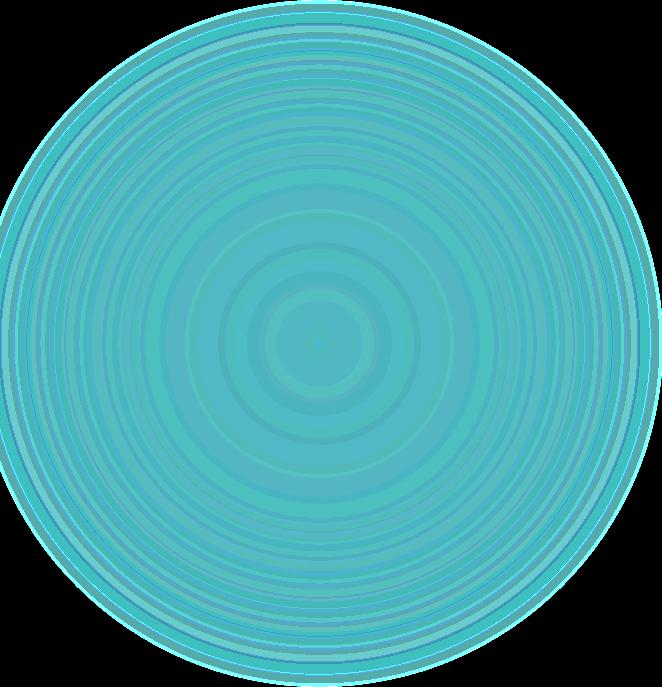
once you have selected the License Number.
Note: If you haven’t added your license number to your account, or you haven’t requested it be linked by our staff, you will not see it in this list. Please complete this process before continuing.

•
•
• When asked to “Select a Record Type,” please choose “Building Residential.”



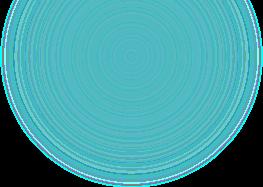
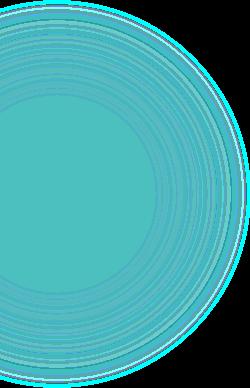
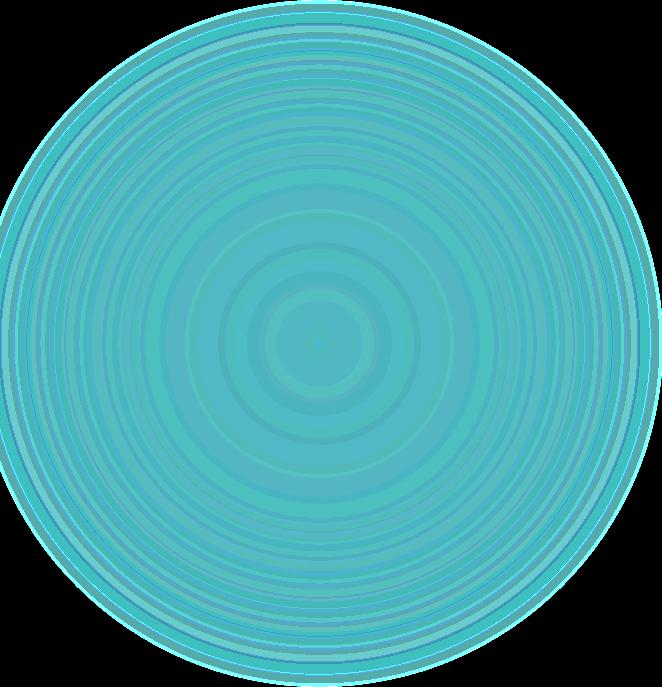
• Next, choose “ADD SUBCONTRACTOR TO PERMIT.”


Type a brief description of the work you will be performing at this location. (Refer to the examples within.)
• Enter the building permit number in the “Record ID” box.
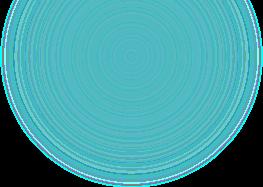
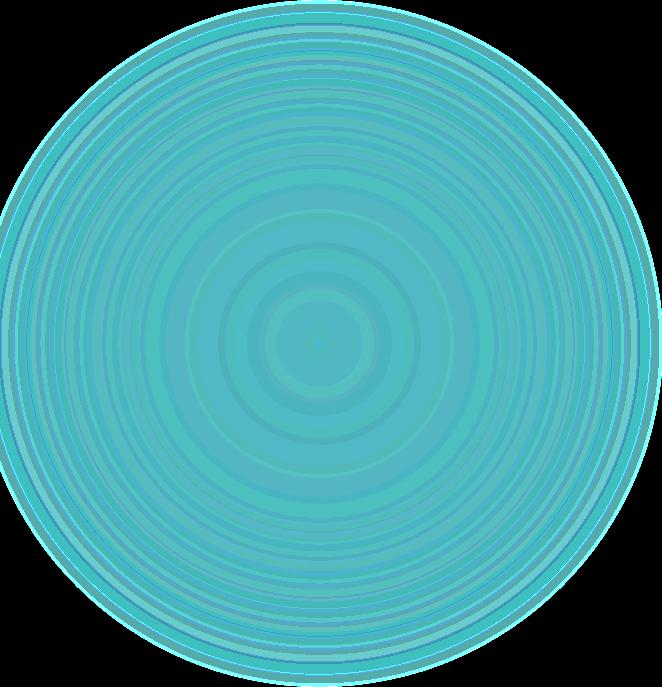
If you are replacing a contractor that has already been hired or has begun the work, click yes on “Is this a change of contractor.”


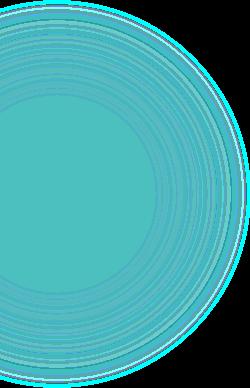
• Then click, “Continue Application.”


•
•
IF any information is requested/required on the next pagetitled “Custom Fields”- please provide that information.

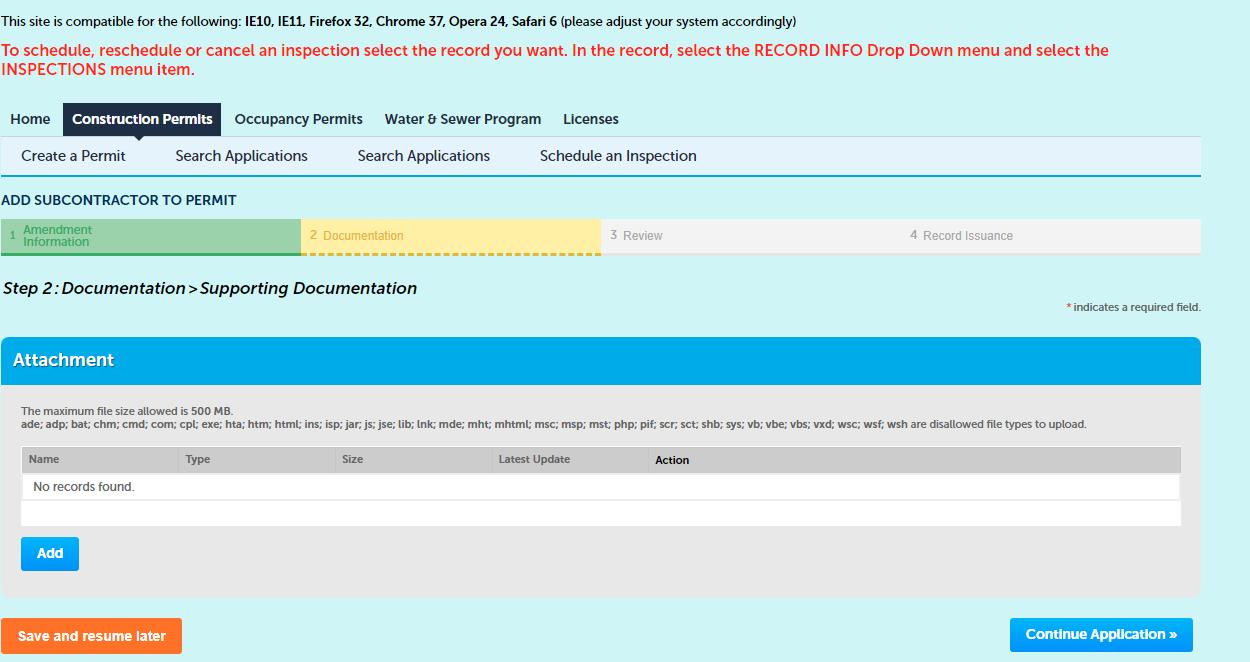
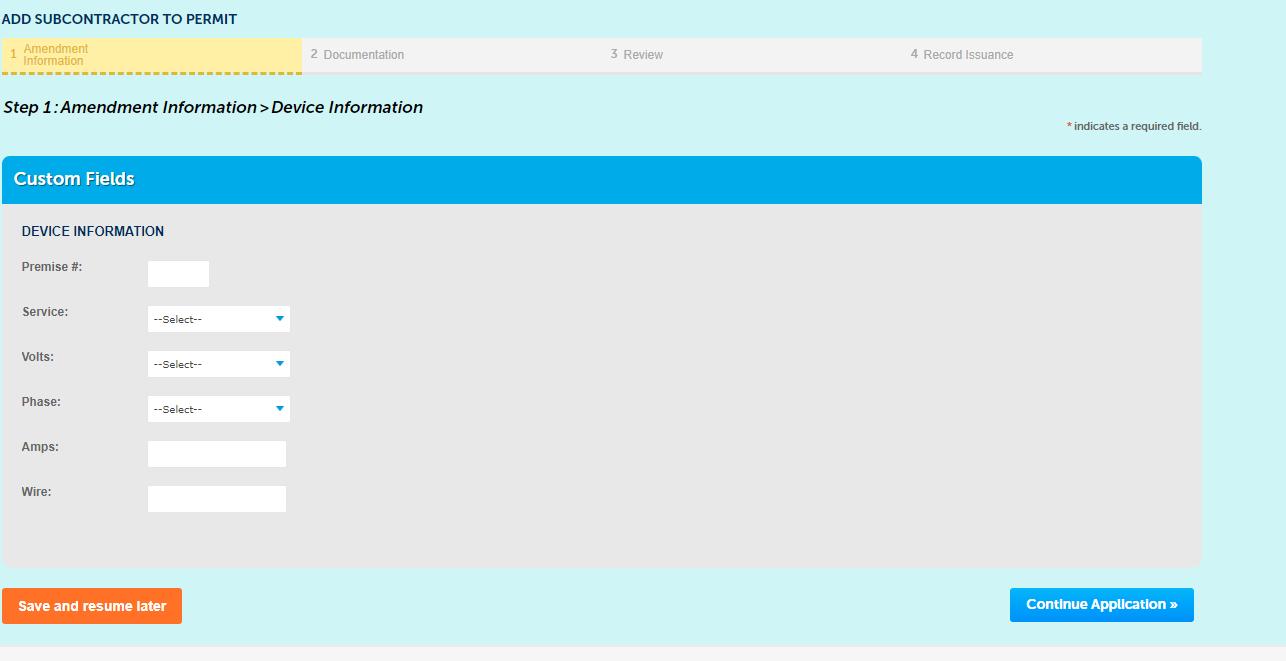


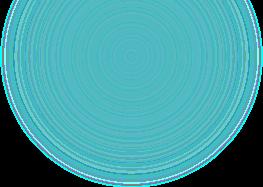
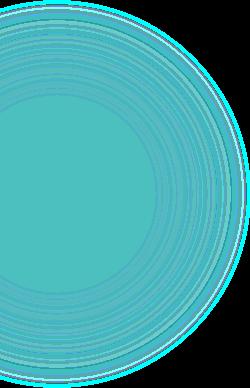
IF you are instructed to upload any attachments to complete this request, please do so on the “Attachment” page.
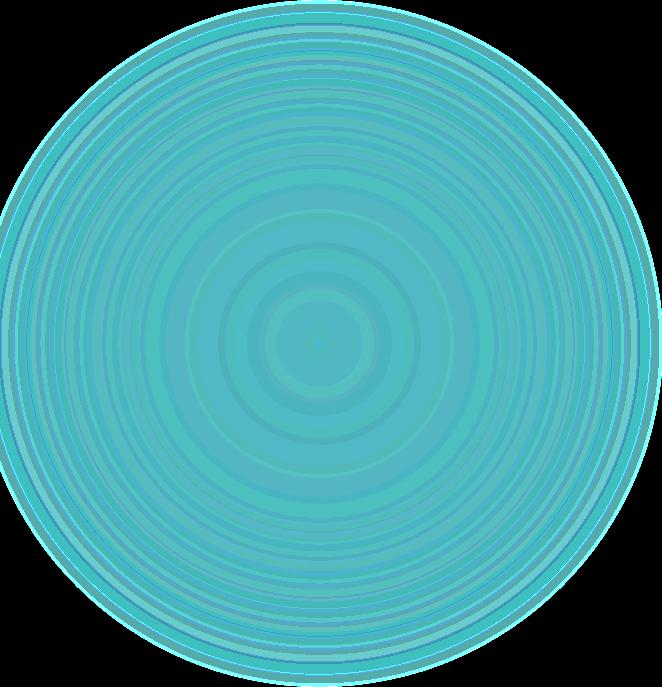
•
•
• Review the information you have provided. If everything is correct, check the certification box at the bottom of the page and click “Continue Application.”



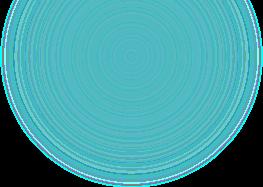
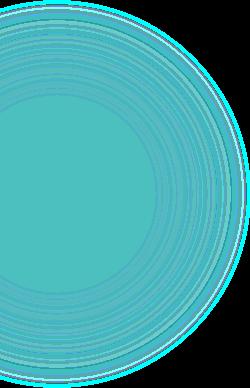
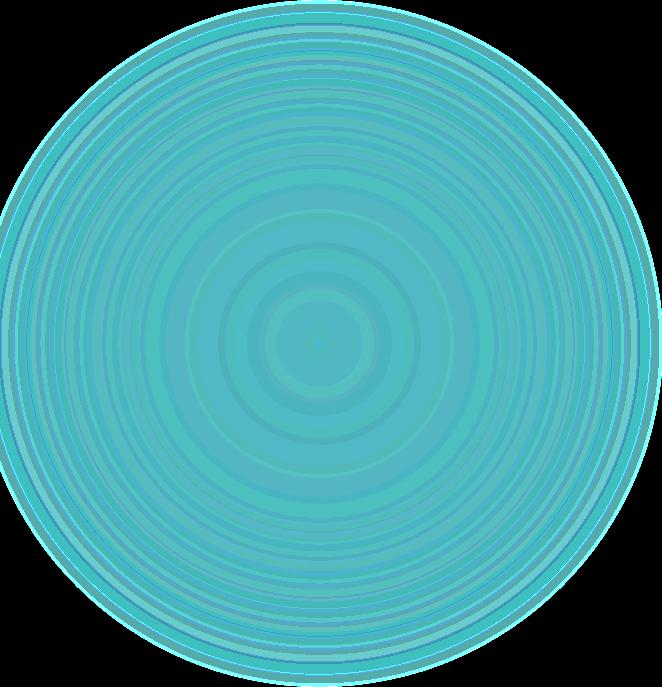
The final page shows that we have received your sign-on to the integrated permit.
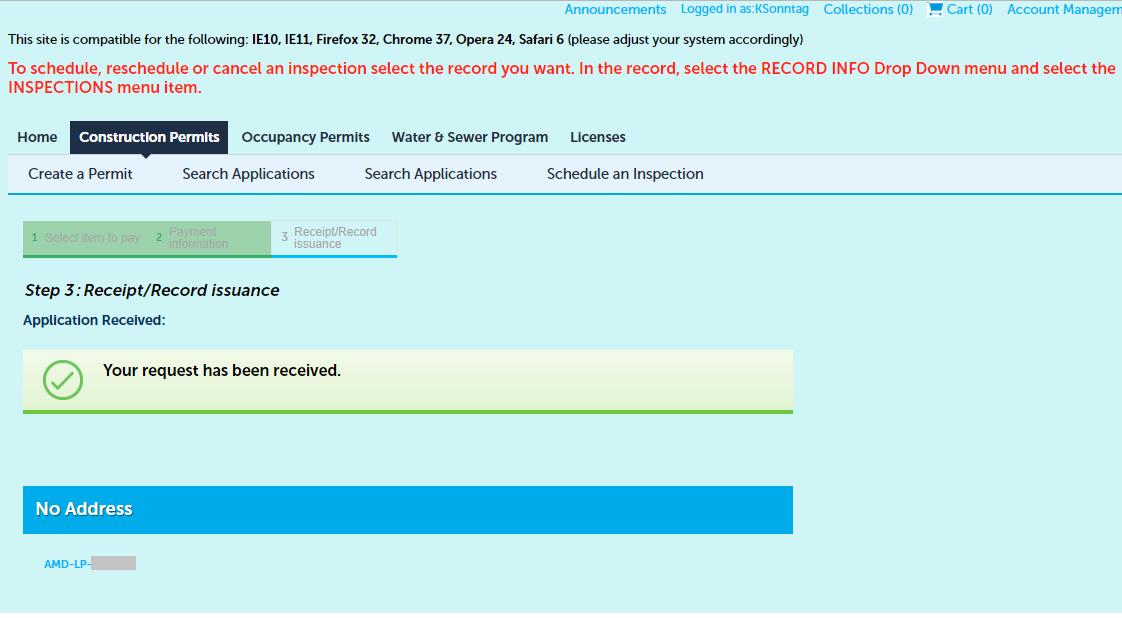
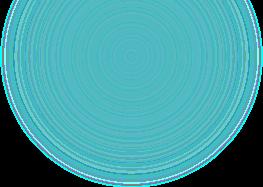
You will also receive an email confirmation.



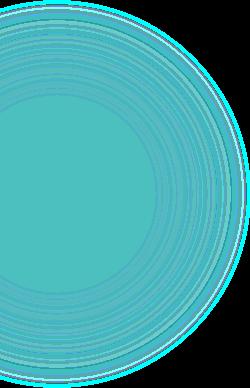
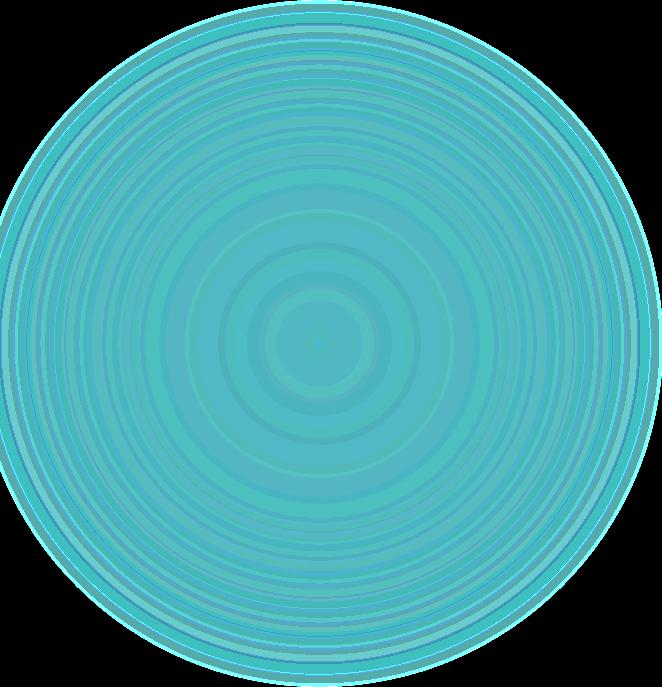
•
•