How To Apply for Journeyman License
ACCELA – LICENSING PORTAL











Before beginning, ensure you have all information and documentation that is needed




Let's review what is required

The following documents are required to submit a Journeyman application.
Current Photo for ID




State Issued ID
If you are applying for a Water Heater Specialist license, the following documents are required:
Certificates of Training Completion
Verification of Installation Experience

If an Associated Apprentice Plumber is not added, the following documents are required
Affidavit of Employment Experience
Third Party Experience Verification
One last note on requirements;
Photo ID
No hats or sunglasses
Photo to capture top of shoulders to top of head on a plain white background.

Set camera to lowest resolution and size

Max file size 100kb
JPG format only
Take picture in landscape – phone sideways



Save photo with file name as your last name first name –
No special characters within file name
DoeJohn.JPG
File format is PDF for all other requested documents
Application will be returned if requirements are not met






Sign into the licensing portal with user account you have previously created.














Review disclaimer then check box to accept terms

Continue Application




a Record Type –





Plumbing Licenses
Apprentice / Experienced Apprentice Plumber Application
Continue Application

Applicant –


Click 'Select from Account' button, click on record then Continue
Employer –

Click ‘Add New' button to enter information

Plumber –
If applicable, Click 'Select from Account' button, click on record then Continue


Employer –




Popup form appears to enter information.
Continue
Continue Application after popup disappears





Application Details –

Select appropriate License
Lawn Irrigation Installer
Pipefitter
Plumber
Sprinklerfitter

Water Heater Specialist
Answer remaining questions

Step 2 continued License & Employment –


Click Add a Row under each section to enter relevant information

Continue Application





Supporting Documentation -

Option selected in previous step dictates document requirements, was also addressed in the beginning of presentation

Click Add to start uploading



3 continued
File Upload -

A popup appears, click Add and locate file to upload
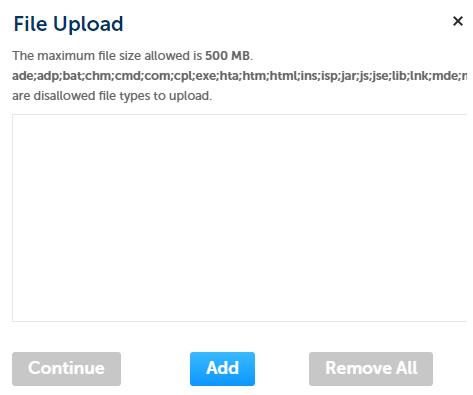
After file is selected, click


3 continued
Attachment -
Select type of record that was uploaded




After file is selected, click Add button, popup reappears

Continue process until all files are uploaded
Once completed click Save
Continue Application

Review -





Page provides all information entered. Ensure all information is accurate and documents uploaded are the correct type. Application will be returned for any required updates before processing

Check box to agree
Continue Application






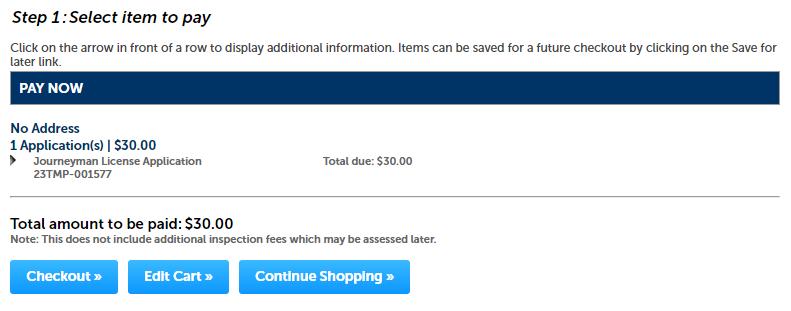











Confirmation -
You will receive emails notifying you of your application status as it is processed.