How To Submit a Journeyman License Renewal application
ACCELA – LICENSING PORTAL






ACCELA – LICENSING PORTAL





Before beginning, ensure you have all information and documentation that is needed





Let's review and see what is needed

You will receive notifications by email 180, 90, 60, 30, and 0 days from your License expiration date.



It is important to have your PEUs completed well in advance of your expiration since the system will not allow completion of application without the correct number of PEUs.


Sponsors will be inputting class attendance rosters and they will need to be contacted if PEUs are not credited to your license.

State Issued ID
Current Photo
No hats or sunglasses
Photo to capture top of shoulders to top of head on a plain white background.

Set camera to lowest resolution and size

Max file size 100kb
JPG format only
Take picture in landscape – phone sideways



Save photo with file name as your last name first name – DoeJohn.JPG
No special characters within file name
Application will be returned if requirements are not met
















Renew Application will appear 180 days prior to your license expiration date. Clicking on this will open the renewal process



Applicant, Mechanical, and Journeyman section should already be populated.
If not, then click 'select from account' if button is available or edit if receiving an error when trying to continue application
Edit/remove is below information displayed to update information when buttons are not available

Employer

Should be displayed
'Look up' button not used.



Employer contact information popup form appears if you select edit. Name of business is required.


NOTE: Both the applicant and employer contact information popups look identical. Ensure you are updating the correct one. Click continue button Continue







Will have no records displayed. Click 'select from contact' to add your classes.

"add new' button not used.



Scroll to bottom of popup and select classes for the current 3 year license cycle. Do not select record with Carry-over PEUs.




After items are checked, click 'select' button.



List is now populated. You can review details by clicking actions.

Continue application






An error will occur if class entered was taken outside your 3 year cycle or you do not have the proper PEU total.


Have your documented training with you to renew so the proper classes can be selected.



Supporting documentation
Document requirements addressed in the beginning of presentation.
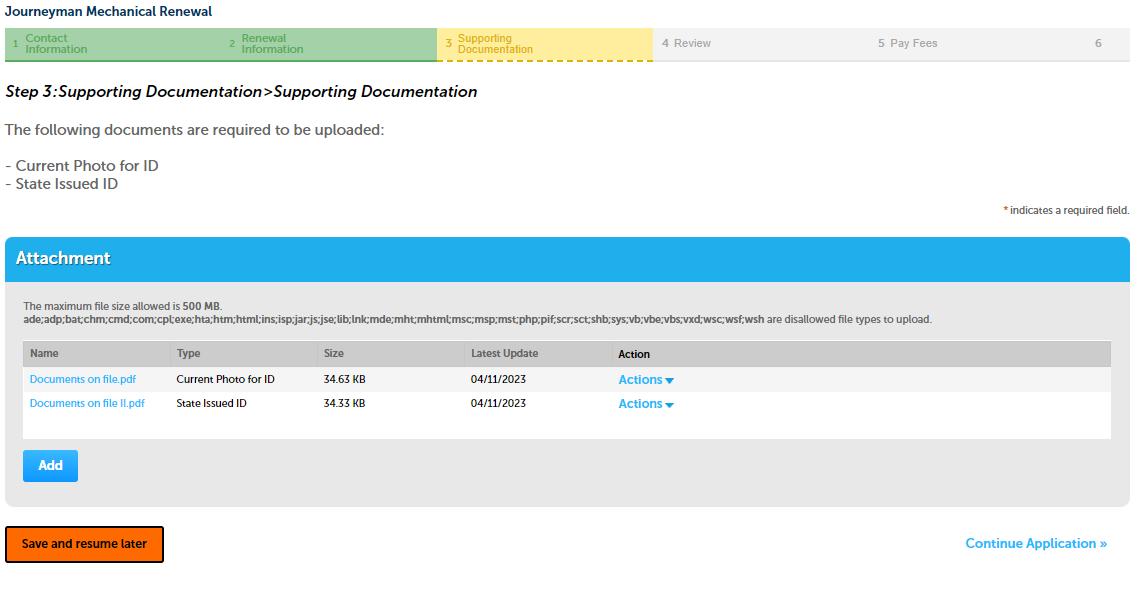


Click add to start uploading


A popup appears, click on add and locate file to upload
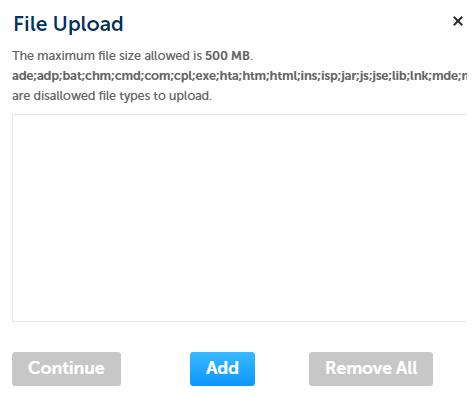

After file is selected, select continue



Supporting documentation
Select type of record that was just uploaded




After file is selected, select Add button, popup reappears

Continue process until Current photo for ID and State issued ID files are uploaded. Click save.


Once completed continue application









Review Page provides all information entered. Ensure all information is accurate and documents uploaded are the correct type. Application will be returned for any required updates before processing.

Click on box & continue application

Pay Fees

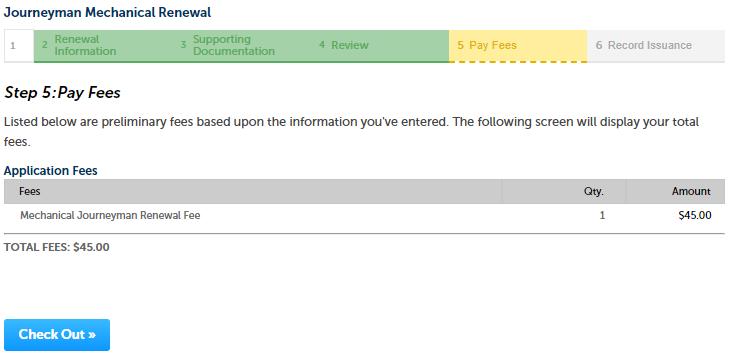


Review fees
Check out













You will receive emails notifying you of your application status as it is processed.
