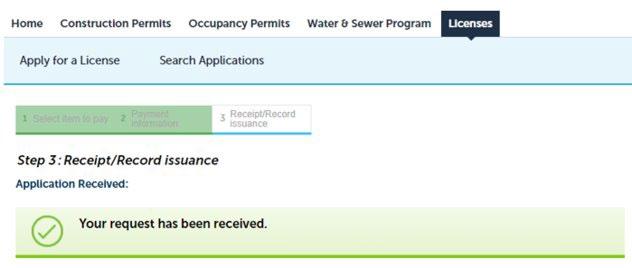How To Apply for Journeyman License Renewal
ACCELA – LICENSING PORTAL




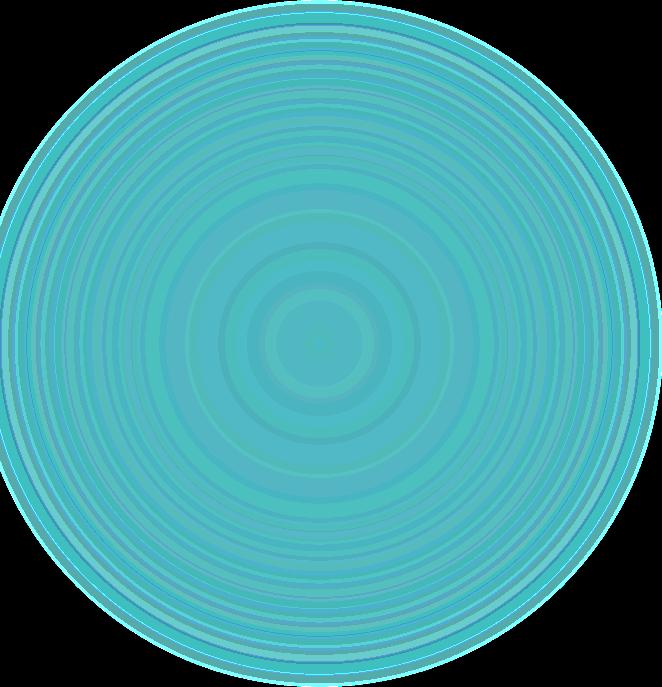





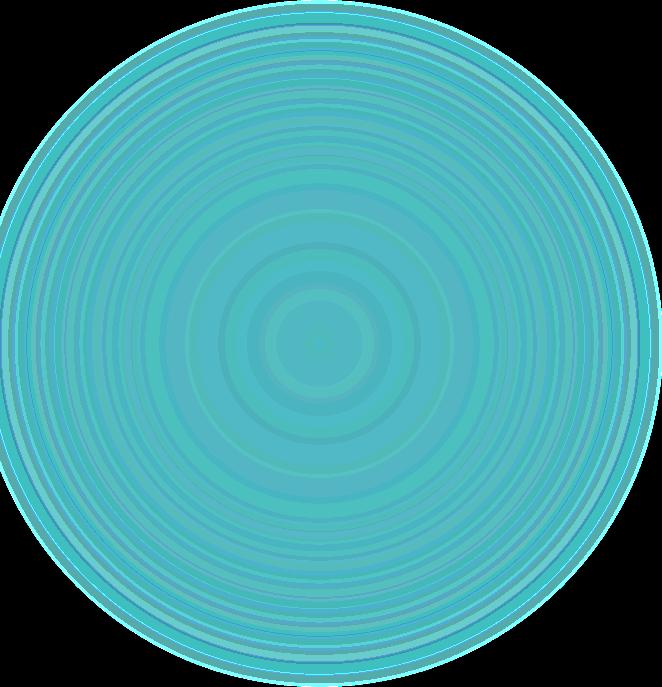
Before beginning, ensure you have all information and documentation that is needed



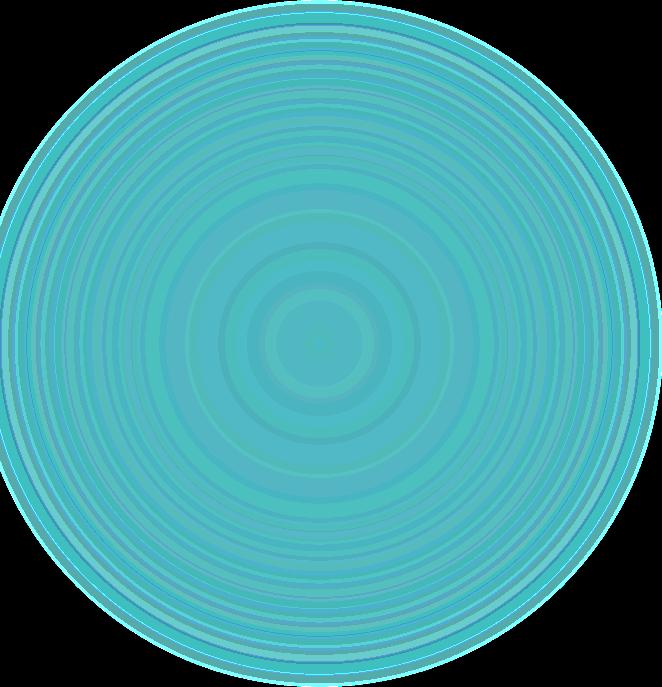
Let's review what is required

It is important to have your PEUs completed well in advance of your expiration since the system will not allow completion of application without the correct number of PEUs.




Sponsors will be inputting class attendance rosters and they will need to be contacted if PEUs are not credited to your license.
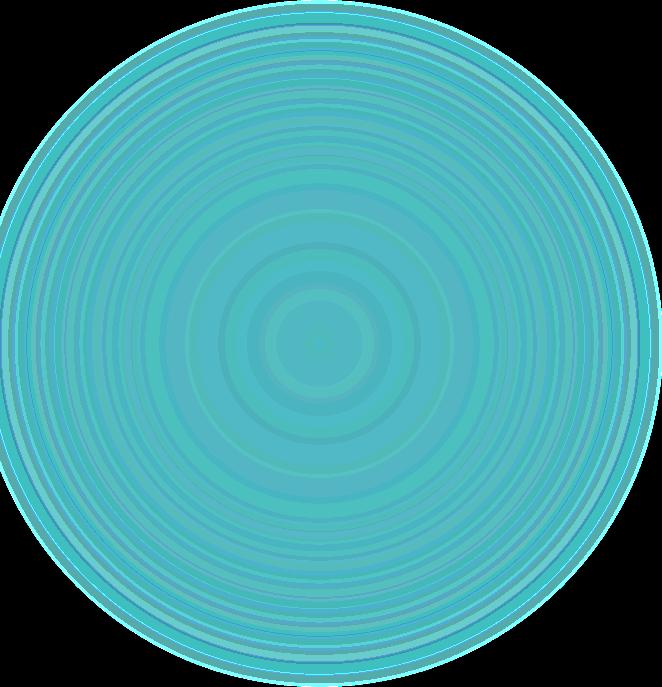
State Issued ID
Current Photo
No hats or sunglasses
Photo to capture top of shoulders to top of head on a plain white background.

Set camera to lowest resolution and size
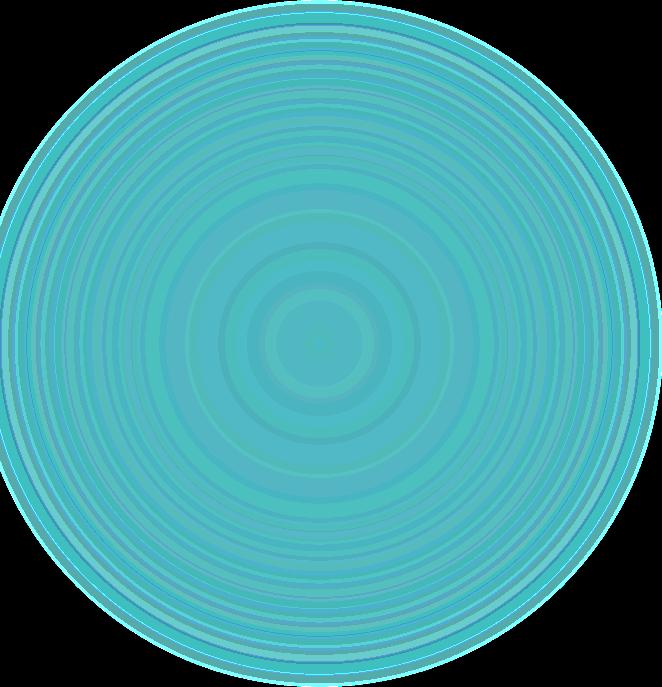
Max file size 100kb
JPG format only
Take picture in landscape – phone sideways



Save photo with file name as your last name first name – DoeJohn.JPG
No special characters within file name
Application will be returned if requirements are not met
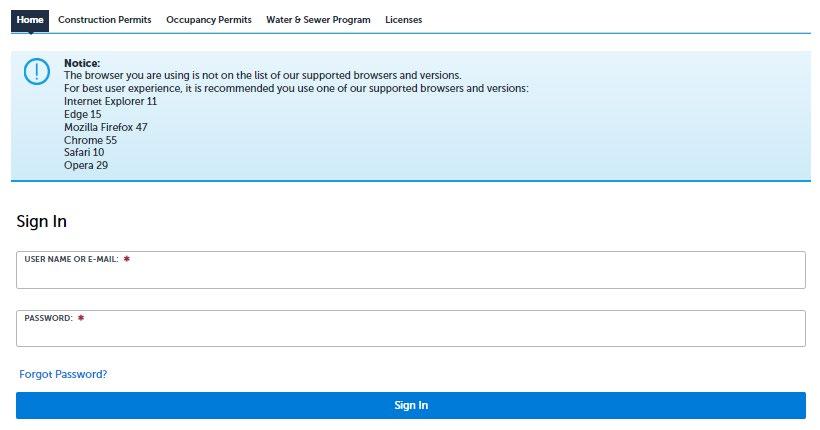




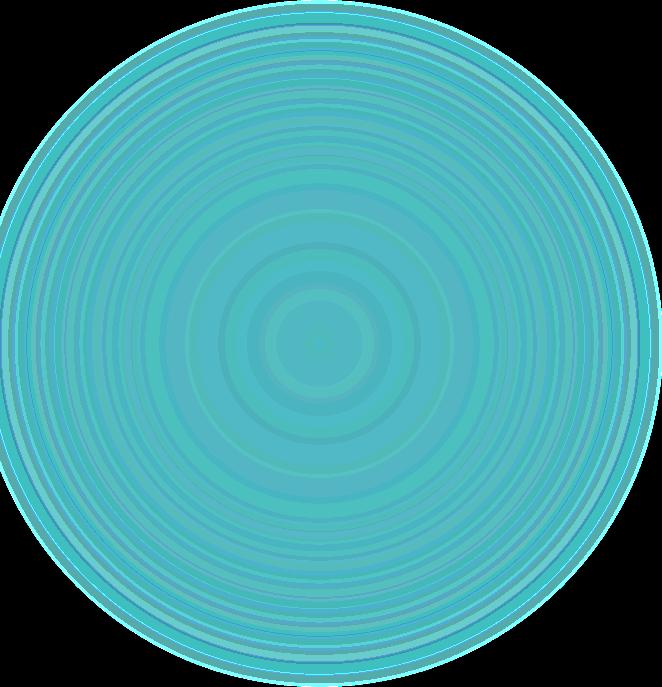
Sign into the licensing portal with user account you have previously created.





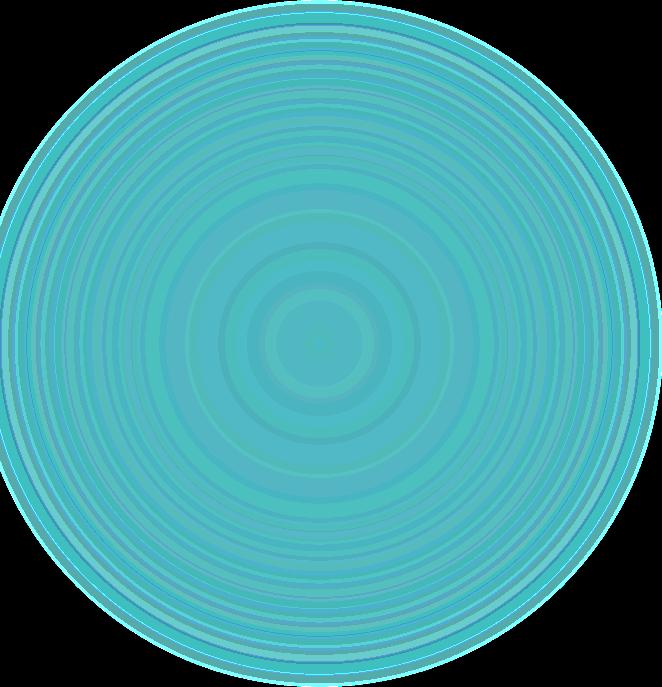




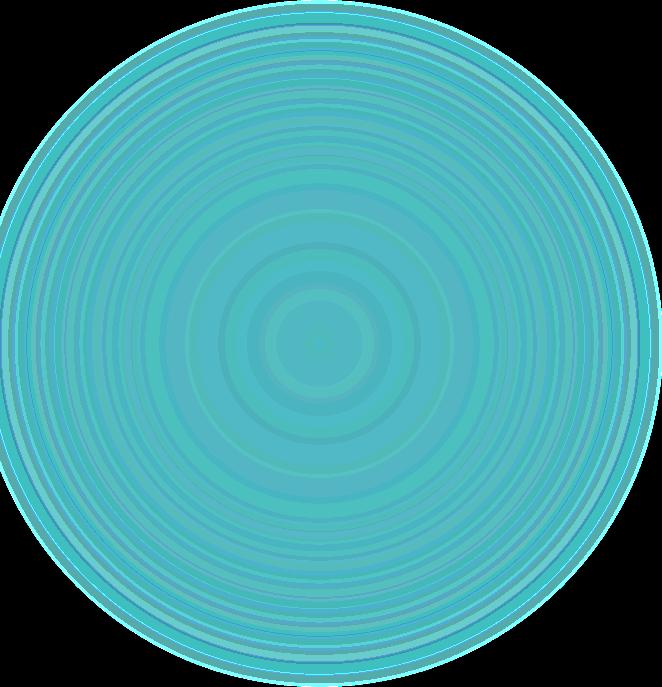

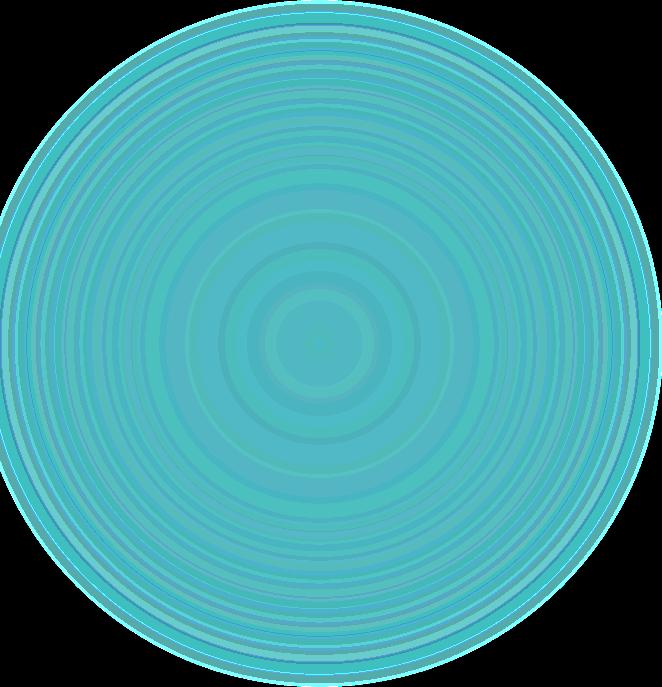
Applicant and Journeyman Plumber sections should already be populated If not, then click ‘Select from Account’ button
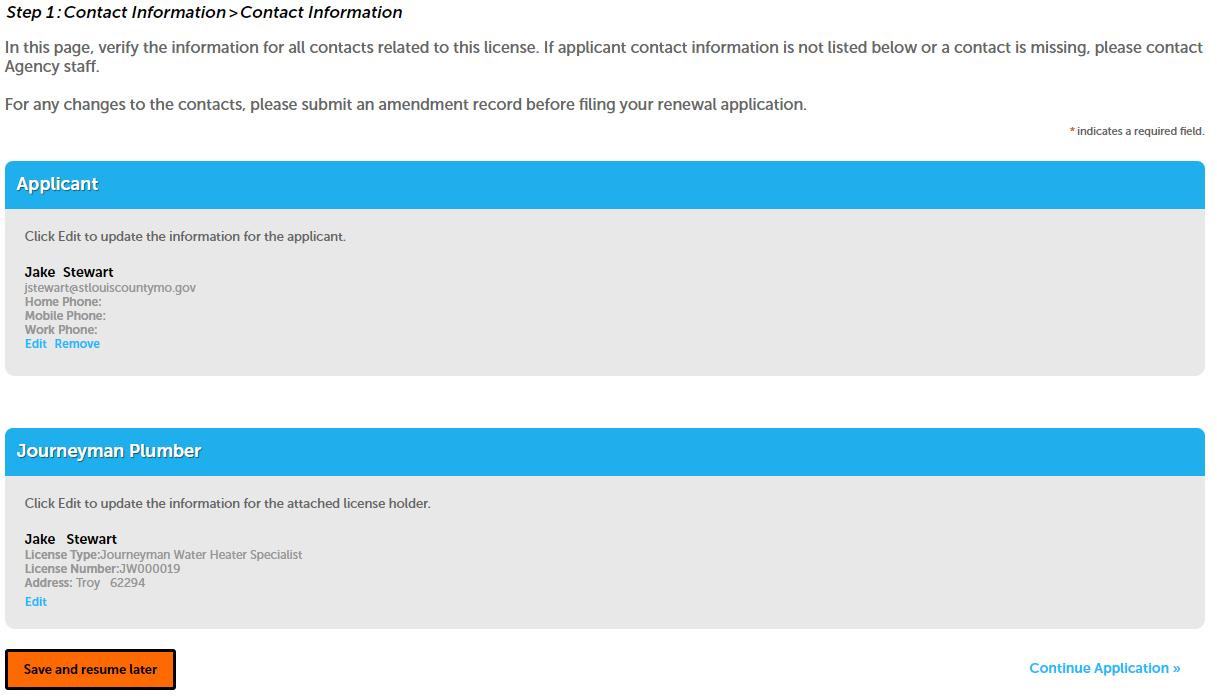


Continue Application


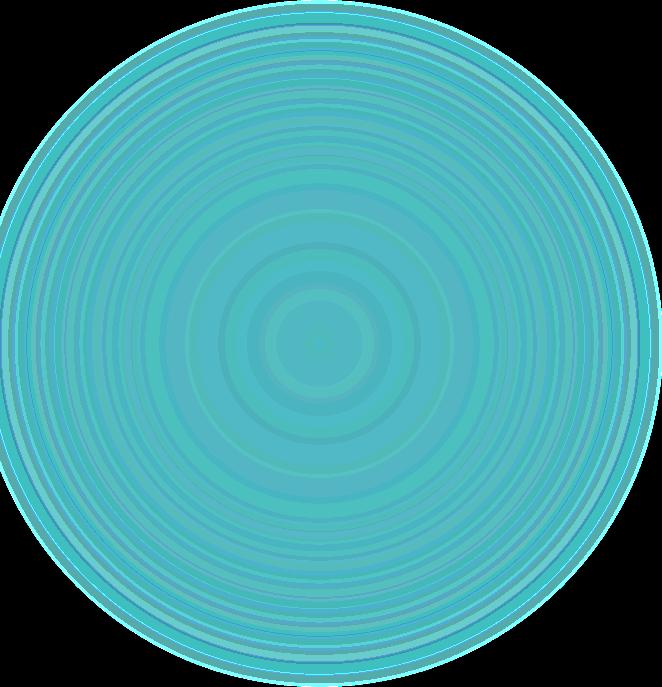
Continuing Education Click ‘Select from Contact' to add your classes. ‘Add New' button not used.
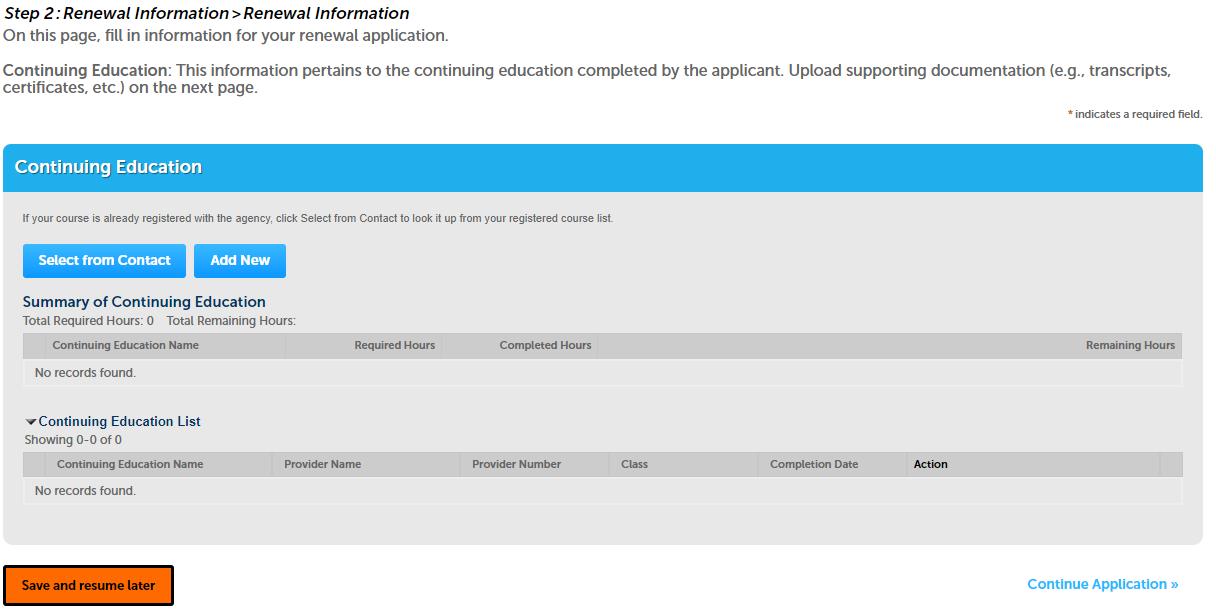


Continue Application

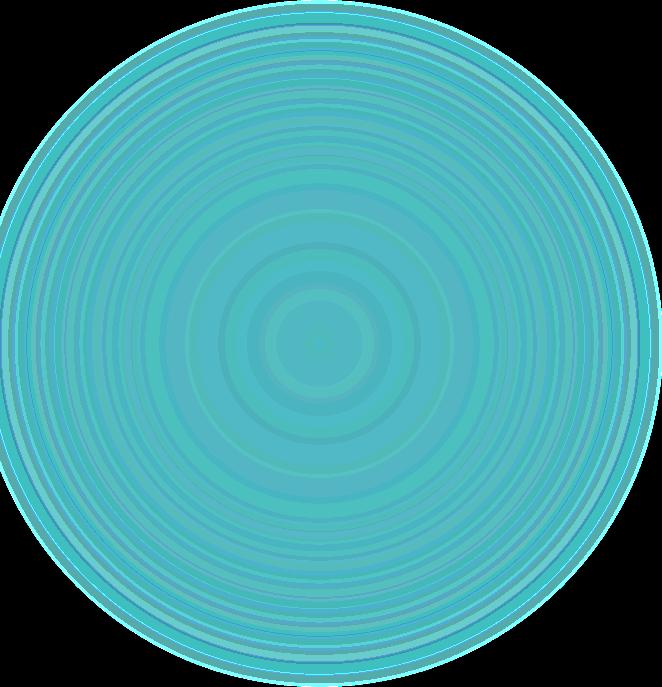
Supporting Documentation -
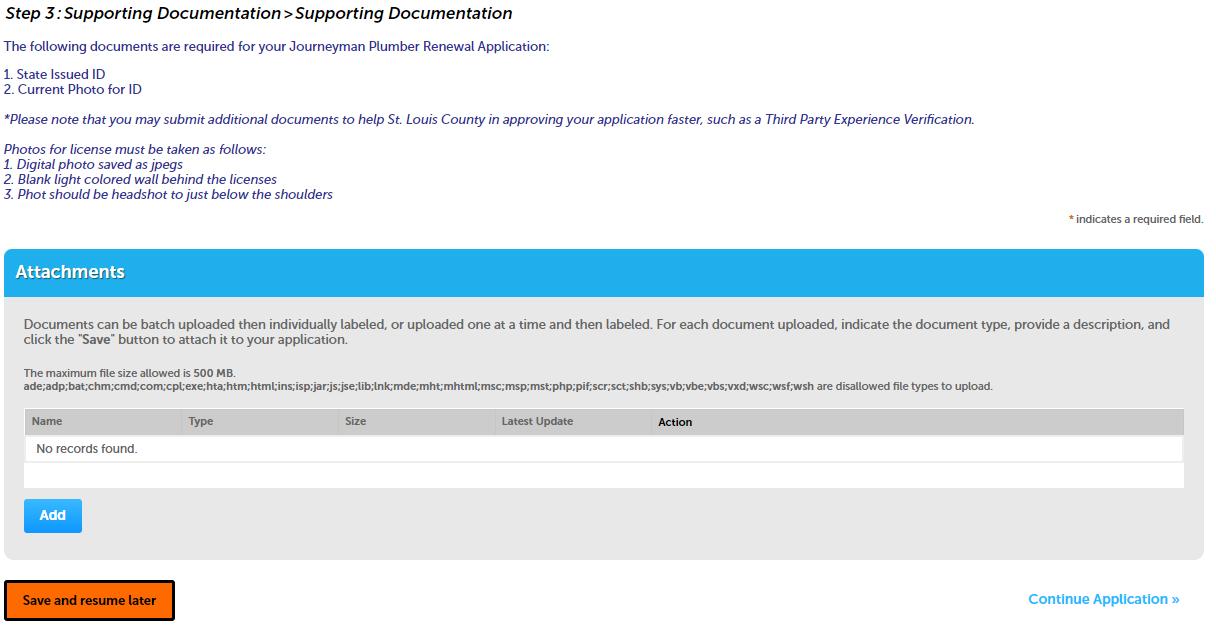



Document requirements addressed in the beginning of presentation.
Click Add to start uploading


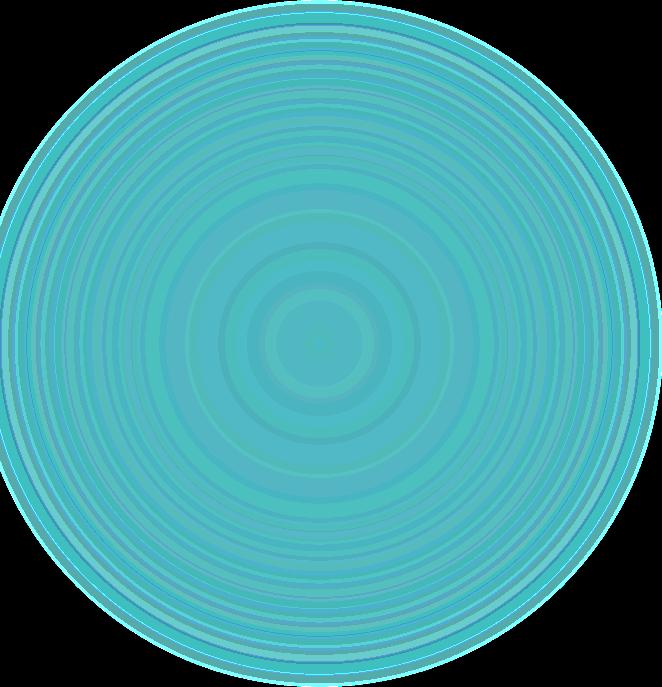
3 continued
File Upload -

A popup appears, click Add and locate file to upload
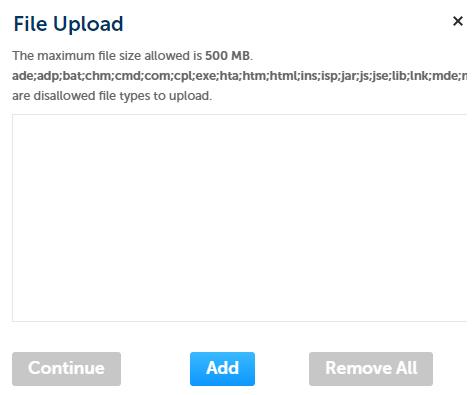

After file is selected, click

Step 3 continued
Attachment -
Select type of record that was uploaded



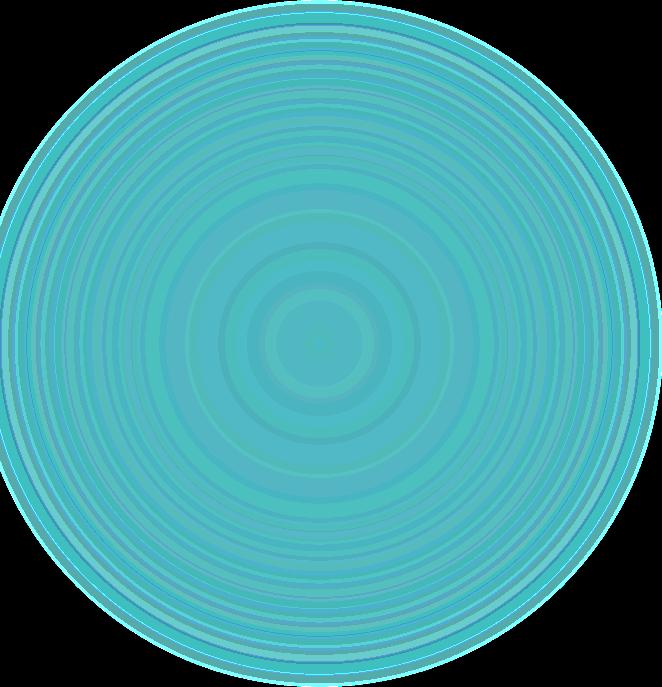
After file is selected, click Add button, popup reappears
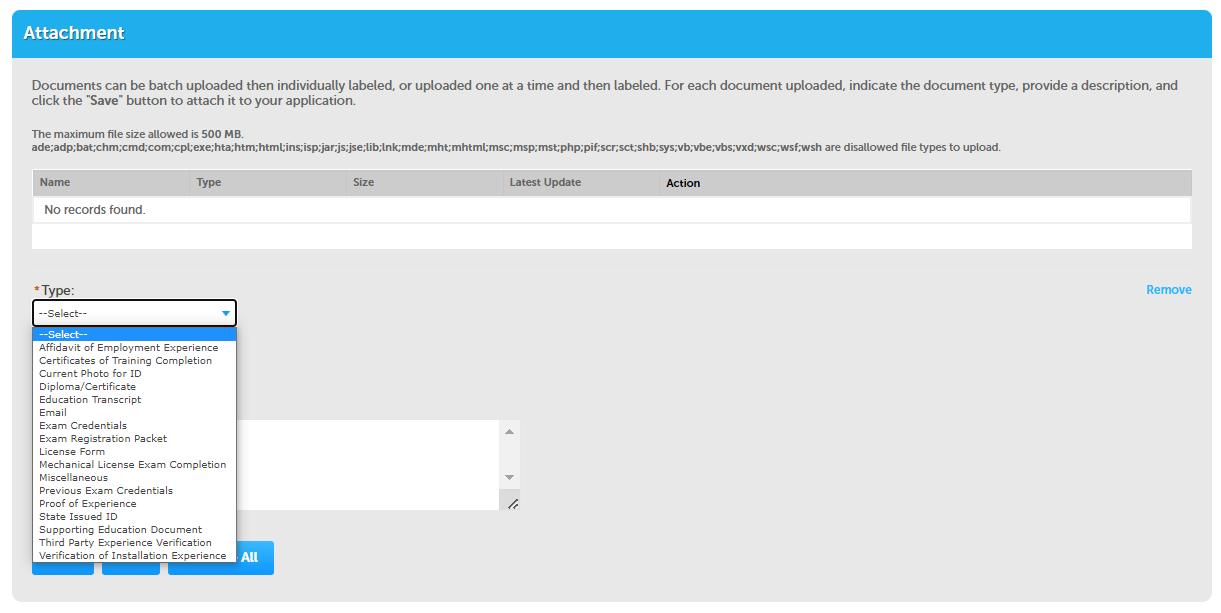
Continue process until all files are uploaded
Once completed click Save
Continue Application

Review -
Page provides all information entered. Ensure all information is accurate and documents uploaded are the correct type. Application will be returned for any required updates before processing
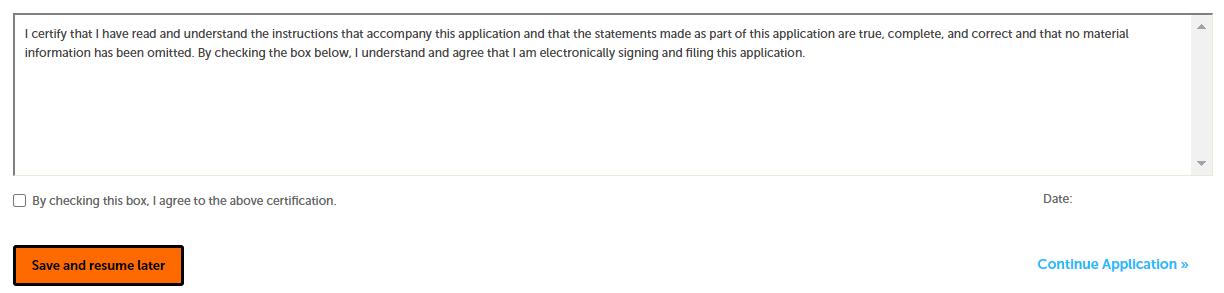

Check box to agree
Continue Application



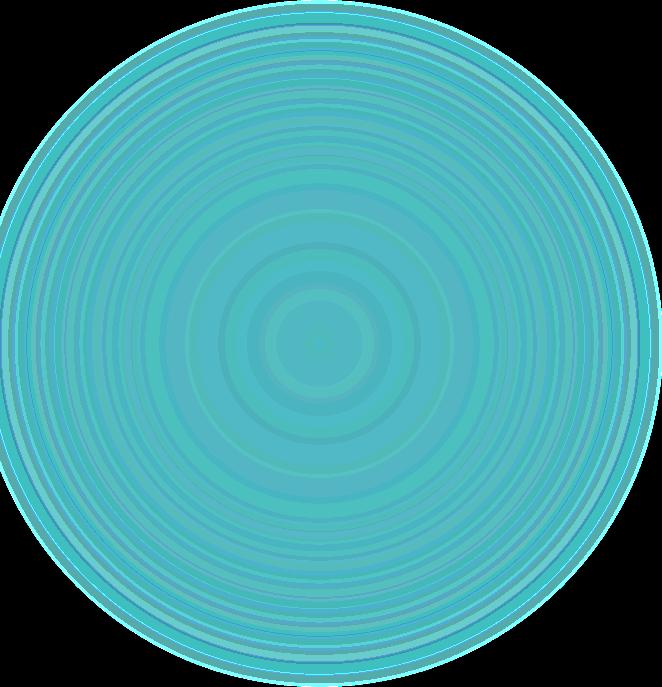
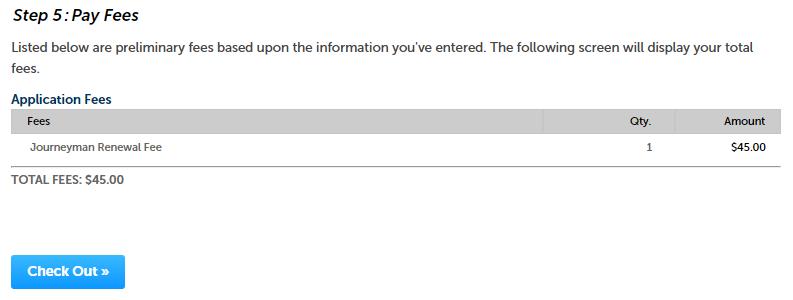




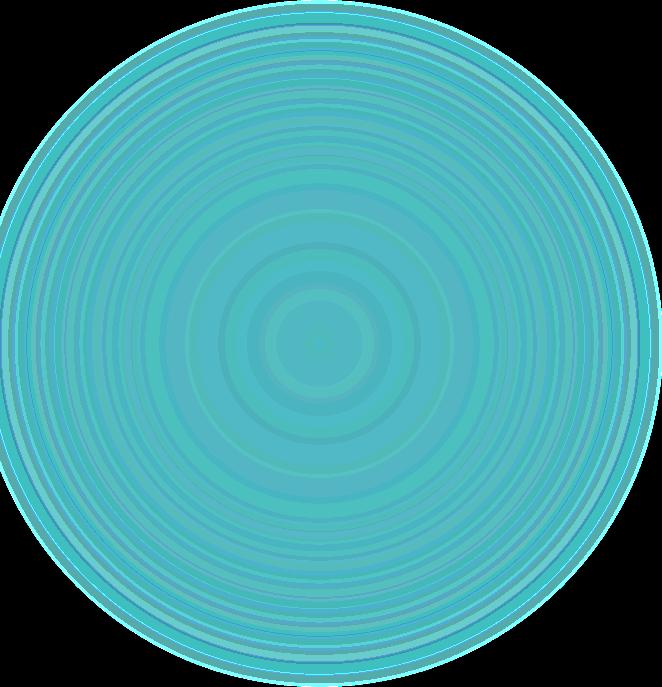
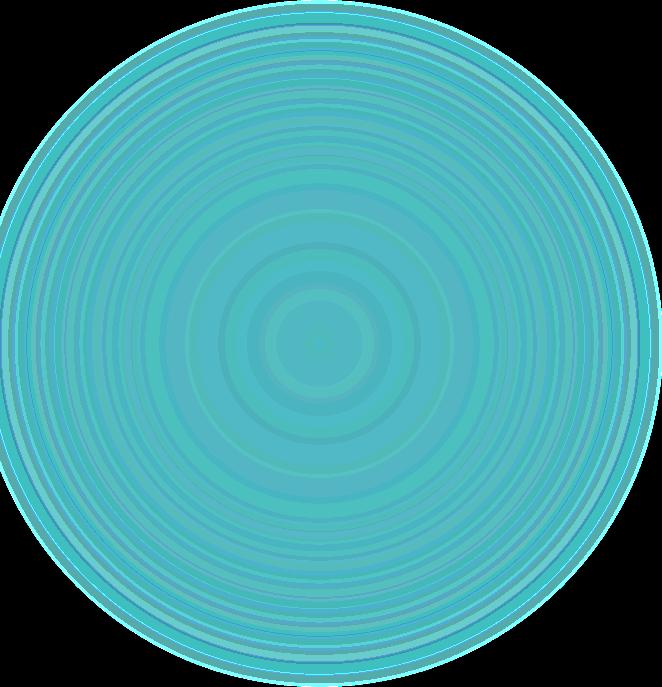




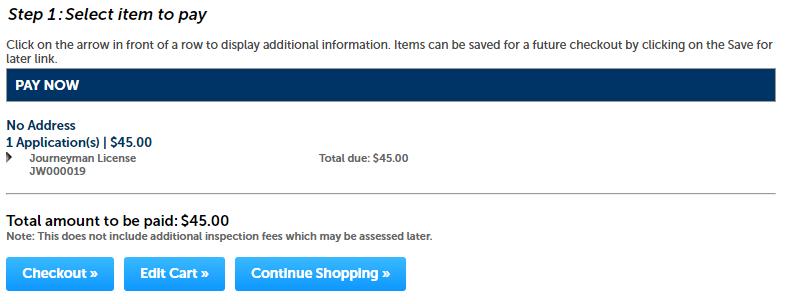



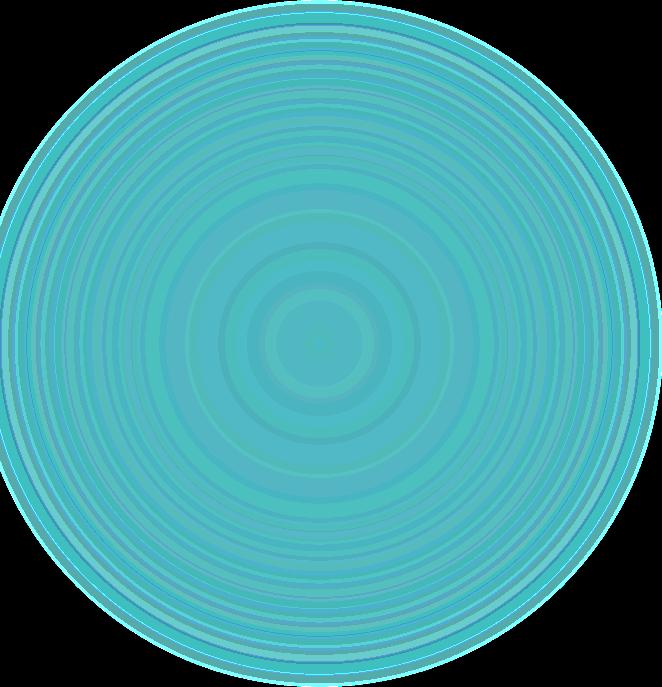
Confirmation -

You will receive emails notifying you of your application status as it is processed.