How To Review PEUs & Classes taken
ACCELA – LICENSING PORTAL


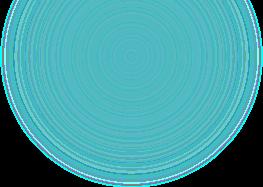

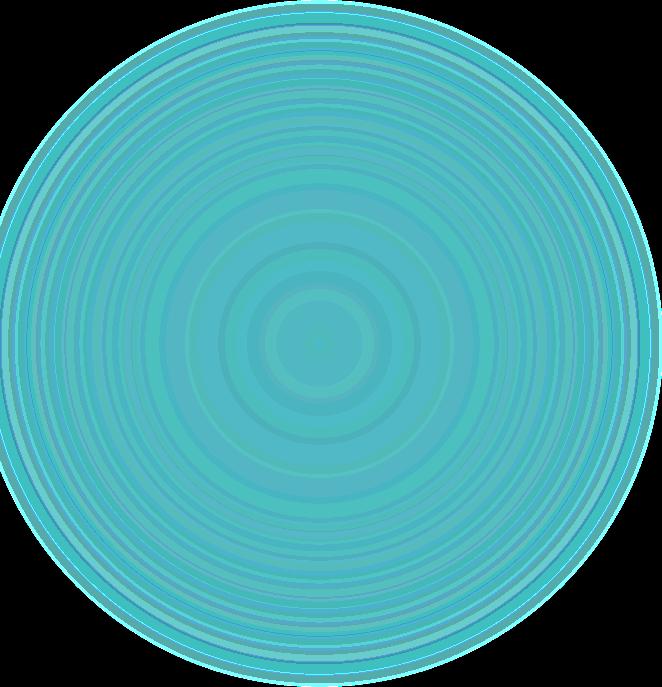



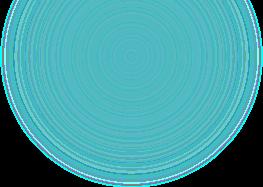

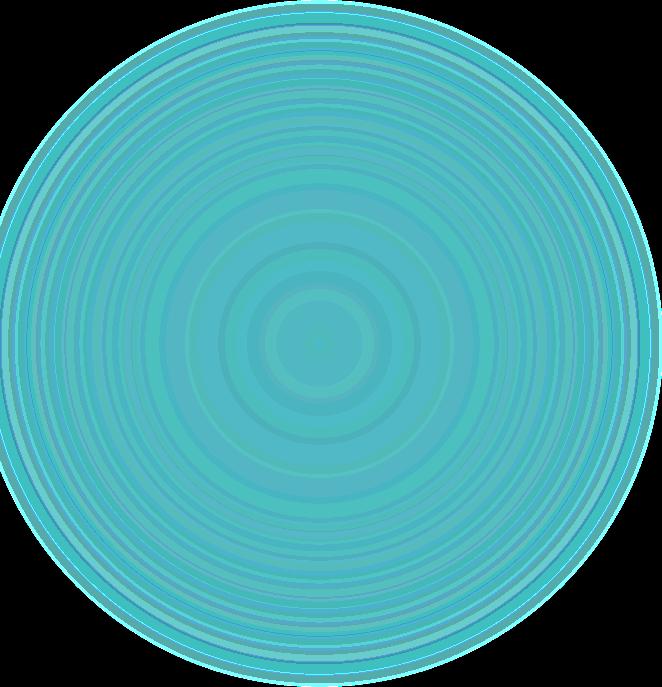

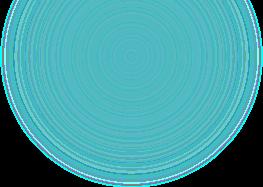
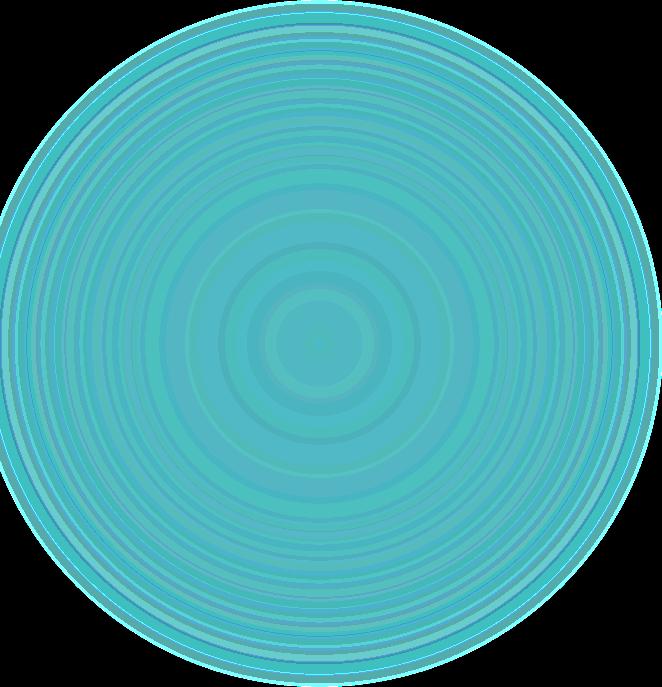
Sign on the licensing portal with user account you have previously created.



Review Professional Education Units (PEUs)

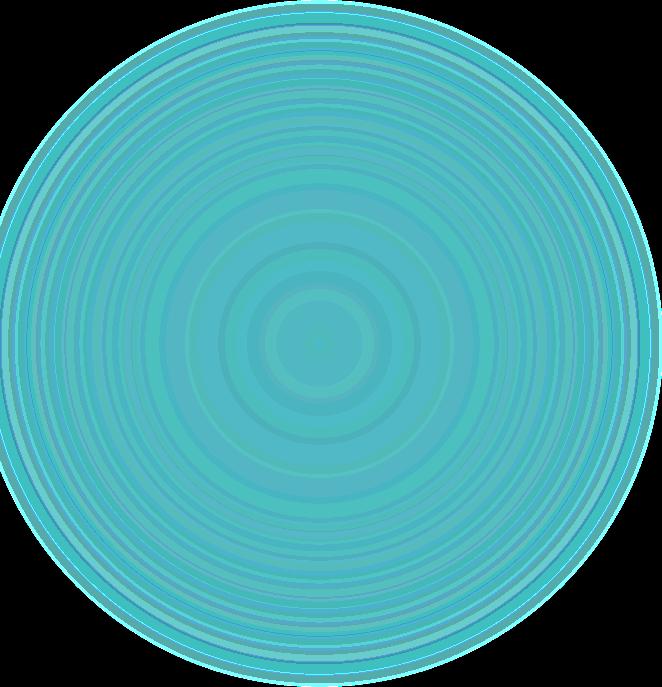
From the home screen, select the License tab which will bring you to this screen


Click on your license number

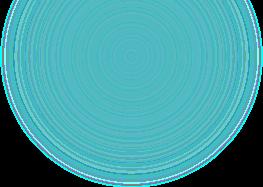

Review Professional Education Units (PEUs)

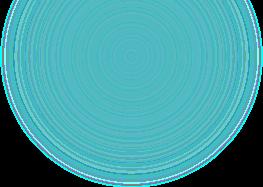

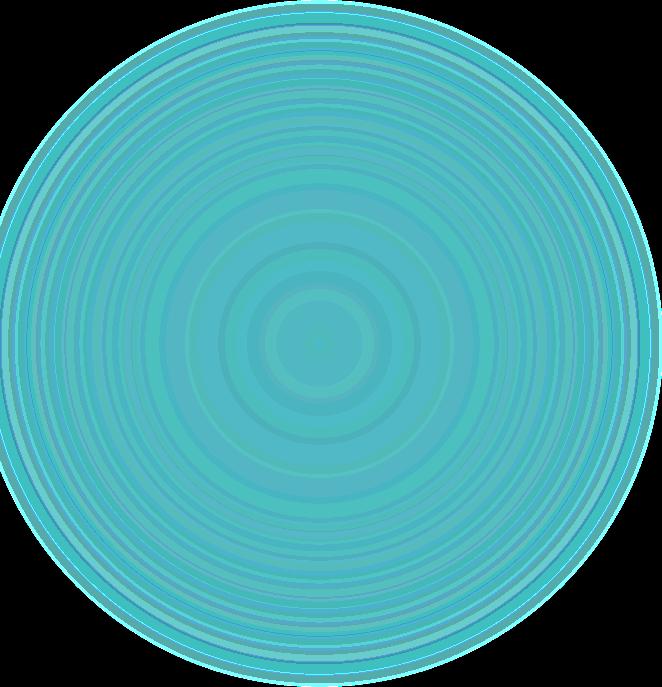

Review Professional Education Units (PEUs)

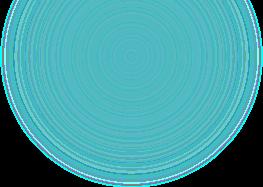

Click on Application
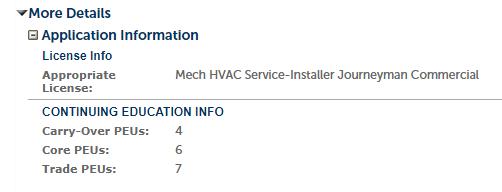
Information to view PEU

totals
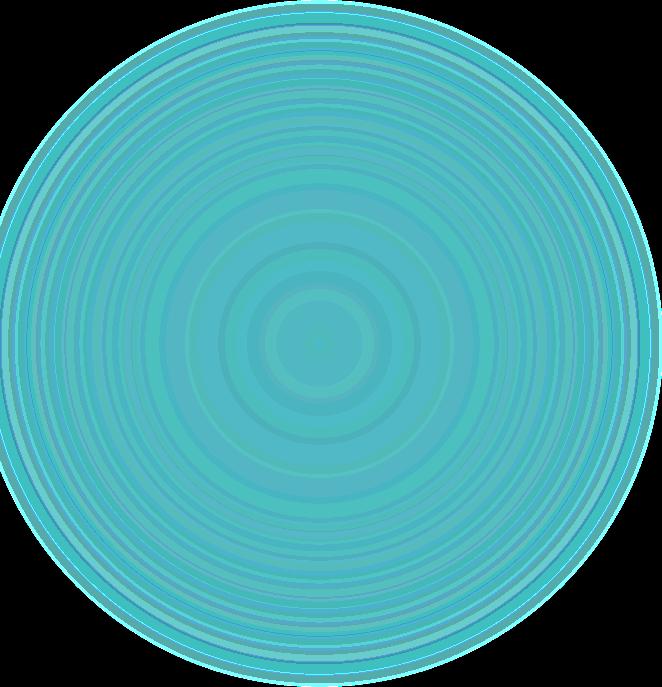

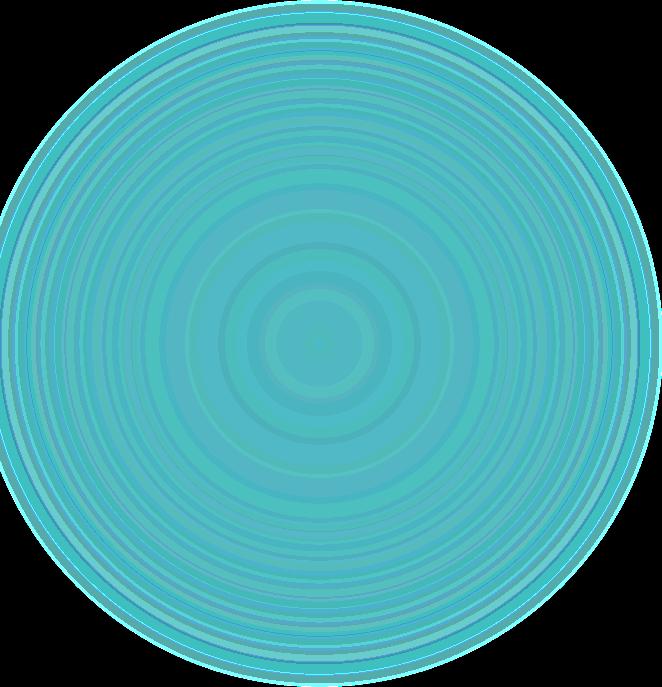
Review Classes taken
Let’s look at classes taken
From any page on the Licensing Platform, select Account Management on the upper right of Page.

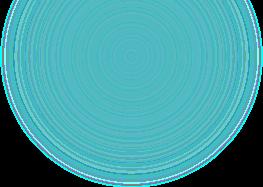

Review Classes taken
Under contact information, select actions without a contact type



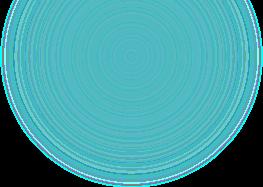

You should only see view and remove, select view. If you see set as account owner, then select that before selecting view or you will not see your classes
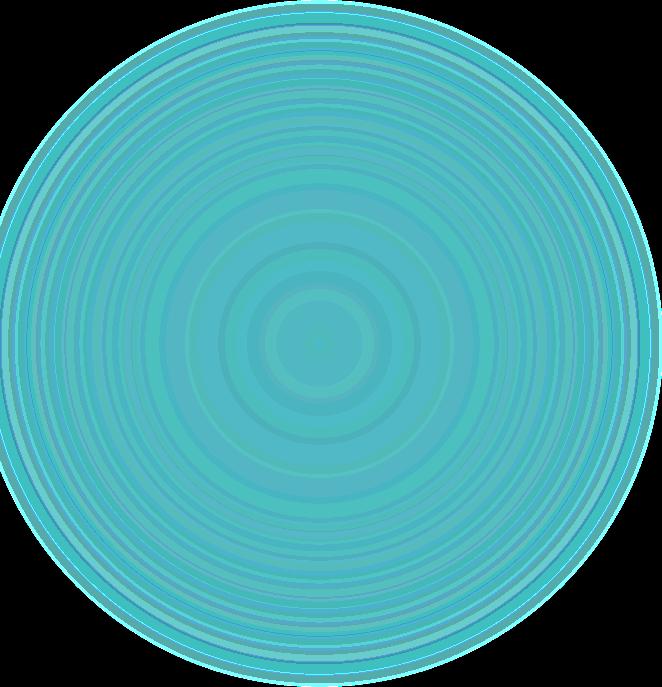
Review Classes taken
Scroll down to Continuing education for class list


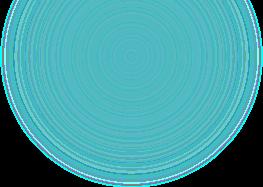

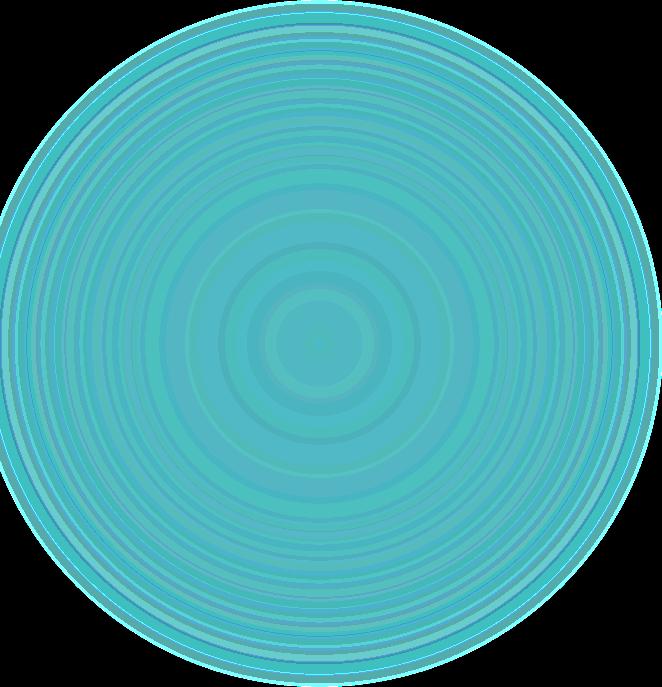
Selecting Actions will provide a popup to view class details to include PEUs awarded
“Add New” button is not used
