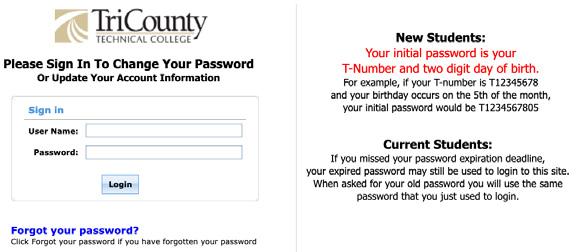
4 minute read
Get Started
GET STARTED LOGGING INTO MYTCTC
LOGGING IN
Follow these steps to log into MyTCTC for the first time.
STEP 1
Go to account.tctc.edu to log in for the first time and create a new password. The username and temporary password are included in your acceptance letter. The temporary password is your Student ID (T#) and two-digit day of birth. For example, if your T# is T12345678 and your birthday is on the 5th, your temporary password would be T1234567805 (the T must be capitalized). When creating a password, all green checkmarks must appear to ensure your password has met the required guidelines. If you did not receive your acceptance letter or are unable to access your login credentials, contact the Recruitment, Admissions and Orientation Office at 864-646-1550.
STEP 2
Click the submit button. If your set-up was successful, you can then update the “My Info” page. Enter your cell phone number in the following format, 18641234567 and an alternate email address. Click the “Update” button at the bottom of the screen.
STEP 3
Go to tctc.edu and click on “MyTCTC” in the bottom right corner. Select the Student/Staff/Faculty profile. Enter your username and created password to sign into MyTCTC.
Download the MyTCTC mobile app from your AppStore or Google Play by searching for “my.tctc.edu”
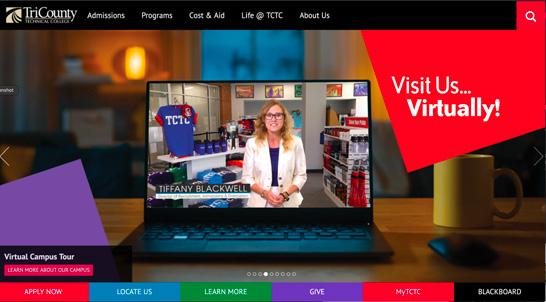
PASSWORDS
RESET FORGOTTEN PASSWORD
If you forget your password, go to account.tctc.edu and click “Forgot Your Password” to reset the password. You will enter your username and then select if you would like the code to reset your password sent to your email or phone. Once you receive the code, enter it in and select your new password.
PASSWORD EXPIRATION
For security purposes you will be required to change your password every 195 days. You will receive email notifications at your tctc.edu email address.
ADD TCTC EMAIL TO YOUR PHONE
IPHONE
1. Go to Settings. 2. Go to Passwords & Accounts.
3. Select Add Account.
4. Select Exchange. 5. Enter the following information, which can vary slightly depending on the device and iOS version. a. Email: username@tctc.edu (example: bsmith18@tctc.edu) b. Server: exchange.tctc.edu c. Domain: Leave blank. This is an optional field. d. Username: tctc/username (example: tctc/bsmith18) e. Password: Your MyTCTC password
NOTES:
Set Use SSL to ON.
Select the number of days to Sync. Select the option for Fetch New Data. You may select Fetch, Push, or Manual. Link to article explaining the difference: http://osxdaily. com/2013/01/15/get-email-faster-iphone-change-fetch-settings/.
ANDROID
1. Go to Settings. 2. Go to Accounts (Backup and restore, smart switch). 3. Select Accounts.
4. Select Add Account.
5. Select Exchange or Microsoft Exchange. 6. Enter the following information, which can vary slightly by device. You may have to use the Manual Setup option. a. Email: username@tctc.edu (example: bsmith18@tctc.edu) b. Domain\username:tctc\username (example: tctc\smith18) c. Exchange Server: exchange.tctc.edu d. Password: Your MyTCTC password e. Select Use secure connection (SSL)
NOTES:
Select the number of days to Sync. Select the option for Fetch New Data. You may select Fetch, Push, or Manual. Link to article explaining the difference: http://osxdaily. com/2013/01/15/get-email-faster-iphone-change-fetch-settings/ .
When a student is enrolled at TCTC, faculty and staff will be able to communicate only with the student about his or her educational record. Student educational records are confidential, and these records are not disclosed without the student’s written consent as defined by the Family Educational Rights and Privacy Act or FERPA. Students will need to complete the Education Record Consent online form, located in MyTCTC, in order to authorize a third party to discuss their academic information. More information can be found in the College Catalog at tctc.edu/catalog.
ATTEND CLASSES
Class attendance is crucial to student success. In addition to requiring attendance to promote academic success and effective workplace skills, the College must maintain compliance with all federal financial aid statutes regarding attendance. • The College’s official attendance policy is located in the College Catalog at tctc.edu/catalog. • A student who accumulates more than the allowable number of absences during the semester will be withdrawn from the course. • A student may not be absent from a course for more class meetings than are regularly scheduled in a two-week period during the Fall and
Spring semesters. Courses that have more than six class meetings in a regularly scheduled week will have no more than six allowable absences.
The number of allowable absences during the summer term or other sessions of varying length will be 10% of the total number of class meetings. • Attendance in online courses will be determined by either students’ submission of work or engagement in a scheduled online activity.





