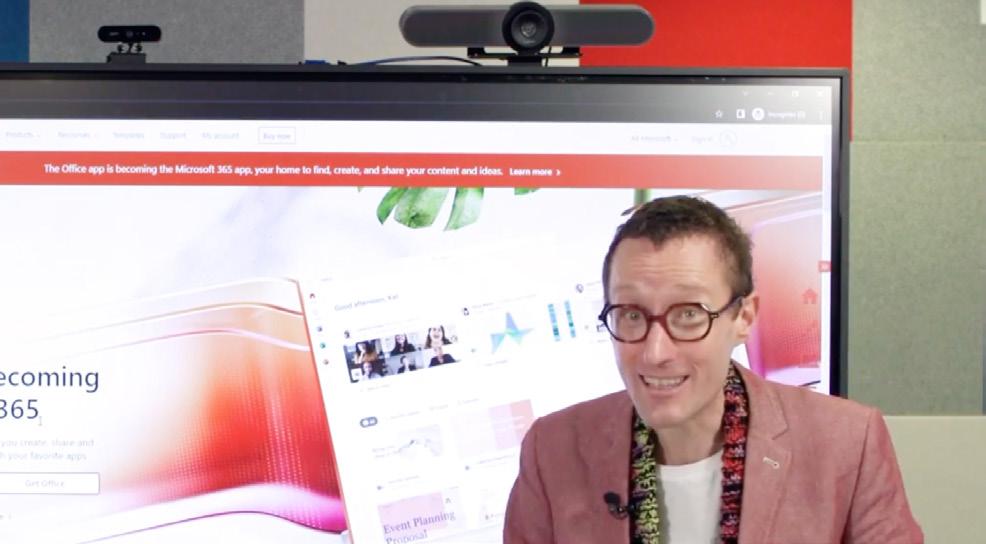
1 minute read
Finding your tools
Accessing Microsoft Office 365
Do you love Office 365 tools such as Word, OneNote, Powerpoint, Excel and Teams? Every teacher has access to Office 365 and you can save to the cloud in OneDrive, where a notional 1 terabyte of storage is available to each user. You can use them online in the browser or download the Office apps to your device. Head to the T4L Microsoft Resources page to explore how you can use Office 365 tools to boost teaching and learning in the classroom.
Advertisement
Watch this video on how to access Microsoft Office 365
Navigating your staff email
All NSW Department of Education staff use Microsoft Outlook. Email addresses and contact details for all staff and students in your school can be found in the Global Address Book in Outlook or through the staff directory on the Staff Portal. As well as email, the Outlook calendar can be used to set up meetings with colleagues and parents. You can access Outlook through the Office 365 app in the staff portal.
Watch this video on navigating your staff email
Accessing Google Workspace
Google Workspace is available for all teachers and includes plenty of cloud storage in Google Drive. You can access and use Workspace apps like Google Classroom, Google Docs, Sheets and Forms among many others. Find the Google Workspace suite in your staff portal. Please take note that access to Google Workspace uses your departmentGoogle Account which is the first part of your user ID followed by @education.nsw.gov.au - for example, firstname.lastname@education.nsw.gov.au
While staff use MS Outlook for their email, students use Google Gmail. Staff do not have access to Gmail. For a handy introduction to Google Workspace in NSW Education, watch this quick video and visit the T4L Google Resources Page for information on all the key Workspace tools!



Check in with your ICT coordinator. If you’re a Windows user, they can direct you to the software catalogue where you can request specific programs for school use. They can also help you manage iPads using the JAMF system as well as Chromebooks, using Google-delegated admin rights. You can also learn more about managing devices here.
Watch this video on how to access Google Workspace











