
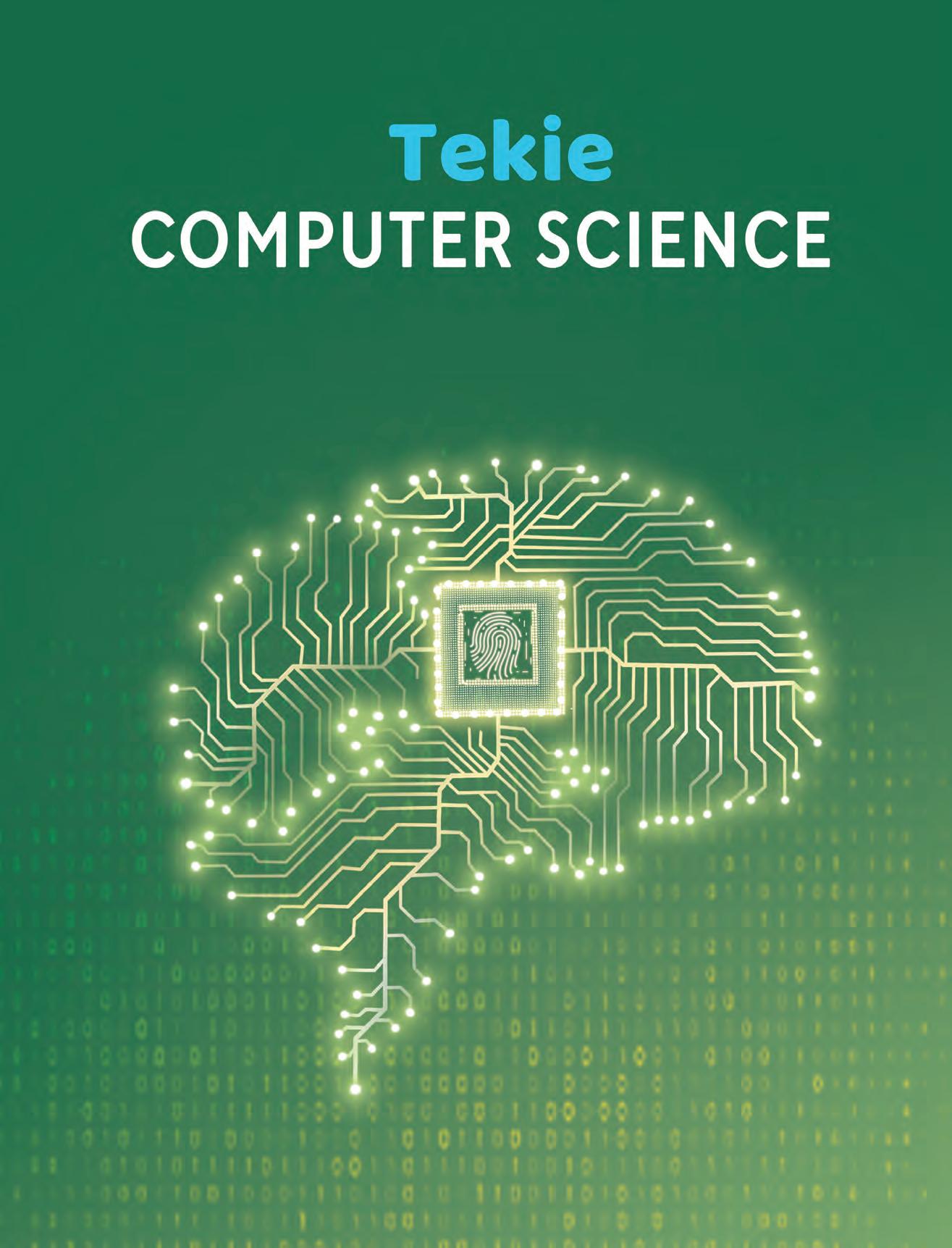
Teacher Manual



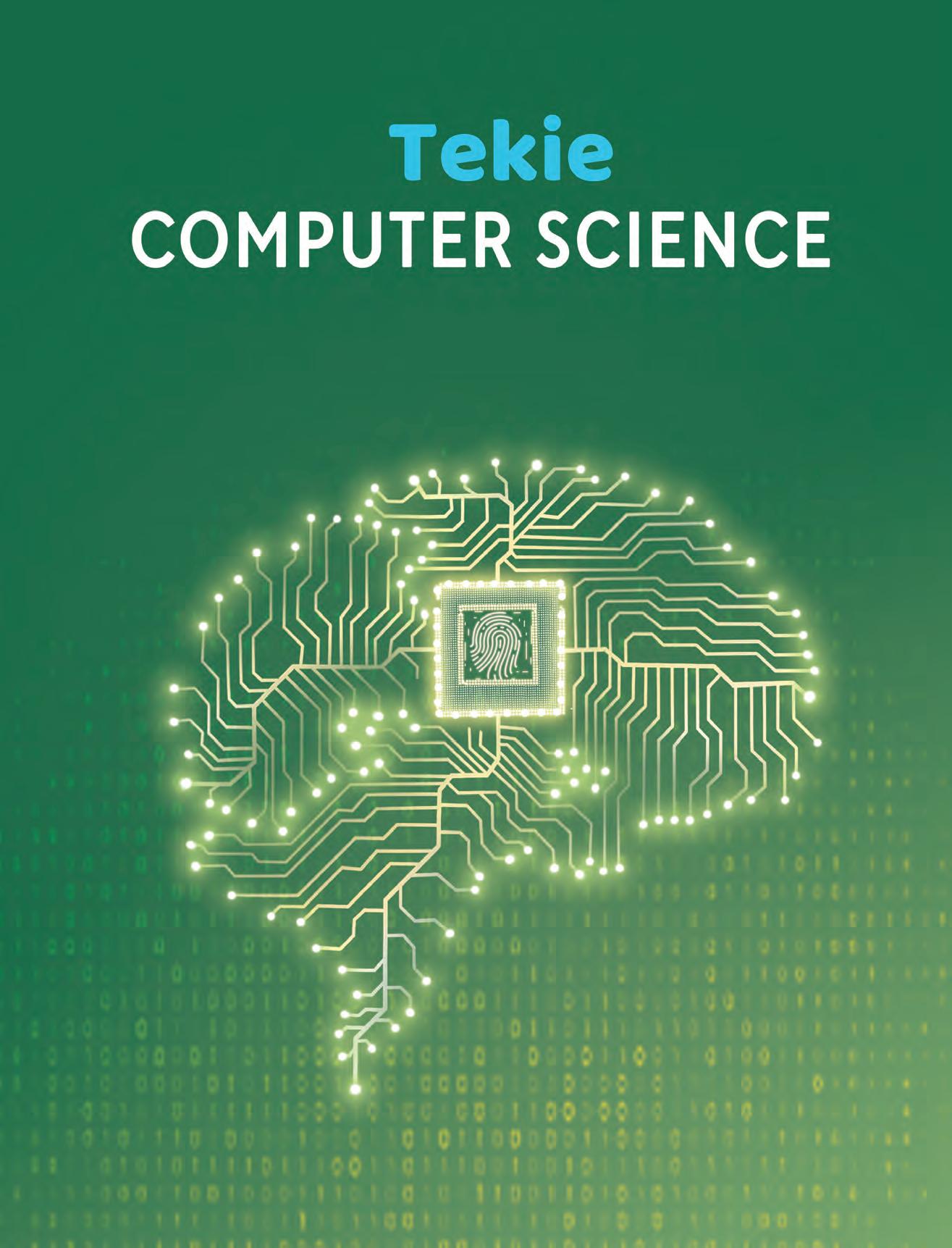

Uolo’s Tekie program offers a coding-focused curriculum for grades 1 to 8, preparing students for the technology-driven world. We present a carefully crafted Teacher Manual to assist teachers in delivering effective and engaging lessons to students. Rather than prescribing teaching methods, the manual provides examples and demonstrates how and why teachers can apply these examples in their classes.
The Teacher Manual includes a suggested implementation plan to help teachers navigate the curriculum better throughout the academic year. Within the academic year, the Tekie program prescribes the following types of chapters and sessions:
Familiarisation: this period builds familiarity with the Tekie program and the digital platform.
Theory: these periods are dedicated to the Computer Science Theory chapters. These topics are mostly delivered in the classroom.
Tools: these periods are dedicated to the Computer Tools chapters. These topics involve almost equal numbers of classroom and computer labs sessions.
Coding: these periods are dedicated to the Coding chapters. These topics have more computer lab sessions.
Additional Hands-on Time: these are additional computer lab periods that teachers can use to revise topics or dedicate for completion of projects.
Revision: these are additional classroom periods that teachers can use to revise topics or cover syllabus backlogs.
Each chapter in this manual is structured to provide a comprehensive lesson plan. The chapters are divided into multiple sessions, each following the Warm up, Engage, Build, and Sum up (WEBS) strategy. The Warm up phase sets the stage for learning by connecting to prior knowledge and building curiosity. The Engage phase captures the students’ attention and motivates them to participate actively. In the Build phase, questions from various sections are discussed to build the understanding of the students. Finally, the Sum up phase reinforces learning through easy-to-recall activities and questions. Time duration for each section has been suggested based on the requirements of the students. Additionally, an answer key for every chapter is provided to assist teachers in assessing their students’ understanding and guiding their learning effectively.
Lastly, we understand that the Indian education landscape is quite diverse. To suit the needs of all types of schools, we have built-in extra higher-order chapters in the content books. These extra chapters are clearly marked in the table of contents of this manual. We suggest that the teacher completes the main chapters first and then move to higher-order optional chapters only if there is sufficient time left in the academic year and learners are ready for more challenging content.
We hope that this teacher manual will empower teachers to use the curriculum effectively, support the learning of all students thoroughly, create learning opportunities and design interactive learning environments that cater to the students’ needs and interests.
Spring has sprung! Mel, Conji and Eva are enjoying a beautiful morning in Avora, when they think of their fairy friend, Joy. They go to the Magical Garden to visit her, where they realise that Joy has been captured with a spell by the evil Lord Ero! The Garden is stuck in the winter, and the trio must now find Joy, who has left a strange riddle behind. The Elders tell our heroes that Dark Magic grows stronger in the cold, and they need to find a way to break it; otherwise, the entire city will get stuck in winter. They tell the trio to find an ancient spell that will restore the fairy’s magic, but Elder Wizard realises that there is a traitor in their midst. The trio promises to find the traitor and save Avora. They board a spaceship that will take them to the Space Centre, the place where the ancient spell is hidden. It turns out that they were too late. They see Avora’s control room being destroyed by Dark Magic. It is then that they decide to use the ancient spell to travel back in time and save Avora before Lord Ero’s attack. They find the spell, and go back to the past, where Mel and Conji realise it was Eva who had been betraying them all along! Joy and the Elders join them in a showdown against Lord Ero and trap him in a powerful fairy crystal. Eva is freed as spring comes back to Avora, and all is well again!
● Mel, Conji and Eva enjoy the amazing morning breeze in Avora.
● Conji suggests visiting the Magical Garden where they can meet Joy.
● The colours are missing from Magical Garden and it is too cold when they reach.
● They feel that something terrible has happened with Joy and the Magical Garden.
● Suddenly Mel saw a letter stating that Joy had fallen under Lord Ero’s spell and she was hidden in a safe place to restore the magical network of fairies.
● Mel was surprised when he heard the term “magical network of fairies”.
● Conji told Mel that the magical network of fairies is a way fairies communicate with each other.
● But Conji is confused about computer networks.
● Mel explains the computer network to Conji.
At the end of the session, the students will be able to:
● describe computer networks and their need.
● describe the uses of computer networks.
● explain the advantages and disadvantages of computer networks.
Keywords
● Computer network: A way to connect computers using communication devices so that they can exchange data and resources with each other.
● Server: A central computer in a network in which data is stored.
Ask the students how roads are connected to form a network.
Explain the concept of computer networks, the need of computer networks, the advantages and disadvantages of computer networks.
Group discussion Conclude the concepts
Assign homework
● Ask the students how roads are connected to form a network.
● Just like road networks, computers can also be connected to form a computer network.
● Now, build the concept that a computer network is a way to connect computers using communication devices so that they can exchange data and resources with each other.
15 mins
Explain the following concepts:
Describe computer networks and their need.
Describe the uses of computer networks.
Explain the advantages and disadvantages of computer networks.
Tell the students that a computer network is a way to connect computers using communication devices so that they can exchange data and resources with each other. Also, tell the need for a computer network, as given on page 5.
Tell the students that computer networks are used for different purposes in our daily lives like file sharing, resource sharing, communication, etc., as given on pages 5 and 6.
Tell the students that computer networks are beneficial to us in many ways but also have some disadvantages, as given on pages 6 and 7.
● Read aloud the questions provided in the Do It Yourself 1A section and encourage students to solve them. Instruct them to write the answers in the book.
Correct Responses:
1. d. Network Maintenance
2. Through file sharing
3. One scanner is sufficient since computer networks allow resource sharing
Build
7 mins
● Conduct a group discussion in the class among students on the topic ‘Benefits of resource sharing in a computer network’.
Possible Responses: Cost savings, resource optimisation, etc.
Sum Up
3 mins
● Conclude the session by summarising that a computer network is a way to connect computers using communication devices so that they can exchange data and resources with each other. It has many uses such as file sharing, communication, database access, data backup, etc. Also, tell the students about various advantages and disadvantages of computer networks.
● Assign the following from the Chapter Checkup given at the end of the chapter as homework.
A. Fill in the Blanks: Questions 1 and 4
B. Tick the Correct Option: Questions 1, 2, and 3
C. Write T for True and F for False: Question 4
D. Answer the Following: Question 2
E. Apply Your Learning: Questions 4 and 5
At the end of the session, the students will be able to:
● describe network terminologies.
● explain network devices.
Keywords
● Node: A device in a computer network which is used to send or receive data.
● Packet: A unit of data or information that is transferred over a network.
● Hub: A networking device that transmits the received information to and from all the devices on the network.
Ask the students about the devices at home which are connected to a network.
Explain about terminologies and devices used in computer networks.
Think and Tell Conclude the concepts
Action Plan
Assign homework
● Ask the students about the devices at home which are connected to a network.
5 mins
● Now, build the concept that there are different terms and devices used within a computer network. Some of the terms are node, link, packet, etc. Some networking devices are network interface card (NIC), hub, switch, router, etc.
15 mins
Explain the following concepts:
Describe network terminologies. Tell the students that there are various network terminologies, such as node, link, packet, protocol, etc., as given on page 8.
Explain network devices. Tell the students that computer network devices are hardware components that are required for computers to communicate with one another over the network, as given on pages 8 and 9.
● Read aloud the questions provided in the Do It Yourself 1B section and encourage students to solve them. Instruct them to write the answers in the book.
Correct Responses:
1. a. Modem b. Ethernet networking cable
2. NIC, Modem, Hub, Switch, etc.
Build
7 mins
● Ask the students to answer the question “What is the maximum capacity of data transfer nowadays?”, asked in the Think and Tell section given on page 8.
Possible Response: 5 Gbps
Sum Up
3 mins
● Conclude the session by summarising that there are various network terminologies, such as node, link, packet, protocol, etc. Also, tell them that computer network devices are hardware components that are required for computers to communicate with one another over the network.
● Assign the following from the Chapter Checkup given at the end of the chapter as homework.
B. Tick the Correct Option: Question 5
C. Write T for True and F for False: Question 3
D. Answer the Following: Question 3
At the end of the session, the students will be able to:
● explain different types of computer networks.
● describe various types of network topologies.
Keywords
● Wireless network: A type of Local Area Network (LAN) that uses wireless communication technology to connect various devices.
● Topology: A physical and logical layout of different devices (nodes) and connections in a network.
Ask them if they have heard about any type of network before.
Explain to the students about types of computer networks and topologies.
Think and Tell
Group discussion
Action Plan
● Ask them if they have heard about any type of network before.
Conclude the concepts
Assign homework
5 mins
● Now, build the concept that there are different types of networks, which are categorised according to the geographical area they cover. They are PAN, LAN, MAN, and WAN.
Engage
Explain the following concepts:
Explain different types of computer networks.
Describe various types of network topologies.
15 mins
Tell the students that there are different types of networks, which are categorised according to the geographical area they cover. Also, tell them about the wireless network, as given on page 10.
Tell the students that a topology is a physical and logical layout of different devices (nodes) and connections in a network. Also, explain its different types, as given on pages 11 and 12.
● Rakshit wants to establish networking in his office, which spreads around 500 metres. Which type of network is suitable?
Correct Response: LAN
● How are nodes connected in the bus topology?
Correct Response: Nodes are connected to a single common cable.
Build
7 mins
● Ask the students to answer the question “Which type of network will you recommend in your school to share hardware devices?” asked in the Think and Tell section on page 11.
Correct Response: LAN
● Conduct a group discussion in the class among students on the topic “How is a tree topology better than a ring topology?“ as mentioned in the Discuss section on page 12.
Possible Responses: In tree topology, nodes are connected in a parent-child hierarchal manner. Whereas, in ring topology, the nodes are connected forming a ring. Therefore, tree topology provides more flexibility and scalability by allowing multiple paths and avoiding a single point of failure.
3 mins
Sum Up
● Conclude the session by summarising that computer networks are of many types, such as PAN, LAN, MAN, WAN and wireless. Also, revise with them about different topologies of computer networks such as bus, star, ring, tree, and mesh topology.
● Assign the following from the Chapter Checkup given at the end of the chapter as homework.
A. Fill in the Blanks: Questions 2 and 3
B. Tick the Correct Option: Question 4
C. Write T for True and F for False: Questions 1, 2, and 5
D. Answer the Following: Questions 1, 4, and 5
E. Apply Your Learning: Questions 1, 2, and 3
At the end of the session, the students will be able to:
● discuss types of network architecture.
● discuss network protocols.
Keywords
● Server: A computer in a network which has all the resources and provides services to other computers.
● Clients: The computers in a network which use services provided by the server.
● Network protocol: A set of rules which govern the communication between the computers over a network.
Ask the students how computers are connected within a network.
Ask the students what are the rules that we follow while communicating.
Action Plan
5 mins
Warm Up
● Ask the students how computers are connected within a network.
● Now, build the concept by introducing students to the types of network architectures: peer-to-peer and client-server architectures.
15 mins
Explain the following concepts:
Discuss types of network architecture.
Discuss network protocols.
Tell the students about peer-to-peer architecture and client-server architecture used to design networks, as given on pages 12 and 13.
Tell them that network protocol is a set of rules which governs the communication between the computers over a network and explain network protocols, as given on pages 13 and 14.
Ask the following questions to the students to check their understanding:
● Give one example of peer-to-peer architecture.
Possible Response: Bitcoin is an example of P2P architecture.
● Ritu has sent a file to her friend using a network. Which protocol would be used in this situation?
Possible Response: FTP
Build
7 mins
● Conduct a group discussion in the class among students on the topic ‘Client-server architecture’. Correct Responses: In this architecture, one or more nodes serve as a server and all other nodes behave as clients.
3 mins
Sum Up
● Conclude the session by summarising the two types of network architectures, i.e., peer-to-peer architecture and client-server architecture that are used to design networks. Also, revise the different internet protocols: TCP/IP, HTTP, FTP, SMTP, and IMAP.
● Assign the following questions as homework.
■ What are clients in a client-server architecture?
Correct Response: The computers which use services provided by the server are known as clients.
■ Shreya is searching for some information on the internet. Which protocol would be used in this situation?
Correct Response: HTTP
■ What is the full form of IMAP?
Correct Response: Internet Message Access Protocol
At the end of the session, the students will be able to:
● describe how to access a file from a shared drive.
● describe some security measures to secure a network.
Keywords
● Google drive: A virtual space where you can save and share files.
● Firewall: A network security device that monitors and filters incoming and outgoing network traffic based on an organisation’s previously established security policies.
Ask the students how they share their school notebooks to complete the work.
Ask the students how they secure themselves from bacteria and infections.
Explain the concept of shared drive and network security.
Group discussion Conclude the concepts
Assign homework
Action Plan
● Ask the students how they share school notebooks to complete the work.
● Ask the students how they secure themselves from bacteria and infections.
5 mins
● Now, build the concept that Google Drive is a virtual space where we can save our files and share them with others.
● Also tell them that because of security breaches on the network, it is necessary to use some network security measures.
15 mins
Explain the following concepts:
Describe how to access a file from a shared drive.
Describe some security measures to secure a network.
Tell the students that they can share their data with other users even if they are living in a very faraway place through Google Drive. Tell them how to store and share a file on Google Drive, as given on pages 14 to 16.
Tell students that because of security breaches on the network, it is necessary to use some network security measures. Discuss safe online practices, as given on page 17.
Ask the following questions to the students to check their understanding:
● Tom wants to share some photos with his friend. Where can he share the photos?
Possible Response: He can use Google Drive to share photos.
● Name some antiviruses.
Possible Responses: AVG, Quick Heal, Norton, McAfee, Avast, etc.
Build
7 mins
● Conduct a group discussion in the class among students on the topic ‘Safe Online Practices’.
Possible Responses: Clear browser cookies, remove unknown or unwanted applications, regularly update all applications and software, etc.
3 mins
Sum Up
● Conclude the session by summarising that students can share their data with other users even if they are living in a very faraway place through Google Drive. Revise the concepts of how to store and share a file on Google Drive. Also, tell them that a firewall is a network security device that monitors and filters incoming and outgoing network traffic. Discuss some of the safe online practices also.
● Assign the following from the Chapter Checkup given at the end of the chapter as homework.
A. Fill in the Blanks: Question 5
Apply style of Additional questions
■ Can a receiver of the file shared via Google Drive edit the file?
Correct Response: Yes, if permission is given.
■ What are some examples of firewalls?
Possible Responses: Sophos Firewall, Check Point Firewall, pfSense Plus, WatchGuard, etc.
■ Why are antiviruses necessary?
Correct Response: Computers are vulnerable to attacks or viruses when they are connected to a network. Therefore, it is necessary to install antivirus software on the computer system.
2
Spring has sprung! Mel, Conji, and Eva are enjoying a beautiful morning in Avora, when they think of their fairy friend, Joy. They go to the Magical Garden to visit her, where they realise that Joy has been captured with a spell by the evil Lord Ero! The Garden is stuck in the winter, and the trio must now find Joy who has left a strange riddle behind. The Elders tell our heroes that the Dark Magic grows stronger in the cold, and they need to find a way to break it, otherwise the entire city will get stuck in the winter. They tell the trio to find an ancient spell that will restore the fairy’s magic, but Elder Wizard realises that there is a traitor in their midst. The trio promises to find the traitor and save Avora. They board a spaceship that will take them to the Space Centre, the place where the ancient spell is hidden. It turns out that they were too late. They see Avora’s Control Room being destroyed by Dark Magic. It is then that they decide to use the ancient spell to travel back in time and save Avora before Lord Ero’s attack. They find the spell and go back to the past where Mel and Conji realise it was Eva who had been betraying them all along! Joy and the Elders join them in a final showdown against Lord Ero and trap him in a powerful fairy crystal. Eva is freed as spring comes back to Avora, and all is well again!
● After learning about computer networks, Conji thanks Mel.
● Conji and Mel discover a mysterious riddle in a letter and suspect a secret message.
● Conji uses a spell, “REVEALIO”, to unveil the hidden message, revealing a riddle about a hidden path in the forest.
● Unable to decipher the riddle, Conji, Mel, and Eva rush to the Ministry to inform the Elders about the mysterious riddle and seek guidance.
● They explain that Joy is missing, and a dark spell is affecting the magical network of fairies, causing perpetual winter.
● Elder Wizard suggests that the network breach might involve a secret password known only to fairies, hinting at a possible betrayal.
● Mel emphasises the importance of ‘cyber ethics’ and the need to restore the magical network to prevent the spread of winter across Avora.
● Conji seeks an explanation for ‘cyber ethics,’ and Mel begins to explain its significance in using technology responsibly.
This chapter is divided into the following classroom sessions
1. Introduction to Cyber Ethics and Unethical Practices
2. Online Safety Measures, Digital Footprints, and Digital Citizenship
At the end of the session, the students will be able to:
● explain cyber ethics.
● describe some key aspects of cyber ethics.
● beaware of different problems in achieving cyber ethics.
● describe some unethical practices.
Keywords
● Cyber ethics: The study of appropriate behaviour and moral principles in the digital sphere is known as cyber ethics.
● Cyberbullying: It refers to using the internet to harass, scare, or hurt people.
● Phishing: It is a dishonest internet practice in which attackers pretend to be reliable organisations and trick people into disclosing personal information.
● Ask the students which ethics they follow in their lives.
● Now, build the concept that you must follow some ethics while working on the computer which are known as cyber ethics, also referred to as internet ethics or online ethics.
Explain the following concepts:
Explain cyber ethics. Discuss with the students that the study of appropriate behaviour and moral principles in the digital sphere is known as cyber ethics, also referred to as internet ethics or online ethics, as given on page 26.
Describe some key aspects of cyber ethics.
Explain to them that these ethical principles are essential to ensure responsible and ethical conduct in the use of technology and the online environment, as given on pages 26 and 27.
Aware of different problems in achieving cyber ethics.
Describe some unethical practices.
Tell them about some issues in achieving cyber ethics, as given on page 27.
Identity theft happens when someone pretends to be someone else. He/she does this often to steal money, data, or other important information, like credit card details, bank details, etc. This can really hurt people, causing them emotional and financial problems.
Describe some unethical practices that are prevalent in society these days, like cyberbullying, cyberstalking, plagiarism, phishing, hacking, spamming, and identity theft, as given on pages 27 to 29.
● Read aloud the question provided in the Do It Yourself 2A section and encourage the students to solve the questions. Instruct the students to write the answers in their book.
Correct Responses:
Match the following.
Spamming Pretending to be a reliable source in order to trick others into disclosing their passwords or personal information.
Phishing Sending emails or messages that are meaningless and unnecessary.
Identity theft
When an unauthorised person tries to access a computer system, a network, or data. Hacking Stealing someone’s personal information to commit fraud.
● Pihu is working on the computer. Which cyber ethics should she follow to be a responsible user of the technology?
Possible responses: Privacy Safeguards, Online Behaviour, Digital Security, Bridging the Digital Divide, and Accountability.
Online safety measures are safeguards and behaviour designed to keep your security, privacy, and personal information safe when using the internet. Here are some important tips for online safety:
● Rohan, a school teacher, wants to implement cyber ethics in his school. What possible problems he may face in achieving this?
Possible Responses: Restriction, Interpretation, Enforcement, Anonymity, and Evolving Technology.
Use Secure Passwords: Create strong, challenging passwords for each of your accounts and change them frequently. Use a combination of symbols, numbers, and letters.
● Naina has copied Ranbir’s content without his permission and represented it as her creation. Is she following unethical practices?
Possible Response: Yes, copying someone’s content without permission is called plagiarism.
Phishing Alert: Be wary of emails, messages, or websites that request private data, such as passwords or credit card numbers. Before sharing any personal information, make sure the sender or website is genuine.
Regularly Update Software: Update your operating system, antivirus program, and other programs on a regular basis. Security fixes are frequently included in software updates.
Use Secure Wi-Fi: Avoid accessing sensitive accounts or disclosing personal information when using public Wi-Fi networks.
Protect Personal Information: Exercise caution while disclosing personal information on websites and social media. Do not disclose too much personal information to the public.
● Conduct a group discussion in the class among students on the topic “Think of issues on which people might disagree regarding online behaviour”, as given in the Discuss section on page 27.
Possible Responses: Privacy, Cyberbullying, Online Harassment, Freedom of Speech, Intellectual Property, etc. are some issues on which people might disagree regarding online behaviour.
● Conduct a group discussion in the class among students on the topic “Is it ethical to copy any data for your project from the internet?”, as given in the Discuss section on page 28.
Possible Responses: Copying data from the internet without the permission of the creator is an unethical practice.
Sum Up 3 mins
● Conclude the session by summarising that the study of appropriate behaviour and moral principles in the digital sphere is known as cyber ethics, also referred to as internet ethics or online ethics. These ethical principles are essential to ensure the responsible and ethical conduct in the use of technology and the online environment. Also, describe some issues in achieving cyber ethics, such as restrictions, interpretation, enforcement, anonymity, and evolving technology.
● Assign the following questions from the Chapter Checkup given at the end of the chapter as homework.
A. Fill in the Blanks: Questions 1, 2, 3, and 4
B. Tick the Correct Option: Questions 1, 2, and 4
C. Who Am I?: Questions 1, 2, 3, and 4
D. Write T for True and F for False: Questions 1, 2, and 5
E. Answer the Following: Questions 1, 4, and 5
F. Apply Your Learning: Questions 1, 2, 3, 4, and 5
At the end of the session, the students will be able to:
● explain some online safety measures.
● describe digital footprints.
● describe digital citizenship.
Keywords
● Online safety measures: These refer to safeguards and behaviours designed to keep your security, privacy, and personal information safe when using the internet.
● Digital footprints: It is an online activity trail which may include everything you do online, like sending emails, publishing on social media, and even just surfing websites.
● Digital citizenship: The term used to describe the ethical and responsible use of technology is known as digital citizenship.
Ask the students if they have ever shared their personal information online.
Explain online safety measures, digital footprints, and digital citizenship to the students.
● Ask the students: Have you ever shared your personal information online?
● Now, build the concept that you should follow some online safety measures to be safe while working on the internet.
people’s work frequently.
Explain the following concepts:
6. Copyright awareness: Be aware of copyright and refrain from using other people’s work frequently. Do not use anybody else’s work without their consent or due attribution.
keeping software up-to-date
7. Cybersecurity: Follow the practices such as using secure passwords and keeping software up-to-date to attain a secure working environment.
protected by copyright.
Explain some online safety measures.
Describe digital footprints.
many authors, it lasts known as cyber ethics, mostly with the intention
Describe digital citizenship.

Discuss with the students that online safety measures are safeguards and behaviours designed to keep your security, privacy, and personal information safe when using the internet, as given on pages 29 and 30.
Tell them that your digital footprint reveals where you have been online, just like your footprints in the sand do, as given on page 30.
In India, when someone writes a book, creates music, or makes art, their work is protected by copyright. This protection lasts for their whole life, and then an additional 60 years. If there are many authors, it lasts for 60 years after the last author passes away.
Explain to them that by engaging in good digital citizenship, we help create a more secure and civilised online community for everyone, as given on pages 30 and 31.
● Read aloud the question provided in the Do It Yourself 2B section and encourage the students to solve the questions. Instruct the students to write the answers in their book.
Correct Responses:
Tick () the activity that will contribute to the digital footprint:
1 2 3 4 5
Shopping for a school bag
Posting a comment on a friend's picture on social media
Watching a movie on television
Searching for a topic on the internet
Talking to a friend over the phone
● Mahi wants to set a strong password for her email account. What should she do to make the password strong?
The study of appropriate behaviour and moral principles in the digital sphere is known as cyber ethics, also referred to as internet ethics or online ethics.
Possible Responses: She can use a combination of symbols, numbers, and letters to make the password strong.
While using the internet, you have to be very careful and respect others’ privacy.
Using the internet to harass, scare, or hurt people is referred to as cyberbullying.
● What are some examples of a digital footprint?
Cyberstalking is the practice of constantly following someone’s online activity, mostly with the intention of frightening or upsetting them.
Possible Responses: Social media posts, online shopping, emails, search history, online comments and reviews are some examples of digital footprint.
proper credit or getting organisations and trick information.
When someone copies another person’s ideas, work, or content without giving proper credit or getting permission, it is called plagiarism.
● Hina is posting some offensive messages on her social media account. What would you suggest to her about this action?
Phishing is a dishonest internet practice in which attackers pretend to be reliable organisations and trick people into disclosing personal information, such as passwords or financial information.
Possible Response: To be a good digital citizen, she should avoid posting any kind of offensive or dangerous material on social media.
Hacking involves unauthorised access to computer systems, networks, or devices.
people, often to make
Spamming refers to sending lots of unwanted and annoying messages to many people, often to make money or promote something.
7 mins
● Ask the students to answer the question “What measures should you follow while shopping online?”, asked in the Think and Tell section on page 30.
Possible Responses: Use secure passwords, shop from trusted websites, beware of phishing scams, use secure payment methods, protect personal information, etc., are some security measures that should be followed.
3 mins
● Conclude the session by summarising that online safety measures are safeguards and behaviours designed to keep your security, privacy, and personal information safe when using the internet. An online activity trail is what a digital footprint looks like. It includes everything you do online, including sending emails, publishing on social media, and even just surfing websites. Digital citizenship is the term used to describe the ethical and responsible use of technology.
● Assign the following questions from the Chapter Checkup given at the end of the chapter as homework.
A. Fill in the Blanks: Question 5
B. Tick the Correct Option: Questions 3 and 5
C. Who Am I?: Question 5
D. Write T for True and F for False: Questions 3 and 4
E. Answer the Following: Questions 2 and 3
3
Spring has sprung! Mel, Conji, and Eva are enjoying a beautiful morning in Avora, when they think of their fairy friend, Joy. They go to the Magical Garden to visit her, where they realise that Joy has been captured with a spell by the evil Lord Ero! The Garden is stuck in winter and the trio must now find Joy who has left a strange riddle behind. The Elders tell our heroes that the Dark Magic grows stronger in the cold and they need to find a way to break it, otherwise the entire city will get stuck in winter. They tell the trio to find an ancient spell that will restore the fairy’s magic, but Elder Wizard realises that there is a traitor in their midst. The trio promises to find the traitor and save Avora. They board a spaceship that will take them to the Space Centre, the place where the ancient spell is hidden. It turns out that they were too late. They see Avora’s Control Room being destroyed by Dark Magic. It is then that they decide to use the ancient spell to travel back in time and save Avora before Lord Ero’s attack. They find the spell and go back to the past, where Mel and Conji realise it was Eva who had been betraying them all along! Joy and the Elders join them in a final showdown against Lord Ero and trap him in a powerful fairy crystal. Eva is freed as spring comes back to Avora, and all is well again!
● The trio arrives near the spaceship for a journey to the Space Centre, thrilled about visiting outer space.
● Conji mentions their unique opportunity to explore the place where First Elder Wizard fused magic and technology.
● Eva expresses her honour and excitement about gaining knowledge to restore peace to Avora.
● Conji urges quick entry onto the spaceship for Mel to pilot and take them into space.
● They notice a strange screen on the spaceship door, which looks like an advanced lock against Dark Wizards.
● Mel says the lock requires a combination of magic and technological knowledge.
● Mel suggests using computational thinking to unlock the digital lock while ensuring the spaceship is protected from lightning.
● Conji uses a spell (PROTECTO) to stop the lightning from hitting the spaceship.
● Mel introduces the concept of computational thinking to unlock the digital lock swiftly.
● Eva asks Mel about computational thinking, and Mel responds by suggesting a quick explanation due to time constraints.
This chapter is divided into the following classroom sessions
1. Introduction to Computational Thinking and Decomposition
2. Pattern Recognition, Abstraction, and Algorithm
At the end of the session, the students will be able to:
● explain computation.
● describe computational thinking.
● explain decomposition.
● apply decomposition to solve a problem.
Keywords
● Computation: It means performing mathematical or logical calculations to solve a problem or process data.
● Computational thinking: A problem-solving method that can be used to solve problems in any area, not just computer science.
● Decomposition: It means breaking down a difficult task into smaller, easier ones.
Ask the students how they solve a problem they face on a daily basis, either at school or in their personal lives.
Explain the concept of computation and computational thinking by giving real-life examples.
Describe decomposition and its advantages.
Tell them how to apply decomposition to solve a problem.
Group discussion
Conclude the concepts
Assign homework
Action Plan
Warm Up
● Ask the students how they solve a problem they face on a daily basis, either at school or in their personal lives.
● Now, build the concept that problems can be solved using computational thinking.
Explain the following concepts:
Explain computation. Describe that computation means performing mathematical or logical calculations to solve a problem or process data, as given on page 40.
Describe computational thinking.
Tell them that computation thinking is a problem-solving method that can be used to solve problems in any area, not just computer science, as given on page 40.
Explain decomposition. Discuss with them that decomposition means breaking down a difficult task into smaller, easier ones. Tell them the advantages of decomposition, as given on page 41.
Apply decomposition to solve a problem.
Tell them that the procedure to apply decomposition to solve problems is given on pages 41 and 42. Also explain to them different examples of decomposition, as given on page 42.
Ask the questions given below to check the understanding of the students:
● Name the concepts of computational thinking.
Correct Responses: Decomposition, pattern recognition, abstraction, and algorithm design.
● Give any two examples of pattern recognition.
Correct Responses: Speech Recognition and Handwriting recognition.
Build
7 mins
● Ask the students to give the answer to the question “Where can you apply computational thinking to solve real-life problems?”, asked in the Think and Tell section on page 40.
Possible Responses: Computational thinking helps you to solve various real-life problems by using logical reasoning and breaking down complex issues into manageable steps, such as organising tasks efficiently or creating algorithms for problem-solving in subjects, like math, science, and computers.
● Ask the students to give the answer of the question “Why is decomposition important?”, asked in the Think and Tell section on page 41.
Possible Response: Decomposition is important because it breaks down the complex problem into smaller ones that are easy to understand, and are solvable.
● Conclude the session by summarising that computation means performing mathematical or logical calculations to solve a problem or process data. Computation thinking is a problem-solving method that can be used to solve problems in any area. Also tell them that decomposition is the process of breaking down a complex task into smaller ones and the procedure to apply decomposition to solve problem.
● Assign the following questions from the Chapter Checkup given at the end of the chapter as homework.
A. Fill in the Blanks: Questions 1 and 2
B. Tick the Correct Option: Question 3
C. Match the Following: Questions 1, 2, 3, and 4
D. Write T for True and F for False: Question 2
E. Answer the Following: Questions 3 and 5
F. Apply Your Learning: Question 2
At the end of the session, the students will be able to:
● explain pattern recognition.
● explain abstraction.
● explain algorithm.
● describe the rules for writing an algorithm.
● design an algorithm.
Keywords
● Pattern recognition: It is the process of identifying patterns in data or information.
● Abstraction: It refers to disregarding the minute details of a problem and focusing on its major issues.
● Algorithm: It can be defined as step-by-step instructions to be followed for a machine to carry out a particular task.
Ask the students to create their own pattern using different shapes and challenge their friends to figure out the rule.
Explain the concept of pattern recognition and some real-life examples of pattern recognition.
Tell them about abstraction and the situations where the abstraction is applied.
Tell them about algorithms and the rules for writing algorithms with example.
Action Plan
Group discussion
Conclude the concepts
Assign homework
5 mins
Warm Up
Ask the students to create a pattern by using the shapes in their notebook, and challenge their friends to figure out the rule.
Now, build on the concept that pattern recognition is the process of identifying patterns in data or information.
Explain the following concepts:
Explain pattern recognition.
Describe to the students that pattern recognition is the process of identifying patterns in data or information. Also tell them the different examples of pattern recognition, such as speech recognition, handwriting recognition, image recognition, natural language processing, and credit card fraud detection, as given on pages 42 and 43.
Explain abstraction. Tell them that abstraction refers to disregarding the minute details of a problem and focusing on its major issues. Also discuss with them the advantages of abstraction, as given on pages 43 and 44.
Explain algorithm. Describe how an algorithm involves step-by-step instructions to be followed for a machine to carry out a particular task. Also tell them the advantages of the algorithm, as given on pages 44 and 45.
Describe the rules for writing an algorithm. Tell them the rules for writing an algorithm, as given on page 45.
Design an algorithm. Discuss with them how to design an algorithm, as given on pages 45 and 46.
● Read aloud the questions provided in the Do It Yourself 3A section and encourage the students to solve the questions. Instructs the students to write the answers in their book.
Correct Responses:
1. The algorithm for getting ready for school is:
a. Start.
b. Wake up early.
c. Brush your teeth.
d. Take a bath.
e. Get dressed.
f. Take a breakfast.
g. Pack your school bag.
h. Leave for school.
i. Stop.
2. The algorithm for preparing a tea is:
a. Start.
b. Take a kettle with some water.
c. Boil the water.
d. Add a tea bag to a cup.
e. Pour some boiled water into the cup.
f. Add sugar.
g. Add milk.
h. Stir the tea.
i. Remove the tea bag.
j. Enjoy your tea.
k. Stop.
3. The algorithm for converting a temperature in Celsius to Fahrenheit:
a. Start.
b. Input temperature in Celsius (C).
c. Calculate the temperature in Fahrenheit by using formula, °F= (°C *9/5) +32.
d. Display the result.
e. Stop.
Build
7 mins
● Conduct a group discussion in the class based on the topic “Can we solve problems by creating algorithms for them?”, provided in the Discuss section on page 44.
Possible Responses: Yes/No
Correct Response: Yes
Sum Up
3 mins
● Conclude the session by summarising that pattern recognition is the process of identifying patterns in data or information with examples, such as speech recognition, handwriting recognition, image recognition, natural language processing, and credit card fraud detection. Also, summarise that abstraction refers to disregarding the minute details of a problem and focusing on its major issues. An algorithm involves step-by-step instructions to be followed for a machine to carry out a particular task.
● Assign the following questions from the Chapter Checkup given at the end of the chapter as homework.
A. Fill in the Blanks: Questions 3, 4, and 5
B. Tick the Correct Option: Questions 1, 2, 4, and 5
D. Write T for True and F for False: Questions 1, 3, 4, and 5
E. Answer the Following: Questions 1, 2, and 4
F. Apply Your Learning: Questions 1, 3, 4, and 5
Spring has sprung! Mel, Conji, and Eva are enjoying a beautiful morning in Avora, when they think of their fairy friend, Joy. They go to the Magical Garden to visit her, where they realise that Joy has been captured with a spell by the evil Lord Ero! The Garden, is stuck in the winter and the trio must now find Joy who has left a strange riddle behind. The Elders tell our heroes that Dark Magic grows stronger in the cold, and they need to find a way to break it, otherwise, the entire city will get stuck in winters. They tell the trio to find an ancient spell that will restore the fairy’s magic, but Elder Wizard realises that there is a traitor in their midst. The trio promises to find the traitor and save Avora. They board a spaceship that will take them to the Space Centre, the place where the ancient spell is hidden. It turns out that they were too late. They see Avora’s Control Room being destroyed by Dark Magic. It is then that they decide to use the ancient spell to travel back in time and save Avora before Lord Ero’s attack. They find the spell, go back to the past where Mel and Conji realise it was Eva who had been betraying them all along! Joy and the Elders join them in a final showdown against Lord Ero and trap him in a powerful fairy crystal. Eva is freed as spring comes back to Avora and all is well again!
● After using the computational and algorithmic thinking to open the door to the spaceship, the trio of Mel, Conji, and Eva went to the Space Centre to find the ancient spell.
● The trio desperately wants to stop Lord Ero’s destructive plans.
● Conji suggests using a banned technique, time travel, to prevent Lord Ero’s actions. Despite the danger, they agree it’s their only option.
● Mel suggests using the power of the spell to develop an app to track the digital presence of the Dark Magic. Eva then asks what an app is and how it can be developed.
● Though they are unfamiliar with technology, they are willing to learn and combine magic and technology to achieve their goal.
1. Introduction to Apps and Accessing Apps-I
2. Introduction to Apps and Accessing Apps-II
3. Classification of Mobile Apps and Developing an App-I
4. Classification of Mobile Apps and Developing an App-II
At the end of the session, the students will be able to:
● discuss apps.
● explain different types of apps.
● access apps.
Keywords
● Apps: They are software programs or mobile applications that can be downloaded and installed on electronic devices like smartphones, tablets, and computers.
● Mobile Apps: Mobile apps are programs you install on your phone to make it more fun or helpful for whatever you want to do.
● Desktop Apps: Desktop apps are like the computer version of the apps that you use on your phone, but they are designed to work on your computer and do all sorts of things, from writing documents to playing games or editing pictures.
● Web Apps: A web app is a software application that operates on web servers and is accessed by users through web browsers over the internet.
Ask the students if they have played games on their parents’ mobile.
Explain to the students the concept of apps. Discuss different types of apps.
Tell them about different methods to access the apps.
● Ask students if they have played games on their parents’ mobile.
● Tell the students that the game they played is an app.
15 mins
Engage
Explain the following concepts:
Learning Outcomes
Explanation
Discuss apps. Discuss with the students that an app refers to a program or software application designed to perform specific tasks or functions on a computer, smartphone, tablet, or other kinds of digital devices, as given on page 56.
Explain different types of apps.
Explain to the students about different types of apps like social networking apps, productivity apps, gaming apps, food delivery and cooking apps, as given on page 56. Access apps. Tell the students that they can access apps from their mobile phones, desktops, or directly from the web, as given on pages 57 and 58.
● Read aloud the question provided in the Do It Yourself 4A section and encourage the students to solve the question. Instruct the students to write the answers in their book.
Correct Responses:
1. Facebook, Instagram
2. downloaded
3. Web apps
Build
4. app store
5. Desktop apps
7 mins
● Ask the students to give the answer to the question “What are the most popular apps according to you?”, asked in the Think and Tell section on page 57.
Possible Responses: Zomato, Microsoft Word, Facebook, Google Drive, Temple Run, etc.
● Conduct a group discussion in the class among the students on the topic “Why do you think apps were invented? How do they make our lives easy?”, as given in the Discuss section on page 57.
Possible Responses: Apps were invented to provide users with convenient access to specific functionalities or services on digital devices such as smartphones, tablets, and computers. These apps make our lives easy as they can be used for playing games, access social media, learning, productivity, communication, and many other activities.
3 mins
● Conclude the session by summarising that an app refers to a program or software application designed to perform specific tasks or functions on a computer, smartphone, tablet, or other kinds of digital devices. There are different types of apps like social networking apps, productivity apps, gaming apps, food delivery and cooking apps. One can access apps from their mobile phones, desktops, or directly from the web.
● Assign the following questions from the Chapter Checkup given at the end of the chapter as homework.
A. Fill in the Blanks: Questions 1 and 5
B. Who Am I?: Question 3
C. Write T for True and F for False: Questions 1 and 3
D. Answer the Following: Question 3
E. Apply Your Learning: Question 4
At the end of the session, the students will be able to:
● discuss apps.
● explain different types of apps.
● access apps.
● Apps: They are software programs or mobile applications that can be downloaded and installed on electronic devices like smartphones, tablets, and computers.
● Mobile Apps: Mobile apps are programs you install on your phone to make it more fun or helpful for whatever you want to do.
● Desktop Apps: Desktop apps are like the computer version of the apps that you use on your phone, but they are designed to work on your computer and do all sorts of things, from writing documents to playing games or editing pictures.
● Web Apps: A web app is a software application that operates on web servers and is accessed by users through web browsers over the internet.
Let the students watch the video or the learning slides related to the topic on the digital panel.
Explain to the students the concept of apps. Discuss different types of apps.
Tell them about different methods to access the apps.
Attempt the activity on the Assignment page.
Conclude the concepts
Assign Homework
● Instruct the students to go to the Tekie’s Digital platform and open a Lab session on Introduction to Apps and Accessing Apps-II
● Show the learning slides one by one and discuss the concepts shown on the slides in the panel.
Engage
Explain the following concepts:
15 mins
Discuss apps. Discuss with the students that an app refers to a program or software application designed to perform specific tasks or functions on a computer, smartphone, tablet, or other kinds of digital devices, as given on page 56.
Explain different types of apps.
Explain to the students about different types of apps like social networking apps, productivity apps, gaming apps, food delivery and cooking apps, as given on page 56.
Access apps. Tell the students that they can access apps from their mobile phones, desktops, or directly from the web, as given on pages 57 and 58.
● Ask the questions provided on the slides one by one to assess the students’ understanding. Discuss the answers to the questions with the students. If necessary, ask additional relevant questions.
7 mins
Build
● Instruct the students to attempt the assignment by clicking on the Assignment tab.
● Explain the activity to the students.
3 mins
● Conclude the session by summarising that an app refers to a program or software application designed to perform specific tasks or functions on a computer, smartphone, tablet, or other kinds of digital devices. There are different types of apps like social networking apps, productivity apps, gaming apps, food delivery and cooking apps. One can access apps from their mobile phones, desktops, or directly from the web.
● Assign the additional activity given on the panel to the students as homework.
At the end of the session, the students will be able to:
● classify mobile apps.
● create an app.
● create code for the app.
● test the app.
Keywords
● Native Apps: They are specifically designed for particular types of phones, such as iPhones or Android phones.
● Hybrid Apps: They can work on different types of phones and use web technologies, allowing them to work on multiple platforms and access device features.
Ask the students to name any app that they have used for entertainment.
Discuss how to classify apps based on how they are created and used.
Tell them how to develop an app using MIT App Inventor.
Action Plan
Warm Up
● Ask the students to name any app that they have used for entertainment.
● Relate to the concept that today we have apps for almost everything. Tell them there are educational apps, social networking apps, entertainment apps, banking apps, and e-commerce apps.
Engage
Explain the following concepts:
Learning Outcomes
Classify mobile apps.
Explanation
Discuss with the students that the apps can be classified based on the technology used to create them, and their usage, as given on pages 58 to 60.
Create an app. Explain to the students that MIT App Inventor is a visual development platform that allows users to create mobile applications for Android devices without the need to write any traditional codes, as given on page 61. Also, tell them the steps to create an app, as given on pages 61 to 65.
Create code for the app.
Tell the students that they can create a code for their app by using various blocks present in the Blocks Editor. Discuss the steps to create a code for the app, as given on pages 66 and 67.
Test the app. Tell them the steps to test an app, as given on pages 67 and 68.
Read aloud the questions provided in the Do It Yourself 4B and 4C sections and encourage the students to solve the questions. Instruct the students to write the answers in their book.
Correct Responses: (Do It Yourself 4B):
1. Examples of native apps include Camera, Gallery, Clock, Maps, and Settings. Examples of hybrid apps include Uber, Zomato, Instagram, Telegram, and X (formerly known as Twitter). Native apps are mostly used.
2. a. Education apps b. Social networking apps c. Banking apps d. E-commerce apps
e. Entertainment apps
Correct Responses: (Do It Yourself 4C): Do it yourself.
Build
7 mins
● Conduct a group discussion in the class among the students on the topic “How can we get hybrid apps on our phones? Is it similar to how we get the native apps?”, as given in the Discuss section on page 59.
Possible Responses: We can download hybrid apps from the app stores. Getting hybrid apps on your phone is generally similar to getting native apps.
● Conduct a group discussion in the class among the students on the topic “In your opinion, from the various categories of apps, which ones are the most widely used and by whom?”, as given in the Discuss section on page 60.
Possible Response: Entertainment apps are the most used by people.
● Conclude the session by summarising that apps can be classified based on the technology used to create them as native and hybrid. Based on their usage, apps can be classified as educational apps, social networking apps, entertainment apps, banking apps, and e-commerce apps. MIT App Inventor is a visual development platform that allows users to create mobile applications for Android devices without the need to write traditional codes. Also summarise how to create an app, create code for the app, and test the app.
● Assign the following questions from the Chapter Checkup given at the end of the chapter as homework.
A. Fill in the Blanks: Questions 2, 3, and 4
B. Who Am I?: Questions 1, 2, 4, and 5
C. Write T for True and F for False: Questions 2, 4, and 5
D. Answer the Following: Questions 1, 2, 4, and 5
E. Apply Your Learning: Questions 1, 2, 3, and 5
At the end of the session, the students will be able to:
● classify mobile apps.
● create an app.
● create code for the app.
● test the app.
Keywords
● Native Apps: They are specifically designed for particular types of phones, such as iPhones or Android phones.
● Hybrid Apps: They can work on different types of phones and use web technologies, allowing them to work on multiple platforms and access device features.
Let the students watch the video or the learning slides related to the topic on the digital panel.
Discuss how to classify apps based on how they are created and used.
Demonstrate to the students how to develop an app using MIT App Inventor.
Attempt the activity on the Assignment page.
Action Plan
Conclude the concepts
Assign homework
Warm Up
● Instruct the students to go to the Tekie’s Digital platform and open a Lab session on Classification of Mobile Apps and Developing an App-II
● Show the learning slides one by one and discuss the concepts shown on the slides in the panel.
15 mins
Engage
Explain the following concepts:
Learning Outcomes
Classify mobile apps.
Explanation
Discuss with the students that apps can be classified based on the technology used to create them, and their usage, as given on pages 58 to 60.
Create an app. Explain to the students that MIT App Inventor is a visual development platform that allows users to create mobile applications for Android devices without the need to write any traditional codes, as given on page 61. Also, demonstrate to them how to create an app, as given on pages 61 to 65.
Create code for the app.
Tell the students that they can create code for their app by using various blocks present in the Blocks Editor. Demonstrate to them the steps to create code for the app, as given on pages 66 and 67.
Test the app. Demonstrate to them the steps to test an app, as given on pages 67 and 68.
● Ask the questions provided on the slides one by one to assess the students’ understanding. Discuss the answers of the questions with the students. If necessary, ask additional relevant questions.
Build
● Instruct the students to attempt the assignment by clicking on the Assignment tab.
● Explain the activity to the students.
Sum Up
7 mins
3 mins
● Conclude the session by summarising that apps can be classified based on the technology used to create them as native and hybrid. Based on their usage, apps can be classified as educational apps, social networking apps, entertainment apps, banking apps, and e-commerce apps. MIT App Inventor is a visual development platform that allows users to create mobile applications for Android devices without the need to write any traditional codes. Also, summarise how to create an app, create a code for the app, and test the app.
● Assign the additional activity given on the panel to the students as homework.
5
Spring has sprung! Mel, Conji and Eva are enjoying a beautiful morning in Avora, when they think of their fairy friend, Joy. They go to the Magical Garden to visit her, where they realise that Joy has been captured with a spell by the evil Lord Ero! The Garden is stuck in the winters and the trio must now find Joy, who has left a strange riddle behind. The Elders tell our heroes that Dark Magic grows stronger in the cold, and they need to find a way to break it, otherwise, the entire city will get stuck in winters. They tell the trio to find an ancient spell that will restore the fairy’s magic, but Elder Wizard realises that there is a traitor in their midst. The trio promises to find the traitor and save Avora. They board a spaceship that will take them to the Space Centre, the place where the ancient spell is hidden. It turns out that they were too late. They see Avora’s Control Room being destroyed by Dark Magic. It is then that they decide to use the ancient spell to travel back in time and save Avora before Lord Ero’s attack. They find the spell, go back to the past where Mel and Conji realise it was Eva who had been betraying them all along! Joy and the Elders join them in a final showdown against Lord Ero and trap him in a powerful fairy crystal. Eva is freed as spring comes back to Avora and all is well again!
● Eva leaves for Avora on a spaceship.
● Mel and Conji start searching for a spell and notice strange symbols on the control panel.
● The power goes out in the Space Centre, and Conji restores it with magic.
● Conji says we need to search for how Lord Ero was able to shut down their computer from far away.
● Mel suggests Lord Ero used advanced technology to disrupt their computers from a distance.
● Conji is unaware of modern technologies and asked Mel to tell him about them.
This chapter is divided into the following classroom sessions
1. AR and VR
2. Robotics and 3D Printing
3. Biotechnology and Brain-computer Interfaces
At the end of the session, the students will be able to:
● describe new technologies.
● explain augmented reality with its uses, advantages, and disadvantages.
● explain virtual reality and its uses.
Keywords
● Augmented Reality: AR makes your world more fun and interactive with the help of gadgets and clever computer tricks!
● Virtual Reality: Virtual reality is a technology that uses special goggles or headsets and sometimes even gloves or controllers to make you feel as if you’re inside a computer-generated environment.
What comes to your mind when you hear the term ‘new technologies’?
Can you name a few technologies that you use every day, and how have they changed over the past few years?
Tell the students about the new technologies. Also, explain about the Augmented reality and the Virtual reality.
Group discussion
Conclude the concepts
Assign homework
Action Plan
Warm Up
● What comes to your mind when you hear the term “new technologies”?
● Can you name a few technologies that you use every day, and how have they changed over the past few years?
15 mins Engage
Explain the following concepts:
Learning Outcomes Explanation
Describe new technologies.
Tell the students about the innovative advancements like AR, VR, 3D Printing and Robots which have changed the way of playing and learning, as given on page 76.
Explain augmented reality with its uses, advantages, and disadvantages.
Explain virtual reality and its uses.
Describe to the students that augmented reality uses a special device, like a smartphone or AR glass, to add cool and fun things to the real world you see around you. Tell them about its various uses, advantages and disadvantages, as given on pages 76 and 77.
Elaborate to the students that virtual reality or VR is like stepping into a whole new world without actually going anywhere. Tell them about where is VR being used, as given on pages 78 and 79.
● Read aloud the questions provided in the Do It Yourself 5A and Do It Yourself 5B sections and encourage the students to solve the questions. Instruct the students to write the answers in their book.
Correct Responses: Do It Yourself 5A
1. Real world
2. Experience, virtual world
3. Location, privacy
4. Gadgets, computer
Correct Responses: Do It Yourself 5B
1. a. Historical sites, planets, stars b. Landmarks, museums, cities
2. Picture a is showcasing VR, as with the headset, it feels like you’re inside a computer-generated environment. When you put on a VR headset, it covers your eyes, and you cannot see the real world anymore. Instead, you see and hear everything in the virtual world.
7 mins
Build
● Conduct a group discussion in the class among the students based on the topic “How can augmented reality be used to save Mother Nature?”, provided in the Discuss section on page 78.
Possible Responses: Augmented Reality (AR) can be used for virtual nature experiences, educational apps, and virtual clean-up activities to learn about and contribute to environmental conservation. AR can also be applied to wildlife awareness, tree-planting simulations, and recycling initiatives, helping students actively engage in eco-friendly practices and understand the significance of preserving the environment.
● Ask the students to give the answer to the question “What is one experience that you would like to have throughout augmented reality?”, asked in the Think and Tell section on page 78.
Possible Responses: Exploring historical landmarks and ancient civilizations as if I were actually there, with interactive overlays providing historical context and immersive storytelling.
● Conduct a group discussion in the class among the students based on the topic “Can you think of any industries or fields where the use of VR will really help flourish or where it will be particularly useful?”, provided in the Discuss section on page 79.
Possible Responses: Virtual Reality (VR) could greatly benefit industries like education by creating immersive learning experiences, and healthcare for medical training simulations, enhancing skills and knowledge in a more engaging way.
● Conclude the session by summarising that technological advancements transforms the way we play and learn. Augmented Reality (AR) employs devices like smartphones or AR glasses to add cool elements to the real world, making learning fun and engaging, although drawbacks include increased screen time, costs, and privacy concerns. Virtual Reality (VR), using special goggles or headsets, creates immersive computer-generated environments, with applications ranging from gaming and education to training, virtual tours, and architecture. These innovations bring unique experiences, offering both advantages and considerations.
● Assign the following questions from the Chapter Checkup given at the end of the chapter as homework.
A. Fill in the Blanks: Questions 4 and 5
B. Who Am I?: Questions 3 and 5
C. Write T for True and F for False: Question 5
D. Answer the Following: Questions 1 and 4
E. Apply Your Learning: Question 2
At the end of the session, the students will be able to:
● describe about robotics and the robots that we see every day.
● describe about 3D printing and its working.
Keywords
● Robotics: It is a field that combines technology, engineering, and creativity to make our lives easier and more efficient.
● 3D Printing: It is like a magical machine that can create real, intangible objects from a computer design.
What comes to your mind when you hear the word “robot”? Can you think of any robots you’ve seen in movies, TV shows, or real life?
Tell the students about robotics and 3D printing along with its working.
Action Plan
Think and Tell Conclude the concepts
Assign homework
5 mins
Warm Up
What comes to your mind when you hear the word “robot”? Can you think of any robots you’ve seen in movies, TV shows, or real life?
Engage
Explain the following concepts: Learning Outcomes
Describe about robotics and the robots that we see every day.
15 mins
Tell the students that robotics is a field that combines technology, engineering, and creativity to make our lives easier and more efficient. Some of the robots we see every day include vacuum cleaners, medical devices, drones etc., as given on page 80.
Describe about 3D printing and its working. Explain students that 3D printing is like a magical machine that can create real, intangible objects from a computer design. Also, discuss the working of a 3D printer, as given on page 81.
● Read aloud the questions provided in the Do It Yourself 5C and Do It Yourself 5D sections and encourage the students to solve the questions. Instruct the students to write the answers in their book.
Correct Responses: Do It Yourself 5C
Traffic lights uses the traffic management systems which have sensors and automation to optimise traffic flow and improve safety.
Correct Responses: Do It Yourself 5D
Correct order is: 2 > 1 > 3 > 4
1. You start with the special computer program where you create a 3D model.
2. The printer reads the design and starts making the object layer by layer.
3. As each layer is added, your object starts to take shape.
4. The melted material quickly hardens and becomes solid as the printer moves.
7 mins
● Ask the students to give the answer of the question “Are robots a boon or a bane to humans?”, asked in the Think and Tell section on page 80.
Possible Responses: Robots can be both a boon and a bane to humans, depending on how they are developed, deployed, and regulated.
3 mins
● Conclude the session by summarising that Robotics combines technology, engineering, and creativity to enhance our lives with every day robots like vacuum cleaners, medical devices, and drones. On the other hand, 3D printing acts like a magical machine, creating tangible objects from computer designs. In a 3D printer, you begin with a computer program to create a 3D model. The printer reads the design, builds the object layer by layer, and as each layer is added, the object takes shape. The melted material solidifies quickly, creating real, physical objects.
● Assign the following questions from the Chapter Checkup given at the end of the chapter as homework.
A. Fill in the Blanks: Question 3
B. Who Am I?: Questions 1 and 4
C. Write T for True and F for False: Questions 1 and 3
D. Answer the Following: Question 2
E. Apply Your Learning: Questions 1 and 4
At the end of the session, the students will be able to:
● describe biotechnology.
● explain brain computer interfaces.
Keywords
● Biotechnology: It is a stream of science that uses living things, like cells and bacteria, to make useful things.
● Brain-computer interfaces: BCIs are like magic hats for our brains. It let our thoughts and brains talk to computers and machines.
Have you heard about using bacteria to produce medicines, like insulin?
Do you know if any fruits or vegetables you eat are genetically modified?
Tell the students about biotechnology and brain computer interfaces.
Group discussion
Conclude the concepts
Assign homework
Have you heard about using bacteria to produce medicines, like insulin?
Do you know if any fruits or vegetables you eat are genetically modified? Now, build the concept by describing the term biotechnology.
5 mins
Explain the following concepts:
15 mins
Describe biotechnology. Describe to the students that biotechnology is a stream of science that uses living things, like cells and bacteria, to make useful things. Also, describe the role of computers in biotechnology, as given on pages 82 and 83.
Explain brain computer interfaces.
Explain that BCIs are like magic hats for our brains. It let our thoughts and brains talk to computers and machines, as given on page 83.
● Read aloud the questions provided in the Do It Yourself 5E section and encourage the students to solve the questions. Instruct the students to write the answers in their book.
Correct Responses:
1. Software, algorithms
2. Mixing chemicals, running experiments, samples
3. Data, DNA
Build
7 mins
● Conduct a group discussion in the class among the students based on the topic “In case you get an opportunity to use a BCI what game would you like to play and what commands would you give the computer through this technology?”, provided in the Discuss section on page 84.
Possible Responses: An exciting BCI gaming choice would be an adventure game with commands like “Move forward,” “Jump,” “Activate magic,” and “Interact.” The experience would include exploring magical worlds, solving mysteries, and interacting with the virtual environment through personalised commands.
3 mins
● Conclude the session by summarising that biotechnology is a stream of science that uses living things, like cells and bacteria, to make useful things. High-performance computing is used to process the enormous amount of data generated during DNA sequencing. BCIs are like magic hats for our brains. It lets our thoughts and brains talk to computers and machines.
● Assign the following questions from the Chapter Checkup given at the end of the chapter as homework.
A. Fill in the Blanks: Questions 1 and 2
B. Who Am I?: Question 2
C. Write T for True and F for False: Questions 2 and 4
D. Answer the Following: Questions 3 and 5
E. Apply Your Learning: Questions 3 and 5
Spring has sprung! Mel, Conji, and Eva are enjoying a beautiful morning in Avora when they think of their fairy friend, Joy. They go to the Magical Garden to visit her, where they realise that Joy has been captured with a spell by the evil Lord Ero! The Garden is stuck in the winter, and the trio must now find Joy, who has left a strange riddle behind. The Elders tell our heroes that the Dark Magic grows stronger in the cold and they need to find a way to break it, otherwise, the entire city will get stuck in the winter. They tell the trio to find an ancient spell that will restore the fairy’s magic, but Elder Wizard realises that there is a traitor in their midst. The trio promises to find the traitor and save Avora. They board a spaceship that will take them to the Space Centre, the place where the ancient spell is hidden. It turns out that they were too late. They see Avora’s control room being destroyed by Dark Magic. It is then that they decide to use the ancient spell to travel back in time and save Avora before Lord Ero’s attack. They find the spell and go back to the past, where Mel and Conji realise it was Eva who had been betraying them all along! Joy and the Elders join them in a final showdown against Lord Ero and trap him in a powerful fairy crystal. Eva is freed as spring comes back to Avora, and all is well again!
● The spaceship with Mel, Conji, and Eva landed in Avora two days before its destruction started.
● Everyone was enjoying the spring season in Avora, and the trio decided to protect the people at any cost.
● Mel decided to trace the location of Lord Ero using the app they created to see where Lord Ero is right now.
● The trio realised that Lord Ero already knew that they were going to travel back in time with the ancient spell, and he was heading towards them.
● Conji suggested finding out the place where Lord Ero will attack first, and Mel suggested using DBMS for this purpose.
● DBMS will help to observe the pattern in which Lord Ero attacks and give a list of all the possible locations.
● Eva and Conji have no idea about Database Management System (DBMS), so Mel decided to explain the concept to them.
1. Database, DBMS, and SQL Queries-I
2. Database, DBMS, and SQL Queries-II
3. Creating Views and Data Retrieval-I
4. Creating Views and Data Retrieval-II
At the end of the session, the students will be able to:
● describe databases and its advantages.
● describe the concepts of Database Management System.
● discuss SQL queries.
Keywords
● Database: Data organised and structured in a digital form on a computer.
● Data: It is a collection of fundamental facts and figures that are recorded in a database.
● Database Access Language: It is a language that allows users to give commands to a database to operate the stored data.
● SQL: It is a language used to interact with the database.
Ask the students about the importance of the library. Also, ask them how they fetch a book in a library.
Explain to the students the meaning of the databases and their advantages.
Explain to them the meaning of the term DBMS—its role, types, and different components.
Explain to them the use of different SQL queries.
Describe the types of SQL statements.
Group discussion
Conclude the concepts
Assign homework
Action Plan
● Ask the students about the importance of the library.
5 mins
● Ask the students about the process of fetching a type of book. For example, if he/she wants to find a science fiction book, then in what column will they search for a book?
● Tell the students that just like how books are properly organised in a library, data stored in a computer are also organised in the form of a database.
15 mins
Explain the following concepts:
Describe database and its advantages.
Describe the concept of a DBMS.
Explain to the students that a database is a collection of tables, where each table consists of rows and columns. Also, explain the advantages of databases, as given on the pages 92 and 93.
Explain the concept of DBMS to the students. Also, tell them about its role. Tell the students that there are four types of DBMS, such as HDBMS, RDBMS, OODBMS, and NDBMS. Tell them about the various components of a DBMS, such as data, hardware, software, users, and procedures, as given on pages 93 to 95.
Discuss SQL queries. Explain the concept of SQL queries to the students. Tell the meaning and syntax of different SQL queries. Also, discuss the types of SQL statements, Data Definition Language and Data Manipulation Language, as given on pages 95 and 96.
● Read aloud the questions provided in the Do It Yourself 6A section and encourage the students to solve the questions. Instruct the students to write the answers in their book.
Correct Responses:
1. The components of DBMS are data, hardware, software, users, and procedures.
2. There are four types of DBMS, such as HDBMS (Hierarchical Database Management System), RDBMS (Relational Database Management System), OODBMS (Object-oriented Database Management System), and NDBMS (Network Database Management System).
7 mins
Build
● Conduct a group discussion in the class among the students based on the topic “Is it important for data to be organised”, provided in the Discuss section on page 92.
Correct Responses: Organising data is essential to facilitate readability and streamline work processes. Analysing raw data can be challenging, so arranging it systematically is crucial to effectively representing and interpreting information.
● Ask the students to give the answer to the question “Where have you seen the use of a database in your daily life?”, asked in the Think and Tell section on page 92.
Possible Responses: School
Correct Responses: School, shops, mall, office, and hospital
● Ask the students to give the answer to the question “Do you think that a person with special knowledge of databases is required to handle it?”, asked in the Think and Tell section on page 93.
Possible Responses: Yes, No
Correct Response: Yes
● Conduct a group discussion in the class among the students based on the topic “What does a table look like?”, provided in the Discuss section on page 93.
Correct Responses: In a database, interconnected data is organised into tables, where each table comprises off rows (referred to as tuples) and columns, similar to a spreadsheet. To transform your data lists into tables, begin by establishing a table for distinct entities, such as products, sales, customers, and orders.
● Conclude the session by summarising that a database is a collection of tables that helps to organise data. Interaction with a database is possible with the help of a Database Management System. SQL is a language used to interact with the database.
● Assign the following questions from the Chapter Checkup given at the end of the chapter as homework.
A. Fill in the Blanks: Questions 1, 2, 3, 4, and 5
B. Tick the Correct Option: Questions 1, 2, 3, 4, and 5
C. Who Am I?: Questions 1, 2, 3, and 4
D. Write T for True and F for False: Questions 1, 2, and 4
E. Answer the Following: Questions 1, 2, 3, 4, and 5
At the end of the session, the students will be able to:
● describe databases.
● demonstrate the concepts related to Database Management System.
● discuss SQL queries.
Keywords
● Database: Data organised and structured in a digital form on a computer.
● Data: It is a collection of fundamental facts and figures that are recorded in a database.
● Database Access Language: It is a language that allows users to give commands to a database to operate the stored data.
● SQL: It is a language used to interact with the database.
Let the students watch the video or the learning slides related to the topic on the digital panel.
Explain to the students the meaning of the databases and their advantages.
Explain to them the meaning of the term DBMS—its role, types, and different components.
Explain to them the use of different SQL queries.
Describe the types of SQL statements.
Attempt the activity on the Assignment page.
Conclude the concepts
Assign homework
5 mins
● Instruct the students to go to the Tekie’s Digital platform and open a Lab session on Database, DBMS, and SQL Queries-II.
● Show the learning slides one by one and discuss the concepts shown on the slides in the panel.
Explain the following concepts:
Describe the meaning of the term database.
Demonstrate the concepts related to Database Management System.
Explain to the students that a database is a collection of tables, where each table consists of rows and columns. Also, explain the advantages of database, as given on pages 92 and 93.
Explain the concept of DBMS to the students. Also, tell them about its role. Tell the students that there are four types of DBMS, such as HDBMS, RDBMS, OODBMS, and NDBMS. Tell them about the various components of a DBMS, such as data, hardware, software, users, and procedures, as given on pages 93 to 95.
Discuss SQL queries. Explain the concept of SQL queries to the students. Tell them the meaning and syntax of different SQL queries. Also, discuss the types of SQL statements: Data Definition Language and Data Manipulation Language, as given on pages 95 and 96.
● Ask the questions provided on the slides one by one to assess the students’ understanding. Discuss the answers to the questions with the students. If necessary, ask additional relevant questions.
7 mins
Build
● Instruct the students to attempt the assignment by clicking on the Assignment tab.
● Explain the activity to the students.
Sum Up
3 mins
● Conclude the session by summarising that a database is a collection of tables that helps to organise data. Interaction with a database is possible with the help of Database Management System. SQL is a language used to interact with the database.
● Assign the additional activity given on the panel to the students as homework.
At the end of the session, the students will be able to:
● create views.
● describe data retrieval in MySQL.
Keywords
● Database view: It is a virtual table that does not store any data of its own.
● Sorting: It means arranging the data in either ascending or descending order.
● Wildcard operators: These are special characters for pattern matching in text data. The wildcard operators are: ’like’, ’%’, and ‘_’.
Ask the students about tables.
Explain to the students the term view in a database. Also, tell them the advantages of creating views. Demonstrate the steps to create a view in a database. Also, tell them the difference between a table and a view.
Explain data retrieval in SQL.
Action Plan
Group discussion
Conclude the concepts
Assign homework
5 mins
Warm Up
● Ask the students about tables. Now, introduce them to creating views.
Engage
Explain the following concepts:
Learning Outcomes
15 mins
Explanation
Create views. Explain to the students that a view in a database is a virtual table that does not store any data of its own. Also, explain the advantages of creating views. Discuss the difference between a table and a view, as given on pages 96 and 97.
Describe data retrieval in MySQL.
Explain to the students that SQL is used to interact with the database. Explain to them the use of different SQL statements with syntax and examples, as given on pages 97 to 99.
● Read aloud questions provided in the Do It Yourself 6B section and encourage the students to solve the questions. Instruct the students to write the answers in their book.
Correct Responses:
Create
View Where
Desc
Build
Descending Order
Filter rows
Create a new table
Virtual Table
7 mins
● Conduct a group discussion in the class among the students based on the topic ‘Importance of Creating Views in database’.
Possible Responses: Views are commonly employed to concentrate, streamline, and tailor the way each user perceives the database. They can serve as security measures by enabling users to access data through the view without providing direct permissions to access the foundational base tables of the view.
3 mins
● Conclude the session by summarising that a view of a database does not contain data on its own. But the view and table are not the same. Without data retrieval, interaction with the database is of no use. There are many SQL statements for data retrieval, sorting data, and searching data.
● Assign the following questions from the Chapter Checkup given at the end of the chapter as homework.
C. Who Am I?: Question 5
D. Write T for True and F for False: Questions 3 and 5
F. Apply Your Learning: Questions 1, 2, 3, 4, and 5
At the end of the session, the students will be able to:
● create views.
● describe data retrieval in SQL.
Keywords
● Database view: It is a virtual table that does not store any data of its own.
● Sorting: It means arranging the data in either ascending or descending order.
● Wildcard operators: These are special characters for pattern matching in text data. The wildcard operators are: ’like’, ’%’, and ‘_’.
Let the students watch the video or the learning slides related to the topic on the digital panel.
Explain the meaning of the term view in database.
Demonstrate the steps to create a view in a database.
Explain data retrieval in SQL.
Attempt the activity on the Assignment page.
Conclude the concepts
Assign homework
5 mins
● Instruct the students to go to the Tekie’s Digital platform and open a Lab session on Creating Views and Data Retrieval-II.
● Show the learning slides one by one and discuss the concepts shown on the slides in the panel.
15 mins
Engage
Explain the following concepts:
Learning Outcomes
Explanation
Create views. Explain to the students that a view in a database is a virtual table that does not store any data of its own. Also, explain the advantages of creating views. Discuss the difference between a table and a view, as given on page 96.
Describe data retrieval in MySQL. Explain to the students that SQL is used to interact with the database. Explain the use of different SQL statements with syntax and examples, as given on page 97 to 99. Explain to the students that some SQL statements are used for data retrieval, sorting data, and searching data.
7 mins
Build
● Instruct the students to attempt the assignment by clicking on the Assignment tab.
● Explain the activity to the students.
3 mins
● Conclude the session by summarising that a database view does not inherently store data; however, it differs from a table. Interacting with a database becomes meaningful only through data retrieval. Numerous SQL statements are available for tasks such as retrieving, sorting, and searching data within the database.
● Assign the additional activity given on the panel to the students as homework.
Spring has sprung! Mel, Conji, and Eva are enjoying a beautiful morning in Avora, when they think of their fairy friend, Joy. They go to the Magical Garden to visit her, where they realise that Joy has been captured with a spell by the evil Lord Ero! The Garden is stuck in winter and the trio must now find Joy who has left a strange riddle behind. The Elders tell our heroes that the Dark Magic grows stronger in the cold and they need to find a way to break it, otherwise the entire city will get stuck in winter. They tell the trio to find an ancient spell that will restore the fairy’s magic, but Elder Wizard realises that there is a traitor in their midst. The trio promises to find the traitor and save Avora. They board a spaceship that will take them to the Space Centre, the place where the ancient spell is hidden. It turns out that they were too late. They see Avora’s Control Room being destroyed by Dark Magic. It is then that they decide to use the ancient spell to travel back in time and save Avora before Lord Ero’s attack. They find the spell and go back to the past, where Mel and Conji realise it was Eva who had been betraying them all along! Joy and the Elders join them in a final showdown against Lord Ero and trap him in a powerful fairy crystal. Eva is freed as spring comes back to Avora, and all is well again!
● Eva betrays her friends by siding with Lord Ero which shocks Mel because Avora is also Eva’s home.
● Conji realises Eva is under a spell used by Lord Ero, similar to how Joy was forced to give up a password before.
● Conji figures out Eva is under the spell because of her suspicious actions, such as knowing secrets she shouldn’t and coming back from the elders too quickly.
● Lord Ero attempts to destroy Mel and Conji with a spell, but Joy saves them by blocking the attack.
● Joy is freed from the spell by Elder Robot, who finds her through a riddle leading to the Fairy Cave.
● The group plans to defeat Lord Ero using an ancient spell and to trap him in Fairy Stones.
● To ensure Lord Ero cannot escape, Mel suggests linking the trap to a database and to the Fairy’s Web app, which can track him.
● The team splits tasks: Joy prepares the ancient spell, while Mel explains the technical plan to Conji.
This chapter is divided into the following classroom and lab sessions
1. Web Application and MySQL Server–I
2. Web Application and MySQL Server–II
3. Python and Working of a Web Application
At the end of the session, the students will be able to:
● identify and describe web applications.
● describe how web applications work on a client-server architecture.
● create a web application using the front end and back end.
● use the MySQL server as a database system.
Keyword
● Web application: A web application is a software application that runs on your web browser.
Ask the students whether they are aware of how businesses exchange information and deliver services remotely.
Ask the students to imagine that they are the owners of an online store. How will they manage the details of the items being sold and the customers?
Explain to the students what a web application is and also, make them familiar with some common types of web applications.
Explain that a web application works on a client-server architecture. Also, make them familiar with client-side scripts and server-side scripts.
Explain that the client side is the front end and the server side is the back end. Explain it with the examples of Python and MySQL.
Explain the MySQL server.
Group discussion
Conclude the concepts
Assign homework
● Ask the students whether they are aware of how businesses exchange information and deliver services remotely.
● Ask the students to imagine that they are the owners of an online store. How will they manage the details of the items being sold and the customers?
● Build the concept of web applications and tell them the names of some common types of web applications.
Explain the following concepts:
Describe and identify web applications.
Describe how web applications work on a client-server architecture.
Create a web application using the front end and back end.
Use the MySQL server as a database system.
Explain what a web application is and some common web applications, like online banking, email, ecommerce etc., to the students, as given on page 109.
Explain that web applications work on a client-server architecture. Explain the workings of web applications to the students, as given on page 109.
Explain the front end and back end in relation to client server architecture with an example of Python and MySQL to the students, as given on page 110.
Explain that MySQL server features, such as connectivity, speed, and security, make it suitable for accessing databases. Explain the MySQL server to students, as given on page 111.
● Read aloud the questions provided in the Do It Yourself 7A section and encourage the students to solve the questions. Instruct the students to write the answers in their notebook.
● Conduct a group discussion in the class based on the topic “Purpose of the front end in a web application”.
Possible Responses:
The main purpose of the front end in a web application is to present information and interactive elements to users, enabling them to view content and interact with the application.
● Conclude the session by summarising that web applications are special kinds of websites that let businesses and people do things online, such as shopping, emailing, and collaborating with others. They have two main parts: the front end, which is what you see and click on, and the back end, which is like the hidden engine making everything work. For example, imagine a store’s website; the front end is the store shelves and buttons you click, while the back end is the storage room with all the products and how they’re managed. In our Web Application python is the front end and MySQL is the back end.
● Assign the following questions from the Chapter Checkup given at the end of the chapter as homework.
A. Fill in the Blanks: Questions 1, 2, and 3
B. Tick the Correct Option: Questions 1, 2, 3, and 4
C. Who Am I?: Questions 1, 2, 3, 4, and 5
D. Write T for True and F for False: Questions 2 and 5
E. Answer the Following: Questions 1, 2, and 3
2. Web Application and MySQL Server–II
Learning Outcomes
● identify and describe web applications.
● demonstrate how web applications work on a client-server architecture.
● create a web application using the front end and back end.
● use the MySQL server as a Database system.
Keyword
● Web application: A web application is a software application that runs on your web browser.
Let the students watch the video or the learning slides related to the topic on the digital panel.
Attempt the activity on the Assignment page. 5 mins 15 mins 7 mins 3 mins
Warm Up
Action Plan
Conclude the concepts Assign homework
5 mins
● Instruct the students to go to the Tekie’s Digital platform and open a Lab session on Web Application and MySQL Server – II.
● Show the learning slides one by one and discuss the concepts shown on the slides in the panel.
Engage
Explain the following concepts:
Learning Outcomes Explanation
Describe and identify web applications.
Demonstrate some common web applications, like ecommerce, email, etc., to the students, as given on page 109.
Demonstrate how web applications work on clientserver architecture.
Create a web application using the front end and back end.
Use the MySQL server as a database system.
Demonstrate a contact form where they can fill out the details and click on the submit button. This action will go to the server as a client request, as given on page 109.
Explain that web applications send and receive information.Explain Front end, Interface and back end to the students, as given on page 110.
Explain to the students that MySQL server has features such as connectivity, speed, and security that make it suitable for accessing databases. Explain MySQL to the students, as given on page 111.
● Ask the questions provided on the slides one by one to assess the students’ understanding. Discuss the answers to the questions with the students. If necessary, ask additional relevant questions.
7 mins
Build
● Instruct the students to attempt the assignment by clicking on the Assignment tab.
● Explain the activity to the students.
3 mins
● Conclude the session by summarising that web applications are special kinds of websites that let businesses and people do things online, such as shopping, emailing, and collaborating with others. They have two main parts: the front end, which is what you see and click on, and the back end, which is like the hidden engine making everything work. For example, imagine a store’s website; the front end is the store shelves and buttons you click, while the back end is the storage room with all the products and how they’re managed. In our Web Application, Python is the front end and MySQL is the back end.
● Assign the additional activity given on the panel to the students as homework.
At the end of the session, the students will be able to:
● describe Python.
● describe the working of a web application.
Keywords
● Python: Python is a programming language that helps communicate with database easily.
● HTML: A HTML is a programming language used to define the structure and content of web pages.
Ask the students that have they thought of that the admission form they have filled is written in which language.
Ask the students that have they thought of where the details of the filled admission form stored.
Describe about Python and working of web applications to the students.
Think and Tell Conclude the concepts
Assign homework
5 mins
● Ask the students that have they thought of that the admission form they have filled is written in which language.
● Ask the students that have they thought of where the details of the filled admission form stored.
● Relate the concept to creating a web application using HTML, MySQL, and a Python script.
Explain the following concepts:
Describe Python. Explain to the students that Python is a programming language that helps communicate with database easily. It is used to build both the front end and back end of web applications, as given on page 112.
Describe the working of a web application.
Describe the various steps involved in connecting an HTML form to a MySQL database using Python, as given on pages 113 to 115.
● Read aloud the questions provided in the Do It Yourself 7B section and encourage the students to solve the questions. Instruct the students to write the answers in their notebook.
Correct Response:
<!DOCTYPE html>
<html>
<head>
<title>Library Information Form</title>
</head>
<body>
<h2>Library Book Submission Form</h2>
<form action=”/submit-your-form-endpoint” method=”post”>
<label for=”bookTitle”>Book Title:</label><br>
<input type=”text” id=”bookTitle” name=”bookTitle” required><br>
<label for=”authorName”>Author’s Name:</label><br>
<input type=”text” id=”authorName” name=”authorName” required><br>
<input type=”submit” value=”Submit”>
</form>
</body>
</html>
Build
7 mins
● Ask the students to give the answer to the question “Who invented Python and what was the motivation behind its creation?”, asked in the Think and Tell section on page 112.
Possible Response: Python was invented by Guido van Rossum. The original motivation for Python was to create an advanced scripting language for the Amoeba system. But Python’s design turned out to be general enough to address a wide variety of domains. It’s now used by hundreds of thousands of engineers around the world, in increasingly diverse roles.
● Ask the students to give the answer to the question “What is the purpose of the HTML tag in the HTML document for the formation of web app.”, asked in the Think and Tell section on page 113.
Possible Response: The HTML tag defines the root element of an HTML document.
3 mins
● Conclude the session by summarising that creating a web application involves several steps, using different technologies. First, design a form in HTML to create web pages. This form collects the information from the users. Then, use Python to write a script to manage the form’s data. Python communicates with a MySQL database, a system used for storing and organising data, to save the information collected from the form. By installing specific tools like Flask and MySQL Connector, Python can send commands to the MySQL database to insert, retrieve, or modify the stored data.
● Assign the following questions from the Chapter Checkup given at the end of the chapter as homework.
A. Fill in the Blanks: Questions 4 and 5
B. Tick the Correct Option: Question 5
D. Write T for True and F for False: Questions 1, 3, and 4
E. Answer the Following: Questions 4 and 5
F. Apply Your Learning: Questions 1, 2, 3, 4, and 5
Spring has sprung! Mel, Conji and Eva are enjoying a beautiful morning in Avora, when they think of their fairy friend, Joy. They go to the Magical Garden to visit her, where they realise that Joy has been captured with a spell by the evil Lord Ero! The Garden is stuck in the winters and the trio must now find Joy who has left a strange riddle behind. The Elders tell our heroes that Dark Magic grows stronger in the cold and they need to find a way to break it, otherwise the entire city will get stuck in winters. They tell the trio to find an ancient spell that will restore the fairy’s magic, but Elder Wizard realises that there is a traitor in their midst. The trio promises to find the traitor and save Avora. They board a spaceship that will take them to the Space Centre, the place where the ancient spell is hidden. It turns out that they were too late. They see Avora’s Control Room being destroyed by Dark Magic. It is then that they decide to use the ancient spell to travel back in time and save Avora before Lord Ero’s attack. They find the spell, go back to the past where Mel and Conji realise it was Eva who had been betraying them all along! Joy and the Elders join them in a final showdown against Lord Ero and trap him in a powerful fairy crystal. Eva is freed as spring comes back to Avora and all is well again!
● Lord Ero is angry as the wizards figured out his plan and freed Eva from his spell.
● Lord Ero attempts to use Dark Magic but is countered by Elder Wizard, Conji, Eva, and Joy using an ancient spell, trapping him in the Fairy Stone.
● The group celebrates their success in freeing Avora from Dark Forces.
● Eva apologises for her actions under the spell, and it’s revealed that technology strengthened the spell.
● Elder Wizard emphasises the need to inform everyone about Lord Ero’s defeat and restoration of Avora.
● Mel suggests using Canva to create an informative video for widespread communication of this information.
At the end of the session, the students will be able to:
● define Canva Video Editor and its components.
● add background to the video.
● add text in video.
● add pictures in the video.
● add videos in Canva.
Keyword
● Canva: Canva is a user-friendly online tool that allows you to create and edit images, design cards, make videos, docs, presentations, etc.
Have you ever watched a video that captivated you with its visuals and made you feel something? What made it so effective?
Have you used any image or video editing tools before?
Tell the students about the Canva video editor and its components. Also explain to them about adding background, adding text, adding photos and adding video in the Canva.
Group discussion
Conclude the concepts
Assign homework
Action Plan
5 mins
● Ask the students if they have ever watched a video that captivated them with its visuals and made them feel something. What made it so effective?
● Also, ask them if they have ever used any image or video editing tools before.
Engage
Explain the following concepts:
Learning Outcomes
Define Canva Video Editor and its components.
15 mins
Explain to the students the steps to create a blank video in Canva. Explain the components of a video editor in Canva, as given on pages 124 to 126.
Add background to the video.
Tell the students that adding a background is the initial step in creating any video. It creates a base for all elements inside the video. Also tell them the steps to add background in Canva, as given on pages 126 and 127.
Add text in the video. Tell the students that adding text in Canva is like writing words on video to explain or highlight something. Also tell them the steps to add text in the video, as given on pages 127 and 128.
Add pictures to the video.
Tell the students that adding pictures makes the video interesting and informative. Explain the steps in adding photos, as given on pages 129 to 131. Add videos in Canva. Tell the students that adding videos in Canva is similar to including moving clips in your video project to make it more vibrant and engaging. Explain the steps in adding videos, as given on pages 131 to 133.
● Read aloud the questions provided in the Do It Yourself 8A section and encourage the students to solve the questions. Instruct the students to write the answers in their book.
Correct Responses:
1. False 2. True 3. True
Build
7 mins
● Conduct a group discussion in the class among the students based on the topic ‘Uses of Canva’.
Possible Responses: Canva is a user-friendly online tool that allows you to create and edit images, design cards, and make various visual projects. You can use Canva for doing a variety of things like creating and editing cards, videos, docs, presentations, etc.
3 mins
● Conclude the session by summarising the process of generating a blank video and explaining the components of the video editor in Canva such as timeline, zoom controls, grid view, etc. Explore the steps involved in incorporating a background, text, as well as photos and videos into the Canva, enhancing its appeal, interactivity, and informativeness.
● Assign the following questions from the Chapter Checkup given at the end of the chapter as homework.
A. Fill in the Blanks: Questions 1, 2, and 4
B. Tick the Correct Option: Questions 1, 2, and 4
C. Who am I?: Questions 2 and 3
D. Write T for True and F for False: Question 5
E. Answer the Following: Questions 1 and 3
F. Apply Your Learning: Questions 1, 2, and 5
At the end of the session, the students will be able to:
● define Canva Video Editor and its components.
● add background to the video.
● add text to the video.
● add pictures to the video.
● add videos in Canva.
Keyword
● Canva: Canva is a user-friendly online tool that allows you to create and edit images, design cards, make videos, docs, presentations, etc.
Let the students watch the video or the learning slides related to the topic on the digital panel.
Tell the students about the Canva video editor and its components. Also demonstrate to them the steps to add background, text, photos and video in the Canva.
Action Plan
Attempt the activity on the Assignment page.
Conclude the concepts
Assign homework
Warm Up
● Instruct the students to go to the Tekie’s Digital platform and open a Lab session on Canva II
5 mins
● Show the learning slides one by one and discuss the concepts shown on the slides in the panel.
15 mins
Engage
Explain the following concepts:
Learning Outcomes
Define Canva Video Editor and its components.
Explanation
Demonstrate to the students how to create a blank video in Canva. Explain the components of a video editor in Canva, as given on pages 124 to 126.
Add background to the video.
Tell the students that adding a background is the initial step in creating any video. It creates a base for all elements inside the video. Also demonstrate to them the steps to add background in Canva, as given on pages 126 and 127.
Add text in the video. Tell the students that adding text in Canva is like writing words on video to explain or highlight something. Also demonstrate to them the steps to add text in the video, as given on pages 127 and 128.
Add pictures to the video.
Tell the students that adding pictures makes the video interesting and informative. Also demonstrate to them the steps involved in adding photos, as given on pages 129 to 131.
Add videos in Canva. Tell the students that adding videos in Canva is similar to including moving clips in your video project to make it more vibrant and engaging. Also demonstrate to them the steps involved in adding videos, as given on pages 131 to 133.
● Ask the questions provided on the slides one by one to assess the students’ understanding. Discuss the answers to the questions with the students. If necessary, ask additional relevant questions.
Build 7 mins
● Instruct the students to attempt the assignment by clicking on the Assignment tab.
● Explain the activity to the students. Sum Up 3 mins
● Conclude the session by summarising the process of generating a blank video and explaining the components of the video editor in Canva such as timeline, zoom controls, grid view, etc. Explore the steps involved in incorporating a background, text, as well as photos and videos into the Canva, enhancing its appeal, interactivity, and informativeness.
● Assign the additional activity given on the panel to the students as homework.
At the end of the session, the students will be able to:
● add audio in Canva.
● add and move pages in Canva.
● split audio in Canva.
● arrange objects in timeline of a video project in Canva.
● set audio volume and effects in a video project in Canva.
● add notes in Canva.
● zoom in and out pages and thumbnails in Canva.
● Grid view and preview a video project in Canva.
● download and share videos in Canva.
Keywords
● Preview: It lets you watch your video to see what it will look like and sound to your audience before you finish it.
● Grid view: It is like looking at all the pages of your video project at once to help you organise and see the structure of your project.
● Downloading: It lets you save your video.
● Sharing: It helps you show videos to others or collaborate on it.
Ask students what the purpose of downloading and sharing videos or images is.
Tell the students how to add audio. Also explain adding and moving pages, splitting audio, arranging objects in a timeline and setting audio volume and effects.
Describe the steps to add notes, and zoom in and out of pages and thumbnails. Also, explain grid view and preview and downloading and sharing videos in Canva.
● Ask students what the purpose of downloading and sharing videos or images is.
5 mins
● Tell the students that downloading lets you save your video, while sharing helps you show it to others or collaborate on it. It’s a great way to get your video out there.
15 mins
Engage
Explain the following concepts:
Learning Outcomes Explanation
Add audio in Canva. Tell the students that adding audio in Canva means putting sound, like music or voice notes, into your video to make it more exciting. Explain the steps in adding audio, as given on pages 133 to 135.
Add and move pages in Canva.
Tell the students that adding and moving pages in Canva is like organising your video project into different parts and deciding where each part goes. Explain the steps in adding and moving pages in Canva, as given on pages 135 and 136.
Split audio in Canva. Tell the students that splitting audio in a video project in Canva is like cutting a sound into smaller parts to use them at different times. Explain the steps in splitting audio, as given on pages 136 and 137.
Arrange objects in timeline of a video project in Canva.
Set audio volume and effects in a video project in Canva.
Tell the students that arranging objects in the timeline of a video project in Canva is like organising the order of things in your video. Explain the steps involved in arranging objects in timelines, as given on page 137.
Tell the students that setting audio effects and volume in a video project in Canva is like making the sound in video more interesting and easier to hear. Explain the steps in setting audio volume and effects in the video project, as given on pages 138 and 139.
Add notes in Canva. Tell the students that adding notes in a video project in Canva is like leaving reminders or comments for yourself or others while working on your project. Explain the steps in adding notes, as given on pages 139 and 140.
Zoom in and out pages and thumbnails in Canva.
Grid view and preview a video project in Canva.
Download and share videos in Canva.
Tell the students that zooming in and out of pages and thumbnails in a video project in Canva is like getting a closer or wider view of your work to see details or the big picture. Explain the steps involved in zooming in and out of pages and thumbnails in video, as given on pages 140 and 141.
Tell the students that Grid view and preview in a video project in Canva help them see their work differently and check how it will appear to others. Explain the steps involved in grid view and preview, as given on pages 141 and 142.
Tell the students that downloading lets you save your video, while sharing helps you show it to others or collaborate on it. Explain the steps in downloading and sharing, as given on pages 143 and 144.
● Read aloud the questions provided in the Do It Yourself 8B section and encourage the students to solve the questions. Instruct the students to write the answers in their book.
Correct Responses:
Write the names of the following icons of Canva:

Zoom Page Grid View Preview Download Upload Build
7 mins
● Conduct a group discussion in the class among the students on the topic “What are the different types of audio effects you can use in Canva?”, as given in the Discuss section on page 134.
Possible Response: Canva offers a variety of audio effects, like fade in and fade out.
● Conduct a group discussion in the class among the students on the topic “How can adding notes in Canva assist in collaboration with others when working on a video project?”, as given in the Discuss section on page 140.
Correct Responses: Adding notes in a video project in Canva helps leave reminders or comments for yourself or others while working on your project.
● Ask the students to answer the question “Think about the Canva feature you like the most (for example, adding photos, splitting audio, or using text). Tell your friends why you find it interesting?”, in the Think and Tell section on page 144.
Possible Response: Do It Yourself
3 mins
● Conclude the session by summarising the steps to add audio, add and move pages in Canva to organise your video project into different parts, split audio in a video project to cut a sound into smaller parts, arrange objects in the timeline to organise the order of things in your video, set audio effects and volume, add notes to leave reminders or comments for yourself or others, zoom in and out of pages and thumbnails to get a closer or wider view of your work, grid view, preview, download and share a video.
● Assign the following questions from the Chapter Checkup given at the end of the chapter as homework.
A. Fill in the Blanks: Questions 3 and 5
B. Tick the Correct Option: Questions 3 and 5
C. Who Am I?: Questions 1, 4, and 5
D. Write T for True and F for False: Questions 1, 2, 3, and 4
E. Answer the Following: Questions 2, 4, and 5
F. Apply Your Learning: Questions 3 and 4
At the end of the session, the students will be able to:
● add audio in Canva.
● add and move pages in Canva.
● split audio in Canva.
● arrange objects in timeline of a video project in Canva.
● set audio volume and effects in a video project in Canva.
● add notes in Canva.
● zoom in and out pages and thumbnails in Canva.
● Grid view and preview a video project in Canva.
● download and share videos in Canva.
● Preview: It lets you watch your video to see what it will look like and sound to your audience before you finish it.
● Grid view: It is like looking at all the pages of your video project at once to help you organise and see the structure of your project.
● Downloading: It lets you save your video.
● Sharing: It helps you show videos to others or collaborate on it.
Let the students watch the video or the learning slides related to the topic on the digital panel.
Tell the students how to add audio. Also explain adding and moving pages, splitting audio, arranging objects in a timeline and setting audio volume and effects.
Describe the steps to add notes, and zoom in and out of pages and thumbnails. Also, explain grid view and preview and downloading and sharing videos in Canva.
Attempt the activity on the Assignment page.
Conclude the concepts Assign homework
5 mins
● Instruct the students to go to the Tekie’s Digital platform and open a Lab session on Canva IV.
● Show the learning slides one by one and discuss the concepts shown on the slides in the panel.
15 mins
Engage
Explain the following concepts:
Learning Outcomes
Explanation
Add audio in Canva. Tell students that adding audio in Canva means putting sound, like music or voice notes, into your video to make it more exciting. Demonstrate to the students the steps involved in adding audio, as given on pages 133 to 135.
Add and move pages in Canva.
Split audio in Canva.
Arrange objects in a timeline of a video project in Canva.
Set audio volume and effects in a video project in Canva.
Explain to the students that adding and moving pages in Canva is like organising your video project into different parts and deciding where each part goes. Demonstrate to the students the steps involved in adding and moving pages in Canva, as given on pages 135 and 136.
Describe that splitting audio in a video project in Canva is like cutting a sound into smaller parts to use them at different times. Demonstrate to the students the steps involved in splitting audio, as given on pages 136 and 137.
Discuss that arranging objects in the timeline of a video project in Canva is like organising the order of things in your video. Demonstrate to the students the steps involved in arranging objects in timelines, as given on page 137.
Tell the students that setting audio effects and volume in a video project in Canva is like making the sound in a video more interesting and easier to hear. Demonstrate to the students the steps involved in setting audio volume and effects in the video project, as given on pages 138 and 139.
Add notes in Canva. Discuss with the students that adding notes in a video project in Canva is like leaving reminders or comments for yourself or others while working on your project. Demonstrate to the students the steps involved in adding notes, as given on pages 139 and 140.
Zoom in and out pages and thumbnails in Canva.
Grid view and preview a video project in Canva.
Download and share videos in Canva.
Tell the students that zooming in and out of pages and thumbnails in a video project in Canva is like getting a closer or wider view of your work to see details or the big picture. Demonstrate to the students the steps involved in zooming in and out of pages and thumbnails in video, as given on pages 140 and 141.
Tell the students that Grid view and preview in a video project in Canva help them see their work differently and check how it will appear to others. Demonstrate to the students the steps involved in grid view and preview, as given on pages 141 and 142.
Tell the students that downloading lets you save your video, while sharing helps you show it to others or collaborate on it. Demonstrate to the students the steps involved in downloading and sharing, as given on pages 143 and 144.
● Ask the questions provided on the slides one by one to assess the students’ understanding. Discuss the answers to the questions with the students. If necessary, ask additional relevant questions.
7 mins
● Instruct the students to attempt the assignment by clicking on the Assignment tab.
● Explain the activity to the students.
3 mins
● Conclude the session by summarising the steps to add audio, add and move pages in Canva to organise your video project into different parts, split audio in a video project to cut a sound into smaller parts, arrange objects in the timeline to organise the order of things in your video, set audio effects and volume, add notes to leave reminders or comments for yourself or others, zoom in and out of pages and thumbnails to get a closer or wider view of your work, grid view, preview, download and share a video.
● Assign the additional activity given on the panel to the students as homework
Spring has sprung! Mel, Conji, and Eva are enjoying a beautiful morning in Avora, when they think of their fairy friend, Joy. They go to the Magical Garden to visit her, where they realise that Joy has been captured with a spell by the evil Lord Ero! The Garden is stuck in winter and the trio must now find Joy who has left a strange riddle behind. The Elders tell our heroes that the Dark Magic grows stronger in the cold and they need to find a way to break it, otherwise the entire city will get stuck in winter. They tell the trio to find an ancient spell that will restore the fairy’s magic, but Elder Wizard realises that there is a traitor in their midst. The trio promises to find the traitor and save Avora. They board a spaceship that will take them to the Space Centre, the place where the ancient spell is hidden. It turns out that they were too late. They see Avora’s Control Room being destroyed by Dark Magic. It is then that they decide to use the ancient spell to travel back in time and save Avora before Lord Ero’s attack. They find the spell and go back to the past, where Mel and Conji realise it was Eva who had been betraying them all along! Joy and the Elders join them in a final showdown against Lord Ero and trap him in a powerful fairy crystal. Eva is freed as spring comes back to Avora, and all is well again!
This chapter is divided into the following classroom and lab sessions
1. AI and Its Applications
2. Types of AI and Domains of AI
3. Language Translator—App Development
At the end of the session, the students will be able to:
● define AI.
● explain the applications of AI.
● Artificial Intelligence: It is the process of giving a computer the capability to think, learn, and make decisions, just like humans do.
Ask the students whether they have ever interacted with a virtual assistant, like Siri or Google Assistant. How do they think these systems work? Have they noticed any AI applications in the entertainment industry, such as personalised film or music recommendations? How do they think these systems work?
Tell the students about Artificial Intelligence. Also, explain its applications.
Think and Tell Conclude the concepts
Assign homework
● Ask the students whether they have ever interacted with a virtual assistant, like Siri or Google Assistant. How do they think these systems work?
● Have they noticed any AI applications in the entertainment industry, such as personalised film or music recommendations? How do they think these systems work?
● Now, build the concept by explaining to them what AI is.
Explain the following concepts:
Define AI.
Explain the applications of AI.
15 mins
Describe to the students that it is the process of giving a computer the capability to think, learn, and make decisions, just like humans do, as given on page 150.
Tell the students that AI has not only benefited individuals and enterprises but has also created business prospects for both small and large companies. Also tell them about the various usages of AI, in daily life which include chatbots, language translation, predicting weather, etc., as given on pages 150 and 151.
● Read aloud the question provided in the Do It Yourself 9A section and encourage the students to solve the questions. Instruct the students to write the answers in their book.
Correct Responses:

Build
7 mins
● Ask the students to give the answer to the question “How has artificial intelligence helped India in the Chandrayan-3 mission?“, asked in the Think and Tell section on page 151.
Possible Responses: Chandrayaan-3’s moon landing was tricky! AI helped it find a safe spot, guide the descent, avoid bumps, and cushion the landing.
3 mins
● Conclude the session by summarising that AI is the process of giving a computer the capability to think, learn, and make decisions, just like humans do. AI has not only benefited individuals and enterprises but has also created business prospects for both small and large companies. The various usages of AI in daily life include chatbots, language translation, predicting weather, recommendation systems, voice assistants, image recognition, game development, etc.
● Assign the following questions from the Chapter Checkup given at the end of the chapter as homework.
A. Fill in the Blanks: Questions 1, 2, and 3
B. Tick the Correct Option: Questions 1, 2, and 3
C. Who Am I?: Question 2
D. Write T for True and F for False: Questions 1, 2, and 3
E. Answer the Following: Question 1
F. Apply Your Learning: Question 2
At the end of the session, the students will be able to:
● describe the types of AI.
● describe the domains of AI.
● Narrow AI: Narrow AI, also known as Weak AI, is good at doing one specific task, but it does not understand or think like humans do.
● General AI: General AI, also known as Artificial General Intelligence or AGI, is like a super-smart computer that can learn, understand, and do many different tasks just like human beings.
● Super AI: Super AI is like a super-smart computer program that can think, learn, and solve really complicated problems all on its own.
Ask the students: Can you give examples of AI applications in different domains, such as healthcare, finance, or entertainment?
Tell the students the types of AI. Also, describe the domains of AI.
Group discussion Conclude the concepts
Assign homework
5 mins
Ask the students: Can you give examples of AI applications in different domains, such as healthcare, finance, or entertainment?
Then, build the concept by describing the types and domains of AI.
Explain the following concepts:
Describe the types of AI. Describe to the students that AI is used in a variety of applications and is divided into different categories, such as Narrow AI, General AI, and Super AI, as given on pages 152 and 153.
Describe the domains of AI.
Tell the students about the various domains of AI that are working as driving forces for a wide range of applications. Some key domains include: Computer Vision, Machine Learning, and Natural Language Processing, as given on page 153.
● Read aloud the question provided in the Do It Yourself 9B section and encourage the students to solve the questions. Instruct the students to write the answers in the book.
Correct Responses:

● Name different types of AI.
Correct Responses: Narrow AI, General AI, and Super AI.
● Name different types of domains.
Correct Responses: Computer Vision, Machine Learning, and Natural Language Processing.
7 mins
● Conduct a group discussion in the class among the students based on the topic ‘Computer Vision’. Possible Responses: With computer vision, computers have the ability to interpret and understand visual information from the world, including images and videos. It is mostly used in facial recognition, object detection, and autonomous vehicles.
3 mins
● Conclude the session by summarising that AI is used in variety of applications and it is divided into different categories: Narrow AI, General AI, and Super AI. The various domains of AI that are working as driving forces for a wide range of applications are used to solve problems, automate task, and make predictions. Some key domains include: Computer Vision, Machine Learning, Natural Language Processing.
● Assign the following questions from the Chapter Checkup given at the end of the chapter as homework.
A. Fill in the Blanks: Questions 4 and 5
B. Tick the Correct Option: Questions 4 and 5
C. Who Am I?: Questions 1, 3, 4, and 5
D. Write T for True and F for False: Question 4
E. Answer the Following: Questions 2, 3, and 5
F. Apply Your Learning: Questions 1, 3, and 4
At the end of the session, the students will be able to:
● describe the MIT app inventor.
Keyword
● MIT App Inventor: It is an online platform for creating apps for mobile phones and tablets. It is a very easy and simple platform to learn app creation and coding.
Let the students watch the video or the learning slides related to the topic on the digital panel.
Tell the students about MIT App Inventor. Attempt the activity on the Assignment page.
Conclude the concepts
Assign homework
Action Plan
5 mins
Warm Up
Instruct the students to go to the Tekie’s Digital platform and open a Lab session on Language Translator–App Development.
Show the learning slides one by one and discuss the concepts shown on the slides in the panel.
Engage
Explain the following concepts:
Learning Outcome Explanation
Describe the MIT App Inventor.
15 mins
Describe to the students that MIT app inventor is an online platform for creating apps for mobile phones and tablets. Also, demonstrate the steps to design a guide app that will convert text to speech and translate language from English to Spanish, as given on pages 154 to 158.
● Ask the questions provided on the slides one by one to assess the students’ understanding. Discuss the answers to the questions with the students. If necessary, ask additional relevant questions.
7 mins
Build
● Instruct the students to attempt the assignment by clicking on the Assignment tab.
● Explain the activity to the students.
Sum Up
3 mins
● Conclude the session by summarising that MIT App Inventor is an online platform for creating apps for mobile phones and tablets. It is a very easy, and simple platform to learn app creation and coding. Demonstrate the steps to design a guide app that will convert text to speech and translate language from English to Spanish.
● Assign the additional activity given on the panel to the students as homework.
● Assign the following questions from the Chapter Checkup given at the end of the chapter as homework.
E. Answer the Following: Question 4
F. Apply Your Learning: Question 5
This chapter is divided into the following lab sessions
1. Introduction to Python, Data Types, and Variables
2. Operators and Python Strings
3. Conditional Statements
4. Iterative Statements
At the end of the session, the students will be able to:
● explain Python, its features, and syntax.
● describe Python data types.
● describe what a variable is, create a variable, and name a variable.
● describe the print function, multiple assignment and dynamic typing.
Keywords
● Python: Python is a high-level dynamic programming language that is interpreted, and focused on code readability.
● Data types: The data type specifies the kind of information that will be kept in a variable.
● Variables: The reserved memory areas used to hold values in a Python program are known as variables.
Let the students watch the video or the learning slides related to the topic on the digital panel.
Explain to them what Python is. Get them familiar with Python’s features, data types, and variables.
Attempt the activity on the Assignment page.
Conclude the concepts
Assign homework
5 mins
● Instruct the students to go to Tekie’s Digital platform and open a Lab session on Introduction to Python, Data Types, and Variables.
● Show the learning slides one by one and discuss the concepts shown on the slides in the panel.
15 mins
Engage
Explain the following concepts:
Learning Outcomes
Explain Python, its features, and syntax.
Explanation
Tell the students that Python is a dynamic programming language. Also explain the features and syntax of Python, as given on page 1.
Describe Python data types. Explain the various types of Python data types to students, such as int, float, string, list, etc., as given on pages 1 and 2.
Describe what a variable is, create a variable, and name a variable.
Describe the print function, multiple assignment and dynamic typing.
Tell the students that the reserved memory areas used to hold values in a Python program are known as variables. Also, tell them how to create a variable and how to name them, as given on pages 2 and 3.
Describe that the print function can be used to output a Python variable. Also, explain the concept of dynamic typing, as given on pages 3 and 4.
● Ask the questions provided on the slides one by one to assess the students’ understanding.
● Read aloud the questions provided in the Do It Yourself 1A section and encourage the students to solve the questions. Instruct the students to write the answers in their book.
Ctr valid ctr valid name1 valid city:Delhi valid
Age valid 1ctr invalid $ctr invalid name-1 invalid
Build
● Instruct the students to attempt the assignment by clicking on the Assignment tab.
● Explain the activity to the students.
Sum Up
7 mins
3 mins
● Conclude the session by summarising that Python is a dynamic programming language. Various data types in Python are int, float, etc. The variables are the containers for storing data of various types.
● Assign the following from the Chapter Checkup given at the end of the chapter as homework.
A. Fill in the Blanks: Question 5
B. Tick the Correct Option: Questions 1 and 2
C. Who Am I?: Question 5
D. Write T for True and F for False: Question 1
E. Answer the Following: Question 3
At the end of the session, the students will be able to:
● differentiate between the different Python operators.
● describe the concept of Python strings.
Keywords
● Operators: Operators are predefined symbols that perform operations on one or more operands.
● String: A sequence of characters is called a string.
Let the students watch the video or the learning slides related to the topic on the digital panel.
Discuss the concept of operators. Discuss arithmetic, assignment, comparison, and logical operators. Explain Strings in Python.
Attempt the activity on the Assignment page.
Conclude the concepts
Assign homework
5 mins
● Instruct the students to go to the Tekie’s Digital platform and open a Lab session on Operators and Python Strings.
● Show the learning slides one by one and discuss the concepts shown on the slides in the panel.
15 mins
Engage
Explain the following concepts:
Learning Outcomes
Differentiate between the different Python operators.
Explanation
Explain to the students that operators are predefined symbols that perform operations on one or more operands. Discuss various types of operators and their precedence rule, as discussed on pages 4 to 6.
Describe the Python strings. Tell the students that sequence of characters is called a string. Demonstrate them how to create a string, concatenate two or more strings, replace a string, access characters in a string, and do string slicing, as given on pages 6 to 9.
● Ask the questions provided on the slides one by one to assess the students’ understanding.
● Discuss the answers to the questions with the students. If necessary, ask additional relevant questions.
7 mins
Build
● Instruct the students to attempt the assignment by clicking on the Assignment tab.
● Explain the activity to the students.
3 mins
● Conclude the session by summarising that operators are predefined symbols that perform operations on one or more operands. Discuss various types of operators’ and their precedence rules. Also revise the concept of string, tell them how to create a string, concatenate two or more strings, replace a string, access characters in string, and do string slicing.
● Assign the additional activity given on the panel to the students as homework.
● Assign the following from the Chapter Checkup given at the end of the chapter as homework.
A. Fill in the Blanks: Question 2
B. Tick the Correct Option: Question 3
C. Who Am I?: Question 1
D. Write T for True and F for False: Question 2
At the end of the session, the students will be able to:
● identify different types of conditional statements.
Let the students watch the video or the learning slides related to the topic on the digital panel.
Discuss the concept of conditional statements. Discuss the if, if-else, and if-elif-else statements.
Attempt the activity on the Assignment page.
Conclude the concepts
Assign homework
5 mins
● Instruct the students to go to the Tekie’s Digital platform and open a Lab session on Conditional Statements.
● Show the learning slides one by one and discuss the concepts shown on the slides in the panel.
15 mins
Explain the following concepts:
Identify different types of conditional statements.
Describe to the students what are conditional statements. Elaborate each type of conditional statements, i.e., if statement, if-else statement, if-elif-else statement, as given on pages 9 to 12.
● Ask the questions provided on the slides one by one to assess the students’ understanding. Discuss the answers to the questions with the students. If necessary, you may ask additional relevant questions.
7 mins
● Instruct the students to attempt the assignment by clicking on the Assignment tab.
● Explain the activity to the students.
3 mins
● Conclude the session by summarising what are conditional statements, elaborating each type of conditional statements, i.e., if statement, if-else statement, if-elif-else statement along with their syntax and flowchart.
● Assign the additional activity given on the panel to the students as homework.
● Assign the following from the Chapter Checkup given at the end of the chapter as homework.
B. Tick the Correct Option: Questions 4 and 5
C. Who Am I?: Question 2
D. Write T for True and F for False: Questions 3 and 4
At the end of the session, the students will be able to:
● identify different types of iterative statements.
Let the students watch the video or the learning slides related to the topic on the digital panel.
Discuss the concept of iterative statements.
Discuss the while loop and for loop.
Attempt the activity on the Assignment page.
Conclude the concepts
Assign homework
5 mins
● Instruct the students to go to the Tekie’s Digital platform and open a Lab session on Iterative Statements
● Show the learning slides one by one and discuss the concepts shown on the slides in the panel.
15 mins
Explain the following concepts:
Learning Outcome Explanation
Identify different types of iterative statements.
Tell the students that loops are useful in Python because they allow you to execute a block of code repeatedly. Describe the two primitive loop statements of Python, i.e., while loop and for loop, along with their syntax, flowcharts, and code.
● Ask the questions provided on the slides one by one to assess the students’ understanding. Discuss the answers to the questions with the students. If necessary, you may ask additional relevant questions.
● Read aloud the questions provided in the Do It Yourself 1B section and encourage the students to solve the questions. Instruct them to write the answers in their book.
Correct Responses:
1. # Python program to compute sum of digits in a number.
# Function to get sum of digits
def getSum(n):
sum = 0
for digit in str(n): sum += int(digit)
return sum
n = 12345
print(getSum(n))
2. num = int(input(“ Enter a number : “))
# using the for loop to generate the multiplication tables print(“Table of: “) for a in range(1,11): print(num,’x’,a,’=’,num*a)
3. celsius = int(input(“Enter the Temperature in Celsius :\n”)) fahrenheit = (1.8 * celsius) + 32 print(“Temperature in Fahrenheit :”, fahrenheit)
Build
● Instruct the students to attempt the assignment by clicking on the Assignment tab.
● Explain the activity to the students.
Sum Up
7 mins
3 mins
● Conclude the session by summarising that loops are useful in Python because they allow you to execute a block of code repeatedly. Describe the two primitive loop statements of Python, i.e., while loop and for loop, along with their syntax, flowchart, and code.
● Assign the additional activity given on the panel to the students as homework.
● Assign the following from the Chapter Checkup given at the end of the chapter as homework.
A. Fill in the Blanks: Questions 1, 3, 4, and 5
C. Who Am I?: Questions 3 and 4
D. Write T for True and F for False: Question 5
E. Answer the Following: Questions 1 and 2
F. Apply Your Learning: Questions 1, 2, 3, and 4
This chapter is divided into the following lab sessions
1. Python Lists and Its Methods
2. Python Tuples and Its Methods
At the end of the session, the students will be able to:
● explain what a list is.
● describe the characteristics of a list.
● create a list in Python.
● access elements of a list.
● use a set of built-in methods on lists.
Keywords
● List: It is a collection of various kinds of values. It can hold multiple values in a single variable.
● Indexing: It is used in Python to access list elements.
Warm Up Engage Build Sum Up
Let the students watch the video or the learning slides related to the topic on the digital panel.
Explain to the students about a list and its characteristics. Also demonstrate to them how to create a list, access elements of a list, and use a set of built-in methods on lists.
Attempt the activity on the Assignment page.
Conclude the concepts
Assign homework
5 mins
● Instruct the students to go to the Tekie’s Digital platform and open a Lab session on Python Lists and Its Methods
● Show the learning slides one by one and discuss the concepts shown on the slides in the panel.
15 mins
Explain the following concepts:
Explain what a list is. Explain to the students that lists are a fundamental data type in Python. It is a collection of various kinds of values, as given on page 22.
Describe the characteristics of a list.
Create a list in Python.
Access elements of a list.
Use a set of built-in methods on lists.
Tell the students the various characteristics of a list that are ordered, accessed via the index, allow duplicate values, mutable, and variable size, as given on page 22.
Demonstrate to the students how to create a list in Python by enclosing the values or elements within square brackets [ ], separated by commas. Also tell them how to create a list with duplicate elements and mixed types of elements, as given on pages 22 and 23.
Tell the students that indexing is used in Python to access list elements. Demonstrate how to access elements of a list by writing Python codes, as given on page 23.
Tell the students that Python has a set of built-in methods that you can use on lists, for example, append(), clear(), count(), pop(), remove, etc. Demonstrate how to use these methods on lists by writing Python codes, as given on pages 24 to 26.
● Ask the questions provided on the slides one by one to assess the students’ understanding. Discuss the answers to the questions with the students. If necessary, ask additional relevant questions.
● Read aloud Question 2 provided in the Do It Yourself 2A section and encourage the students to solve the question. Instruct the students to write the answers in their book.
Correct Response: list = [‘hat’, ‘shoes’, ‘belt’, ‘watch’, ‘jeans’] list.sort()
print(“Items to buy (alphabetically sorted):”) print(list)
● Instruct the students to attempt the assignment by clicking on the Assignment tab.
● Explain the activity to the students.
Sum Up
3 mins
● Conclude the session by summarising that lists are a fundamental data type in Python. It is a collection of various kinds of values. Revise the various characteristics of a list that are ordered, accessed via the index, allow duplicate values, mutable, and variable size. Indexing is used in Python to access list elements. Python has a set of built-in methods that you can use on lists.
● Assign the additional activity given on the panel to the students as homework.
● Assign the following questions from the Chapter Checkup given at the end of the chapter as homework.
A. Fill in the Blanks: Questions 1, 3, and 5
B. Tick the Correct Option: Questions 1, 2, 3, and 4
C. Who Am I?: Questions 1, 2, 3, and 4
D. Write T for True and F for False: Questions 1, 3, 4, and 5
E. Answer the Following: Questions 1 and 3
F. Apply Your Learning: Questions 2, 4, and 5
At the end of the session, the students will be able to:
● explain what a tuple is.
● describe the characteristics of a tuple.
● create a tuple in Python.
● access elements of a tuple.
● use built-in methods on tuples.
● delete elements of a tuple.
● differentiate between lists and tuples.
Keyword
● Tuple: A tuple is an ordered, immutable collection of things or values.
Let the students watch the video or the learning slides related to the topic on the digital panel.
Explain to the students about a tuple and its characteristics. Demonstrate to them how to create a tuple, access elements of a tuple, use built-in methods on tuples, and delete elements of a tuple. Tell them the differences between lists and tuples.
Attempt the activity on the Assignment page.
Conclude the concepts
Assign homework
● Instruct the students to go to the Tekie’s Digital platform and open a Lab session on Python Tuples and Its Methods
● Show the learning slides one by one and discuss the concepts shown on the slides in the panel.
Explain the following concepts:
Explain what a tuple is. Tell the students that a tuple is an ordered, immutable collection of things or values, as given on page 26.
Describe the characteristics of a tuple.
Create a tuple in Python.
Access elements of a tuple.
Use Python has two built-in methods that you can use on tuples.
Delete elements of a tuple.
Differentiate between lists and tuples.
Explain to the students the characteristics of a tuple that are ordered, accessed via the index, immutable, and allows duplicate values, as given on page 26.
Tell the students that they can create a tuple by placing the values or elements inside the parentheses ( ), separated by commas. Demonstrate to them how to create a tuple with a single item, duplicate elements, and mixed elements, as given on pages 26 and 27.
Tell the students that indexing is used in Python to access tuple elements. Demonstrate to them how to access elements in a tuple, as given on page 27.
Demonstrate to the students how to use built-in methods count() and index() on tuples, as given on pages 27 and 28.
Tell the students that the tuple items are immutable. However, in order to delete the elements of a tuple, you can convert the tuple into a list, change the list, and convert the list back into a tuple. Demonstrate how to delete the elements of a tuple using the same concept, as given on pages 28 and 29.
Explain to the students that lists and tuples are both used to store items and organise data. But in lists, the elements can be changed after they are defined, while in tuples, the elements cannot be changed at all, as given on page 29.
● Ask the questions provided on the slides one by one to assess the students’ understanding. Discuss the answers to the questions with the students. If necessary, ask additional relevant questions.
● Read aloud Question 1 provided in the Do It Yourself 2A section and encourage the students to solve the question. Instruct the students to write the answers in their book.
Correct Response:
tuple = (‘potato’, ‘tomato’, ‘brinjal’, ‘ginger’, ‘garlic’) print(tuple)
Build
● Instruct the students to attempt the assignment by clicking on the Assignment tab.
● Explain the activity to the students.
7 mins
● Conclude the session by summarising that a tuple is an ordered, immutable collection of things or values. Revise the characteristics of a tuple that they are immutable, ordered, accessed via the index, and allow duplicate values. Revise about indexing in Python to access tuple elements. Python has two built-in methods that you can use on tuples: count() and Index(). To delete elements of a tuple, you need to first convert the tuple into a list. Also revise the differences between lists and tuples.
● Assign the additional activity given on the panel to the students as homework.
● Assign the following questions from the Chapter Checkup given at the end of the chapter as homework.
A. Fill in the Blanks: Questions 2 and 4
B. Tick the Correct Option: Question 5
C. Who Am I?: Question 5
D. Write T for True and F for False: Question 2
E. Answer the Following: Questions 2, 4, and 5
F. Apply Your Learning: Questions 1 and 3
This chapter is divided into the following lab sessions
1. Python Libraries
2. Other Important Libraries of Python
At the end of the session, the students will be able to:
● define a Python library.
● use libraries in a Python program.
● describe standard math libraries of Python.
Keywords
● Python Library: It is a collection of modules that are linked together.
● sqrt(): This function is used to find the square root of a number.
● pow(): This function is used to calculate the power (exponentiation) of a number.
● abs(): This function is used to find the absolute value of a number.
● min(): This function is used to find the smallest number in a list of numbers.
● max(): This function is used to find the largest number in a list of numbers.
● math module: The math module provides functions to perform basic mathematical operations such as addition, subtraction, multiplication, division, and some advanced operations.
Let the students watch the video or the learning slides related to the topic on the digital panel.
Describe Python Libraries and how to use these libraries.
Explain the standard math libraries.
5 mins
Warm Up
● Instruct the students to go to Tekie’s Digital platform and open a Lab session on Python Libraries.
● Show the learning slides one by one and discuss the concepts shown on the slides in the panel.
15 mins
Engage
Explain the following concepts:
Learning Outcomes
Define a Python library.
Use libraries in a Python program.
Describe standard math libraries of Python.
Explanation
Explain to the students that a Python library is a collection of modules that are linked together. Also tell them about the working of the Python libraries, as given on page 33.
Tell the students that in Python, they can define the frequently used functions in modules that can be easily imported into any program, as needed, as given on page 33.
Tell the students that all of Python’s syntax, semantics, and symbols can be found in the Python Standard Library. An important module of the standard library is the math module. Discuss some of the methods available in the math module such as the sqrt(), pow(), abs(), min(), and max(), as given on pages 34 and 35.
● Ask the questions provided on the slides one by one to assess the student’s understanding. Discuss the answers to the questions with the students. If necessary, ask additional relevant questions.
● Read aloud the Question 2 provided in Do It Yourself 3A section and encourage the students to solve the questions. Instruct the students to write the answers in their book.
Correct Answer:
Question 2:
List1 = [100, 200, 300, 400, 900, 1200]
maximum=max(List1)
print(maximum)
Build
● Instruct the students to attempt the assignment by clicking on the Assignment tab.
● Explain the activity to the students.
Sum Up
7 mins
3 mins
● Conclude the session by summarising that a Python library is a collection of modules that are linked together. Also, we use import keyword to write Python modules. The Math module provides functions to perform basic mathematical operations.
● Assign the following questions from the Chapter Checkup given at the end of the chapter as homework.
A. Fill in the Blanks: Questions 3 and 4
B. Tick the Correct Option: Question 4
C. Who Am I?: Questions 2 and 3
D. Write T for True and F for False: Questions 2, 3, and 5
E. Answer the Following: Question 1
F. Apply Your Learning: Questions 1, 3, and 4
Learning Outcomes
At the end of the session, the students will be able to:
● use key modules of the matplotlib library.
● use key modules of the pandas library.
● use key modules of the numpy library.
Keywords
● Matplotlib Library: Matplotlib is a Python library for creating static, animated, or interactive visualisations.
● Pandas Library: The Pandas library plays a significant role in data analysis.
● Numpy Library: The Numpy library provides support for arrays and matrices, along with a collection of mathematical functions to efficiently perform operations.
Let the students watch the video or the learning slides related to the topic on the digital panel.
Explain the Python Libraries: Matplotlib, Pandas and Numpy library.
Attempt the activity on the Assignment page
Action Plan
Conclude the concepts Assign homework
5 mins
Warm Up
● Instruct the students to go to Tekie’s Digital platform and open a Lab session on Other Important Libraries of Python.
● Show the learning slides one by one and discuss the concepts shown on the slides in the panel.
15 mins
Engage
Explain the following concepts:
Learning Outcomes
Use key modules of the matplotlib library.
Explanation
Tell the students that the Matplotlib is a popular Python library for creating static, animated, or interactive visualisations. Explain to the students about some of the key modules available in Matplotlib like Figure, Pyplot, Line2D, Patch, and Ticker, as given on pages 35 and 36.
Use key modules of the pandas library.
Use key modules of the numpy library.
Tell the students that the name ‘Pandas’ refers to ‘Python Data Analysis’. Explain to the students about some of the key modules in the pandas library like Series and DataFrame, as given on pages 36 and 37.
Tell the students that the term ‘numpy’ is an abbreviation for ‘Numerical Python’. This library provides support for arrays, matrices, and mathematical functions. Explain to the students about the random module of this library, as given on page 37.
● Ask the questions provided on the slides one by one to assess the student’s understanding. Discuss the answers to the questions with the students. If necessary, ask additional relevant questions.
● Read aloud the Question 1 provided in the Do It Yourself 3A section and encourage the students to solve the question. Instruct the students to write the answers in their book.
Correct Answer:
Question 1:
import pandas as pd
a = [‘a’, ‘e’, ‘i’, ‘o’, ‘u’] x=pd.Series(a) print(x)
Build
● Instruct the students to attempt the assignment by clicking on the Assignment tab.
● Explain the activity to the students.
7 mins
3 mins
● Conclude the session by summarising that Matplotlib, Pandas and Numpy are the libraries of Python. Matplotlib is a Python library for creating static, animated, or interactive visualisations whereas Pandas library plays a significant role in data analysis. Also, Numpy library provides support for arrays and matrices, along with a collection of mathematical functions to efficiently perform operations.
● Assign the following questions from the Chapter Checkup given at the end of the chapter as homework.
A. Fill in the Blanks: Questions 1, 2, and 5
B. Tick the Correct Option: Questions 1, 2, 3, and 5
C. Who Am I?: Questions 1, 4, and 5
D. Write T for True and F for False: Questions 1 and 4
E. Answer the Following: Questions 2, 3, 4, and 5
F. Apply Your Learning: Questions 2 and 5
1. Basics of HTML
2. Understanding CSS
3. Adding Images and Links
4. Adding Audio and Video
At the end of the session, the students will be able to:
● define HTML.
● explain about tags.
● discuss about elements.
● explain attributes.
● tell the structure of an HTML document.
● explain and use basic tags of HTML.
Keywords
● HTML: HTML, the short form for HyperText Markup Language, is a markup language used to design web pages.
● Markup language: It refers to a language which creates layout of web pages and applies formatting to them.
● Text editor: It is a software used to write the code of HTML documents.
● Web browser: A web browser is used to access and view web pages.
● Web page: It is a document placed on the World Wide Web (WWW) as a part of a website.
Let the students watch the video or the learning slides related to the topic on the digital panel.
5 mins
Discuss about HTML and its basics with the students. Demonstrate how to use basic HTML tags to create a web page.
15 mins
Attempt the activity on the Assignment page.
7 mins
Conclude the concepts
Assign homework
3 mins
5 mins
● Instruct the students to go to the Tekie’s Digital platform and open a Lab session on Basics of HTML.
● Show the learning slides one by one and discuss the concepts shown on the slides in the panel.
15 mins
Engage
Explain the following concepts:
Learning Outcomes
Explanation
Define HTML. Discuss with the students that HTML stands for HyperText Markup Language. HTML is a markup language used to design web pages. It defines the structure of a web page and tells the web browser how and where to display the content of the web page, as given on page 42.
Explain about tags. Describe that a tag is a basic building block of an HTML document that specifies how the content is displayed on the web page, as given on page 42.
Discuss about elements.
Explain attributes.
Tell the structure of an HTML document.
Explain and use basic tags of HTML.
Explain to the students that the combination of the opening tag, content and closing tag is known as an element. There are two types of elements in HTML which are container elements and empty elements, as given on page 43.
Describe to the students that an attribute provides additional information about an HTML element and modifies its behaviour, as given on page 43.
Explain to them that the structure of an HTML document is divided into two main parts: the head and the body, as given on pages 43 and 44.
Discuss some basic tags in HTML like <h1> to <h6>, <sub>, <sup>, <b>, etc. Also demonstrate how to use these tags to create a web page, as given on pages 44 and 45.
● Ask the questions provided on the slides one by one to assess the students’ understanding. Discuss the answers of the questions with the students. If necessary, ask additional relevant questions.
● Read aloud the questions provided in the Do It Yourself 4A section and encourage the students to solve the questions. Instruct the students to write the answers in their book.
Correct Responses:
1. <html></html>, <head></head>, and <body></body>.
2. a. <b> b. <p> c. <i>
Build
● Instruct the students to attempt the assignment by clicking on the Assignment tab.
● Explain the activity to the students.
Sum Up
7 mins
3 mins
● Conclude the session by summarising that HTML stands for HyperText Markup Language. HTML is a markup language used to design web pages. A tag is a basic building block of an HTML document that specifies how the content is displayed on the web page. The combination of an opening tag, content and closing tag is known as an element. An attribute provides additional information about an HTML element and modifies its behaviour. The structure of an HTML document is divided into two main parts: the head and the body. Also, summarise the basic tags of HTML like <h1> to <h6>, <sub>, <sup>, <b>, etc.
● Assign the additional activity given on the panel to the students as homework.
● Assign the following questions from the Chapter Checkup given at the end of the chapter as homework
A. Fill in the Blanks: Questions 1, 2, and 3
B. Tick the Correct Option: Questions 1, 2, and 3
C. Who Am I?: Question 1
D. Write T for True and F for False: Question 1
E. Answer the Following: Questions 1 and 2
F. Apply Your Learning: Question 1
At the end of the session, the students will be able to:
● define CSS.
● discuss about CSS selectors.
● explain properties and values.
● use CSS in a web page.
Keyword
● CSS: CSS, the short form for Cascading Style Sheets, is a language used to style the HTML elements.
Ask the students if they know how can they change the look and feel of a web page.
Explain about CSS, selectors, properties and values to the students. Discuss about different ways to use CSS in a web page.
Action Plan
Group discussion Conclude the concepts
Assign homework
● Ask the students if they know how they can change the look and feel of a web page.
5 mins
● Now, build the concept that Cascading Style Sheets (CSS) is a language used to style the HTML elements. It allows us to change the look and feel of the web pages.
15 mins
Engage
Explain the following concepts:
Learning Outcomes
Define CSS.
Discuss about CSS selectors.
Explanation
Describe that Cascading Style Sheets (CSS) is a language used to style the HTML elements. It allows us to change the look and feel of the web pages, as given on page 45.
Tell the students that CSS uses selectors to target HTML elements. Selectors can target elements by tag name, class, ID, attribute, and more, as given on page 45.
Explain properties and values. Discuss with the students that CSS is used in a property-value pair. CSS properties define the styles that are to be applied to the selected elements, and values specify the settings for those properties, as given on page 45. Explain about different CSS properties, as given on pages 45 and 46.
Use CSS in a web page. Tell the students that CSS can be used in three ways on a web page which are, Inline CSS, Internal CSS, and External CSS, as given on pages 46 and 47.
● Read aloud the Question 1 provided in the Do It Yourself 4C section and encourage the students to solve the question. Instruct the students to write the answer in their book.
Correct Responses:

Build
7 mins
● Conduct a group discussion in the class among the students on the topic ‘How is Inline CSS different from Internal CSS?’
Possible Responses: Inline CSS allows us to apply style to a particular element on a web page with the help of the style attribute. Whereas, the Internal CSS allows us to apply style to the whole web page with the help of <style> element.
3 mins
● Conclude the session by summarising that Cascading Style Sheets (CSS) is a language used to style the HTML elements. CSS uses selectors to target HTML elements. Selectors can target elements by tag name, class, ID, attribute, etc. CSS is used in a property-value pair. CSS can be used in three ways on a web page which are, Inline CSS, Internal CSS, and External CSS.
● Assign the following questions from the Chapter Checkup given at the end of the chapter as homework.
A. Fill in the Blanks: Question 4
B. Tick the Correct Option: Question 4
C. Who Am I?: Questions 2 and 3
D. Write T for True and F for False: Question 2
E. Answer the Following: Question 3
At the end of the session, the students will be able to:
● add images.
● create links.
Keyword
● Link: A link, also known as hyperlink, is a text with the functionality to navigate you to some other web pages of the website.
Let the students watch the video or the learning slides related to the topic on the digital panel.
Discuss how to add images and create links on web pages.
Action Plan
Attempt the activity on the Assignment page.
Conclude the concepts
Assign homework
5 mins
Instruct the students to go to the Tekie’s Digital platform and open a Lab session on Adding Images and Links.
Show the learning slides one by one and discuss the concepts shown on the slides in the panel.
15 mins
Engage
Explain the following concepts:
Learning Outcomes
Explanation
Add images. Demonstrate how to use the <img> tag to add images to a web page, as given on pages 48 and 49.
Create links. Describe that the <a> tag is used to create links in HTML. Show them how to create links on a web page, as given on pages 50 and 51.
● Ask the questions provided on the slides one by one to assess the students’ understanding. Discuss the answers of the questions with the students. If necessary, ask additional relevant questions.
● Read aloud the questions provided in the Do It Yourself 4B section and encourage the students to solve the questions. Instruct the students to write the answers in their book.
Correct Responses:
1. a. <img src=”flower.jpg” alt=”Flower”>
b. <a download href=”flower1.jpg”> Flower </a>
2. img { border: 10px solid }
Build
● Instruct the students to attempt the assignment by clicking on the Assignment tab.
● Explain the activity to the students.
Sum Up
7 mins
3 mins
● Conclude the session by summarising that the <img> tag of HTML allows us to add images to the web page. A link, also known as hyperlink, is a text with the functionality that helps you to navigate some other web page of the website. The <a> tag is used to create links in HTML.
● Assign the additional activity given on the panel to the students as homework.
● Assign the following questions from the Chapter Checkup given at the end of the chapter as homework
B. Tick the Correct Option: Question 5
C. Who Am I?: Question 4
D. Write T for True and F for False: Question 3
F. Apply Your Learning: Question 2
At the end of the session, the students will be able to:
● add audio on a web page.
● add video on a web page.
Ask the students if they have ever thought about how videos are placed on websites.
Discuss how to add audio and video on a web page.
Build Sum Up
Group discussion
Conclude the concepts
Assign homework
Ask the students if they have ever thought about how videos are placed on websites. Now, build the concept that HTML allows you to add audios and videos on a web page.
Engage
Explain the following concepts:
Learning Outcomes
Add audio on a web page.
Add video on a web page.
5 mins
15 mins
Explanation
Tell the students that HTML provides the <audio> tag to insert audio files on a web page. Explain them the various attributes of the <audio> tag. Also tell them how to create a web page to add an audio file, as given on pages 51 and 52.
Tell the students that HTML allows us to add a video on a web page using the <video> tag. Explain them the attributes of the <video> tag. Also tell them how to create a web page to add a video, as given on pages 52 and 53.
● Read aloud the Question 2 provided in the Do It Yourself 4C section and encourage the students to solve the question. Instruct the students to write the answer in their book.
Correct Responses:
Autoplay, Controls, Loop
Build
7 mins
● Conduct a group discussion in the class among the students on the topic “What will happen if the specified audio/video is not found at the specified path?”, as given in the Discuss section on page 53.
Possible Responses: If the specified audio or video file is not found at the specified path in HTML, the browser will not be able to load and play the media file.
3 mins
● Conclude the session by summarising that HTML provides the <audio> tag to insert audio files on a web page. The <source> tag is used with the <audio> tag to specify the path of the audio file. HTML allows us to add a video on a web page using the <video> tag. The <source> tag is used with the <video> tag to specify the path of the video file.
● Assign the following questions from the Chapter Checkup given at the end of the chapter as homework.
A. Fill in the Blanks: Question 5
C. Who Am I?: Question 5
D. Write T for True and F for False: Questions 4 and 5
E. Answer the Following: Questions 4 and 5
F. Apply Your Learning: Questions 3 and 4
This chapter is divided into the following classroom and lab sessions
1. Basics of JavaScript
At the end of the session, the students will be able to:
● describe JavaScript.
● write the first program using JavaScript.
● explain the fundamental concepts of JavaScript.
Keyword
2. Conditional Statements
● JavaScript: JavaScript is a scripting language that is commonly used for web development.
Ask the students what coding is. Explain JavaScript, its features, and its applications. Discuss with them how to write programs in JavaScript. Also, elaborate on the fundamental features of JavaScript.
Action Plan
● Ask the students what coding is.
● Now, build the concept by telling them about JavaScript.
Group discussion
Conclude the concepts
Assign homework
15 mins
Explain the following concepts:
Explanation
Describe JavaScript. Describe that JavaScript is a scripting language that is commonly used for web development. Explain the features of JavaScript, like it is a high-level and versatile language. Mention that JavaScript is used for web development, game development, data visualization, etc., as given on pages 57 and 58.
Write the first program using JavaScript.
Explain the fundamental concepts of JavaScript.
Elaborate that in an HTML document, JavaScript code is inserted between <script> and </script> tags. Also, tell them that JavaScript can display output using document.getElementById(id), document.write(), and window.alert(). Discuss the syntax of JavaScript, as given on page 58.
Discuss the fundamental concepts of JavaScript like keywords being reserved words; tell them about variables, data type, operators, and comments, as given on pages 59 to 61.
● Read aloud the questions provided in the Do It Yourself 5A section and encourage the students to solve them. Instruct the students to write the answers in the book.
Correct Responses:
1.
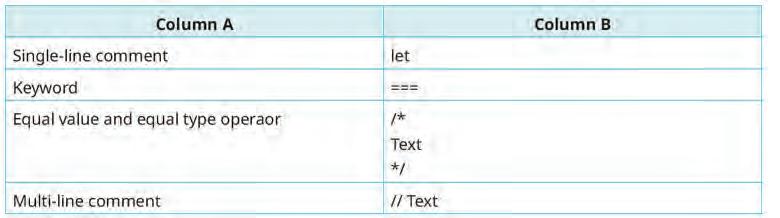
Build
7 mins
● Conduct a group discussion in the class among students on the topic “How is the let keyword different from the const keyword?”, as given in the Discuss section on page 59.
Possible Responses: The let keyword is used to declare variables. The const keyword is used to declare constant variables, which do not allow their value throughout the programs.
● Conclude the session by summarising that JavaScript is a scripting language that is commonly used for web development. Summarise the features and applications of JavaScript. Elaborate that in an HTML document, a JavaScript code is inserted between the <script> and </script> tags. Also, tell them that JavaScript can display output by using document.getElementById(id), document. write(), and window.alert(). Next, tell them that JavaScript syntax is the set of rules that define how a JavaScript program is written. Elaborate about the fundamental concepts of JavaScript, like keywords, variables, data types, operators, and comments.
● Assign the following questions from the Chapter Checkup given at the end of the chapter as homework.
A. Fill in the Blanks: Questions 1, 2, 3, and 4
B. Tick the Correct Option: Questions 3 and 4
C. Who Am I?: Questions 1, 2, and 3
D. Write T for True and F for False: Questions 1, 2, 3, and 4
E. Answer the Following: Questions 1, 2, and 3
F. Apply Your Learning: Questions 1, 2, and 3
At the end of the session, the students will be able to:
● use the if statement.
● use the if-else statement.
● use the if-else-if statement.
Keyword
● Conditional Statements: Using conditional statements, we may tell the computer to check for a specific condition and take action accordingly.
Let the students watch the video or the learning slides related to the topic on the digital panel.
Discuss about the different conditional statements in JavaScript.
Action Plan
Attempt the activity on the Assignment page.
Conclude the concepts
Assign homework
mins
5 mins
Warm Up
Instruct the students to go to the Tekie’s Digital platform and open the Lab session on Conditional Statements.
Show the learning slides one by one and discuss the concepts shown on the slides in the panel.
15 mins
Engage
Explain the following concepts:
Learning Outcomes Explanation
Use the if statement. Discuss with the students that the ‘if’ statement is used to check a specific condition. If the condition is true, an “if-block” is run; otherwise, the code block will be skipped. Demonstrate how to use the if statement in a program, as given on pages 62 and 63.
Use the if-else statement.
Use the if-else-if statement.
Describe that the ‘if-else’ statement is the advanced form of the ‘if statement’. It checks a condition; if the condition is true, then the ‘if-block’ is executed. Otherwise, the ‘else-block’ is executed. Show them how the if-else statement is used in a program, as given on page 63.
Tell them that sometimes, we need to evaluate multiple conditions. In such cases, we use the if-else-if statement, which is also known as the if-else-if ladder. It allows us to check multiple conditions in a sequence, and JavaScript checks each condition until one of them is true, as given on pages 63 and 64. Also, demonstrate how to use the if statement, if-else statement, and if-else-if statement in programs, as given on pages 64 and 65.
● Ask the questions provided on the slides one by one to assess the students’ understanding. Discuss the answers to the questions with the students. If necessary, ask additional relevant questions.
● Read aloud the questions provided in the Do It Yourself 5B section and encourage the students to solve them. Instruct the students to write the answers in their book.
Correct Responses:
1. <script>
const base = 10; const height = 5; const area = 0.5 * base * height; document.write(“The area is: “+ area)
</script>
2. <script>
let dividend = 85796
let divisor = 52
let quotient = dividend / divisor let remainder = dividend % divisor document.write(“Quotient is: “+ quotient+”<BR>”) document.write(“Remainder is: “+ remainder)
</script>
Build
● Instruct the students to attempt the assignment by clicking on the Assignment tab.
● Explain the activity to the students.
7 mins
Sum Up
● Conclude the session by summarising that the ‘if’ statement is used to check a specific condition. If the condition is true, an “if-block” is run; otherwise, the code block will be skipped. The ‘if-else’ statement is the advanced form of the ‘if statement’. It checks a condition; if the condition is true, then the ‘if-block’ is executed. Otherwise, the ‘else-block’ is executed. Sometimes, we need to evaluate multiple conditions. In such cases, we use the if-else-if statement, which is also known as the if-else-if ladder. It allows us to check multiple conditions in a sequence, and JavaScript checks each condition until one of them is true.
● Assign the additional activity given on the panel to the students as homework.
● Assign the following questions from the Chapter Checkup given at the end of the chapter as homework.
A. Tick the Correct Option: Questions 1 and 2
C. Who Am I?: Question 4
E. Answer the Following: Question 4
F. Apply Your Learning: Question 4
This chapter is divided into the following classroom and lab sessions
1. Basics of HTML Forms
2. Setting Properties of a Form Using Internal CSS
At the end of the session, the students will be able to:
● describe HTML forms.
● discuss about the various form elements.
● create and display a form.
● use the attributes of the <form> element.
● validate a form.
Keywords
● HTML form: HTML forms are commonly used when websites need to gather information from users.
● Form validation: Form validation is to ensure that users provide the correct type of information.
Ask the students where do they use forms in real life?
Describe to the students about HTML forms.
Explain to them about the various form attributes. Discuss with them how to validate a form.
Group discussion Conclude the concepts
Assign homework
● Ask the students where do they use forms in real life.
5 mins
● Now, build upon the concept that a form is a collection of input fields that is used to collect information. We use these forms in schools while taking new admissions, applying for an identity card, etc.
15 mins
Engage
Explain the following concepts:
Describe HTML forms. Tell the students that HTML forms are used to collect information from users, such as their names, email addresses, and hobbies, as given on page 69.
Discuss about the various form elements.
Create and display a form.
Use the attributes of the <form> element.
Explain the various form elements like <input>, <textarea>, <button>, and <select>. Elaborate on the usage of elements and options in forms, as given on pages 69 to 72.
Demonstrate to them how to use different elements to create a form, as given on pages 72 and 73.
Explain about the different attributes used to control the behaviour of the form, as given on page 74.
Validate a form. Tell the students that form validation means checking the form details provided by the user, as given on page 74.
● Read aloud the questions provided in the Do It Yourself 6A section and encourage the students to solve the questions. Instruct the students to solve the answers in their books.
Correct Answers:
Question 1
a. Radio b. Action
Question 2
a. Method attribute specifies the Hyper Text Transfer Protocol (HTTP) method to be used.
b. The Radio button option allows users to select one option from a list.
Build
7 mins
● Ask the students to give the answer to the question, “Imagine you are designing a website for a local library. The librarian wants to use an HTML form to allow users to request the issuing of books. Think about the various form elements you would include in this form.”, mentioned in the Think and Tell section on page 72.
Possible Responses: Text input, date input, radio button, checkboxes, textarea element, select element, etc.
● Conclude the session by summarising that HTML forms are used to collect information from users. <input>, <textarea>, <button>, and <select> are the various form elements. We have various form attributes that are used to control form elements. Also, validation of the form means checking the form details provided by the user.
● Assign the following questions from the Chapter Checkup given at the end of the chapter as homework.
A. Fill in the Blanks: Questions 1, 2, 3, and 4
B. Tick the Correct Option: Questions 1, 2, 3, 4, and 5
C. Write T for True and F for False: Questions 1, 2, 3, 4, and 5
D. Answer the Following: Questions 1, 2, 4, and 5
E. Apply Your Learning: Questions 2 and 3
At the end of the session, the students will be able to:
● develop an HTML form.
● decorate the form using internal CSS.
Keyword
● Internal CSS: You can make your HTML forms look attractive and arrange them on a web page by using the style element.
Warm Up Engage Build
Let the students watch the video or the learning slides related to the topic on the digital panel.
Describe CSS and the usage of CSS in HTML.
Explain how to style a form using internal CSS.
Attempt the activity on the Assignment page
Action Plan
Sum Up
Conclude the concepts
Assign homework
5 mins
Warm Up
● Instruct the students to go to the Tekie’s Digital platform and open the Lab session on Setting Properties of a Form Using Internal CSS.
● Show the learning slides one by one and discuss the concepts shown on the slides in the panel.
Engage
Explain the following concept:
Learning Outcome Explanation
15 mins
Use internal CSS. Demonstrate the usage of internal CSS to style a form in HTML, as given on pages 74 to 76.
Ask the questions provided on the slides one by one to assess the student’s understanding. Discuss the answers to the questions with the students. If necessary, ask additional relevant questions.
● Read aloud the question provided in the Do It Yourself 6A section and encourage the students to solve it. Instruct the students to write the answer in their books.
Correct Answer:
Question 1: c. <style>
Build
● Instruct the students to attempt the assignment by clicking on the Assignment tab.
● Explain the activity to the students.
Sum Up
● Conclude the session by summarising the importance of CSS in forms.
7 mins
3 mins
● Assign the following questions from the Chapter Checkup given at the end of the chapter as homework.
A. Fill in the Blanks: Question 5
D. Answer the Following: Question 3
E. Apply Your Learning: Question 1
Chapter Checkup
A. Fill in the Blanks.
1. Computer network 2. Bus 3. MAN 4. Inconsistency 5. Antivirus
B. Tick () the Correct Option.
1. c. High maintenance cost 2. a. Data, Resources 3. d. Redundancy
4. a. LAN 5. c. Router
C. Write T for True and F for False.
1. T 2. F 3. F 4. F 5. T
D. Answer the Following.
1. WAN (Wide Area Network) connects computers from various countries and continents. WAN connects different LANs and MANs from across the globe. The internet is an example of a WAN.
2. There are many advantages of computer networks, like security, reducing data inconsistency, less data redundancy, and communication.
3. A hub is a networking device that transmits the received information to all the devices on the network. A router is a device which routes the data or information over a network.
4. In star topology, the nodes are connected to a centralised hub, switch, or a computer, forming a star. The central computer is called the server, while other computers are called the clients. The disadvantage of the star topology is that if the central computer fails, the whole network will be disabled.
5. Following are the differences between bus and ring topologies:
In a bus topology, all the nodes are connected to a single common cable.
A node puts a message on the cable that is sent to all other nodes in a network.
E. Apply Your Learning.
1. She should use a WAN.
2. Ring topology
In ring topology, the nodes are connected to each other, forming a ring.
A node forwards the message received from the previous node to the following node.
3. Wi-Fi is more beneficial than a wired network because it does not need wires. You can move from one place to another in a home while connected to Wi-Fi.
4. Three disadvantages of computer networks are network failure, stealing of data, and complex architecture.
5. Connecting computers to computer networks brings many benefits, such as file sharing, communication, database access, data backup, etc.
A. Fill in the Blanks.
1. Harass 2. Permission 3. Sensitive 4. Harmful 5. Identity
B. Tick () the Correct Option.
1. b. To imitate trusted entities 2. b. Ethical hacking 3. b. To track your online actions
4. c. Financial gain and dishonest behaviour 5. c. Acting ethically and responsibly online
C. Who Am I?
1. Digital Citizen 2. Online Etiquette
D. Write T for True and F for False.
1. T 2. T 3. F 4. T 5. F
E. Answer the Following.
3. Cyberbullying 4. Plagiarism
5. Digital Footprints
1 Common signs of cyberbullying include receiving hurtful, harassing, and threatening messages online. Cyberbullying can happen if you send or receive messages to humiliate or threaten someone, spread rumours, post embarrassing images, or create fake profiles.
To deal with cyberbullying effectively, one must avoid responding, use privacy settings to block the person responsible for cyberbullying, and talk to parents, teachers, or the school counsellor for help and support.
2. Digital citizenship is the term used to describe the ethical and responsible use of technology. Digital citizenship is important for young internet users because, by engaging in good digital citizenship, they help create a more secure and civilised online community for everyone.
3. Three online safety measures that can help protect personal information and privacy are:
i. Use Secure Passwords: Create strong, challenging passwords for each of your accounts and change them frequently. Use a combination of symbols, numbers, and letters.
ii. Protect Personal Information: Exercise caution while disclosing personal information on websites and social media. Do not disclose too much personal information to the public.
iii. Privacy Settings: Limit who can view your information, review and modify the privacy settings on social media sites and online accounts.
4. Phishing is a dishonest internet practice in which attackers pretend to be reliable organisations and trick people into disclosing personal information, such as passwords or financial information. The attackers can then use your personal information to do malicious things, like steal your money or identity.
To avoid phishing attacks, one must be wary of emails, messages, or websites that request private data, such as passwords or credit card numbers. Before sharing any personal information, make sure the sender or website is genuine.
5. The advantages of cyber ethics are:
i. Privacy Safeguards: Cyber ethics emphasises on protecting people’s privacy online. This includes respecting user consent, handling sensitive data securely, and preventing unauthorised access or data breaches.
ii. Online Behaviour: Cyber ethics promotes respectful and responsible online communication. This involves refraining from cyberbullying and other harmful types of behaviour.
iii. Digital Security: Intellectual property refers to the ownership and protection of creative and unique ideas, inventions, and digital works over the internet. It is very important to respect and not use people’s digital work online, such as videos, music, and software, without permission.
iv. Bridging the Digital Divide: Not all sections of society have the same access to technology. The poor, for example, have limited access. Ethical use of technology promotes equitable access to technology for all members of society.
v. Accountability: People and organisations need to be accountable for their online behaviour in the digital age. This includes taking responsibility for errors, making changes for harm done, and upholding moral principles in all online activities.
F. Apply Your Learning.
1. Sneha's classmates are exhibiting inappropriate behaviour, which falls under cyberbullying. Using the internet to harass, scare, or hurt people is referred to as cyberbullying. This is unethical behaviour as it can cause emotional distress and harm self-esteem.
2. The name of the activity is spamming. Spamming refers to sending lots of unwanted and annoying messages to many people, often to make money or promote something.
3. Prabha should not respond to the email asking for her bank account details. This might be an attempt at phishing, which is a dishonest internet practice in which attackers pretend to be reliable organisations and trick people into disclosing personal information like their financial information. The attackers can then use this information to do malicious things, like steal money or identities. The most common form of phishing is email phishing.
4. Ravi should be aware of and follow the given ethical practices while being online to search for information:
i. Privacy protection: Digital citizens should keep their information private, including passwords and communications.
ii. Using reliable sources: Always verify the reliability of information before sharing it to stop the spread of false information.
iii. Copyright awareness: Be aware of copyright and refrain from using other people’s work frequently. Do not use anybody else’s work without their consent or due attribution.
iv. Cybersecurity: Follow practices such as using secure passwords and keeping software up-to-date to attain a secure working environment.
v. We should not believe and respond to an email stating that we have won an iPhone. This might be an attempt of email phishing, which is a dishonest internet practice in which attackers pretend to be reliable organisations and trick people into disclosing personal information like their financial information. The attackers can then use this information to do malicious things, like steal money or identities.
Chapter Checkup
A. Fill in the Blanks.
1. Sub-problems 2. Decomposition 3. Algorithm 4. Simple 5. Pattern
B. Tick () the Correct Option.
1. b. A step-by-step procedure to solve a problem 2. d. A list of your favourite movies
3. a. Breaking down a problem into smaller, manageable parts 4. d. All of these
5. b. Pattern recognition
C. Match the Following.

D. Write T for True and F for False.
1. T 2. F 3. T 4. F 5. F
E. Answer the Following.
1. Algorithms can be defined as step-by-step instructions to be followed for a machine to carry out a particular task.
A simple example of an algorithm can be that of baking a cake:
i. Collect the ingredients.
ii. Mix them in proper proportions.
iii. Switch on the oven.
iv. Bake for the suggested period of time.
2. The step-by-step algorithm to complete the task of packing a bag for a day trip is:
i. Make a list of what will be needed for the trip (for example, clothes, snacks, personal care products, etc.).
ii. Lay out your bag and gather all the items on your list.
iii. Pack your clothes.
iv. Put the personal care products in a separate pouch or bag.
v. Pack the electronics or gadgets securely.
vi. Check the list to make sure nothing is left out.
vii. Close the bag securely.
3. Decomposition is a basic skill in computer science and problem-solving. Here are some of its advantages:
i. Simplicity: By breaking a big problem into smaller parts, it becomes easier to understand and solve.
ii. Collaboration: Decomposition makes collaboration more feasible. Various individuals may work on various portions of an issue, and when you bring all the solutions together, you solve the complete problem.
iii. Reusability: Once you have solved a significant piece of an issue, you may apply that answer again and again in other situations. This saves time and work.
iv. Efficiency: Smaller hurdles are typically simpler and faster to handle than major ones.
4. Three common tasks in your daily lives that can be simplified or improved with the help of algorithms are:
i. GPS navigation: When you use a GPS device or a smartphone app to find directions, it estimates the best way for you to reach your location. This includes complicated computations and programs that consider things like traffic, road limits, and your chosen mode of transportation.
ii. Online shopping: When you shop online, websites offer product recommendations based on your previous purchases and viewing habits. They study your preferences to offer things you might like, making your buying experience more customised.
iii. Search engines: When you search the internet, using a search engine like Google, it uses algorithms to scan billions of web pages and show you the most appropriate results. This needs fast processing and organising methods to give quick and accurate results.
5. Decomposition means breaking down a big, difficult task into smaller, easier ones. By breaking a big problem into smaller parts, it becomes easier to understand and solve. It becomes simpler and faster to handle smaller tasks than bigger ones. This saves time and work.
F. Apply Your Learning.
1. Anamika’s father must use the pattern recognition step of computational thinking to detect the financial fraud.
2. The decomposition steps of computational thinking can be helpful for Arun to prepare for the competition as decomposing this overall goal into smaller tasks can help him understand what skills he needs to focus on. Arun can decompose his preparation into smaller practice sessions focused on different aspects of the competition.
3. Applying a face lock to a mobile phone is an example of image recognition. Many applications and software are there for image recognition to find patterns and items in pictures and videos.
4. A voice assistant like Alexa detects speaking patterns by using the speech recognition to understand and carry out requests of Taran’s mother to perform various tasks.
5. Pari should know the following rules of writing an algorithm:
i. An algorithm must start with a Start step.
ii. It must end with a Stop step.
iii. The language should be simple.
iv. There should be proper sequence marking for all the steps of a problem.
v. If there are some steps that need to be repeated, then this should be marked properly in an algorithm.
A. Fill in the Blanks.
1. app 2. E-commerce 3. Hybrid 4. palette 5. social networking
B. Who Am I?
1. Banking app 2. MIT App Inventor 3. An app 4. Properties section 5. Hybrid
C. Write T for True and F for False.
1. T 2. T 3. F 4. T 5. T
D. Answer the Following.
1. Banking apps are like a virtual bank branch on your phone or tablet. They are the special apps provided by your bank to help you do immediate money transactions without going to the bank in person.
2. Hybrid apps can work on different types of phones and use web technologies, allowing them to work on multiple platforms and access device features. They are compatible with both iPhones and Android phones and can be downloaded and installed from their respective app stores, such as the Google Play Store for Android phones and App Store for iPhones.
3. Difference between web apps and desktop apps:
A web app is a software application that operates on web servers and is accessed by users through web browsers over the internet.
Since web apps are hosted on web servers, users can access them from anywhere, using various devices, without the need for installation.
Padlet, YouTube, Gmail, and Google Drive are few examples of web apps.
Desktop apps are like the computer version of the apps you use on your phone, but they are designed to work on your computer and do all sorts of different things, from writing documents to playing games or editing pictures.
Desktop apps can be used on a computer or a laptop where they are installed and run locally.
Skype, Microsoft Power Point, Paint, Microsoft Excel, and iTunes are a few examples of desktop apps.
4. Native apps are specifically designed for a particular type of phone, such as iPhones or Android phones. They are known for their high speed and excellent performance because they are designed exclusively for your phone. Examples of native apps include Camera, Gallery, Clock, Maps, and Settings.
5. MIT App Inventor is a visual development platform that allows users to create mobile applications for Android devices without the need to write traditional codes. It provides a visual, drag-and-drop interface for designing the user interface and functionality. Users can assemble components and connect blocks to create the app’s logic.
E. Apply Your Learning.
1. Ramesh can visit the following website: https://appinventor.mit.edu/
2. E-commerce apps are online stores on your phone or tablet. They are special apps that let you shop for all sorts of things without having to go to a physical store. A few examples are Amazon, Flipkart, etc.
3. Umang can download an app from the app store on an iPhone.
4. A web app is a software application that operates on web servers and is accessed by users through web browsers over the internet. Web apps, short for web applications, are software applications that run on web servers and are accessed through web browsers over the internet.
5. Meher has installed a hybrid app.
A. Fill in the Blanks.
1. control, interact 2. automated 3. tangible 4. Augmented Reality 5. Headset
B. Who Am I?
1. Computer 2. Brain-computer Interfaces 3. Virtual Reality 4. 3D printer 5. Augmented Reality
C. Write T for True and F for False.
1. F 2. T 3. F 4. F 5. T
D. Answer the Following.
1. Here are some practical uses of AR:
Gaming: With AR games, you can see and interact with virtual objects in your real surroundings.
Shopping: You can try on clothes, makeup, or spectacles, etc., virtually without going to a store.
Navigation: Using AR, you can find easy way in a new city, discover nearby places of interest, or get real-time information while driving.
Science and Experiments: AR helps you understand complex ideas by showing them visually.
2. Robots in daily life:
Vacuum Cleaners: These are autonomous vacuum-cleaning robots that navigate your home and clean the floors without human intervention.
Medical Devices: In some healthcare settings, robots assist in surgeries, deliver medications, or help with rehabilitation exercises.
Drones: Unmanned aerial vehicles (UAVs) or drones are used for tasks such as aerial photography, surveillance, and even package delivery.
Traffic Lights and Road Signs: Some traffic management systems use sensors and automation to optimise traffic flow and improve safety.
Automated Coffee Machines: Coffee shops and vending machines often use robotic systems to grind beans, brew coffee, and serve drinks.
3. Brain-computer Interfaces, or BCIs, are like magic hats for our brains. They let our thoughts and brains talk to computers and machines. It’s as if you could move things or play games on a computer just by thinking about it! BCIs can help people who can’t use their bodies very well, and they’re also really cool for science and games.
The primary purpose of BCIs is to enable individuals to control and interact with computers, robotic systems, or other devices directly using their brain activity without the need for traditional input methods like a keyboard or mouse.
4. Virtual reality, or VR, is like stepping into a whole new world without actually going anywhere. It is a technology that uses special pairs of glasses or headsets and sometimes even gloves or controllers to make you feel as if you are inside a computer-generated environment. When you put on a VR headset, it covers your eyes, and you cannot see the real world anymore. Instead, you see and hear everything in the virtual world.
5. Biotechnology is a stream of science that uses living things, like cells and bacteria, to make useful things. It is like using tiny living factories to create medicines, food, and other amazing things that can help people and the environment.
E. Apply Your Learning.
1. Robots in daily life:
Vacuum Cleaners: These are autonomous vacuum-cleaning robots that navigate your home and clean the floors without human intervention.
Medical Devices: In some healthcare settings, robots assist in surgeries, deliver medications, or help with rehabilitation exercises.
Drones: Unmanned aerial vehicles (UAVs) or drones are used for tasks such as aerial photography, surveillance, and even package delivery.
Traffic Lights and Road Signs: Some traffic management systems use sensors and automation to optimise traffic flow and improve safety.
Automated Coffee Machines: Coffee shops and vending machines often use robotic systems to grind beans, brew coffee, and serve drinks.
2. Augmented Reality, or AR for short, is like magic through technology. It’s when you use a special device, like a smartphone or AR glasses, to add cool and fun things to the real world you see around you. Imagine pointing your phone at a book, and suddenly, the characters in the book come to life on your screen, moving and talking. This is called Augmented Reality. On the other hand, Virtual reality, or VR, is like stepping into a whole new world without actually going anywhere. It is a technology that uses special pairs of glasses or headsets and sometimes even gloves or controllers to make you feel as if you are inside a computer-generated environment. When you put on a VR headset, it covers your eyes, and you cannot see the real world anymore. Instead, you see and hear everything in the virtual world.
3. Soumya can include the following points in her presentation: Brain-computer Interfaces, or BCIs, are like magic hats for our brains. They let our thoughts and brains talk to computers and machines. It’s as if you could move things or play games on a computer just by thinking about it! BCIs can help people who can’t use their bodies very well, and they’re also really cool for science and games.
4. Manish can take the following steps:
Step 1: You start with a special computer program where you create a 3D model of the object you want to make. It’s like making a digital blueprint. You can design anything you want to make into a physical product.
Step 2: Then, you load this design into the 3D printer. The printer reads the design and starts making the object layer by layer. It’s a bit like building a tall tower with tiny bricks, but the bricks are really, really small, and the printer does all the work.
Step 3: The printer uses a special material, usually plastic, but it can be other things like metal or even chocolate. This material is melted and pushed out of a nozzle, like toothpaste from a tube. The melted material quickly hardens and becomes solid as the printer moves back and forth, layer by layer.
Step 4: Gradually, as each layer is added, your object starts to take shape. It is like magic! When the printing is done, you have a real, physical object that you can touch and use. It is an exact copy of what you designed on the computer.
5. Role of Computers in Biotechnology:
a. Machine learning and artificial intelligence are increasingly used in biotechnology. They can help in drug discovery, predicting disease outbreaks, and even analysing medical images like X-rays and MRIs.
b. DNA sequencing, which is crucial for understanding genetics, relies heavily on computer algorithms. High-performance computing is used to process the enormous amount of data generated during DNA sequencing.
c. Biotechnology labs often use automated equipment controlled by computers. Robots can perform repetitive tasks like mixing chemicals, running experiments, and even handling samples, making research more efficient and accurate.
Chapter Checkup
A. Fill in the Blanks.
1. data 2. column 3. DBMS 4. percent 5. SQL
B. Tick () the Correct Option.
1. b. A collection of organised information 2. b. To organise and store data
3. d. Network 4. c. A row in a database table 5. b. It helps find information quickly and easily
C. Who Am I?
1. Wildcard operator: A special character for pattern matching in text data
2. DBMS: A software application that helps users create, manage, and access databases
3. Different types of DBMS: Relational, hierarchical, and network
4. Components of a DBMS: Data, hardware, software, users, procedures, and database access language
5. Attribute: A column in a database table
D. Write T for True and F for False.
1. T 2. T 3. T 4. F 5. T
E. Answer the Following.
1. Relational Database Management System (RDBMS) is the most used type of DBMS. It holds data in the form of tables, which are made up of rows and columns.
2. The SQL statements or commands that are used to insert, delete, or update data in the table of the database are called DML commands. For example, insert, delete, update, etc.
3. Here are some of the advantages of using a database:
● It can carry vast quantities of data.
● It can organise data in a manner that makes it easier to retrieve.
● It can be used to modify and erase data rapidly.
● It can be used to share data with others.
4. A database management system (DBMS) is a software application that enables you to construct, operate, and interact with databases. Some common examples of DBMSs are MySQL, Microsoft SQL Server, and Oracle.
5. Wildcard operators in SQL are special characters for pattern matching in text data. They help in finding data that matches a pattern, not just an exact value. They are used with the ‘like’ clause in an SQL query. Two main wildcard characters used in SQL are ‘%’ (matches multiple characters) and ‘_’ (matches a single character).
F. Apply Your Learning.
1. Select Emp_ID, Emp_Name From Employee;
2. Select Emp_Name From Employee Where Salary<23000;
3. Select Emp_ID, Emp_Name From Employee; Where Salary>23000;
4. Create view Emp as select Emp_ID, Emp_Name from Employee where Emp_Name like ‘R%’;
5. Insert into Employee Values (5, ‘Raman’, 27500); Insert into Employee Values (6, ‘Smita’, 24300);
Chapter Checkup A.
1. E-commerce Web App 2. MySQL Server 3. Database Management System
4. Front end 5. MySQL
D. Write T for True and F for False.
1. F 2. T 3. T 4. F 5. T
E. Answer the Following.
1. A web application is a software application that runs on your web browser. Common website features like shopping carts, product item search and filtering, instant messaging, and social media news feeds are all web applications in their design.
2. Difference between front-end and back-end applications:
1. The front end of a web application is the part that users directly see and interact with.
2. It includes the user interface (UI) elements, design, and presentation layer.
3. In Python web development, popular front end frameworks like Flask or Django are often used to create the user interface and render dynamic web pages based on user input and data from the back end.
3. Some common web applications are:
● Workplace Collaboration Web Applications
● Ecommerce Web Applications
● Email Web Applications
● Online Banking Web Applications
● Technical Documentation
4. Working of a Web Application:
a. An HTML form is created.
b. The HTML form collects the information.
1. The back end of a web application collects data from its front end.
2. It is responsible for handling data storage, retrieval, and the application’s core logic.
3. In the context of MySQL, the back end can involve creating a database schema, establishing a connection to the MySQL server, and performing CRUD (Create, Read, Update, and Delete) operations on the data.
c. The Python script ‘app1.py’ uses Flask to handle form submissions.
d. Using SQL queries, form data is inserted into the MySQL database.
e. The Python script uses the mysql.connector library to connect the form to a MySQL database.
f. When the form is submitted, the data is inserted into a table.
5. Choosing the right database greatly affects how well a web application works and grows. It depends on things like how the data is organised, how fast it can find information, and how it handles lots of users. Some databases are better at storing complex data, while others are better at handling lots of people using the site at once. It is important to pick one that matches what the web app needs.
F. Apply Your Learning.
1. A simple HTML form that collects a user’s name and email address:
<!DOCTYPE html>
<html>
<head>
<title>User Information Form</title>
</head>
<body>
<h2>User Information Form</h2>
<form id=”userForm” onsubmit=”return validateForm()”>
<label for=”name”>Name:</label><br>
<input type=”text” id=”name” name=”name” required><br>
<span id=”nameError” class=”error”></span><br>
<label for=”email”>Email:</label><br>
<input type=”email” id=”email” name=”email” required><br>
<span id=”emailError” class=”error”></span><br>
<input type=”submit” value=”Submit”>
</form>
<script>
function validateForm() {
var name = document.getElementById(“name”).value; var email = document.getElementById(“email”).value; var nameError = document.getElementById(“nameError”); var emailError = document.getElementById(“emailError”);
nameError.innerHTML = “”;
emailError.innerHTML = “”;
if (name === “”) {
nameError.innerHTML = “Name is required”; return false;
}
if (email === “”) {
emailError.innerHTML = “Email is required”; return false;
return true;
</script>
</body>
</html>
2. An HTML form for the registration page of a website: <!DOCTYPE html>
<html>
<head>
<title>User Registration Form</title>
</head>
<body>
<h2>User Registration</h2>
<form>
<label for=”username”>Username:</label><br>
<input type=”text” id=”username” name=”username” required><br><br>
<label for=”password”>Password:</label><br>
<input type=”password” id=”password” name=”password” required><br><br>
<label for=”email”>Email:</label><br>
<input type=”email” id=”email” name=”email” required><br><br>
<label for=”country”>Country:</label><br>
<select id=”country” name=”country” required>
<option value=”” disabled selected>Select your country</option>
<option value=”USA”>USA</option>
<option value=”Canada”>Canada</option>
<option value=”UK”>UK</option>
<option value=”Australia”>Australia</option>
<!-- Add more options as needed --> </select><br><br>
<input type=”submit” value=”Register”> </form>
</body>
</html>
3. An HTML form that allows users to upload an image file: <!DOCTYPE html>
<html>
<head>
<title>Image Upload Form</title>
</head>
<body>
<h2>Image Upload</h2>
<form id=”imageForm” enctype=”multipart/form-data”>
<input type=”file” id=”imageFile” name=”imageFile” accept=”.jpg, .jpeg, .png” required><br><br>
<input type=”button” value=”Upload” onclick=”displayImage()”> </form>
<br>
<img id=”imagePreview” style=”max-width: 200px; display: none;”>
<script>
function displayImage() {
var fileInput = document.getElementById(‘imageFile’); var imagePreview = document.getElementById(‘imagePreview’); var file = fileInput.files[0]; if (!file) { alert(‘Please select an image file.’); return; }
if (!file.type.match(‘image.*’)) { alert(‘Please upload a valid image file.’); return;
}
var reader = new FileReader(); reader.onload = function(e) { imagePreview.src = e.target.result; imagePreview.style.display = ‘block’;
}; reader.readAsDataURL(file);
}
</script>
</body>
</html>
4. An HTML form with a check box group for selecting multiple programming languages: <!DOCTYPE html>
<html>
<head>
<title>Programming Languages Selection</title>
</head>
<body>
<h2>Select Programming Languages</h2>
<form id=”languagesForm” onsubmit=”return displayLanguages()”>
<input type=”checkbox” id=”language1” name=”language” value=”JavaScript”>
<label for=”language1”>JavaScript</label><br>
<input type=”checkbox” id=”language2” name=”language” value=”Python”>
<label for=”language2”>Python</label><br>
<input type=”checkbox” id=”language3” name=”language” value=”Java”>
<label for=”language3”>Java</label><br>
<input type=”checkbox” id=”language4” name=”language” value=”C++”>
<label for=”language4”>C++</label><br><br>
<input type=”submit” value=”Submit”>
</form>
<br>
<p id=”selectedLanguages”></p>
<script>
function displayLanguages() { var form = document.getElementById(‘languagesForm’); var selectedLanguages = form.querySelectorAll(‘input[name=”language”]:checked’); var message = “Selected languages: “;
if (selectedLanguages.length === 0) { alert(‘Please select at least one language.’); return false; }
for (var i = 0; i < selectedLanguages.length; i++) { message += selectedLanguages[i].value; if (i < selectedLanguages.length - 1) { message += “, “;
document.getElementById(‘selectedLanguages’).innerText = message; return false;
</script>
</body>
</html>
5. A contact form with fields for name, email, subject, and a text area for the message: <!DOCTYPE html>
<html>
<head>
<title>Contact Form</title>
</head>
<body>
<h2>Contact Us</h2>
<form id=”contactForm” onsubmit=”return validateForm()” method=”POST”>
<label for=”name”>Name:</label><br>
<input type=”text” id=”name” name=”name” required><br><br>
<label for=”email”>Email:</label><br>
<input type=”email” id=”email” name=”email” required><br><br>
<label for=”subject”>Subject:</label><br>
<input type=”text” id=”subject” name=”subject” required><br><br>
<label for=”message”>Message:</label><br>
<textarea id=”message” name=”message” rows=”4” cols=”50” required></textarea><br><br>
<input type=”submit” value=”Submit”>
</form>
<script>
function validateForm() { var email = document.getElementById(“email”).value; var message = document.getElementById(“message”).value;
if (!validateEmail(email)) { alert(“Please enter a valid email address.”); return false;
if (message.trim() === “”) { alert(“Please enter a message.”); return false;
} return true;
} function validateEmail(email) { var re = /\S+@\S+\.\S+/; return re.test(email);
A. Fill in the Blanks.
1. audio 2. styles 3. preview 4. sequence 5. pages
B. Tick () the Correct Option.
1. b. Enhancing visual 2. d. Text 3. c. To see an overview of all the pages in the video project
4. b. Timeline 5. c. Audio
C. Who Am I?
1. Zoom In and Out 2. Uploads 3. Canvas 4. Notes 5. Preview
D. Write T for True and F for False.
1. F 2. F 3. F 4. T 5. F
E. Answer the Following.
1. You can draw any shape in your video by using the tools present under the Draw tab.
2. Downloading a video in Canva means saving your video project to your computer.
3. Canva Assistant is a very interesting artificial intelligence tool that helps you with your queries during the project. You can ask any query by clicking on the Canva Assistant button.
4. Steps to download and share a video in Canva:
a. Click on the Share option: You can find the Share option on the top right corner of the canvas. Click on it.
b. Click Download: When you click on the Share option, you will find the Download option.
c. Choose File type: Click on it and choose the format you want, like MP4 or MOV.
d. Select Quality: Pick the quality you prefer, such as HD or standard.
e. Click Download: Finally, click the Download button to save your video to your computer.
f. Click Share: Find a button or option that says Share. It is located at the top right corner of the canvas.
g. Choose share settings: Set the sharing options, like who can see your video and if they can edit it.
h. Copy Link: Click to get a shareable link or choose how you want to share it, like through email or social media.
5. To adjust audio’s volume in Canva, right-click on the audio and you can see a Volume option. Click on it and move the slider to make the audio louder or softer.
F. Apply Your Learning.
1. To customise the text elements to create engaging titles and captions, you can change the font, size, colour, and more by clicking on the text box. You can also drag the text element to position it wherever you want on the canvas.
2. She can resize the video clip from its ends to fit it according to the dimensions.
3. Arranging objects in the timeline of a video project in Canva is like organising the order of things in your video. Here is how Vikram can do it.
Steps to arrange objects in the timeline in Canva:
1. Access the timeline: Look for the timeline at the bottom of your video project. It shows all the elements in your video.
2. Select an object: Click on an object, like text, an image, or video, in the timeline that you want to move.
3. Drag and drop: Click and drag the selected object to a new position in the timeline. This changes when it appears in your video.
4. Arrange all objects: Repeat steps 3 and 4 for each object until they are in the order you want.
4. Kavita can add the effects of the background music to her video by clicking on the Audio effects option on the top of the canvas.
5. Arjun can position the video clip by selecting it and dragging it. He can resize it from the ends of the video to fit it according to the dimensions.
Chapter Checkup
A. Fill in the Blanks.
1. Chatbots 2. Recommendation 3. Assistants 4. Weak 5. Strong
B. Tick () the Correct Option.
1. b. They only do a small set of pre-defined tasks 2. c. Microwaves
3. b. To suggest products or content based on user preferences 4. a. Machine Learning 5. d. General
C. Who Am I?
1. Natural Language Processing (NLP) 2. Computer Vision 3. Machine Learning
4. Strong AI 5. Drones
D. Write T for True and F for False.
1. T 2. T 3. T 4. T 5. F
E. Answer the Following.
1. Artificial intelligence is the process of giving a computer the capability to think, learn, and make decisions, just like humans do.
Two applications of AI are:
Chatbots: AI-powered chatbots in education can assist both students and teachers with various tasks, such as preparing study material, doing school work, answering questions, etc. They also help in the customer service industry.
Recommendation Systems: AI can suggest books, movies, or music based on users’ tastes. It learns from their preferences.
2. Narrow AI, also known as Weak AI, is good at doing one specific task, but it does not understand or think as humans do. Voice assistants such as Alexa, Apple Siri, and Google Assistant are all examples of narrow artificial intelligence.
On the other hand, Super AI (Super Artificial Intelligence) is like a super-smart computer program that can think, learn, and solve complicated problems all on its own.
3. General AI, also known as Artificial General Intelligence or AGI, is like a super-smart computer that can learn, understand, and do many different tasks just like human beings. A self-driving car is an example of general AI.
4. MIT App Inventor is an online platform for creating apps for mobile phones and tablets.
5. Super AI is still an imaginary concept of Artificial Intelligence. It is still a hard effort to develop such systems in the real world.
F. Apply Your Learning.
1. The different domains of AI are:
Computer Vision
Machine Learning
Natural Language Processing
2. Uses of AI in everyday life:
Recommendation Systems: AI can suggest books, movies, or music based on users’ tastes.
Voice Assistants: AI is used in voice assistants like Siri or Alexa to recognise and carry out spoken orders.
Image Recognition: AI can identify objects in pictures.
Language Translation: AI can translate languages, making it simpler to communicate with individuals throughout the world.
Medical Diagnosis: AI helps doctors analyse medical images like X-rays and MRIs to detect diseases.
Autonomous Vehicles: Self-driving cars use AI to navigate and make decisions, like avoiding obstacles.
3. Super AI (Super Artificial Intelligence) is like a super-smart computer program that can think, learn, and solve complicated problems all on its own. It is far more intelligent than typical computer programs and is even capable of understanding and performing tasks that only humans can do, including making decisions, having conversations, and other activities. Super AI is like a super-brain for computers.
4. Rohan’s pet dog is an example of a general AI. A general AI machine can do all sorts of things, from solving problems to talking and learning new things on its own.
5. Lovey can use MIT app inventor for creating an app based on Natural Language Processing.
Chapter Checkup
A. Fill in the Blanks.
B. Tick () the Correct Option. 1. a. Guido van Rossum
C. Who Am I?
1. == 2. If-elif-else
D. Write T for True and F for False.
1. T 2. F 3. T 4. T 5. T
E. Answer the Following.
1. With the while loop, we can execute a set of statements as long as the condition is true. On the other hand, the for loop is used to iterate over an iterable like a string, tuple, list, set, or dictionary sequentially.
2. The Python continue statement returns control to the beginning of the loop. Whereas, the Python break statement brings control out of the loop.
3. Following are the rules to define a variable:
● A variable name starts with a letter or the underscore character. It cannot start with a number or any special character like $, (, *, %, etc.
● A variable name can only contain alpha-numeric characters.
● Python variable names are case-sensitive, which means str1 and STR1 are two different variables in Python.
● Python keywords cannot be used as variable names.
F. Apply Your Learning.
1. str = "A23, Sector 44" digit=letter=0 for ch in str:
if ch.isdigit():
digit=digit+1
elif ch.isalpha():
letter=letter+1
print("Letters are:", letter)
print("Digits are:", digit)
2. string=input("Enter string:")
vowels=0
for i in string:
if(i=='a' or i=='e' or i=='i' or i=='o' or i=='u' or i=='A' or i=='E' or i=='I' or i=='O' or i=='U'):
print("The letter is a vowel")
else:
print("The letter is a consonant")
3. side_length = 7 area = (3**0.5 / 4) * side_length**2
print("The area of the equilateral triangle is:", area)
4. number = int(input("Enter a number: "))
next_number = number + 1
previous_number = number - 1
print("Next number is:", next_number)
print("Previous number is:", previous_number)
Chapter Checkup
A. Fill in the Blanks.
1. unlimited 2. faster 3. mutable 4. immutable 5. reverse
B. Tick () the Correct Option.
1. b. remove the last element from the list. 2. a. There is no limit to the size of a list.
3. d. L.pop(3) 4. b. List 5. b. 2
C. Who Am I?
1. sort() 2. Tuple 3. List 4. append() 5. ‘*’ operator
D. Write T for True and F for False.
1. T 2. T 3. F 4. T 5. F
E. Answer the Following.
1. The characteristics of the lists are given below: Ordered: In a list, the values or items have a defined order, and this order does not change. If you add new values to a list, they are placed at the end of the list.
Accessed via the Index: You can access list elements using an index, which starts at 0. Hence, the first element of a list is present at index 0, not 1.
Allows Duplicate Values: A list can contain duplicate values. Since values are indexed in a list, it can have items with the same value but a different index.
2. To create a tuple with a single item, you have to add a comma after the item; otherwise, Python will not recognise it as a tuple.
Example:
mytuple = (“Delhi”,) print(mytuple)
3. Difference between pop() and remove() methods: pop() method
remove() method
pop(): This method is used to remove the element at the specified position. remove(): This method is used to remove the first occurrence of the specified element.
Syntax: list.pop(position)
list = [3, 4, 9, 3, 8, 9] list.pop(2) print(list)
Output: [3, 4, 3, 8, 9]
4. Difference Between Lists and Tuples
Syntax: list.remove(element)
list = [3, 4, 9, 3, 8, 9] list.remove(3)
print(list)
Output: [4, 9, 3, 8, 9]
Lists Tuples
Lists are mutable. Tuples are immutable. You can easily insert or delete data items in a list. You cannot directly insert or delete data items in a tuple.
Lists have several built-in methods. Due to immutability, a tuple does not have many built-in methods.
Lists are generally slightly slower than tuples because of their mutability. Tuples are faster than lists.
Lists are created using square brackets []. Tuples are created using parentheses (). Example: list1 = [1, 2, 3] Example: tuple1 = (1, 2, 3)
5. Three characteristics of a tuple are:
● Ordered: In a tuple, the values or items have a defined order, and this order does not change.
● Accessed via the Index: The tuple element can be accessed via the index. It means that the tuple index always starts with 0. Hence, the first element of a tuple is present at index 0, not 1.
● Immutable: The tuple items are immutable. The meaning of immutable is “unable to be changed”. It means that we cannot add, modify, or remove items in a tuple after it has been created.
F. Apply Your Learning.
1. Code to covert the given list to tuple: L = [1, 5, 8, 9, 15]
T = tuple(L) print(T)
2. Code to create a list with single element: my_list = [42] print(my_list)
3. Code to create a tuple T with the given data: T = (9, ‘Ram’, 7, 5, ‘Hema’) print(T)
4. Adding a student’s name, “Sushma”, at the end of the given list: Stu_list = [“Lata”, “Rama”, “Ankit”, “Vishal”] Stu_list.append(“Sushma”) print(Stu_list)
5. Creating a list of strings and access the elements using index: my_list = [“apple”, “banana”, “cherry”, “date”] print(my_list[0]) print(my_list[1]) print(my_list[2]) print(my_list[3])
Chapter Checkup
A. Fill in the Blanks.
1. matplotlib 2. numerical python 3. C language 4. import 5. data analysis
B. Tick () the Correct Option.
1. c. Ticker 2. c. Any float number 3. b. series 4. b. absolute value of a number 5. a. Numpy
C. Who Am I?
1. Pandas Library 2. math module 3. Library 4. Matplotlib Library 5. DataFrame
D. Write T for True and F for False.
1. T 2. F 3. T 4. F 5. T
E. Answer the Following.
1. A Python library is a collection of modules that are linked together. It contains code bundles that are reusable in various programs. For programmers, it simplifies Python programming.
2. Two important libraries in Python are:
The Matplotlib Library: Matplotlib is a popular Python library for creating static, animated, or interactive visualisations.
The Pandas Library: This library plays a significant role in data analysis. It makes data processing, data manipulation, and data cleaning easier.
3. The Pandas Library plays a significant role in data analysis. It makes data processing, data manipulation, and data cleaning easier. Pandas can perform tasks like sorting, reindexing, iteration, concatenation, data conversion, visualisation, and aggregation.
4. The numpy library of Python provides support for arrays and matrices, along with a collection of mathematical functions to efficiently perform operations.
5. Matplotlib is a popular Python library for creating static, animated, or interactive visualisations. It can generate visually detailed representations such as pie charts, histograms, scatter plots, and graphs.
F. Apply Your Learning.
1. Python program to find the square root of 64: import math result = math.sqrt(64)
print(“Square root of 64:”, result)
2. Python program to generate a random integer from 0 to 100: import random random_number = random.randint(0, 100)
print(“Random number from 0 to 100:”, random_number)
3. Python program to find the largest number from a tuple: my_tuple = (20, 50, 70, 90) largest_number = max(my_tuple)
print(“Largest number:”, largest_number)
4. Python program to calculate the area of a square: import math
side_length = 5 # Length of the side of the square area = math.pow(side_length, 2) print(“Area of the square:”, area)
5. Python program to plot the values: import matplotlib.pyplot as plt
x = [1, 2, 3, 4, 5]
y = [2, 4, 6, 8, 10]
plt.plot(x, y) plt.xlabel(‘x’) plt.ylabel(‘y’) plt.title(‘Plot of x and y’) plt.show()
Chapter Checkup
A. Fill in the Blanks.
1. HTML 2. element 3. <sub> 4. inline 5. <audio>
B. Tick () the Correct Option.
1. a. To write the code of web pages 2. b. closing 3. a. <title> and </title> 4. b. padding
5. c. <a href=”URL of the web page”> Text </a>
C. Who Am I?
1. <em> 2. colon (:) 3. External CSS 4. download 5. loop
D. Write T for True and F for False.
1. F 2. T 3. T 4. T 5. T
E. Answer the Following.
1. The term ‘markup language’ refers to a language which creates layout of web pages and applies formatting on them. It makes the objects on the web page like text, image, audio, etc. more interactive, and it also enriches the look and feel of the web pages.
2. The syntax to add an attribute is as follows:
<element attribute=”value”>Content</element>
Where,
Element: The HTML element to which the attribute belongs.
Attribute: The name of the attribute.
Value: The value assigned to the attribute.
3. The padding property sets the space around the content of the element. Whereas, the margin property sets the space around the element itself.
4. The Autoplay attribute specifies that the audio will start playing as soon as the web is loaded in the web browser. On the other hand, the Controls attribute specifies that audio controls should be displayed (such as a play/pause button etc).
5. The attributes of the <video> tag which do not require any value are autoplay, controls, loop, and muted.
F. Apply Your Learning.
1. HTML code to display the following output: a3 − b3 Factorisation: (a − b) × (a2 + ab + b2)
<!DOCTYPE html>
<html>
<head>
<title>Factorisation</title>
</head>
<body>
<p>a<sup>3</sup> - b<sup>3</sup> Factorisation: (a - b) × (a<sup>2</sup> + ab + b<sup>2</sup>)</p>
</body>
</html>
2. CSS code to create a box using <div> tag: <!DOCTYPE html>
<html>
<head>
<title>Box Example</title>
<style>
.box {
height: 400px; width: 500px; border: 5px solid grey; }
</style>
</head>
<body>
<div class=”box”></div>
</body>
</html>
3. Rohan can use the <video> tag in his HTML web page.
4. Code of <audio> tag to insert the ‘cartoon.mp3’ video to the web page: <audio controls=”controls” style=”display: none;”>
<source src=”cartoon.mp3” type=”audio/mpeg”>
Your browser does not support the audio element.
</audio>
Chapter Checkup
A. Fill in the Blanks.
1. Mocha 2. Brendan Eich 3. /* */ 4. let
B. Tick () the Correct Option.
1. b. 9 2. d. if… elif… else 3. b. == 4. b. //
C. Who Am I?
1. Arithmetic operator 2. document.write() 3. JavaScript 4. if… else… if statement
D. Write T for True and F for False.
1. F 2. T 3. T 4. T
E. Answer the Following.
1. JavaScript is a scripting language that is commonly used for web development. It can be used to add dynamism and interactivity to web pages. It allows users to communicate with web pages and perform complicated actions on the pages. It also allows users to add content to a document dynamically without reloading the web page.
2. The features of JavaScript are as follows:
● It is a high-level language.
● It is a light-weighted language that is easy to understand.
● It is a case-sensitive language.
● It is supported on several operating systems, including Windows, macOS, etc.
● It provides good control to the users over the web browsers.
3. JavaScript provides different types of operators, which are as follows:
Arithmetic Operators: Arithmetic operators are used to perform arithmetic operations on numeric variables or values.
Assignment Operator: Assignment operator (=) assign values to JavaScript variables.
Comparison Operators: These operators are used in logical expressions to determine their equality or differences in variables or values.
4. Sometimes, we need to evaluate multiple conditions. In such cases, we use the if… else… if statement, which is also known as the if… else… if ladder. It allows us to check multiple conditions in a sequence, and JavaScript checks each condition until one of them is true. You can check any number of conditions using this statement.
F. Apply Your Learning.
1. JavaScript Program to display the name:
<!DOCTYPE html>
<html>
<head>
<title>Display Name</title>
<script>
document.addEventListener(“DOMContentLoaded”, function() { var name = “Mishika”; document.getElementById(“name”).textContent = name; });
</script>
</head>
<body>
<h1>Welcome, <span id=”name”></span>!</h1>
</body>
</html>
2. JavaScript program to evaluate expressions: <!DOCTYPE html>
<html>
<head>
<title>Expression Evaluation</title>
</head>
<body>
<h1>Expression Evaluation Results</h1> <div id=”results”></div>
<script>
// Calculate the expressions var result1 = 5 - 6; var result2 = 10 - 5;
var result3 = false - 6; var result4 = true + 5; var result5 = 5 + “num”;
// Display the results
var resultsDiv = document.getElementById(“results”); resultsDiv.innerHTML += “Result 1: 5 - 6 = “ + result1 + “<br>”; resultsDiv.innerHTML += “Result 2: 10 - 5 = “ + result2 + “<br>”; resultsDiv.innerHTML += “Result 3: false - 6 = “ + result3 + “<br>”; resultsDiv.innerHTML += “Result 4: true + 5 = “ + result4 + “<br>”; resultsDiv.innerHTML += “Result 5: 5 + ‘num’ = “ + result5 + “<br>”;
</script>
</body>
</html>
3. Program to show the different types of comments:
<!DOCTYPE html>
<html lang=”en”>
<head>
<title>JavaScript Comments</title>
</head>
<body>
<h1>JavaScript Comments</h1>
<script>
// This is a single-line comment document.write(“Hello, World!”); // This is also a single-line comment
/* This is a multi-line comment. It can span multiple lines.
*/ document.write(“This is a multi-line comment.”);
// TODO: This is a special type of comment used to mark tasks that need to be done. document.write (“Remember to complete the task marked with TODO.”);
</script>
</body>
</html>
4. JavaScript program for calculating the profit/loss:
<!DOCTYPE html>
<html lang=”en”>
<head>
<title>Profit/Loss Calculation</title>
</head>
<body>
<h1>Profit/Loss Calculation</h1>
<script>
// Constants
const costPrice = 5000; // Cost price of 10 t-shirts const sellingPrice = 7000; // Selling price of 10 t-shirts
// Calculate profit or loss const profitOrLoss = sellingPrice - costPrice;
// Display the result document.write(“<p>Cost Price: Rs.” + costPrice + “</p>”); document.write(“<p>Selling Price: Rs.” + sellingPrice + “</p>”);
if (profitOrLoss > 0) { document.write(“<p>Ramesh made a profit of Rs.” + profitOrLoss + “</p>”);
} else if (profitOrLoss < 0) { document.write(“<p>Ramesh incurred a loss of Rs.” + Math.abs(profitOrLoss) + “</p>”);
} else { document.write(“<p>Ramesh neither made a profit nor incurred a loss.</p>”);
} </script>
</body> </html>
Chapter Checkup
A. Fill in the Blanks.
1. form 2. <textarea> 3. radio 4. required 5. inline
B. Tick () the Correct Option.
1. b. <form> 2. b. text 3. b. <select> 4. b. pattern 5. c. To submit the form
C. Who Am I?
1. Arithmetic operator 2. document.write() 3. JavaScript 4. if… else… if statement
D. Write T for True and F for False.
1. T 2. T 3. F 4. T 5. T
E. Answer the Following.
1. An HTML <form> element is used to create fields where users can provide information in an interactive way. It includes fields where users can type text, numbers, email addresses, and passwords, and indicate choices like selecting check boxes or clicking buttons.
2. Form validation is crucial to ensure that users provide the correct type of information. HTML introduced built-in form validation, using attributes like required, min, max, and pattern.
For example:
<label for=”age”>Age:</label>
<input type=”number” id=”age” name=”age” required min=”18” max=”99”>
3. Setting properties of a form using internal CSS is also known as embedded CSS or inline CSS. You can make your HTML forms look attractive and arrange them on your web page by using the <style> element. This <style> element is placed in the <head> section of your HTML document. Steps to set properties of a form using internal CSS are:
1. Open an HTML Document: Start by creating a standard HTML document structure, including the <!DOCTYPE html>, <html>, <head>, and <body> elements.
2. Include the <style> Element: Inside the <head> section of your HTML document, include a <style> element.
3. Select the Form Element: To target the form you want to style, use the form selector.
4. Define CSS Properties: Within the selected form CSS block, you can define various CSS properties to control the appearance of the form.
5. Style Form Elements: Inside a form block, you can target specific form elements such as labels, input fields, buttons, and other related elements.
6. Save and Apply: When you have defined your internal CSS rules, save the HTML document.
4. Forms can have various attributes to control the behaviour of a form:
Action: Specifies the URL to which form data will be submitted.
Method: Specifies the HyperText Transfer Protocol (HTTP) method to be used (either “GET” or “POST”).
Name: Assigns a name to the form for easy identification.
Target: Specifies where to display the response after form submission.
5. The <input> element is used to create various fields to collect different types of information from users, such as text, email addresses, passwords, and more. The <label> element is used to attach a text with the input fields.
Some common types of input fields are:
Text Input: It is used to take textual information from the user like name, age, roll number, etc.
Email Input: It is used to take the email address as information from the user.
F. Apply Your Learning.
1. Program to create a form to receive parent’s feedback:
<!DOCTYPE html>
<html lang=”en”>
<head>
<title>Feedback Form</title>
<style>
body {
font-family: Arial, sans-serif; background-color: #f0f0f0; margin: 0; padding: 20px;
max-width: 600px; margin: 0 auto;
background-color: #fff; padding: 20px; border-radius: 5px; box-shadow: 0 2px 5px rgba(0,0,0,0.1); } h1
text-align: center;
} label {
display: block; margin-bottom: 5px; }
input[type=”text”], textarea {
width: 100%; padding: 8px; margin-bottom: 10px; border: 1px solid #ccc; border-radius: 3px; box-sizing: border-box;
input[type=”submit”] { background-color: #4CAF50; color: white; padding: 10px 20px; border: none; border-radius:3px; cursor: pointer; font-size: 16px;
input[type=”submit”]:hover { background-color: #45a049;
</style>
</head>
<body>
<h1>Feedback Form</h1>
<form id=”feedbackForm” onsubmit=”return validateForm()”>
<label for=”studentName”>Student Name:</label>
<input type=”text” id=”studentName” name=”studentName” required>
<label for=”parentName”>Parent Name:</label>
<input type=”text” id=”parentName” name=”parentName” required>
<label for=”class”>Class:</label>
<input type=”text” id=”class” name=”class” required>
<label for=”section”>Section:</label>
<input type=”text” id=”section” name=”section” required>
<label for=”email”>Email Address:</label>
<input type=”email” id=”email” name=”email” required>
<label for=”comments”>Comments:</label>
<textarea id=”comments” name=”comments” rows=”4” required></textarea>
<input type=”submit” value=”Submit”>
</form>
<script>
function validateForm() {
var form = document.getElementById(“feedbackForm”); var email = document.getElementById(“email”).value; var emailPattern = /^[^\s@]+@[^\s@]+\.[^\s@]+$/; if (!emailPattern.test(email)) {
alert(“Please enter a valid email address.”); return false;
}
return true;
</script>
</body>
</html>
2. Form to conduct survey: <!DOCTYPE html>
<html lang=”en”>
<head>
<title>Favourite Subject Survey</title>
<style>
body {
font-family: Arial, sans-serif; background-color: #f0f0f0; margin: 0; padding: 20px;
form
max-width: 400px; margin: 0 auto; background-color: #fff; padding: 20px; border-radius: 5px; box-shadow: 0 2px 5px rgba(0,0,0,0.1);
h1 {
text-align: center;
label {
display: block; margin-bottom: 10px;
input[type=”submit”] {
background-color: #4CAF50; color: white; padding: 10px 20px; border: none; border-radius: 3px;
cursor: pointer; font-size: 16px; margin-top: 10px;
input[type=”submit”]:hover { background-color: #45a049; }
</style>
</head>
<body>
<h1>Favourite Subject Survey</h1>
<form>
<label>
<input type=”radio” name=”subject” value=”mathematics”> Mathematics
</label>
<label>
<input type=”radio” name=”subject” value=”science”> Science
</label>
<label>
<input type=”radio” name=”subject” value=”history”> History
</label>
<label>
<input type=”radio” name=”subject” value=”english”> English
</label>
<input type=”submit” value=”Submit”>
</form>
</body>
</html>
3. HTML form for an ice-cream parlour:
<!DOCTYPE html>
<html lang=”en”>
<head>
<title>Ice Cream Flavour Preference</title>
<style>
body {
font-family: Arial, sans-serif; background-color: #f0f0f0; margin: 0; padding: 20px;
}
form {
max-width: 400px; margin: 0 auto; background-color: #fff; padding: 20px; border-radius: 5px;
box-shadow: 0 2px 5px rgba(0,0,0,0.1);
h1 { text-align: center; } label { display: block; margin-bottom: 10px; }
input[type=”submit”] {
background-color: #4CAF50; color: white; padding: 10px 20px; border: none; border-radius: 3px; cursor: pointer; font-size: 16px; margin-top: 10px; }
input[type=”submit”]:hover {
background-color: #45a049; }
</style>
</head>
<body>
<h1>Ice Cream Flavour Preference</h1>
<form>
<label>
<input type=”checkbox” name=”flavour” value=”chocolate”> Chocolate </label>
<label>
<input type=”checkbox” name=”flavour” value=”vanilla”> Vanilla </label>
<label>
<input type=”checkbox” name=”flavour” value=”choco-chip”> Choco Chip </label>
<label>
<input type=”checkbox” name=”flavour” value=”strawberry”> Strawberry </label>
<label>
<input type=”checkbox” name=”flavour” value=”butterscotch”> Butterscotch </label>
<input type=”submit” value=”Submit”> </form>
</body>
</html>
This teacher manual has been designed to implement Tekie, the storytelling-based Coding and Computer Science program. The manual consists of lesson plans within each chapter that teachers transact within classrooms and computer labs. Each lesson is based on a research-based ‘WEBS’ framework that simplifies pedagogical practices for teachers and enables them to deliver effectively.
• Sharp Lesson Planning: Each lesson plan focuses on specific sub-learning outcomes within a chapter and are designed for delivery within the stipulated class or lab time.
• Real-life and Application-based Questions: Additional questions that link Computer Science to real-life contexts and assist teachers to develop learners’ conceptual understanding and application skills.
• Support and Detailed Solutions: In-depth solutions for in-class and post-class activities to reinforce learning.
Uolo partners with K-12 schools to bring technology-based learning programs. We believe pedagogy and technology must come together to deliver scalable learning experiences that generate measurable outcomes. Uolo is trusted by over 10,000 schools across India, South East Asia, and the Middle East.

hello@uolo.com
