
MANAGING
Log in to hseqdirect.com and go to MY ACCOUNT > MANAGE TOOLS > Manage your XLR Academy.

2
Create your own look & feel of your XLR Academy by selecting the color set, uploading your Company logo and much more!

3
Clicking on the ‘ACCOUNT’ on the left side menu, you can check and edit your account information.
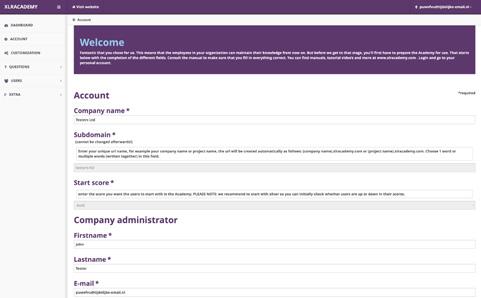
MANAGING QUESTIONS & USERS
One of your tasks as the Owner is to enter questions for your colleagues and to create user accounts for them.

After you have finished with customization click on ‘SAVE’.
It is very important to structure your XLR Academy with different categories (departments, sort of questions, etc.).
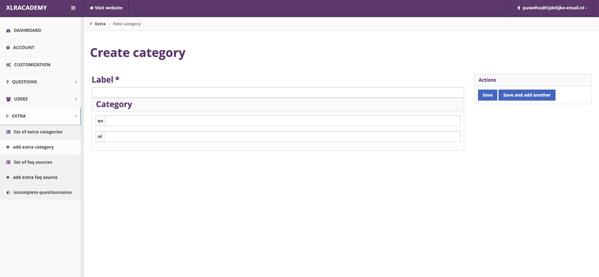
At the end of this manual you can find useful tips on how to formulate multiple-choice questions.
Now, start managing your XLR Academy and let your colleagues
