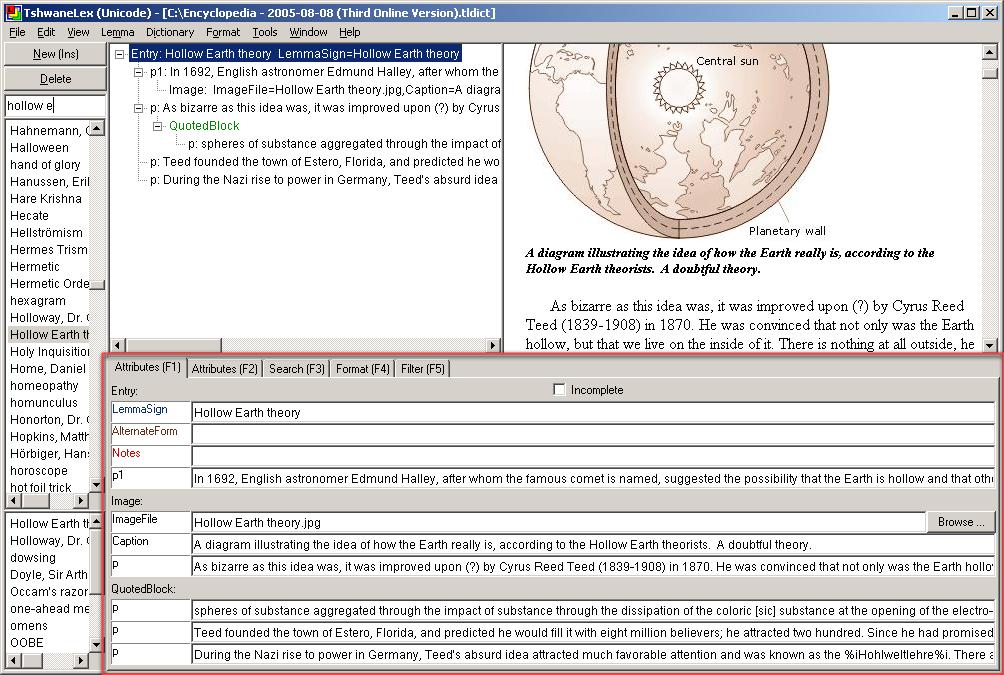
1 minute read
“Wide View” Mode and “High View” Mode
During compilation, it may be desirable to change the work area of the Attributes and Tools subwindows (F1 to F6). Encyclopaedia entries, for example, are typically much longer than dictionary articles, and one may want more “horizontal” space for the various input boxes. With the “View/Wide Tools window layout” menu option (Ctrl+Alt+L), the Attributes and Tools sub-windows (F1 to F6) can be widened to cover most of the width of the TLex/tlTerm window. This is illustrated for the compilation of encyclopaedia entries in the screenshot below:
Figure 8: “Attributes (F1)” in wide view window layout (Ctrl+Alt+L) for James Randi’s Encyclopedia [Data online at: http://randi.org/encyclopedia]
Advertisement
In other cases one may wish to see more “vertical” space, so as to for instance work with more input boxes under “Attributes (F1)” at a single glance. This is typically the case in multilingual terminography. With the “View/Toggle Tree View” menu option (Ctrl+Alt+T), the Tree View can (momentarily) be hidden. In the screenshot below, for example, the high view window layout has been enabled for the compilation of an eleven-lingual AIDS terminology list.




