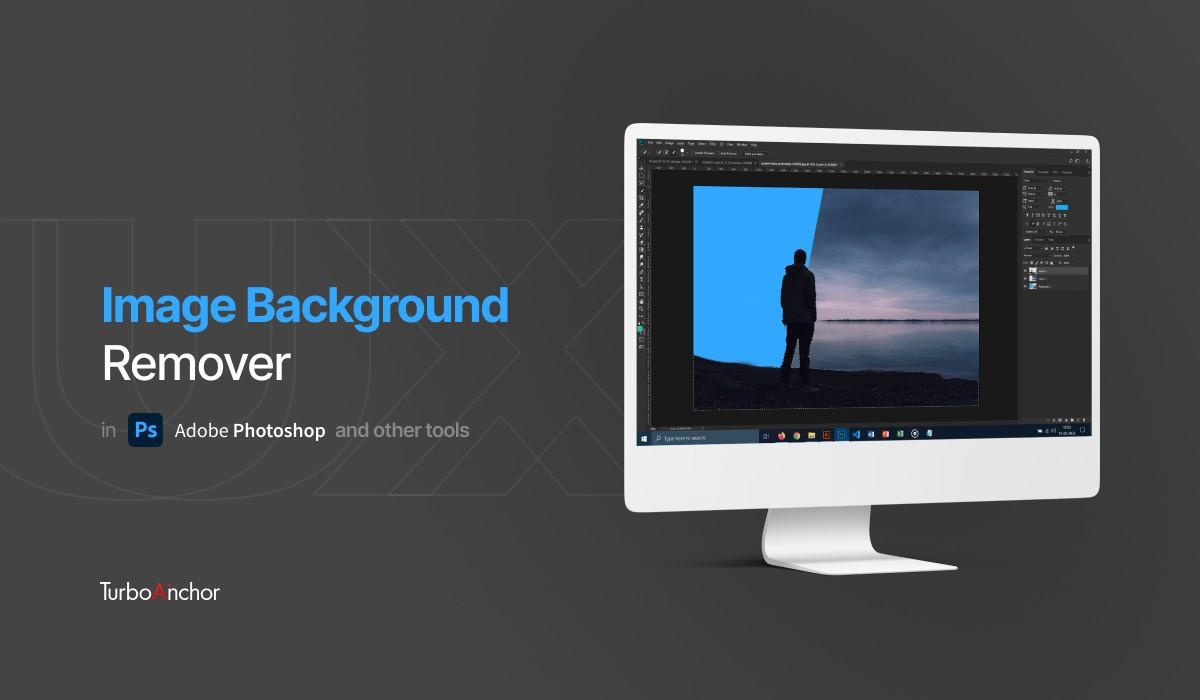
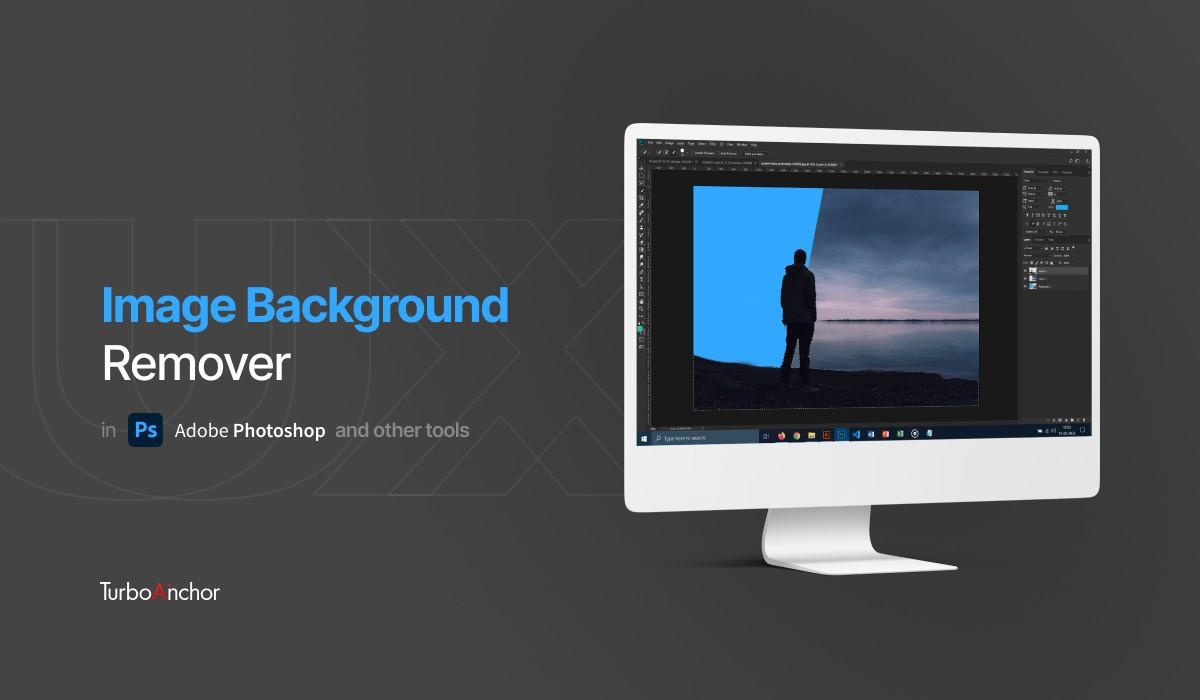
Adobe Express
With Adobe Express, you can easily remove the background in your photos and even replace them with the many choices of background images from within the app. This background remover app enables you to emphasize the subject of your photo and create a transparent background to adjust your new image to an array of designs.
It is also pretty efficient, using Photoshop’s algorithms and Artificial Intelligence. After uploading your image file on the free photo background remover, your image is instantly prepared for downloading and sharing.
Its dynamic photo editing features and design tools empower you to gratify your creativity. You can add a shape crop to the frame, apply filters, and add GIFs and animations for an exhilarating design.
Remove BG
Remove BG is an A.I assisted background remover tool. The only downside to it is that the free version only lets you download images up till 600px. For HD resolution, you’ll have to purchase the Paid Version of the app.
To remove the background from an image, simply go to remove.bg and upload your desired image. By clicking “Add some magic to your photos”, you can customize your image with various built-in effects.
The Magic Wand tool
Adobe Photoshop
The Magic Wand tool enables you to choose a plain colour background. To use it, open the image in Adobe Photoshop, then click the “Magic Wand” tool in the toolbar on the left. Click the background, then right click and select “Layer via Cut”. Delete the background layer from the “Layers” panel and you’re done. The magic wand tool works best with backgrounds having lesser colour variation. It struggles with leaves, hair and more complicated objects.
Quick Selection tool
The “Quick Selection” tool is one of the most basic tools to select objects within an image. It works on the same principle as the more intuitive “Magic Wand” tool but requires some manual labour. Simply, select the tool from the toolbar on the left. Then, click and drag along the background. Once selected, right click and select “Layer via Cut”. Delete the background layer from the “Layers” panel on the bottom right and voila.
Pen tool
The iconic “Pen Tool” is one of the features that made Photoshop popular, the way it is today. The “Pen Tool” has an easy learning curve but mastering it is a bit of a challenge. It requires a lot of practice.
The “Pen Tool” employs vectors to contain an object, just like “Paths” and “Anchor Points” in Illustrator. It can devise a scalable vector mask to fit over the subject of different sizes, which effortlessly allows you to resize a subject over a new background.
Showcase Positive PRs
If your business is receiving positive feedback and press coverage, share it with your newsletter readers. This helps in improving your image in view of your readers, turning them into potential customers eventually. Moreover, positive press coverage bids well for your market position and business performance in the long run.
Share Case Studies and Testimonials
Case studies and testimonials speak on behalf of your newly established business and its performance. They help in gathering social proof which enhances the authority of your business. When newsletter subscribers read good stories from your happy clients, they are more likely to trust your new business and eventually become your customer. Social proof reports have shown that people are more likely to trust a recommendation from a peer and a stranger by upto 92% and 70% respectively.
