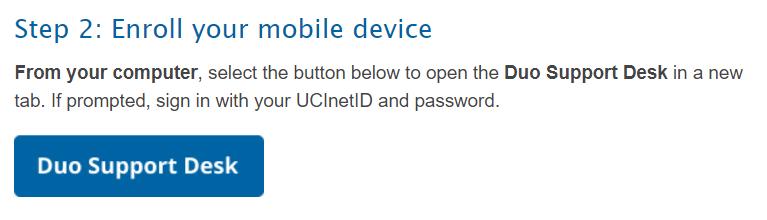
2 minute read
How to Activate Your Duo Multi-Factor Authentication
In addition to activating your UCINetID, you will need to set up an authentication to keep your account more secure. This will be enforced starting October 19, 2021. 1. Download the Duo Mobile App on your mobile device. It is available for both iOS and Android. a. The icon looks like this:
2. Go to https://www.oit.uci.edu/duo/duo-enroll/ from your computer and follow the steps provided a. There will be step-by-step directions on how to enroll your device with your UCINetID
Advertisement
3. Click “Duo Support Desk” to start enrolling your device
4. Click “Start Setup” to begin the enrollment process
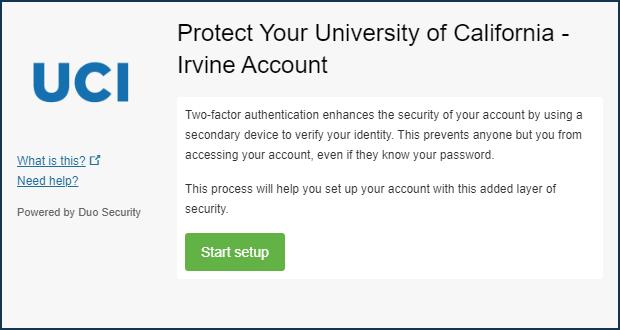
5. Select your device type, then select Continue.
6. Enter your phone number, check the box to confirm you've entered the right number, and then select
Continue.
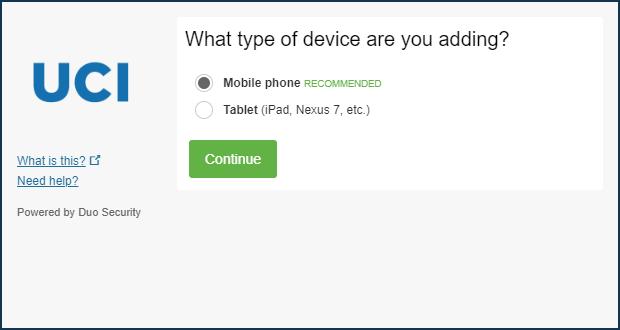

7. Select the type of device you are enrolling, then select Continue.

8. Select I have Duo Mobile installed.
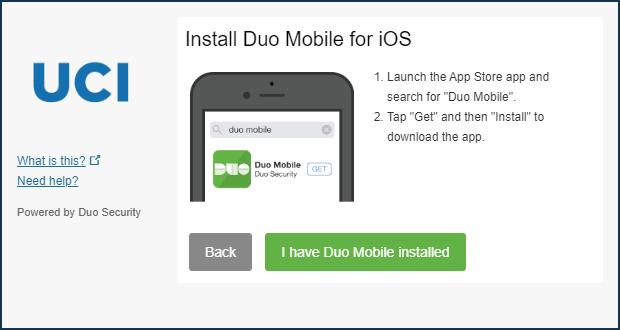
9. Pick up your mobile device and open the Duo Mobile app. a. Tap the “+” button (located on the top-right of the app). Allow Camera access. b. Hold your device to your computer screen and have the QR code centered on the camera. Duo will automatically scan the QR code. After the green checkmark appears, select Continue

10. You’re almost done! The pulldown menu for “When I log in” gives you two options. Feel free to select either option. Then, select Continue to Login.

11.Select the Send Me a Push button, and your mobile device will receive a push.
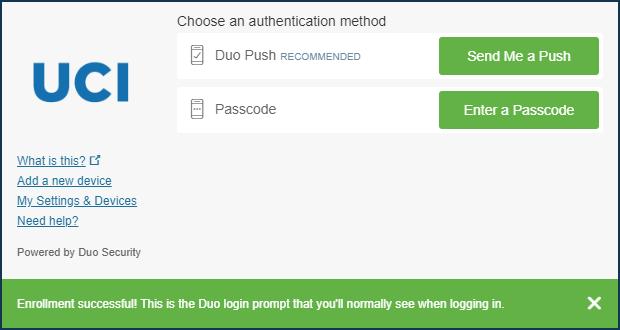
12.Pick up your mobile device, and check the Duo Mobile app. If you see the message "Request
Waiting. Tap to Respond..." at the top of the screen, tap that green bar. Then, select Approve to accept the Duo push request.
13.You’re Done! a. On your computer, you will see that your enrollment was a success. You can exit this page and access UCI applications that require Duo MFA for logins. Duo is mandatory for future UCI login attempts.












