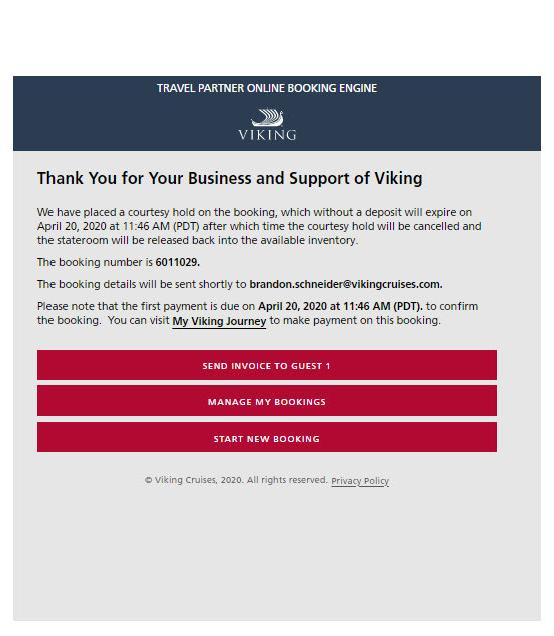LOG-IN TO VIKING TA PORTAL
Choose “Make a Booking”

SEARCH FOR A CRUISE

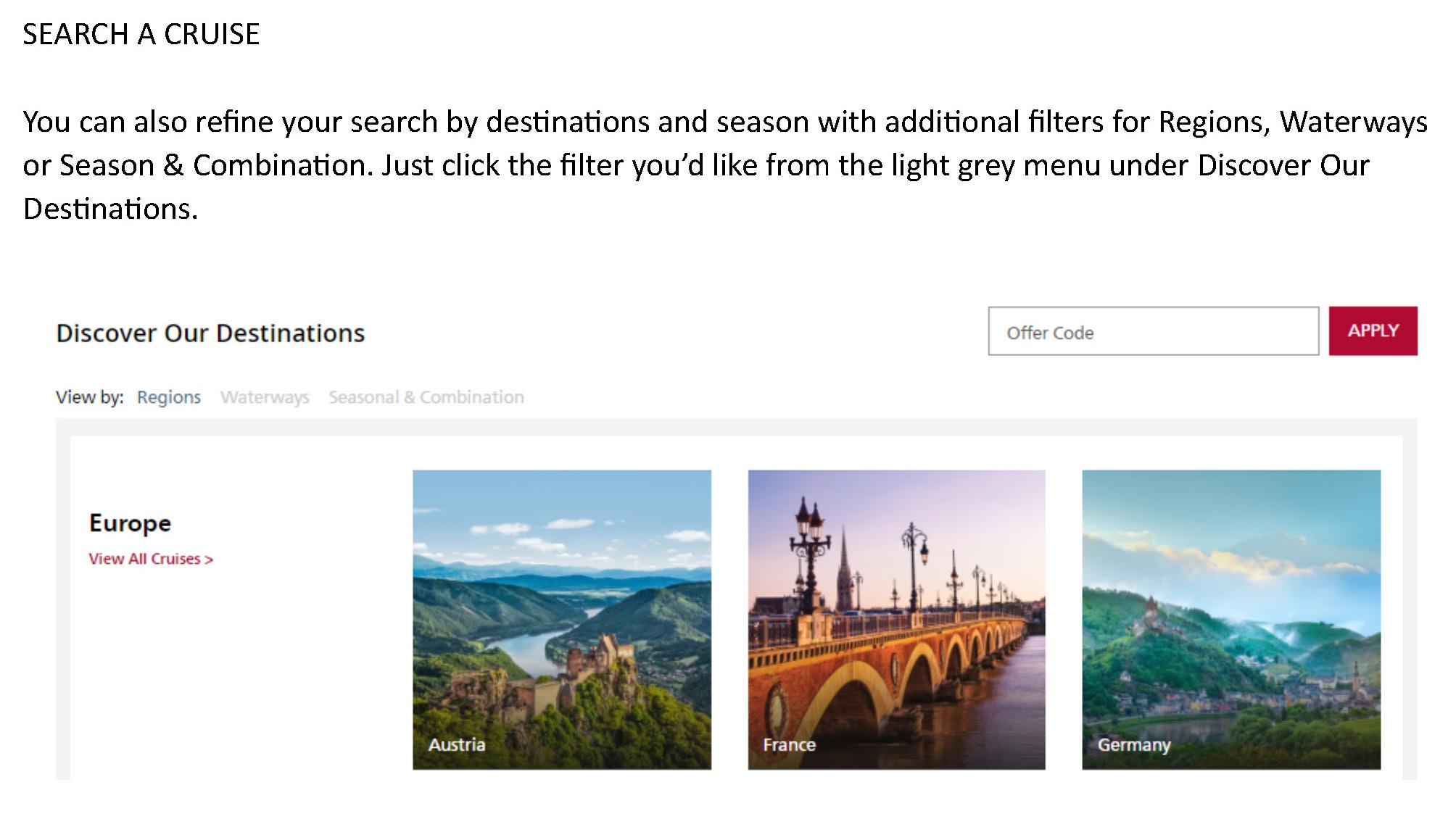
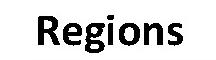





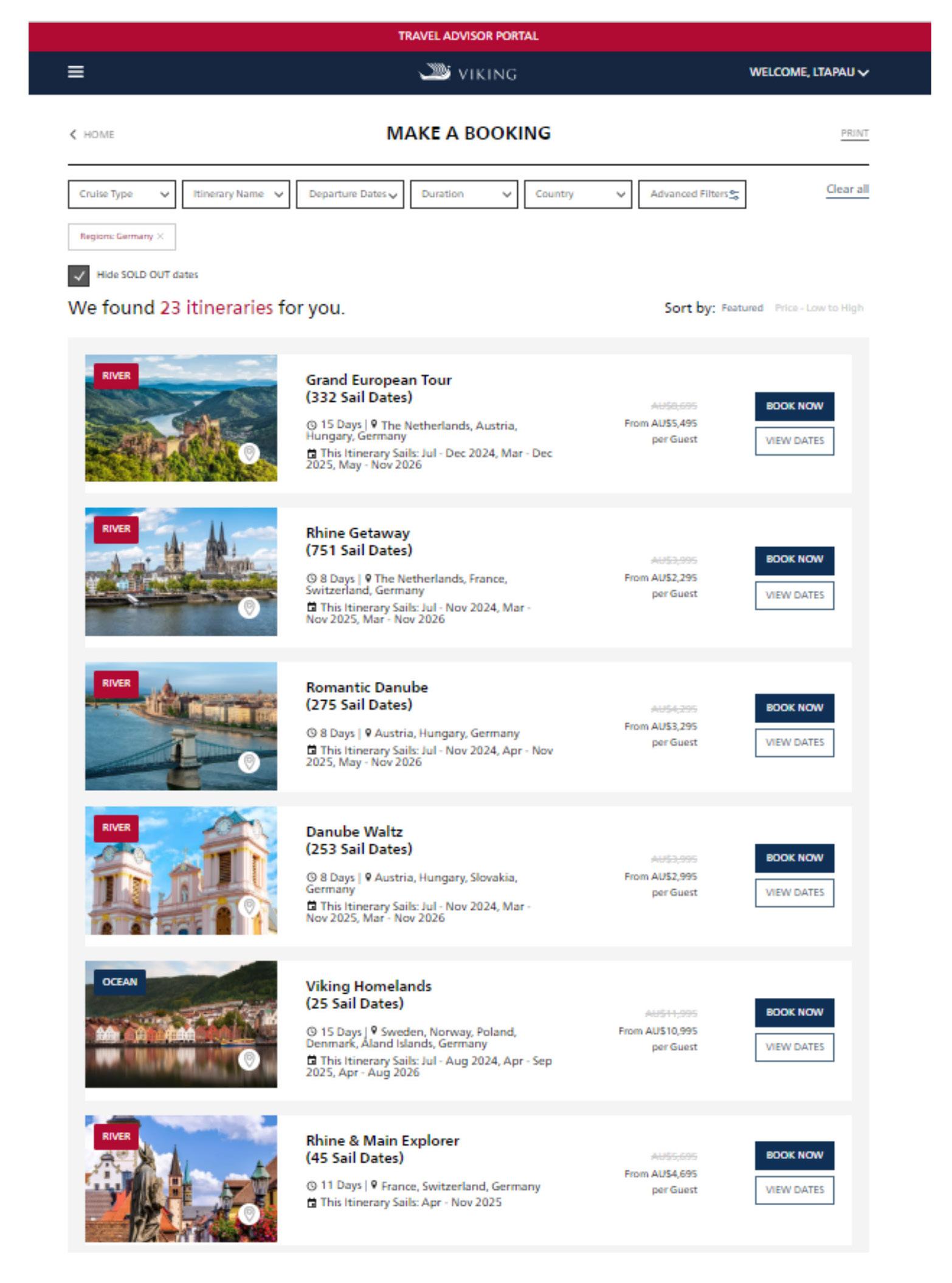
STEP

STEP 2: CHOOSE YOUR CLIENT’S CRUISE


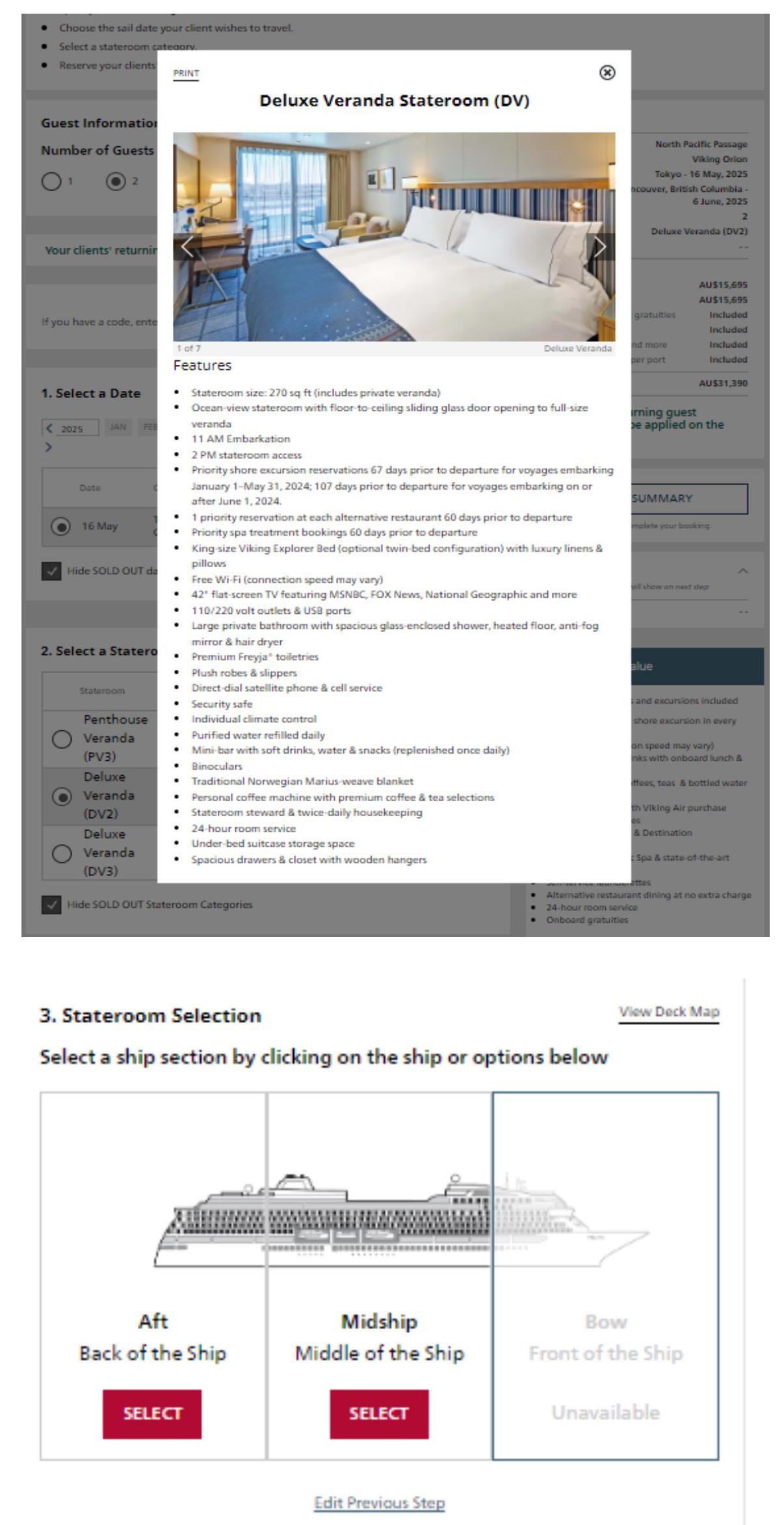
STEP 3: SELECT PRE- AND/OR POST CRUISE EXTENSIONS



STEP 4: CLIENTS’ INFORMATION

ALMOST THERE!
• If mandatory information is not included, you will be prompted to complete the necessary information.
• Click — NEXT


DETERMINE THE PAYMENT TERMS
• At this time, you can:
- Place a deposit (amount is indicated)
- Make a full payment
- Put the booking on a 72-hour courtesy hold
• If you are making a payment, choose the payment method and complete the information required.
- Click — NEXT to complete the booking
• If you are placing on hold:
- Click — NEXT to complete the hold