6 minute read
How to Fest
Registration and collecting your ticket
Welcome to Animation Dingle! Animation Dingle is a ticketed event and can only be accessed by legitimate ticket holders.
Advertisement
Our Animation Dingle Festival Desk can be found at the far end of the Dingle Skellig Hotel foyer. Our opening times are:
Thursday 23rd March 15.00 - 19.00
Friday 24th March 08.00 - 19.00
Saturday 25th March 10.00 - 17.00
We are here to help and assist, so please do go to the Desk if you have any questions, queries or concerns.
Please make your way to our Festival Desk to collect your Animation Dingle Festival 2023 Pass.
Please ensure that you have your Eventbrite confirmation with you along with supporting documentation relevant to your Pass type. Required documentation is on your Eventbrite confirmation.
Your Eventbrite confirmation will be scanned, checking you into the festival and you will be issued with your Festival Pass on a lanyard. Our staff will also secure an Animation Dingle Festival wristband to your wrist.
It is ESSENTIAL that you have both of these on your person at all times throughout the Festival. You WILL NOT be permitted entry to any of our events without both your lanyard Festival Pass AND your wristband on your wrist.
In the event that you should lose or misplace either or both of these items, the Festival cannot issue duplicates and you will need to purchase a NEW Pass to gain entry to Festival events. However, we do offer legitimate cases a discounted price on a replacement Pass.
Entry to main events
You DO NOT need to prebook entry to our Conference, Pitch & a Pint, Awards Night, Screenings or our amazing STUDIO FAIR. We recommend, however, you arrive in good time to all of these events in order to secure your seat/space.
Our STUDIO FAIR on Saturday allows you to chat informally to studios and to make enquiries DIRECTLY with them regarding vacancies they may have. Studios are there specifically to support students in this; they want to meet you. If the studio you are interested in is busy when you arrive, this is also a space to hang out and grab a coffee as the bar in this space will be open and we will have tables and seating available. We want this space to be a hub and to be bustling with students!
Call on in and chat to potential employers!
Entry to booked workshops and events
When you pre-book via Eventbrite before the Festival, you will be issued with a specific code for each booking. As with checking in at our Festival Desk, you will need to present your unique code, along with your festival pass and festival wristband, to gain access to each of your pre-booked workshops and events. Our Festival Team will scan your code and festival pass, before allowing you access.
Please arrive at your venue in good time. Once pre-booked seats are occupied, any Animation Dingle Passholders on waiting lists will be given access. If you arrive late we CANNOT guarantee your place.
Virtual Festival Passholders
If you have purchased a Virtual Festival Pass, please see below on how to access the best Festival experience.
Similarly, if you purchased a Festival Pass but would like to watch on playback, your Pass entitles you to access our platform also. Please see instructions on How to Fest Virtually below.
Virtual Festival FAQs
What are the system requirements?
You can watch content on PCs running Windows 7+, and Intel-based Macs running OSX 10.12+. You can also watch films on Android tablets and phones using Chrome, and on iPhones and iPads using Safari.
What are the requirements for Windows computers?
Windows 7, Windows 8.1 or Windows 10
Supported browsers: Google Chrome, Firefox, Microsoft Edge, Opera. We recommend using the latest version of your browser. Internet Explorer is not supported.
What are the requirements for Mac computers?
Mac OSX 10.12 or later
Supported browsers: Google Chrome, Firefox, Safari, or Opera. We recommend using the latest version of your browser.
Can I watch content on my iPhone/iPad?
Yes, you can watch content using Safari on iOS 11.2 or later.
• Note: The “Screen Mirroring” feature cannot be used - please ensure you turn off Screen Mirroring if you encounter trouble playing content.
• Note: You cannot use a lightning to HDMI adapter to connect to your TV. Try using AirPlay instead if you have a compatible TV or streaming box.
Can I watch content on my Android device?
Yes, you can watch content using Chrome on Android 6.0 or later.
Can I Chromecast?
You can cast to a 3rd generation or newer Chromecast stick. To Chromecast from an Android phone or tablet:
• Make sure your Chromecast devices is on the same Wi-fi network as your mobile device
• After the video is playing, tap the “Cast” icon in the bottom right corner of the video player. If the icon doesn’t appear, unfortunately casting is not supported on your device.
To Chromecast from your computer:
• Make sure you’re using Google Chrome as your browser.
• After the video is playing, tap the “Cast” icon in the bottom right corner of the video player. If the icon doesn’t appear, unfortunately casting is not supported on your device.
Can I AirPlay to my AppleTV?
You can AirPlay from most browsers if you have an AirPlay compatible TV or streaming box by selecting the AirPlay button in the bottom right-hand side of the player. If the icon doesn’t appear, unfortunately casting is not supported on your device.
• Compatible Smart TVs include select Samsung, LG, Sony and VIZIO models.
• Compatible streaming boxes include AppleTV Gen4 and above, and select Roku HD streaming devices running the most up-todate software.
Can I use the web browser built into my TV?
Maybe. Unfortunately many built-in Smart TVs’ web browsers don’t support protected content playback. If you get a black screen or error message, it’s likely that your TV is not compatible. Try another method to get the video onto your TV.
Can I connect my computer with a cable to watch on my TV?
You can directly connect your laptop or computer using an HDMI cable, by following these steps:
• Make sure your computer is close enough to your TV for the HDMI cable to reach.
• Connect one end of the HDMI cable into your computer.
• Plug the other end of the cable into an available HDMI port on the TV. Take note of the HDMI input number.
• Using the TV’s remote control, set the TV to the HDMI input that matches the port you connected the cable to.
• If your computer’s display does not automatically appear on your television screen, you may need to have the computer manually detect the display:
• Windows: Right-click on the desktop and select “Display Settings” > “Detect” > “Multiple displays”, and select “Duplicate these displays”), and click Apply.
• Mac: Go to the Apple Menu and choose “System Preferences”. Choose “Displays”, and hold down the “Option” key to show the “Detect Displays” button. Click on “Detect Displays” while holding down the Option key.
What happens if I forget my password?
Use the password reset option on the login page to reset your password. You will need access to the e-mail address you use to log in.
Why does video playback stall or not play smoothly?
We use adaptive bitrate streaming which means the streaming quality will automatically adjust based on your internet speed. If your internet connection is poor or inconsistent you may experience problems during playback. If you’re on wifi, try moving closer to your router.
I see a black screen when I’m trying to AirPlay on my TV
You likely have “Screen Mirroring” turned on in your device settings. Please turn off the screen mirroring setting and start AirPlay by selecting the AirPlay button in the bottom right-hand side of the player.
I see a black screen but can hear audio
If you have an external display or TV connected with an HDMI cable, try disconnecting it. If videos play after it is disconnected, then unfortunately the display or cable doesn’t support encrypted video. Try another method.
Why do I see a black screen after the pre-roll if I am casting to Chromecast?
Some Chromecast versions cannot support transitions from one video to another. If this happens, turn off casting and re-start it once the film starts playing.
Discord
Join us on Discord
When you purchase your festival pass you will receive your invitation link to join us on Discord. If you haven’t got a Discord account you will need to sign up at https://discord.com/ to join us.
Once you have a Discord account, simply click the link you have received to join the community: Here you can
• Network with other artists & animators
• Take part in different events
• Communicate and connect with Irish Animation Studios at the festival, including Jam Media, Brown Bag Films and Boulder Media.
• Keep up to date with all of the goings on during the festival