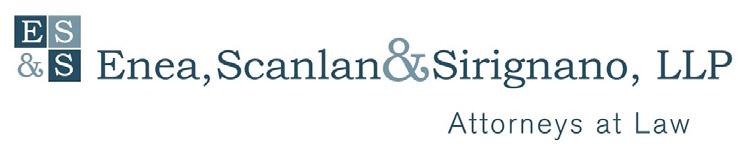13 minute read
expert advice on buying your next computer
TAKE THE MYSTERY OUT OF
buying your next computer
Advertisement
BY ANASTASIA SLESAREVA
You’ve likely spent a good portion of the last 15 to 16 months using your computer as your primary connection to family, friends, and the world at large. During the pandemic, we developed new habits and skills, using computer software apps and programs we hadn’t even heard of before. We ordered groceries online, traveled virtually, streamed live performances, sent hundreds and thousands of emails, submitted our tax returns, and paid bills, along with a host of other tasks. Your computer or laptop may not have always behaved as expected or needed but you put aside notions of purchasing a new one, at least until now.
In fact, most computers need to be replaced about every four years. Computer hardware ages and technology is advancing faster than ever. And, as we experienced this past year, our needs change, too. If your trusty desktop is no longer keeping up with new demands or if your older laptop is too bulky and slow, how do you go about selecting a new machine? Admittedly, it can seem like an overwhelming task so we reached out to local tech specialist Paul Lakis, the owner of EB Computing, Inc. in Ossining, NY to learn how to select the best computer for a variety of needs. 1. LAPTOP OR DESKTOP Consider your lifestyle and needs when deciding between a laptop or a desktop computer. They each have their pros and cons. A laptop is easy to carry and can be put away in a drawer, whereas new life can be brought to a desktop as aging internal components can be replaced. If you work or browse from multiple locations, or simply prefer a lightweight computer, look at laptops. If you have a permanent work area, a desktop can make sense. Neither option is more powerful than other, as that depends on the internal components, which are customizable. (Important tip: If you experience power outages in your area, a laptop could prove more reliable because of its built-in battery.)
2. MAC, PC OR CHROMEBOOK Finding the best computer for your needs and wants means deciding between an Apple Mac or a Windows PC (Personal Computer). Popular brands like Dell, HP, Asus, Lenovo and others offer different laptop and desktop models, each running the Windows
OS (Operating System). Apple Mac computers all come with a version of the macOS (Macintosh Operating
System), the latest one being Catalina. Consider carefully whether you’re willing to adapt to a Mac if you’ve never used one before. Same goes for
Mac users who are thinking of switching to a PC. Re-training can be frustrating for users of any age because many computer habits are dependent on muscle memory, especially when using a new mouse. When it comes to security, Apple MacBooks are known to be reliable right out of the box. However, PCs can be just as malware-proof if set up properly. Don’t hesitate to look for help in this area because today’s malware, also known as computer viruses, are increasingly sophisticated and dangerous to your data.
A significantly less expensive option is a Chromebook. Chromebooks look like smaller laptops but don’t have their own internal storage, meaning you wouldn’t be able to save files to the machine itself. Instead, everything on a Chromebook is saved to either Google drive or a cloud storage location such as Dropbox or Microsoft OneDrive. You would not be able to install programs on a Chromebook either. Instead, you would use apps available through Google Play Store. Chromebooks are the least powerful machines, but if you are look-

COMPUTER PORTS are the openings on the sides of a laptop, or in the back or front of a desktop that allow other devices, such as screens, printers and flash drives to be connected. The older type of the frequently used USB port is USB 3.0; the newer version is a USB C port. It is the standard for today’s machines. A USB 3.0 is good to have for backing up the computer, and having an HDMI port would likely prove very useful because it allows connection to a TV. Don’t stress if the machine of your choice doesn’t have a certain port, because adapters are often inexpensive and available on Amazon.
BANDWIDTH refers to the amount of data that your internet connection can handle at a given time and is key to, among other things, good streaming performance. Your internet connection should have at least 100 MB (megabit) download speed – something that can be confirmed by your internet provider. Your internet performance also depends on the number of users. If you notice a drop in internet speed and quality when other household members or guests are online – perhaps gaming or watching videos, you may want to look into upgrading to a faster service, such as FiOS, which may be a bit pricier but often improves the browsing experience.
ANTIVIRUS PROTECTION Most computers today come with built-in antivirus protection. However, many of these programs are installed as free trials, requiring a subscription for maximum protection. An antivirus program is absolutely worth its cost. Popular programs such as Malwarebytes, Norton and McAfee offer similar features and choosing one over the others is often a matter of cost and personal preference. ing to browse the web, stream media, join Zoom meetings, or use Microsoft Word and Excel, then a Chromebook might be worth considering.
3. PROCESSORS A computer processor (also called CPU for Central Processing Unit) is sometimes referred to as the “brain” of the machine, and determines how fast the computer will operate. The more “cores” a processor has, the more powerful the computer. Intel Core i5 CPU models have four cores, which is generally suitable for mainstream users, including streaming and video chats. Intel Core i7 CPUs are more expensive but better serve heavy multi-tasking and gaming, video editing, and data crunching.
4. RANDOM ACCESS MEMORY (RAM) is the physical hardware inside the computer that serves as the computer’s “working” memory. Additional RAM enables a computer to work with more information at the same time and improves overall system performance. The hard drives or solid state drives (SSD) are also memory devices, but they are used for storing files long term. Look for machines with no less than 8 GB (gigabytes) of RAM.
5. STORAGE In most cases, having between 250 to 500 GB (gigabytes) of internal SSD storage is sufficient. More storage can be added to PC laptops and desktops, but MacBook internal storage cannot be upgraded.
6. SCREEN SIZE A high-definition 720 pixel, 15-inch screen or larger is recommended to work comfortably on a laptop. For desktops, a good-sized screen is 21 to 24 inches. To determine for yourself, visit a computer store and evaluate the different screen sizes. Keep in mind that a separate monitor can be purchased and plugged into a laptop to deliver a larger screen experience.
7. COST A reliable Windows laptop will generally cost between $500 and $800, without taking into account insurance, Microsoft Office products, and accessories. Desktops span a wider range: from $400 for a basic machine to about $1,500 for higher end models. A high-definition screen adds $120 to $300 to that cost. Apple MacBooks are known to be expensive investments that last a long time. A mid-range MacBook Pro with a 13-inch screen is priced at about $1,300, before insurance. New MacBooks now all come with the pricier high-resolution Retina screens.
If you’re looking for savings, ask about “open box” computers (used for display or demonstration purposes). These computers are often new and unused, and may come with a warranty which can mean sizeable savings compared to a new machine. Another great option to check out are certified refurbished computers. (Apple sells refurbished computers direct to consumer off their Apple.com website.)
An extended warranty may be worth purchasing separately, and is frequently offered by the store or manufacturer. More aptly referred to as protection plans, they can cover cracked screens, damage from beverage spills, and hardware failure.
8. WHERE AND WHEN TO SHOP It’s a great idea to check out some computers in person before making a decision to buy. Visit a larger Best Buy and don’t hesitate to talk to the techs. It is their job to explain the differences between the various models - without any pressure to buy. You will have a chance to compare computers side by side and ask questions, as well as find out about possible “open box” savings.
Once you’ve made your choice, you will want to price out the model of your choice online. You may be wondering if it’s worth waiting for the next Black Friday or Cyber Monday to buy a new computer. Although great deals do pop up on these hot shopping days, manufacturers often run great sales throughout the year. Know your needs and a great deal will inevitably come up, no matter the season.
This article was developed in consultation with Paul Lakis, owner of EB Computing Inc. in Ossining; Paul can be reached at 914-5238142 or via email at PLakis@eb-computing.com
Westchester's Bee-Line Bus System
and pay your fare with exact change. 2. Add money to your Reduced Fare MetroCard and use it as a debit card. 3.
Please have your Reduced Fare MetroCard out and ready before you board the bus.
USING COINS TO PAY YOUR FARE: Dollar bills and pennies cannot be used in the fare box. If using coins, please have exact change ready when boarding the bus, as bus drivers are unable to make change.
FREE TRANSFERS:
Your bus fare includes one free transfer to other Bee-Line buses and to MTA subways and local buses in the Bronx. If paying with coins, ask the driver for your transfer
only be used for bus to bus transfers. If you are using a MetroCard, your transfer will register electronically when you dip your card into the fare box.
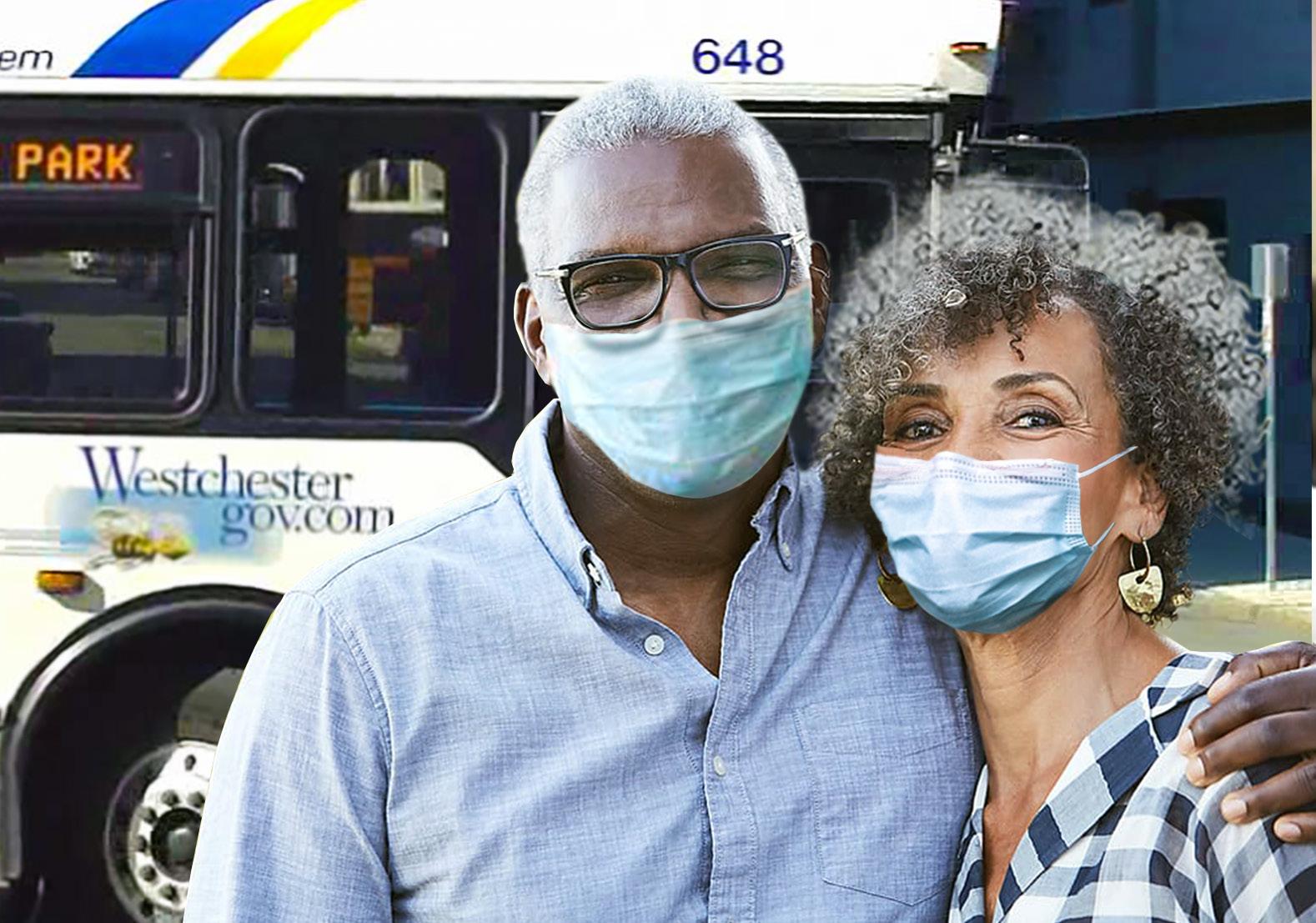
GETTING INFORMATION:
For individuals who enjoy using a computer, you can visit the Bee-Line online at www.westchestergov.com/beelinebus to accesses bus schedules, maps and general
If a phone call is more your style, a dedi-
call away, at 914-813-7777, Monday through Friday from 8 a.m. to 4 p.m. An automated phone system is also available 24 hours per day.
around Westchester, and is a fully accessible bus service with senior reduced fares and free transfers?
If you said the Westchester Bee-Line System, you’re correct! With over 3,300 bus stops and close to 60 routes, the Bee-Line bus
Yet, many older adults are not familiar with how to ride the Bee-Line and overlook the
So, here are some helpful facts you should know about the Bee-Line System:
FULLY ACCESSIBLE SERVICE:
Why take a bigger step than you need to?
sible bus service, making it easier for you to board and exit the bus. Every Bee-Line bus can “kneel,” which means that the entrance can be lowered to shorten the distance you have to step to board the bus. Each bus is also equipped with a it much easier to step on board. If you cannot use stairs, the Bee-Line bus driver
on board. You must ask the driver to use
wheelchair or in a scooter, the driver will
needs. For your safety, always remember to hold the handrails.
PAYING YOUR FARE:
If you are at least 65 years old, you pay a reduced fare of $1.35 per ride. For easier travel, apply for a Reduced Fare MetroCard that is personalized with your name and photograph. To apply for a Reduced Fare MetroCard visit the MetroCard van when it's in Westchester, the third week of every
date of birth. Call the Westchester SMART commute program at 914-995-4444 for
and the MetroCard van schedule.
USING YOUR REDUCED FARE METROCARD:
There are three ways you can use your Reduced Fare MetroCard: 1. Show it to your bus driver as your ID

High Anxiety for Parents
of Children with Disabilities BY LAUREN C. ENEA, ESQ
As if the parents of children with disabilities didn’t have enough stress and worries to confront on a daily basis, the COVID 19 pandemic has pushed to the forefront the possibility of their own mortality and the issue of whom will undertake the role of being the legal guardian and primary caretaker of their disabled child (minor and/or adult).
If the child is a minor and has two parents, the surviving parent would continue to be the legal guardian during the child’s minority (in New York, until age eighteen (18)). However, once the disabled child has attained the age of 18, depending on their incapacities, diagnosis and needs, the parent should strongly consider being appointed the legal guardian for the disabled child through an Article 17-A Guardianship or an Article 81-Guardianship, if appropriate.
A proceeding under Article 17-A of the Surrogate’s Court Procedure Act (“17-A”) is commonly utilized for soon-to-be adult children that have “developmental and/or intellectual disabilities” that manifested before the age of twenty-two (22), such as autism, autism spectrum, traumatic brain injuries, epilepsy, dyslexia and other neurological and intellectual disabilities.
A Guardianship proceeding commenced under 17-A requires the sworn report of two (2) treating physicians and/or one psychologist and a physician, as to the developmental and/or intellectual disabilities of the child, which must be submitted to the Surrogate’s Court in support of the proceeding. The petitioning party must also establish that a guardianship is needed and that the individual is permanently or indefinitely incapable of handling his/her own personal and financial affairs due to a developmental and/or intellectual disability which manifested itself before the age of 22.
If the petitioner is appointed 17-A guardian of the person and property by the Surrogate’s Court, the guardian will be given extensive authority relevant to the child’s health care, personal and financial affairs. 17-A Guardianships have typically been criticized as being too rigid and restrictive, as they have not been tailored to the child’s specific needs. In recent years, the Surrogate’s Court has been more careful to assure that the appointment of a Guardian(s) is the least restrictive means available to handle the affairs of the child. They have also begun tailoring the powers given to the Guardian based on the facts at hand and the individual’s specific needs and abilities.
Unlike 17-A Guardianships, an Article 81 Guardianship Proceeding under Mental Hygiene Law of New York (“Article 81”) is a proceeding commenced in the Supreme Court of the State of New York, not the Surrogate’s Court. In an Article 81 Guardianship proceeding, the Court need only find that the individual is an incapacitated person that requires assistance with his or her personal and financial affairs and that they are unable to appreciate the consequences of their functional limitations. While Article 81 Guardianships do not have any age limitation or restriction, they are generally used where an adult, not a minor, requires a Guardian.
Alternatively, for a high-functioning disabled child, the parents should consider alternatives to Guardianship such as the execution of a Health Care Proxy and Power of Attorney by the disabled child once he or she reaches the age of eighteen (18).
There are many steps that a parent and/ or caretaker of a disabled child can take in order to plan for the disabled individual’s future needs and care. An experienced attorney who handles Guardianship Proceedings, Special Needs Planning and Estate Planning should be contacted to discuss all options available.
n n n Lauren C. Enea, Esq. is an Associate at Enea, Scanlan & Sirignano, LLP. She concentrates her practice in Wills, Trusts and Estates, Medicaid Planning, Guardianships and Special Needs Planning and Probate/Estate Administration. Ms. Enea believes it is never to early or too late to start planning for your future. She is admitted to practice law in New York and Florida and is an active member of the Executive Committee of the New York State Bar Association (NSYBA) Elder & Special Needs Section. She can be reached at (914) 948-1500 or at L.Enea@esslawfirm.com. Please visit www. esslawfirm.com for more information.
What steps have you taken to protect your life savings from the cost of long term care?
. . Elder Law . Asset Protection . Medicaid Applications (Nursing Home/Home Care) Guardianships (Contested/Non-Contested) . Wills, Trusts & Estates WHITE PLAINS . SOMERS . WWW.ESSLAWFIRM.COM