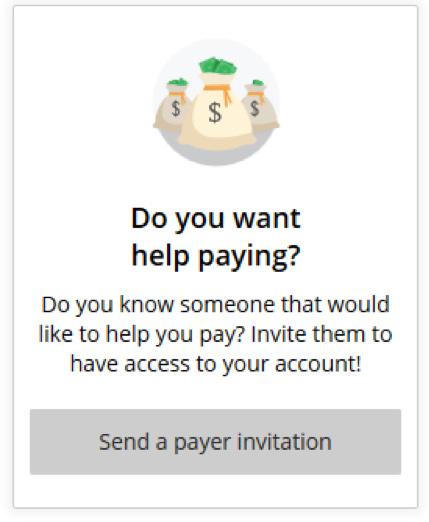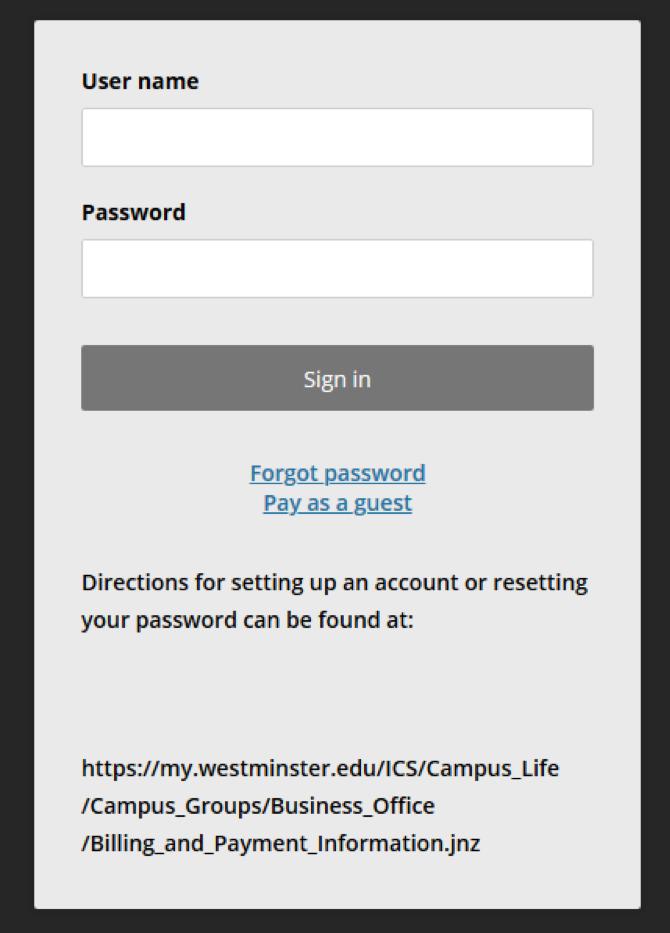
1 minute read
Viewing Your Bill via CASHNet
VIEWING THE BILL Student account statements (bills) are available through CASHNet:
STUDENTS: In order to view your bill, follow these steps on my.westminster: • Go to https://my.westminster.edu/ics. • Log in using your my.westminster login name and password. • Select the Finances tab. • Click on “Go to CASHNet.” • Once on CASHNet, to view the bill, click on “Statements,” then click “View.”
The “Balance” field is a real-time balance. If you make a payment, it will update the current balance. However, the transaction will not appear on a bill until the next time bills are published. If the transaction results in a zero balance, you will not receive an updated bill. You will view your bill under the “Statements” section. Please note that if you are enrolled in a payment plan, the remaining balance on your plan is also reflected in the balance field.
*Please make sure to pay attention to important notifications listed when logging in.
ADDING A PERSON TO VIEW YOUR BILL AND/OR MAKE PAYMENTS In order for anyone other than the student to view the bill (or make payments), the student is required to set up a Payer within CASHNet by completing the following steps on the CASHNet website. This is also needed if someone other than the student is setting up and/or paying a payment plan.
• Under “My Account,” click “Payers,” or click on it under “Summary.” • Enter the person’s first name, last name, and email address. • Select “Yes” to allow access to statements. • Select “Send Invitation.” • They will receive an email from CASHNet with instructions on how to login. • The site is https://commerce.CASHNet.com/westminpapay. • Once logged in, to view the bill click on “Statements,” then click “view.”
Students are entitled to a paper copy of their bill upon request. To request a paper copy, submit a request to businessoff@ westminster.edu or call 724-946-7140. This request must be made each time a paper copy is needed.