3 minute read
Jewelry Retouching
The Role of Retouching in je elry photography
Retouching plays a critical role in enhancing the o erall appearance and quality of je elry photographs. Due to the highly reflecti e nature of metals and gemstones, capturing fla less images of je elry pieces is a challenge e en for professional photographers. Je elry retouching ser ice helps to eliminate any imperfections, such as fingerprints, dust, and lint as ell as enhances the colors, contrasts, and sharpness of the image to create eye-catching and realistic photographs of je elry pieces.
Advertisement
Common issues in je elry images and ho to fix them
Some common issues in je elry photographs include:
● Reflections: Ob ious or distracting reflections from the surrounding en ironment can be remo ed using the clone stamp tool, content-a are fill, or healing brush tool in Photoshop. Take the time to carefully edit the reflections ithout compromising the o erall image quality.
● Dust, lint, and imperfections: Use the healing brush or spot healing brush tool to eliminate any isible dust, lint, scratches, or blemishes on the je elry pieces. This cleanup process helps create a polished and professional appearance.
● Un anted shado s: To remo e harsh or distracting shado s from the je elry images, experiment ith the Dodge and Burn tools, layer masks, or adjust the le els and cur es in Photoshop. Be careful not to o erly lighten the shado s, hich may look unnatural.
● Color inconsistency: Adjust and enhance the colors of your je elry images using the color balance, hue/saturation, or selecti e color adjustments in Photoshop or Lightroom. Make sure the colors remain true to the actual piece hile still looking ibrant and appealing.
● Lack of sharpness: Enhance the o erall sharpness of your je elry photographs using the unsharp mask or smart sharpen tools in Photoshop, or the sharpening sliders in Lightroom. Be cautious not to o er-sharpen, hich can lead to a noisy or artificial appearance.
Retouching Soft are for Je elry Editing
1. Adobe Photoshop: Adobe Photoshop is the industry-leading soft are for image editing, retouching, and manipulation, making it the go-to application for je elry editing. With a ariety of ad anced capabilities such as layer masks, adjustment layers, and smart objects, Photoshop allo s users to easily impro e the look of je elry through color enhancement, background remo al, and detailed retouching.
2. Adobe Lightroom: Lightroom is another robust Adobe solution catering specifically to photographers. With a focus on non-destructi e editing, light shaping, and color manipulation, this soft are effortlessly organizes and edits large image batches to sa e time, making Lightroom suitable for enhancing je elry photos.
Techniques for Enhancing Gemstones and Metals Images
Techniques for Enhancing Gemstones
1. Brightness and Contrast Adjustments: Adjust the brightness and contrast le els in your editing soft are to emphasize the brilliance, clarity, and sparkle of the gems. Take care not to o erdo the adjustments and maintain a natural appearance.
2. Selecti e Colour corrections: Use selecti e colour adjustments to enhance the saturation and hue of the gemstone, bringing out its true colours and ensuring a consistent look across multiple images.
3. Dodge and Burn tools: Emphasize the highlights and shado s on the gemstone to add depth and make it appear more dynamic. The Dodge tool ill brighten areas and emphasize the sparkle, hile the Burn tool ill darken the shado s, adding dimension to the gemstone.
4. Enhance sharpness and clarity: Increase the sharpness and clarity of the gemstone to re eal its finer details, including facets and cuts. Use Photoshop's unsharp mask or smart sharpen tools, or Lightroom's sharpening sliders ith caution to a oid o er-sharpening or introducing noise into the image.
5. Remo e inclusions or imperfections: Carefully use the healing brush tool, spot healing brush tool, or clone stamp tool in your photo editing soft are to remo e any isible inclusions or imperfections ithin the gemstone, creating a fla less appearance.
Techniques for Enhancing Metals
1. Adjust le els and cur es: Work ith le els and cur es adjustment tools in Photoshop or Lightroom to enhance the brightness, contrast, and tonality of the metal. This can help sho case the metal's unique texture and reflecti e quality hile maintaining a balanced and natural appearance.
2. Selecti e color adjustments: Use selecti e color adjustments to impro e the hue and saturation of the metal, ensuring that the colors correspond to the actual metal and appear ibrant, yet realistic.
3. Dodge and Burn tools: Utilize Dodge and Burn tools to emphasize highlights and shado s, pro iding depth and dimension to the metal. Dodge brightens areas here the metal reflects light, hile Burn darkens the shado s, allo ing for a more accurate representation of the piece.
4. Retouch and remo e scratches: Employ the healing brush, spot healing brush, or clone stamp tool to meticulously eliminate any isible scratches or blemishes on the metal surface, resulting in a clean and polished appearance.
5. Enhance sharpness and detail: Increase the sharpness and detail of the metal's texture and edges using the unsharp mask or smart sharpening tools in Photoshop or the sharpening sliders in Lightroom. Be mindful not to o er-sharpen the image, hich can lead to an unnatural or noisy look.
6. Reflection control: Control and minimize un anted reflections on the metal surface by using layer masks, the clone stamp tool, or content-a are fill in Photoshop. Take the time to carefully edit the reflections hile maintaining the o erall image quality, as proper reflection management is crucial for metal-specific je elry photography.