
1 minute read
BASIC TOOLS FOR JEWELRY PHOTOSHOP
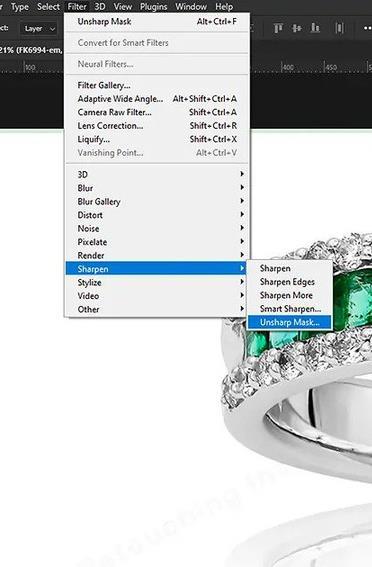
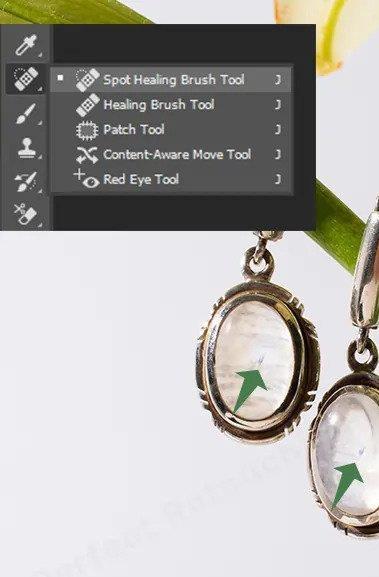
Advertisement
Sharpen Tool
Sharpen tool also does what it has named It sharpens the blurry and unclear picture It helps to improve the contrast of the picture by brightening up the lights and darkening the dark pictures It also defines the edges and pops up colors which eventually gives it more contrast
How to use:
• Select the unsharp mask It will open a dialogue box
• Click on the area that you want to shape
• Drag the sliders on the panels
⚬ “Amount Slider” sets the strength of the sharpening effect
⚬ “Radius Slider” sets the width of the sharpening effect
⚬ “Threshold Slider” is to minimize sharpening of the image elements that don’t need to be emphasized, like grain in the sky
The Clone Stamp
The clone Stamp is used for larger areas. It is used for replicating a part of an image with another part
How to use:
• Select the Clone stamp tool
• In the top left corner, you will find a brush size.
• Set the size according to your spot size. Increase the hardness.
• Select/click on the part that you want to copy the clone,
• Paste it to the part where you want to clone it
Note: If you have any problem with the Clone Stamp Tool, you can fix it easily How? Check here to know more about How to Fix Clone Stamp Tool Not Working
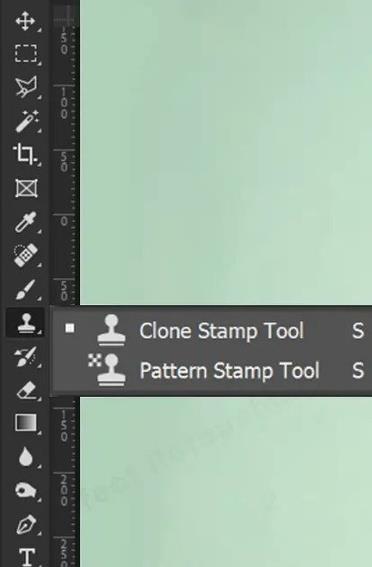
HUE/SATURATION
The Hue/Saturation Tool is to modify colors in the quickest way possible Through this, you can change the color of an object, just by the adjustment sliders
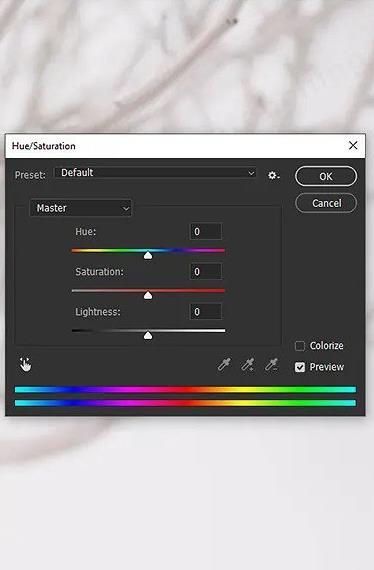
How to use:
• Go to the layer panel and click on the adjustment icon
• From the pop-up menu choose Hue/Saturation
• Go to the right-side menu and on the label name master
• Select the targeted adjustment tool Located just under the presets
• Click on the part where you want to change color
• Now when you drag to the right it will increase the temperature and on the left side it will decrease the saturation It is used so that the other colors in this picture don’t get affected



