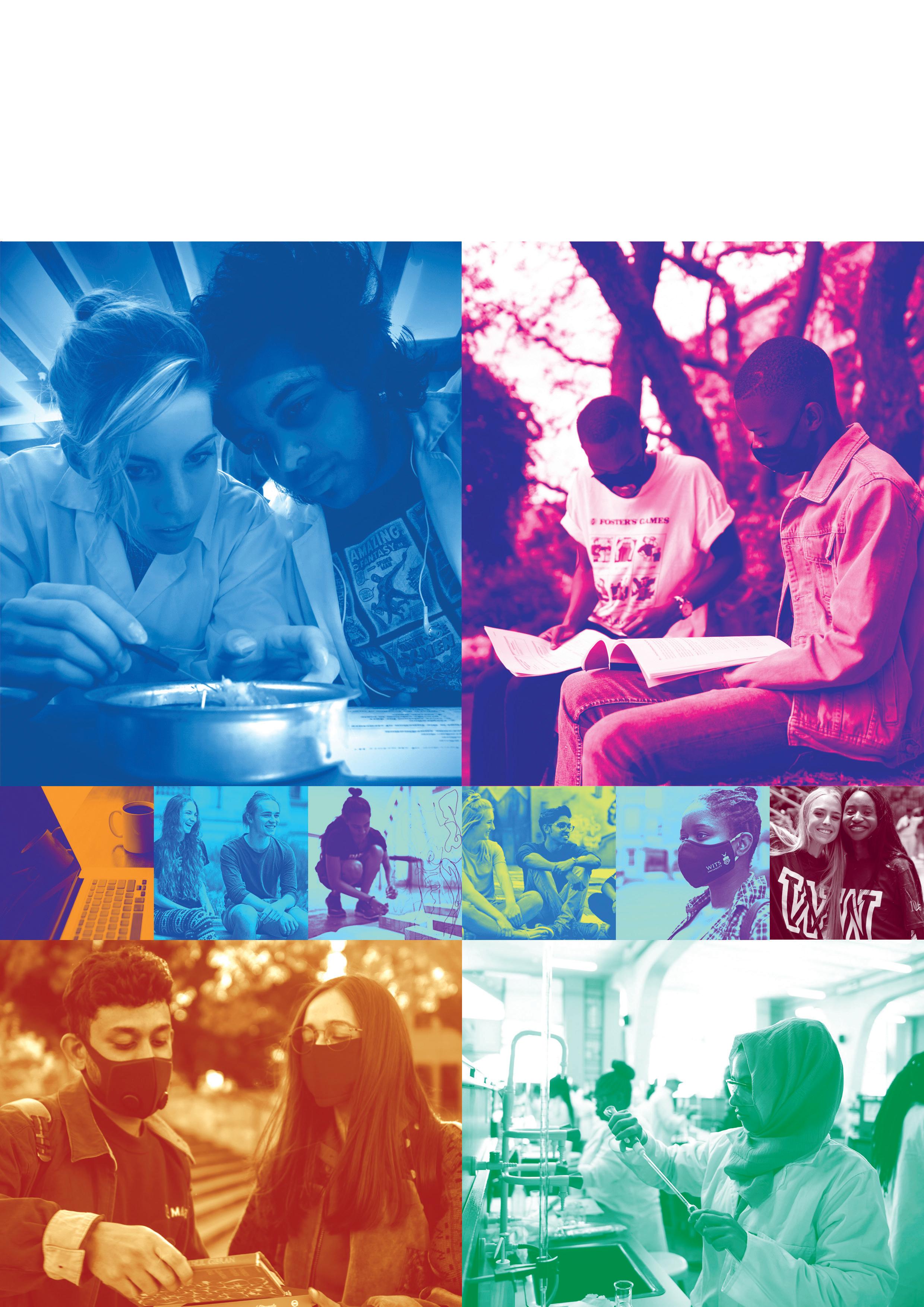
3 minute read
Quick step-by-step guide to online registration
2022 ONLINE REGISTRATION GUIDE
Contents
Quick step-by-step guide to online registration - 1 Visual guide to online registration for a fixed curriculum - 5 Visual guide to online registration for a flexible curriculum - 9

Quick step-by-step guide to online registration
STEP 1: Check that you are cleared for registration
• New applicants must accept their Firm Offer before proceeding to register online.
Please ensure that all required certified documentation for your academic qualifications has been provided to the Student Enrolment Centre in hard copy before you accept your Firm Offer. Applicants
who upload academic qualifications via the Student Self-Service Portal would need to comply
with this requirement. a. Self-funded students must pay the first fee instalment before they may register. If you are unable to make payment before registration, you may apply to postpone the first fee payment on the Self-Service portal and may then proceed immediately with Online Registration. Click here for Fees Office contact details. b. Sponsored students can upload their letters online on the student Self-Service portal under financial aid. Students will be cleared online for registration and no manual letters will be accepted. Click here for FASO contact details. c. International students must be cleared by the International Students Office and pay 75% of the annual tuition fee and other related costs, as well the on-campus accommodation fee on or before registration. Click here for ISO contact details. d. Students with historical debt must consult with the Fees Office in advance. If you are not cleared for registration, you will receive a message on the Self-Service Portal when you try register. Click here for Fees Office contact details.
STEP 2:
• Check the registration dates for your faculty Log on to Wits Student Self-Service Portal (https://self-service.wits.ac.za)
STEP 3:
• Click on the Register Online tile or Academic Information tile. • Click on Online Registration.
STEP 4:
• Click on “Next” to proceed with Online Registration. • Complete the medical aid details and Click OK button Or Click Cancel button
• Complete the Financial Declaration section • Accept the term and conditions • Click Apply to Proceed • Verify your personal details. Click on “Register Online” link.
STEP 5:
• FIXED CURRICULUM: (1) Select Courses & Slots (2) Click “Validate” (3) Click “Enrol” (4) Accept
Terms & Conditions (5) Click “Submit” • FLEXIBLE CURRICULUM: (1) Click on “Choices” (2) Select “Courses” (3) Click “Add to the
Planner” (4) Click “Return” (5) Click “Validate” (6) Click “Enrol” (7) Accept Terms & Conditions (8)
Click “Submit”
You are now registered. 1. To send the Proof of Registration to your email: o Click on the Academic Information tile. o Click on Proof of Registration > Click on View details button > Enter the year/term > Then click Generate.
2. To Print your Proof of Registration, access your Wits Email address, open the attachment, and click “Print”
STEP 7:
New undergraduate first year students complete the Biographical Questionnaire. If you require assistance, please email bqhelp.BIS@wits.ac.za.
STEP 8:
To finish the Online Registration Process, please apply for Clubs and Societies or Parking on the Student Self-Service Portal. Sign Out.
STEP 9:
After you have registered, please collect / renew your student card, and parking permit (if applicable) before the academic year begins. • If you are a first-year student, collect your registration bag from the Student Enrolment Centre. • Collect or renew your “Kudu” card as follows: o Braamfontein Campus Hall 29 on West Campus – New and Returning Students, or Concourse, Solomon Mahlangu (Senate) House at the Kudu Cards Centre – All categories of Campus users. o Parktown Campus
o Education Campus Admin Block first floor – All categories of Campus users. • You are required to provide proof of identification, such as your ID document, passport, or driver’s licence. If you get any errors during the registration process, please follow the online instructions to rectify, or contact the Student Call Centre 011 717 1888.

