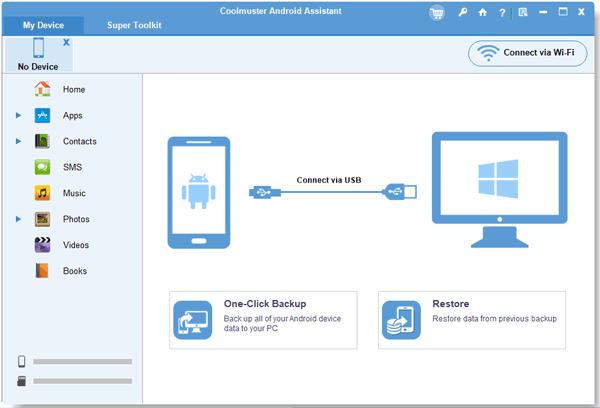
1 minute read
Guide
on how to restore deleted photos on Android:
Step 1. Install Android Photo Restoration App
Advertisement
To start with, you need to download and follow the hint of a pop-up window to install Android Photo Restoration App on your computer which you have backed up your photos. Launch it and you will see the primary interface.
Step 2. Link Android to PC
Next, prepare an available USB cable and link your Android phone to PC with it. Please ensure USB debugging on Android phone. The program will check your phone in seconds.
Step 3. Go to Super Toolkit
- When you get the main page as below, please click the "Super Toolkit" on the top.
- Here, you will see the "Restore" icon on the right. Click it and it will pop out a window, select your Android device on the list. Finally, click the "Restore" icon at the bottom of the pop-up window.
Tips:
Wonder know how to delete everything on Android phone/tablet?
How to Recover Deleted PDF Files on Android | 3 Approaches and Extra Tips
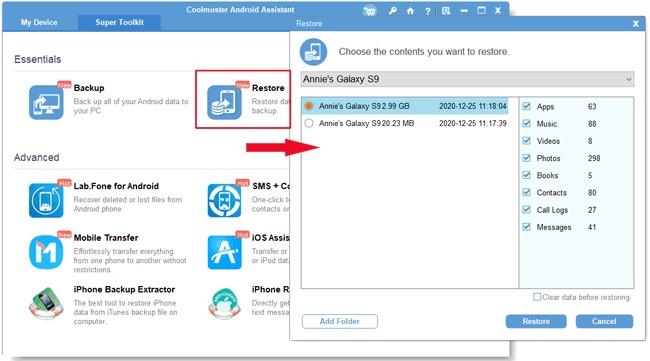
Part 3: How to Recover Deleted Pictures on Android Device Using Google Photos
Although you have deleted your photos already, you could find deleted photos from Android if you install Google Photos before deleting. Google Photos will save your deleted photos for 60 days in the trash folder. Therefore, if you regret deleting the pictures, I would help you solve how to retrieve deleted photos on Android with Google Photos. Detailed Steps on how to retrieve deleted pictures on Android with Google Photos:
Step 1. Launch and Sign in
In advance, launch Google Photos on your Android device. If you don't sign in to it, please sign in with your Google account, including your Gmail address and passwords.
Step 2. Hit Menu Button
After signing, you will get the major interface of the app, please find and tap the "Menu" button which is three-line-like on the top left.
Step 3. Restore Photos on Android
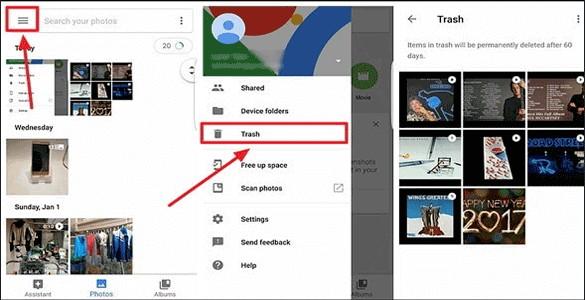
- In third step, you will see the "Trash" option on the list, tap on it then you will get your deleted photos on the screen.
- Select the photos you would like to recover. Press the "Recover" button like the bent arrow on the top of the screen. The deleted photos will be restored in minutes.

Bonus: Want to find lost contacts on Huawei? Don't worry. You can try these 5 recovery methods here.

