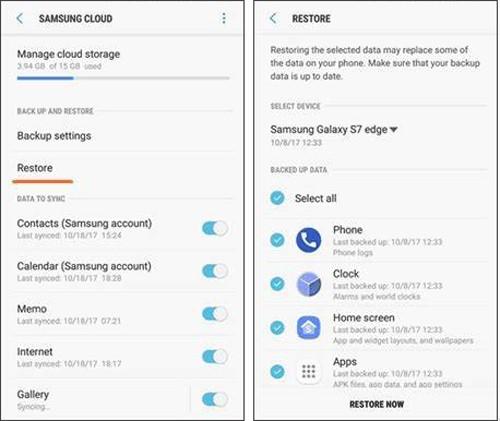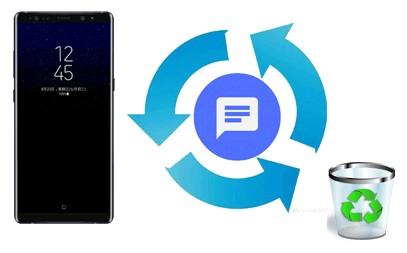
5 minute read
Top 4 Ways to Recover Deleted Text Messages on Android
https://www.samsung-messages-backup.com/resources/recover-deletedmessages-from-android-phone.html
Summary
Advertisement
All of us may have encountered a situation when we accidentally delete something important but indispensable on our Android phone. This heartbreaking disaster often happens to our text messages. Once we lose them, it's not easy to get them back. But you are overly wrong if you think these messages completely disappear once you tap the delete button. There are 4 easy ways to recover your deleted text messages on Android.
Is It Possible to Retrieve Deleted Text Messages on Your Android Phone?
The answer is Yes. While feeling happy to hear the good news, you may still wonder why the deleted data can be recovered. The truth is, after you delete text messages on Android phone, they haven't been removed, but exist in your Android memory space. The space they once occupied will be marked as "Unused". But when you continue to use your phone, new data will overwrite and occupy the space. As a result, the deleted messages will be wiped off and can't be recovered.
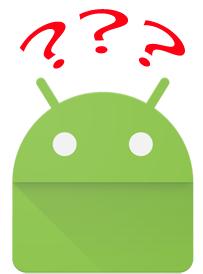
Therefore, when you get your important text messages deleted and want to recover them, stop using your Android phone right away and turn off the networks to avoid generating new data. Then you need to find a trustworthy tool to help recover your text messages on your Android phone ASAP. Now, there are 4 ways you can choose from.
Further reading: Want to fix your Android phone's shutting down problem? Here are practical ways to make it.
Method 1: How to Recover Deleted Text Messages on Android without Backup -Using Android Data Recovery
Mostly, we lost SMS from our Android phones without backup. Since using Android phone is not wise after having the text messages deleted, then using a computer-based software to retrieve the deleted texts on your Android phone is your best choice.
Here we recommend Android Data Recovery to you. It is a professional software which enables users to recover data like text messages, contacts, call logs, documents, and media files from Android phone's internal memory or external SD card. It also allows you to backup both deleted and existing data from Android phone to computer.
Quick Look: The Key Features of Android Data Recovery
• Retrieve deleted files from Android internal memory/SIM card without backup. Support contacts, call logs, text messages.
• Recover deleted media files and documents from SD card without root. Support audio, videos, photos, books, etc.
• Backup the existing files from Android to your computer easily.
• Preview files before you transfer them.
This software is compatible with all Android phones such as Samsung, Huawei, Google, HTC, LG, Sony, Motorola, ZTE, etc., and it supports Windows 11/10/8/7/Vista/XP and Mac OS X 10.7 or later. Click to download the right version and give it a try on your computer.
Here is how to recover deleted text messages on your Android phone with Android Data Recovery. Follow the steps to recover your data.
To start with, you need to root your Android phone to make sure that the program can access the Android internal memory. Otherwise, if the program can't read the internal memory to scan the files, you can't recover the deleted SMS and other files from your phone memory or SIM card.
Step 1: Launch the program and connect your Android phone to the computer. Launch the software. Connect your Android phone to the computer with a USB cable and enable USB debugging on your Android phone as required. Follow the prompts to authorize your computer to access your Android data.
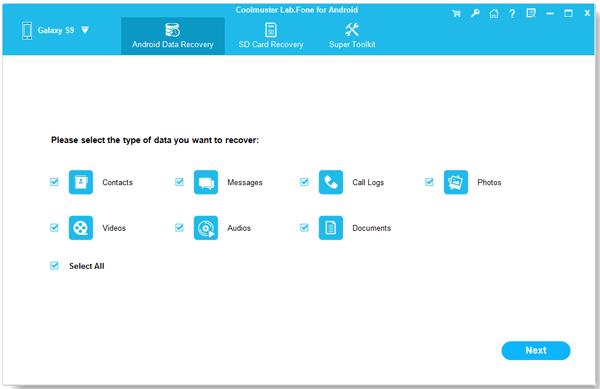
Step 2: Scan for the Android data.
When your Android phone is detected, all the types of data will be displayed on the interface. Choose "Messages" and click the "Next" button to scan out all the files of that type. Step 3: Preview and select files to recover on your Android phone. Now, you can check the items of deleted text messages to recover on your Android phone. After selection, click on the "Recovery" button to save them to your computer.
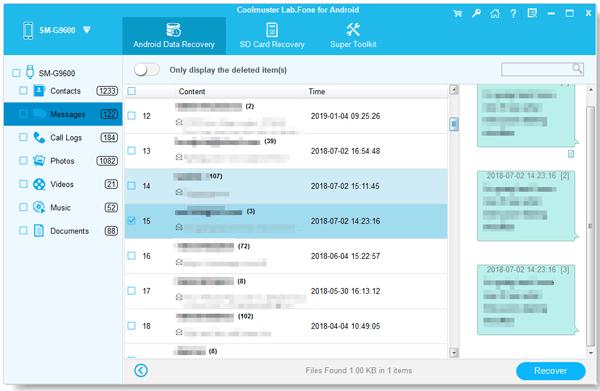
Method 2: How to Retrieve Deleted Texts on Android without ComputerUsing GT Recovery for Free?
Although retrieve deleted texts on Android phone with a mobile app is not advocated, you still can use this way. After all, some of you may think it is not convenient to get a computer involved. Using GT Recovery for free, a feature-rich message recovery app for Android, you can easily restore your deleted text messages on your Android phone. Follow the instruction below to retrieve your deleted texts with GT Recovery quickly.
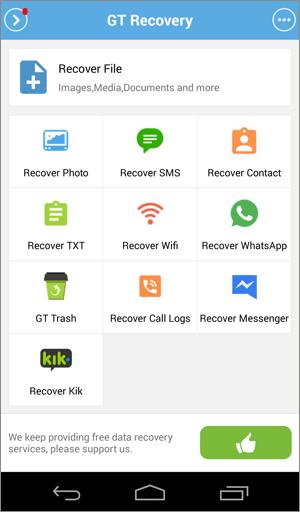
Note: You need to root your Android phone at first.
1. Download and install the GT Recovery app on your Android phone from Play Store.
2. Launch this app and choose the "Recover SMS" option.
3. Tap on the "Start new scan" to scan out your lost text messages.
4. After your messages are scanned out, you can select them and tap on "Recover selected SMS" to get them back.
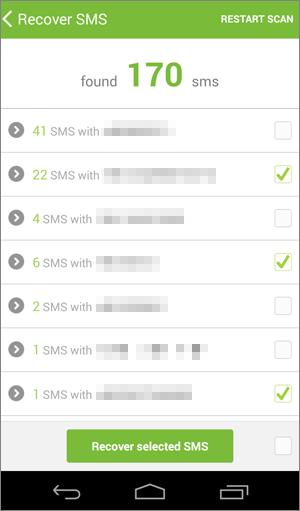
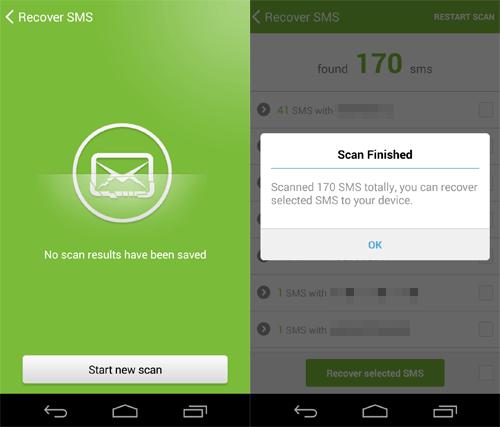
Tap on "View the Result" to check the recovered SMS on your Android phone.
Read Also: How to Restore Deleted Text Messages on LG Phone Samsung Galaxy Recovery - How to Recover Deleted Files from S amsung Galaxy in 2022?
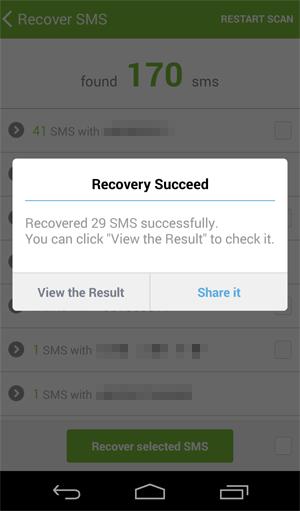
Method 3: How to Recover Deleted Messages on Android from BackupUsing SMS Backup & Restore
If you never want to lose your text messages again, the best way is to back up your data. Even if your text messages are deleted by chance, you can recover them from backups easily. This method is going to teach you how to recover deleted messages on Android from Backup using free SMS Backup & Restore app.
Before using this way, you have to make sure you've backed up your text messages before deleting them. If not, you have to try another way. But it is not late if you want to know how to back up your messages. Here we go.
#1. Back up your text messages
1. Download the SMS Backup & Restore from Google Play Store and install it on your Android phone.
2. Open the app and tap the "Backup" option.
3. Checkmark the text messages for backup, you can include the MMS and emoji/special characters.
4. Decide between "Local Backup only" or "Local Backup and Upload".
5. If you choose to upload the backup to Google Drive, Dropbox, or Email, install an Add-on for SMS Backup & Restore first.
6. Click on "OK".
Note: If you only back up your messages locally, you risking losing your back up if your Android phone is lost or crashed.
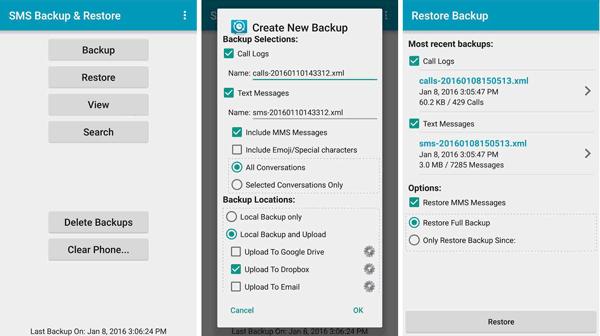
#2. Restore your SMS messages
Now, you can recover your deleted messages on Android from backup using SMS Backup & Restore app.
1. Run this app and tap the "Restore" option.
2. Checkmark the "Text Messages" to restore on Android.
3. Tap the "Restore" button.
4. Then you will be notified that to restore your messages you need to temporarily set SMS Backup & Restore as your default messaging app. Just click "OK".
5. Tap "Yes" to confirm your option again and then your messages will be restored on your Android phone.
6. Click "Close" when the restore process is finished.
People also like:
If you want to easily export the text messages from an Android device to a PDF file, you can refer to these 4 methods.
It is simple to copy Android data to a thumb drive, even though you cannot directly inset it into you Android device. Let's read this guide.
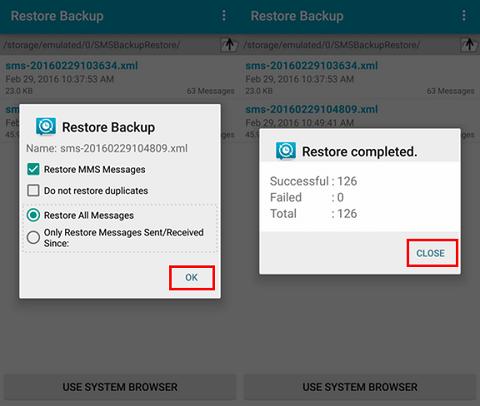
Method 4: How to Retrieve Messages from Cloud Backups?
As we all know, almost all modern Android phones are supported to backup the files and phone settings to cloud account. If you have synced your text messages to your cloud account, you can get your lost text messages back to your Android phone without rooting it. Follow the guide below to achieve your goal.
Note: The menu items and buttons may differ from Android to Android, and the recovered messages will cover the existing ones on your Android phone.
1. Go to "Settings" on your Android phone.
2. Find out and tap on "Cloud and Account".
3. Choose the account that you have backed up your text messages.
4. Choose the text messages from the backed up list.
5. Tap on "Restore" to recover the deleted texts on your Android device.