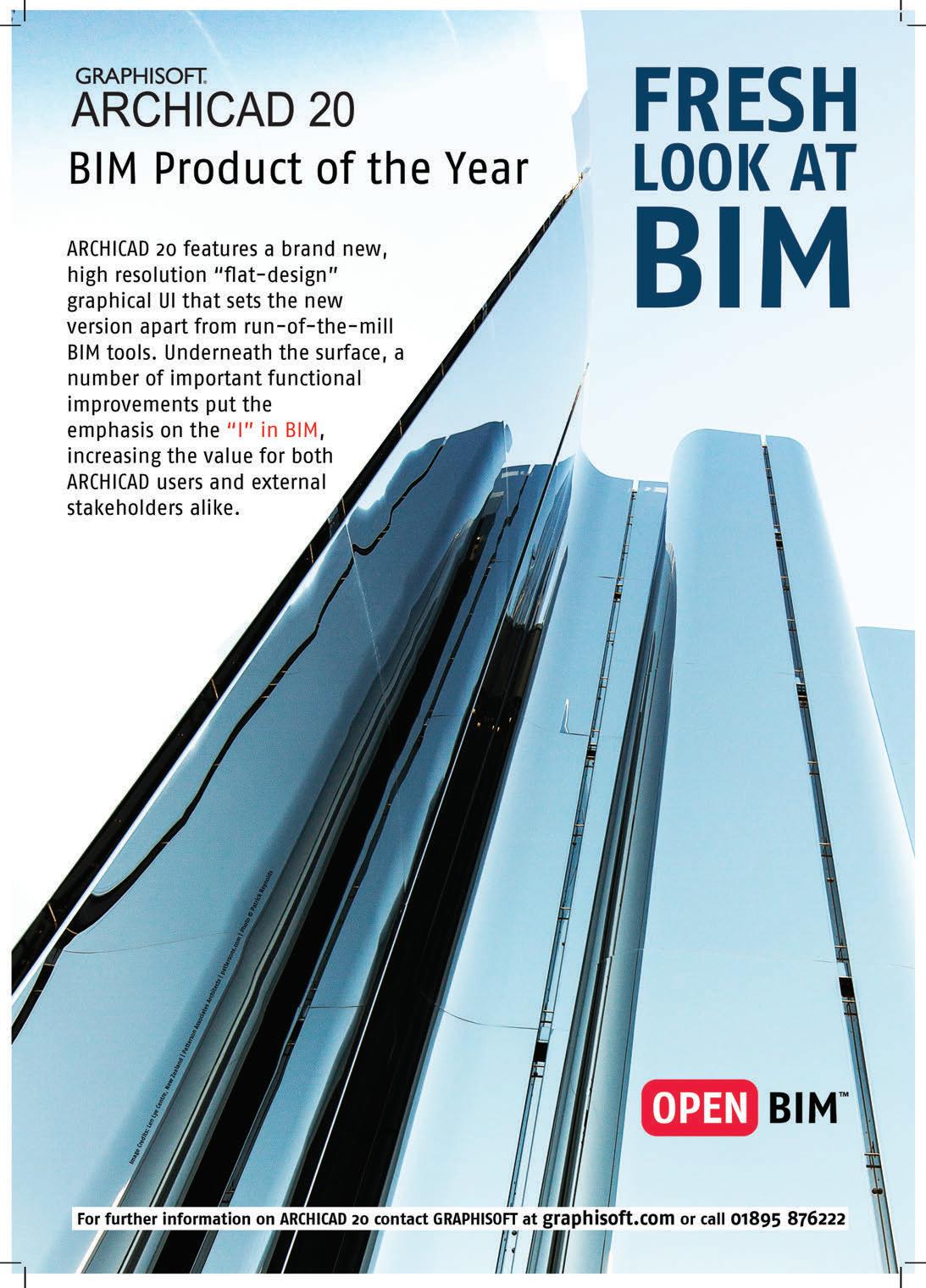38 minute read
CAD on 4K
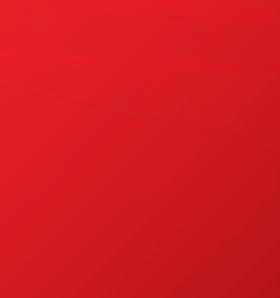
Keep at the cutting edge of VR




Powerful workstations from Fujitsu and NVIDIA



Workstations from Fujitsu are designed around the way you work – engineered to keep things easy. But with power and raw speed that are equal to the challenge of demanding applications, CELSIUS workstations by Fujitsu with NVIDIA® Quadro® graphics, could make all the difference to how your organization performs. Accelerate your creativity with NVIDIA® Quadro® — the world’s most powerful workstation graphics.

CELSIUS M740

Want to know more? Talk to your Fujitsu account manager or contact the partner centre on 0845 313 1290 or fujitsusales@partnersupport.co.uk And fi nd out how our partnership can give your business an edge.

© Copyright 2016 Fujitsu Technology Solutions GmbH Fujitsu, the Fujitsu logo and Fujitsu brand names are trademarks or registered trademarks of Fujitsu Limited in Japan and other countries. Other company, product and service names may be trademarks or registered trademarks of their respective owners, the use of which by third parties for their own purposes may infringe the rights of such owners. Technical data are subject to modifi cation and delivery subject to availability. Any liability that the data and illustrations are complete, actual or correct is excluded. Designations may be trademarks and/or copyrights of the respective manufacturer, the use of which by third parties for their own purposes may infringe the rights of such owner. Intel, the Intel logo, Xeon, and Xeon Inside are trademarks or registered trademarks of Intel Corporation in the U.S. and/or other countries. All Rights Reserved. NVIDIA, the NVIDIA logo, Quadro and NVS are registered trademarks and/or trademarks of NVIDIA Corporation in the United States and other countries.
Dell Precision 5510 mobile workstation
The quest for CAD-crunching performance and portability continues with Dell’s latest ultra-slim 15.6-inch mobile workstation, writes Greg Corke

With mobile workstations, for years CAD users had to choose between performance and portability, but when the Dell Precision M3800 landed in 2013, everything changed. With a fast quad core CPU and a GPU capable of handling medium-sized 3D CAD assemblies, it was suddenly possible to have your cake and eat it, too.
The Precision 5510 picks up where the M3800 left off and is Dell’s second generation ultra-portable 15.6-inch mobile workstation. With an Intel ‘Skylake’ Xeon CPU, an Nvidia ‘Maxwell’ Quadro GPU, fast NVMe storage and double the memory of its predecessor, there is plenty to get excited about. But Dell has also innovated in chassis design, delivering a significantly smaller machine with heightened good looks.
Considering the Precision 5510 is pitched as an ultra-portable mobile workstation, size is a good place to start. 15mm less wide and 19mm less deep than the Precision M3800, the Precision 5510 is significantly smaller than comparative ultra-portable 15.6-inch mobile workstations, including the HP ZBook Studio. This is thanks to a new ‘Infinity display’, which features an extremely thin 6-7mm bezel. In addition to the obvious benefits of a smaller machine, the fact that the display almost reaches the edges makes for a beautiful design.
Build quality is superb. The CNC machined aluminium lid protects the vibrant UltraSharp PremierColor 4K touch display from knocks, while softtouch carbon fibre keeps the palm rest cool to the touch. There’s a reassuring solidity to this machine, on a par with my 2015 model MacBook Pro. This may have something to do with its balanced form, which at 11.5mm at the front and 16.8mm at the rear is less tapered than the Precision M3800. Weight starts at 1.78kg, but our model was closer to 2kg. The 130W AC adapter comes in at 0.5kg with a UK plug.
The island style keyboard has a really great feel with excellent key travel, but there’s no numeric keypad for precise CAD input. The large multi-touch touch-
Product spec
■ Intel Xeon E3-1505M v5 CPU (2.80GHz up to 3.70GHz) (quad core) ■ 16GB (2 x 8GB) DDR4 memory ■ Nvidia Quadro M1000M (2GB) GPU ■ 512GB 2.5-inch SATA Solid State Drive (SSD) ■ 15.6” UltraSharp UHD IGZO (3 840 x 2,160) Touch Wide View LEDbacklit display ■ 357mm (w) x 235.5mm (d) x 11.5mm (h) ■ From 1.78kg ■ Dell 56 WHr 3-Cell Lithium-Ion Battery ■ » Microsoft Windows 7 Professional 64-bit
■ £1,987 (ex VAT) dell.co.uk/precision

pad takes some getting used to, as it is more slippery than most. However, once the resistance was mastered, we soon became productive, zooming in and out of CAD models with two-finger scrolling, or swiping between apps with three.
Our test machine’s Intel Xeon E3-1505M v5 CPU is perfect for CAD, delivering a more than respectable 2.80GHz (up to 3.70GHz) and four cores for multi-threaded operations, such as ray trace rendering. 16GB (2 x 8GB) of 2,133MHz DDR4 Memory is a good starting point for CAD, but the machine can also be factory installed with 32GB for more demanding users, especially those who work with large models in Revit.
Interestingly, despite its Xeon CPU, the machine does not support Error Correcting Code (ECC) memory to protect against (admittedly rare) crashes, caused by background radiation. Unless you plan on using the machine for lengthy rendering runs, this shouldn’t put you off.
The score in our processor-intensive 3ds Max rendering test was almost identical to those of the HP ZBook Studio we reviewed in the May/June edition of AEC Magazine. Considering it has the exact same CPU, this came as little surprise.
However, acoustics on the Precision 5510 were better or, more accurately, more predictable. Like the HP ZBook Studio, fan noise became annoying under heavy loads including CPU rendering, but the Precision 5510 was much quieter under less taxing operations and was sometimes almost silent. In contrast, the HP ZBook Studio was very trigger happy with its fans, kicking in even when performing some relatively moderate processing tasks. 3D performance was less predictable. On paper, the standard Nvidia Quadro M1000M (2GB) GPU should satisfy the requirements of most mainstream CAD users, but because of the 4K UltraSharp PremierColor UHD IGZO touch panel, it showed the strain with some of our more demanding test models.
At 4K (3,840 x 2,160) resolution, there are four times as many pixels to render than at FHD (1,920 x 1,080). This can put an excessive load on what is essentially an entry-level CAD GPU, leading to a slow down in frames per second (FPS).
The quality of the 4K panel cannot be disputed, and it is great for displaying detailed CAD models and renderings, but if it makes it hard to orient your model quickly and accurately, it could be a big compromise.
If your workflows are relatively GPUintensive you may want to consider getting an FHD display instead. We’ll look at CAD on 4K displays more closely in the next edition of AEC Magazine. The Precision 5510 scores highly in storage as it can host both M.2 and 2.5-inch form factor drives. This means users can have the best of both worlds – the performance benefits of an M.2 NVMe Solid State Drive (SSD) and the low price per GB of a 2.5-inch SATA Hard Disk Drive (HDD).
There is a caveat though. When fitted with a 2.5-inch drive, as was our test machine, you are limited to a 3-cell 56-Wh battery. With M.2 only, there’s room for a 6-cell 81-Wh battery, meaning the machine will last longer on a single charge. That’s not to say battery life with the 56-Wh cell is poor – our machine lasted 2h 20mins on the compute intensive PC Mark 8 battery test, which hammers both CPU and GPU. With office tasks and sporadic CAD use, this would be much longer.
In terms of I/O ports, the Precision 5510 is bang up to date. The USB 3.0 Type C port combines Thunderbolt 3, DisplayPort 1.2 and Ethernet (via a bundled adapter). There are also two USB 3.0 ports with PowerShare, an SD card reader, HDMi and headphone and microphone combo jack. Bluetooth 4.0 and Dual-Band 2x2 802.11 ac Wireless LAN are standard. The machine can be docked to an optional Dell Thunderbolt Dock (TB15) or Dell Dock (WD15) via USB 3.0.
There’s much to like about the Dell Precision 5510 – decent performance for mid-range CAD, coupled with excellent portability and enviable good looks. It’s a small but significant improvement over the Precision M3800, not least because of its class-leading shrunk-down frame.
The 4K display is a thing of beauty with a bezel so slim that it’s almost unnoticeable. However, before getting seduced by the promise of ultra-crisp CAD geometry and beautiful renderings, it would be prudent to check if such a high-res panel impacts 3D performance with your datasets. Unlike the mainstream 15-inch Dell Precision 7510 or 17-inch Dell Precision 7710, where you can compensate with a more powerful GPU, the Precision 5510’s one-size-fits-all GPU means you don’t have that opportunity.
AMD Radeon Pro WX7100
With a breakthrough price and a single slot form factor, AMD’s new high-end workstation GPU is helping break down the barriers to VR, writes Greg Corke
Consumer Virtual Reality headsets, powerful Graphics Processing Units (GPUs) and new generation ‘CAD to VR’ software are all doing their bit to make VR a key technology for design, engineering, manufacturing, architecture and construction. But, in order for VR to go mainstream, and become a fixture on the desks of designers, engineers and architects where it can truly influence the design process, the cost of workstation GPU hardware needs to fall.
Forking out $2,000 for a workstationclass ‘VR Ready’ GPU is hard to swallow when you are used to paying a fraction of that for one capable of accelerating 3D CAD and BIM software.
Costs are already starting to come down. This month, AMD shipped the first ever workstation ‘VR Ready’ GPU for under $1,000. At $799 (£649), the AMD Radeon Pro WX7100 (8GB) is around a third of the price of Nvidia’s cheapest workstation GPUs for VR, the Quadro M5000 (8GB) and the brand new Quadro P5000 (16GB).
With the AMD Radeon Pro WX7100, it is now possible to get a VR-capable professional CAD workstation for just over $2,000, and that even includes the Oculus Rift or HTC Vive VR head mounted display (HMD).
A new brand Regular readers of AEC Magazine will be familiar with AMD FirePro, but this summer, AMD decided to call time on its long standing professional graphics brand. The red and black FirePro W Series is now being replaced with the blue Radeon Pro WX Series – the idea being that AMD will benefit from the strong brand recognition that Radeon has in the consumer games sector.
To all intents and purposes, Radeon Pro WX is just an evolution of AMD FirePro. It benefits from years of FirePro driver development and includes optimisations for a massive range of CAD (and other 3D) tools. However, there are also some subtle differences. For one, AMD is keen to point out the superior build quality of this new GPU, including more robust heat sinks and a PCB with thicker ‘gold fingers’ for a better (and more durable) connection to the PCI slot.
Also, in a professional graphics first, AMD backs this up with a 10-year warranty (standard three-year and extended 7-year upon registration). 10 years is certainly reassuring, but with VR and graphics developing at
such a pace, cards like the WX7100 are likely to become obsolete long before they give up the ghost.

Seal of approval Like AMD FirePro before it, AMD Radeon Pro WX will be optimised, tested and certified for all the major CAD applications. Certification – and the assurance that GPUs will perform quickly and reliably when using professional 3D applications – is particularly important for enterprises. Once the driver is optimised, the AMD Radeon Pro WX7100 will then go through this process.
While certification for CAD is long established, certification for VR is not. One would question whether AMD would ever certify the Radeon Pro WX7100 for VR ‘game engines’ such as Unreal and Unity. However, there are many specialist CAD VR applications in development, and AMD has said that it is working with multiple developers, citing Autodesk Stingray as one example.
AMD also emphasises that the Radeon Pro WX7100 is for content creation as well as VR consumption, and therefore users need a certified GPU that is also able to run CAD. This is not just for performance and stability, but also to get access to specialist features such as SolidWorks RealView and Order Independent Transparency. OIT improves performance when displaying transparent objects in a number of CAD tools including PTC Creo and SolidWorks.
The details In addition to being the least expensive workstation GPU for VR, the AMD Radeon Pro WX7100 is also the smallest. Designed for a single PCIe slot, it can fit into workstations that the double slot Quadro M5000 and Quadro P5000 cannot. This includes popular CAD-focused mini tower workstations like the Dell Precision 3620 and HP Z240. For those looking to upgrade their current 3D CAD workstation and make it capable of running VR, this could be particularly relevant.
Single slot also means lower power consumption. The Radeon Pro WX7100 is rated at less than 130W and only needs one auxiliary 6-pin power connector, which comes straight from the workstation’s Power Supply Unit (PSU).
Peak single precision performance is a whopping 5.7 TFLOPs. This is almost double that of its predecessor, the AMD FirePro W7100 (3.3 TFLOPs) and even greater than the AMD FirePro W9100 (5.24 TFLOPS), AMD’s previous generation flagship professional GPU which draws 275W at peak.
This huge leap in performance/watt is down to a new power-efficient 14nm manufacturing process developed for
AMD’s ‘Polaris’ fourth gen Graphics Core Next (GCN) architecture. Put simply, smaller transistors mean less power is needed for the signal to move between them.
In terms of spec, the card features 8GB of GDDR5 memory, which should be plenty for mainstream VR workflows, and four DisplayPort 1.4 ports. Importantly, two Radeon Pro WX7100 GPUs can be used in tandem using AMD CrossFire Pro technology. In theory, this could increase performance significantly, though support and the level of additional performance will depend on applications.
Testing for VR To run 3D CAD on a 2D display, your GPU needs to be capable of rendering 30 Frames Per Second (FPS) or more. Some users even find 10-15 FPS to be acceptable, although dropping below this can make it hard to accurately position models on screen.
In contrast, for a good VR experience on the HTC Vive or Oculus Rift, you need 90 FPS or more. Crucially, your GPU must not drop below that magic number. If it does, you may feel sick or, worse still, be sick.
At AEC Magazine, we usually like to test GPUs in a workstation with a 4.0GHz+ CPU. That way, the CPU has less chance of becoming the workstation’s bottleneck, giving the GPU the headroom it needs to show its true potential.
However, at the time of testing, our workstation options were limited, so we had to put the AMD Radeon Pro WX7100 through its paces in a Dell Precision Tower 5810 with a 3.2GHz Intel Xeon E5-1680 v3 CPU. This CPU is pretty much the borderline recommended spec for the Oculus Rift and HTC Vive. With a faster CPU, we would expect all of the benchmark scores to go up.
For comparison, we tested with four other GPUs: the Quadro M4000 (8GB), which is the equivalent single slot sub $1,000 GPU from Nvidia (but is not considered VR Ready); the double slot ‘VR Ready’ Nvidia Quadro M5000 (8GB), which has just been replaced by the Quadro P5000 (16GB); and two previous generation professional GPUs, the AMD FirePro W7100 (8GB) and FirePro W8100 (8GB). Unfortunately, as the Nvidia Quadro P5000 is so new, we were not able to get our hands on one in time for these tests. However, we would expect there to be a significant improvement over the Quadro M5000.
Benchmarking for VR is still in its infancy, but there are currently two key tests: the SteamVR Performance Test and Futuremark’s VRMark. Both benchmarks are designed primarily to show if your PC is capable of running VR, before you make your VR headset purchase, so they are typically run on a standard display.
While both benchmarks are skewed towards 3D gaming, they should give a pretty good indication as to how your workstation might perform in a game engine VR experience. The same might not be true of engineering-grade VR applications like IC.IDO from ESI Group, which tend to place a bigger

emphasis on detailed geometry than on eye-candy textures.
The Steam VR Performance Test is quite basic, in that it only gives an overall ‘fidelity’ score to inform you whether or not your system is capable of running VR content at 90 FPS. To be considered ‘VR Ready’, you need a score of 6.0 or above, so with 6.3, the Radeon Pro WX7100 only just passed. It was some way behind the Nvidia Quadro M5000 (7.2). All the other GPUs were way off the pace.
VRMark presents a much more straightforward score in FPS. To pass, your workstation has to maintain a consistent frame rate of 109 FPS or above without dropping frames. This is higher than the acknowledged minimum 90 FPS for VR, as the benchmark needs to make some adjustments when it is running on a desktop display.
VRMark has two tests. The ‘Orange Room’ is designed to test readiness for current VR headsets and renders at 2,264 × 1,348 resolution (1,132 x 1,348 per eye). This is slightly higher than the native display resolution of the HTC Vive and the Oculus Rift (1,080 × 1,200 per eye) and is due to distortion correction.
The ‘Blue Room’ is all about future generation HMDs and renders an even more complex scene at a breathtaking 5,012 × 2,880 (5K) resolution. To read more about the benchmark, and to download the test to see how your current workstation compares, visit futuremark.com/ benchmarks/vrmark.
In the ‘Orange Room’, the AMD Radeon Pro WX7100 maintained an impressive 133 FPS, just a touch off the 141 FPS delivered with the Quadro
M5000. As expected, none of the other GPUs passed the test. A quick run through the highly taxing ‘Blue Room’ showed just how much graphics technology needs to improve before it is capable of driving next-generation VR headsets. The AMD Radeon Pro WX7100 and Nvidia Quadro M5000 put in scores of 22.5 FPS and 25.2 FPS respectively, way off the target 107 FPS. As of October 2016, Futuremark says that no publicly available commercial system has been able to pass this test. However useful synthetic benchmarks may be, there is no substitute for real-world testing with your own VR datasets. This is something that we hope to explore more next year.
In the meantime, our limited experience of using an AMD Radeon Pro WX7100 with an HTC Vive has been positive. Using an HP Z840 workstation with Intel Xeon E5-2687 v4 (3.0GHz) CPUs, navigation around a luxury apartment using a VR environment developed by VROOM was very smooth.
Beyond VR While the AMD Radeon Pro WX7100 is ‘VR capable’, it doesn’t mean you have to use it for VR. The high-end GPU is also well suited to traditional design visualisation in applications like Autodesk 3ds Max and Autodesk VRED. We tested the GPU with a couple of real-world automotive datasets.
In Autodesk 3ds Max 2017, we ramped and fixed. It highlights the importance of aggregates the performance of 13 differup all the lighting, shadows and anti- choosing a GPU that is certified for your ent models. While all three AMD GPUs aliasing settings on a 9 million polygon CAD applications of choice. If this type of delivered similar scores with RealView, automotive model. We rotated the model issue happened with a consumer GPU, it shadows and Ambient Occlusion enain a consistent way, using a would be unlikely to get fixed. bled, in shaded and edges mode the AMD 3DConnexion SpaceMouse and captured To get an idea of the kind of perfor- Radeon Pro WX7100 was around 13% the frame rate with a utility called mance one might expect in SolidWorks, slower than the AMD FirePro GPUs. FRAPS. As with the VR tests, the we followed the same testing procedure We’d expect the AMD Radeon Pro Radeon ProRender WX7100 came sec- with FRAPS and the SpaceMouse. We WX7100’s SolidWorks performance to ond to the Quadro M5000 (42 FPS ver- chose the computer assembly model, one improve with subsequent driver releases, sus 50 FPS), but there was a significant of many from the SolidWorks 2015 but it would probably still show that improvement over the previous genera- SPECapc benchmark. there is little need for a card of this class tion AMD FirePro W7100 and W8100. The results showed that performance if you only want to run 3D CAD. The
We followed a similar test pro- same would probably be true for cess with Autodesk VRED Professional 2017. With antialiasing disabled the Quadro M5000 was just under 25% fast‘‘ When it comes to workstation VR, the AMD Radeon Pro WX7100 is in most CAD and BIM software. Physically-based rendering The AMD Radeon Pro WX7100 er than the AMD Radeon Pro a class of its own, significantly isn’t just about interactive 3D WX7100. However, when the lowering the cost of entry graphics on a desktop display or anti-aliasing settings were ramped up to ultra-high, the Radeon Pro WX 7100 actually ’’ in VR. It can also be used for number crunching. AMD Radeon ProRender is a developed a small lead. was CPU-limited (meaning the CPU was new physically-based renderer that simthe bottleneck rather than the GPU). As a ulates how light reflects off and refracts 3D CAD (SolidWorks) result, all three AMD GPUs delivered through objects. The software is free and We had a few hiccups when testing with very similar scores, even with the GPU- is available for Rhino, SolidWorks, 3ds SolidWorks, insofar as our SPECapc for hungry RealView, shadows and Ambient Max and Maya, although some of these SolidWorks 2015 benchmark crashed Occlusion effects turned on. Both Nvidia plug-ins are still in beta. AMD Radeon during most runs. AMD told us that this cards also showed identical results, but ProRender will also be available for was down to a known issue with the delivered frame rates approximately 30% Cinema4D next year. Radeon Pro 16.40 driver and anti-alias- faster than AMD. Physically based rendering is very ing in SolidWorks, but this will be reme- A few days later, AMD provided us computationally intensive. Most renderdied soon with a new driver. with a point release 16.40.2802.1005 ers use CPUs to do the calculations but
However frustrating this might be, it is driver, which fixed the SolidWorks issue. this AMD-developed software tool is reassuring to know that Radeon Pro WX We tested with the SPECapc for optimised for AMD GPUs (although it driver issues like this are being identified SolidWorks 2015 benchmark, which also runs on Nvidia GPUs and CPUs).
VRMark Orange Room
This games-focused VR benchmark is designed to test if systems are ‘VR Ready’ for currently available VR headsets. The ‘pass mark’ is 107 FPS, which the Radeon Pro WX7100 achieves comfortably.
VRMark ‘Orange Room’ Frames Per Second (FPS) (bigger is better) AMD driver 16.40.2802 | Nvidia driver 375.63
AMD FirePro W7100
AMD FirePro W8100 91
95 VR Ready pass mark (107 FPS)
AMD Radeon Pro WX7100 133
Nvidia Quadro M4000
Nvidia Quadro M5000 89
141
VRMark Blue Room
This games-focused VR benchmark is designed to test if systems are ‘VR Ready’ for future VR headsets, which will have much higher resolution displays. The pass mark is 107 FPS. All GPUs are way off. 0 30 60 90 120 150VRMark ‘Blue Room’ Frames Per Second (FPS) (bigger is better) AMD driver 16.40.2802 | Nvidia driver 375.63
AMD FirePro W7100 14.19
AMD FirePro W8100 18.75
AMD Radeon Pro WX7100
Nvidia Quadro M4000 22.52
15.73 The Orange Room benchmark focuses on geometry processing, illumination and GPU simulated particles

VRMark ‘Blue Room’ renders at an incredible 5,012 × 2,880 (5K) resolution to simulate future VR headsets

For testing, we used the digger assembly from the SolidWorks 2015 SPECapc benchmark and rendered at 1,280 x 720 resolution using highest quality settings. There was a notable difference between the three AMD cards, with relative performance aligned closely to the rated TFLOPs of each card.
We also ran the test on Nvidia GPUs out of curiosity, just to see how they performed. As Nvidia does not optimise its GPUs for Radeon ProRender (it has its own GPU renderer called Nvidia Iray) you should not read too much into these results.
In practice, we expect it to be well suited to ‘game engine’ VR experiences (assuming geometry, textures and so on are sufficiently optimised). But when running more demanding VR applications, such as ESI Group’s IC.IDO, when dataset complexity increases, or when graphical detailing is ramped up, it may start to struggle – think entire buildings (rather than rooms), huge manufacturing production lines, detailed automotive
Conclusion The AMD Radeon Pro WX7100 is a very powerful workstationclass GPU, delivering industryleading price/performance in a single slot form factor, meaning it can be used in virtually all The Radeon Pro WX7100 only needs CAD workstation towers. one auxiliary 6-pin power connector
When it comes to workstation VR, it’s in a class of its own, significantly lowering the cost of engineering models, or when VR scenes are entry. Nvidia does not currently have a rendered with high levels of anti-aliasing. single slot ‘VR Ready’ workstation GPU Of course, AMD has plans for high-end and its dual slot ‘VR Ready’ GPUs cost workstation VR GPUs and next year we considerably more. expect to see the company introduce more
So what do you get for your $799? While powerful models with more on-board the GPU is clearly ‘VR Ready’, our bench- memory. If history is anything to go by, marks show that VR performance is quite there will be two dual slot additions to the entry-level, even though scores will likely Radeon Pro WX Series – the Radeon Pro increase with subsequent driver releases WX8100 and Radeon Pro WX9100. and when using a higher GHz CPU. The other workstation GPU to look out 0 1 2 3 4 5 6 7 8 Autodesk 3ds Max 2017 for is the AMD Radeon Pro SSG, which AMD previewed this summer. With an on-board 1TB Solid State Drive (SSD) connected directly to the GPU’s memory, this new type of GPU promises to dramatically cut data load times. It could pave the way for dynamic new applications in VR using gigantic datasets.
At the same time, Nvidia is expected to introduce a ‘VR Ready’ GPU to compete with the Radon Pro WX7100 on price and form factor. This will most likely be a single slot GPU called the Quadro P4000, a replacement for the Quadro M4000. In short, there will be plenty more professional VR options to suit different budgets and requirements. This can only be good news for end users. Finally, while the AMD Radeon Pro WX7100 is being pitched as a price-conscious workstation GPU for VR, it is important to reiterate that it does not have to be used for VR. From design viz to physically-based rendering, plenty of other CAD-centric workflows will benefit from this powerful, sub $1,000 GPU.
We expect to see the GPU adopted by Tier One workstation manufacturers next year. UK-manufacturer Armari is also developing a low-cost, small form factor VR workstation based around the AMD Radeon Pro WX7100 and other VR-capable GPUs.

SteamVR Performance Test
This games-focused VR benchmark is designed to test if systems are ‘VR Ready’ for currently available VR headsets. The Radeon Pro WX7100 just about ‘passes’.
Autodesk 3ds Max 2017
This real-time viz test measures the FPS of a 9 million polygon automotive model. Lighting, shadows and anti-aliasing settings are all set to high. The Radeon Pro WX7100 shows a big advantage over the FirePro GPUs. SteamVR Performance Test Overall score (bigger is better) AMD driver 16.40.2802 | Nvidia driver 375.63
AMD FirePro W7100 2.9
AMD FirePro W8100 4.0 VR Ready pass mark (6.0)
AMD Radeon Pro WX7100 6.3
Nvidia Quadro M4000
Nvidia Quadro M5000 3.7
7.2
■ pro.radeon.com/wx
Frames Per Second (FPS) bigger is better AMD driver 16.40.2802 | Nvidia driver 375.63
AMD FirePro W7100 22
AMD FirePro W8100 22
AMD Radeon Pro WX7100
Nvidia Quadro M4000 36 42 SPECapc for SolidWorks 2015
With entry-level GPUs, there would typically be a big performance difference when ramping up visual effects, but these high-end GPUs handle it easily.
SPECapc for SolidWorks 2015 (FSAA, shaded & edges, RealView, shadows, AO) (bigger is better) AMD driver 16.40.2802.1005 | Nvidia driver 375.63
AMD FirePro W7100 19.36
AMD FirePro W8100
AMD Radeon Pro WX7100 20.71
19.72
Nvidia Quadro M4000
Nvidia Quadro M5000 19.95
24.41
AMD Radeon ProRender for SolidWorks
This physicallybased rendering test measures compute performance. As the software is developed by AMD, one shouldn’t read too much into the comparatively slow times from Nvidia. AMD Radeon ProRender for SolidWorks 0 5 10 15 20 25 Render time (secs) (smaller is better) AMD driver 16.40.2802 | Nvidia driver 375.63
AMD FirePro W7100 1,594
AMD FirePro W8100 1,150
AMD Radeon Pro WX7100 1,053
Nvidia Quadro M4000 2,146
CAD on 4K displays

The 31.5-inch HP DreamColor Z32x pictured with Autodesk Revit running at 4K
There’s no better way to view CAD models or renders, but will your workstation keep pace with these stunning high-definition displays, asks Greg Corke?
4K displays have been around for years but many CAD users have been put off by premium price tags. Now, with prices falling, these impressive ultra high-resolution displays are set to go mainstream.
The benefits to CAD users are farreaching: crisp geometry, beautiful renderings and less time spent zooming in and out of models. Sound amazing? Well, it is. But before jumping in blind, it is vital to understand the implications of moving to 4K in terms of software, user interface and that all-important 3D performance.
What is 4K? A 4K display is one that has a horizontal resolution in the order of 4,000 pixels. For CAD monitors, this means UHD (3,840 x 2,160), exactly double the horizontal and vertical resolution of FHD (1,920 x 1,080) and four times as many pixels.
With 4K, pixel density is much higher than with a typical FHD display, revealing intricate details of a CAD model at much lower zoom levels. As individual pixels become harder to discern, jagged edges on diagonal lines disappear.
Viewing CAD models is one thing, but having a higher pixel density (measured in pixels per inch) also means smaller text, icons and dialogue boxes. This may be fine for those with 20/20 vision, but for the rest of us, it can put a big strain on the eyes, making text hard to read and icons difficult to distinguish.
Before you turn to laser eye surgery, it is important to note that viewing comfort all depends on the size of your display. With the 27-inch HP z27s, for example, I found the default settings in SolidWorks 2015 and Windows 7 usable, while other colleagues struggled. With the 31.5-inch HP DreamColor Z32x, everyone was happy. However, for those used to working on a 24-inch FHD display, the step up can still take some getting used to.
To get an idea of the comparative pixel density see below.
23.5” 4K display – 187.5 pixels per inch 27” 4K display – 163 pixels per inch 31.5” 4K display – 140 pixels per inch 24” FHD display – 92 pixels per inch
While pixel density is fixed, there are some easy ways to improve the user experience on 4K displays. With Windows 7, you can scale up the size of text, icons and other items in ‘Display settings’. Windows 10 is even better at handling this.
Importantly, your CAD software also needs to have been written with 4K displays in mind, so icons and buttons are shown at a size more appropriate to the Windows display settings.
Without proper support inside your CAD software, icons can become pixelated, dialog boxes and menus unbalanced, with a combination of small and large text. In extreme cases, some parts of the UI can become unreadable. Always check with your software provider to see which versions support 4K displays and how well they do this.
3D performance One consideration often overlooked when moving to 4K is the impact on 3D performance. With four times as many pixels to render on screen as FHD, your GPU has to work a lot harder. In some cases, frame rates can slowdown dramatically, making it hard to quickly and accurately re-position 3D CAD models on screen. This is not only annoying but can also significantly impact productivity.
So how can you check whether your workstation will be able to keep pace if you move to a 4K display? There’s no simple answer to this, but you can get a good idea by measuring how hard your GPU works when spinning a CAD model at FHD.
This can be done with GPU-Z, a free utility that can monitor GPU processor and memory utilisation in real time.
If your GPU is using 100% of its processing resources at FHD, it shows it is already working flat out, so you will likely experience a slowdown at 4K (though it is not possible to tell by how much).
If your GPU is using less than 100%, this shows it still has some power in reserve and it is your CPU that is causing the bottleneck in your workstation. In this instance, the slowdown at 4K is likely to be small or there may even be no slowdown at all.
In general, users are less likely to experience slowdowns in a CPU-limited CAD
application like Autodesk Revit than they are in a graphics-hungry design viz application like Autodesk 3ds Max or game engine like Autodesk Stingray.
GPU memory As resolution increases, so does the amount of GPU memory used by the 3D CAD application, so memory size becomes important. Most CAD-focused graphics cards tend to have 2GB or 4GB of memory on board, while high-end graphics cards have 8GB or more.
While our tests have shown that many CAD applications use significantly more GPU memory at 4K than they do at FHD, memory usage still remains under 2GB. However, if you use multiple models or applications at the same time, memory usage will go higher.
Graphics-intensive design viz applications, where there is a big emphasis on textures, are likely to use more.
If you do hit the limits of your graphics card, performance is likely to drop considerably — even if your GPU has, in theory, enough processing power to keep pace.
Ray trace rendering Performance in the viewport is one thing, but if you take design visualisation seriously, you are also likely to rely on ray trace rendering.
If you render at screen resolution, as many designers do, moving to 4K could mean your renders take significantly longer to complete – around four times longer than when rendering the same model at FHD.
Regardless of whether you use a CPU or GPU-based renderer, if you want the visual benefits of a 4K render without waiting, you will need to invest in a significantly more powerful processor.
Dual displays? Walk into any design office and, more often than not, you will see designers working on two 24-inch FHD displays side by side. One of the promoted benefits of moving to a 4K display is that you won’t need two displays any more. After all, with four times as many pixels as FHD, all of your applications can be handled on a single screen, right? This is true, but the reality is that old habits die hard.
With the 27-inch HP Z27s, we still found ourselves pining for a second display. We didn’t have two 27-inch 4K displays so used the HP Z27s for CAD alongside our trusty 24-inch FHD for email, web and other applications. This was workable, although it did at first feel strange to be working on two displays with very different pixel densities.
The HP DreamColor Z32x’s larger 31.5inch screen size makes it much more suitable as a solo display. And, with some careful windows management, we comfortably arranged four applications on screen at the same time (see box out).
Placing a 24-inch FHD alongside it felt strange. While pixel densities were more closely matched, the screen size wasn’t.
We also pictured using two HP DreamColor Z32x displays side by side, and it just felt too imposing. It would also cost over £2,000.
Conclusion While some CAD users will make a seamless transition to 4K – simply by plugging in a DisplayPort cable – others may need to make small adjustments to software or hardware.
This could be as simple as tweaking Windows scaling or, for those already pushing the limits of their current workstation hardware, upgrading a graphics card.
Once potential hurdles have been overcome, 4K offers CAD users an experience that simply cannot be matched by a FHD display. Viewing CAD models in such incredible detail gives a totally different window into the design environment. With displays like the impressive HP Z27s now available for just over £500, barriers to adoption are starting to fall.
Ultra-high definition HP Z Displays
HP has a wide range of ultra-high definition displays. This includes three 4K models (the 23.8-inch HP Z24s, 27-inch HP Z27s and 31.5-inch HP Z32x) and one 5K model (the 27-inch HP Z27q).
The HP Z24s and HP Z27s are the most likely to find their way onto the average CAD user’s desk, but the pixel density of the 24-inch HP Z24s means it really needs to be used with some level of Windows scaling.
The HP Z27s is our choice for CAD and, at £526 + VAT, it is only £110 more than the HP Z24s (£416 + VAT). Despite the significantly larger screen size, it doesn’t feel too big on the desk. Height adjustment is effortless and it can also be rotated into portrait mode.
The quality of the 4K (UHD) IPS panel is superb. Viewing CAD models is a joy. In Revit, line work is super sharp and the display feels incredibly responsive when positioning models on screen. Render output also looks superb, with beautifully anti-aliased lines and smooth transitions between shades, highlighting the 10-bit panel’s 1.07 billion colour palette.
The HP DreamColor Z32x steps things up a notch, not just in terms of screen size — the 31.5-inch panel feels noticeably bigger — but also in terms of colour accuracy. While both panels are 10-bit with 1.07 billion colours, the HP Z32x earns it DreamColor moniker by having an integrated colour calibration engine that is compatible with a range of measurement instruments. This may be important to those with colour-critical workflows, but won’t matter to the majority of CAD users, as HP calibrates the display out of the factory.
The pixel density of the HP Z32x is perfect and allows the display to be used comfortably without any Windows scaling.
Running CAD full screen is a pretty amazing immersive experience, but the 31.5inch panel doesn’t need to be exclusive. We explored a number of different ways of arranging multiple applications and settled on running CAD across of the display, with email top right, web middle right and rendering bottom right.
The big downside of the HP Z32x is cost. At £1,152 + VAT, it’s more than twice as much as the HP Z27s. Personally, if I had that kind of budget, I’d rather invest The 27-inch HP Z27s 4k display, ideal for highdef CAD work

in two HP Z27s displays and place them side by side.
hp.com/go/zdisplays
TRY IT FREE FOR 14 DAYS
Create your own CAD-ready 3D map for Autodesk Infraworks 360™ using Ordnance Survey mapping
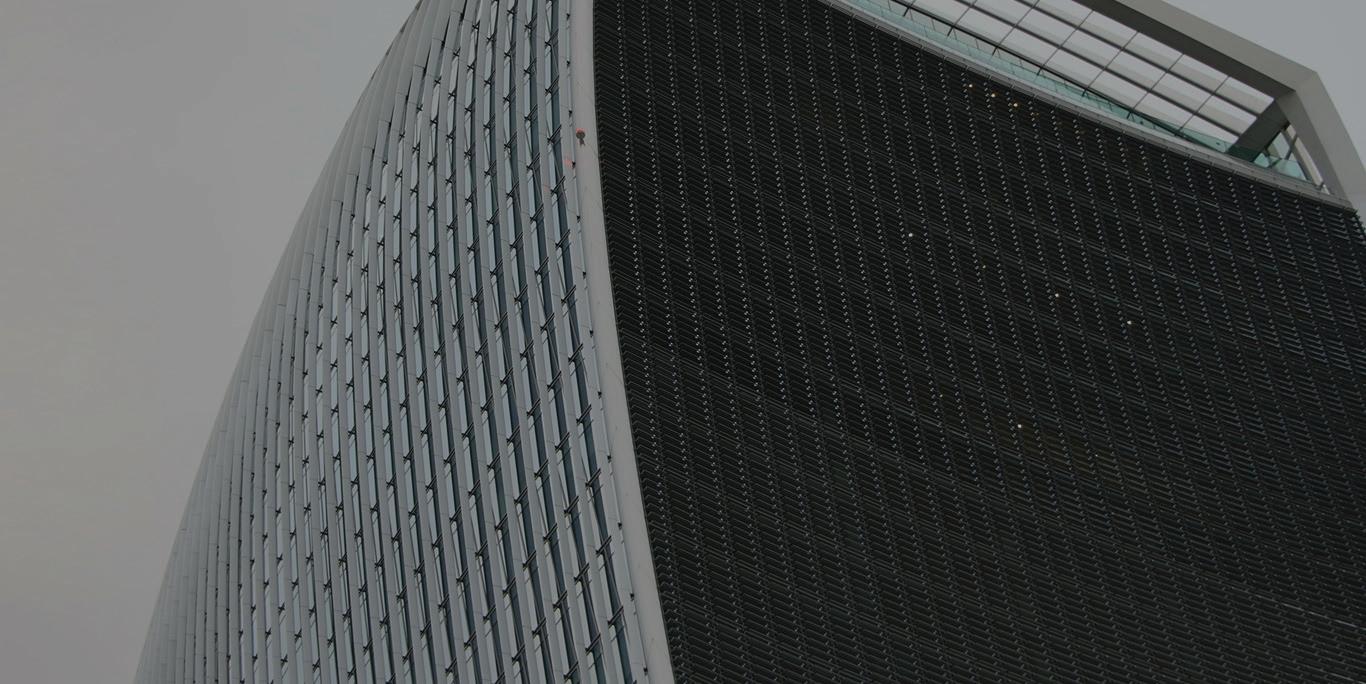
OS Model Builder Build a 3D Autodesk Infraworks™ model

Complete with terrain, imagery and buildings your model will be built and supplied to you using OS Terrain® 5, OS MasterMap® Imagery, OS MasterMap Topography® Layer data and optionally OS Open Roads and OS Open Rivers.
Optimise your sketches and product presentations
It takes minutes to cut your Infraworks™ ready 3D map ready for download. Our data packages contain the high quality data you can rely on from Ordnance Survey. £175 for first km² then £17.50 per 0.1km2

HP Z2 Mini workstation preview
HP reinvents the small form factor (SFF) workstation with a compact design to rival the Mac Mini.
Small Form Factor (SFF) workstations already dominate the workstation market, but HP is going one step further with a tiny new workstation called the HP Z2 Mini, due to ship in December.
Similar in stature to the Apple Mac Mini, the HP Z2 Mini is small enough to be held in one hand. A mere 58mm x 216mm x 216mm in size, it can happily sit on a desk but can also be mounted on the back of a display or under a desk.
The tiny machine features a combination of desktop and mobile technologies. It has a desktop CPU – an Intel Xeon E3-1200v5 or Intel Core i3/i5/i7 – but a custom entry-level ‘mobile’ GPU, the Nvidia Quadro M620 (2GB).
The workstation can support up to 32GB of DDR4 RAM (2 x 16GB SODIMMs), which should be plenty for most CAD and BIM workflows.
For a machine of this size, the temptation would be to go all-in for Solid State Drives (SDDs). However, the HP Z2 Mini has room for both a 2.5-inch SATA HDD or SSD and an M.2 form factor NVMe PCIe SSD (HP Z Turbo Drive). Considering that office PC users are a key target audience for this new product, the option to buy low-cost HDD storage helps keep prices down.
The HP Z2 Mini is very much an entrylevel workstation, but it should still be capable of running both 2D and 3D CAD applications, including AutoCAD, SolidWorks, ArchiCAD and Revit. However, even though HP says the entrylevel Nvidia Quadro M620 GPU is 20% more powerful than the desktop Nvidia Quadro K620, we expect it might struggle with more complex models and real-time rendering effects.
In engineering the HP Z2 Mini, it wasn’t just a case of cramming workstation-class components into a tiny chassis. HP claims the mini workstation has undergone more simulation and analysis cooling work than any other product. The result, it says, is a machine that is 63% quieter than an HP business-class PC.
This is thanks to a completely customdesigned cooling system, which features dedicated fans for both GPU and CPU. To optimise cooling efficiency, HP says it even paid close attention to the spacing between the fins.
Cooling has also influenced the industrial design of the HP Z2 Mini. Corner vents can’t be blocked as they are protected by the chamfered metal frame of the main chassis.
On the desk, the HP Z2 Mini stands pretty, but with the accessory sleeve, a special, lockable metal cage, it can be VESA-mounted on the back of a display. Depending on how the machine is orientated, I/O ports can be kept clear or blocked for security.
When hidden away from sight, HP has acknowledged that reaching for the power button may be tricky. So the machine can be turned on, simply by pressing the mouse button or a key on the keyboard. This feature is off by default but can be turned on in the BIOS.
Other features include three or four DisplayPort 1.2 outputs (depending on the model), two USB-C 3.1 Gen 1 ports, up to four USB 3.0 ports and RJ45 Ethernet. The machine has an external 200W power supply, the exact same one used on the HP ZBook 15 mobile workstation.
Overall, the HP Z2 Mini promises to be a great little machine for entry-level CAD and BIM, perfect for users of AutoCAD and less demanding users of Revit.
We look forward to putting this tiny workstation through its paces next year. Prices start at $699.
Greg Corke