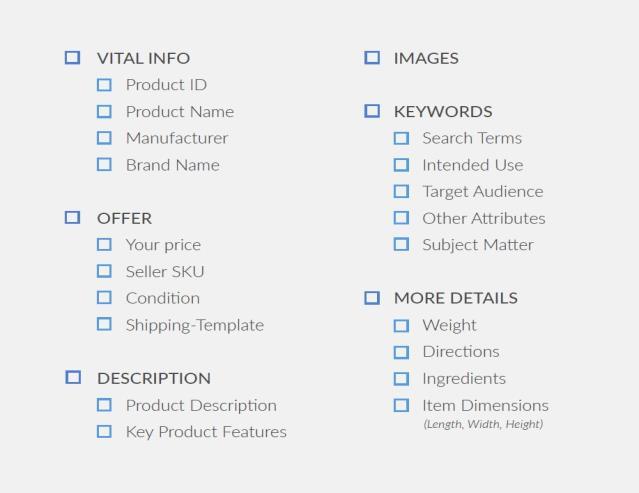
1 minute read
Enter your personal information
by Zonbse
STEP4. CREATE AMAZON LISTING:
If you want to make your Amazon listing process as easy as possible, gather these items before you create your listing.
Advertisement


• When signed into your Amazon Seller Central, travel to Catalog > Add
Products. On this page, find the “List a new product” box and enter your product name. On the first “Vital Info” tab, you will need to fill out the Product
ID, Next, move to the “Offer” tab. Here, “Compliance” tab is the area where you can provide any battery information (if relevant) to your product, In the “Images” tab, you can submit up to nine images.



