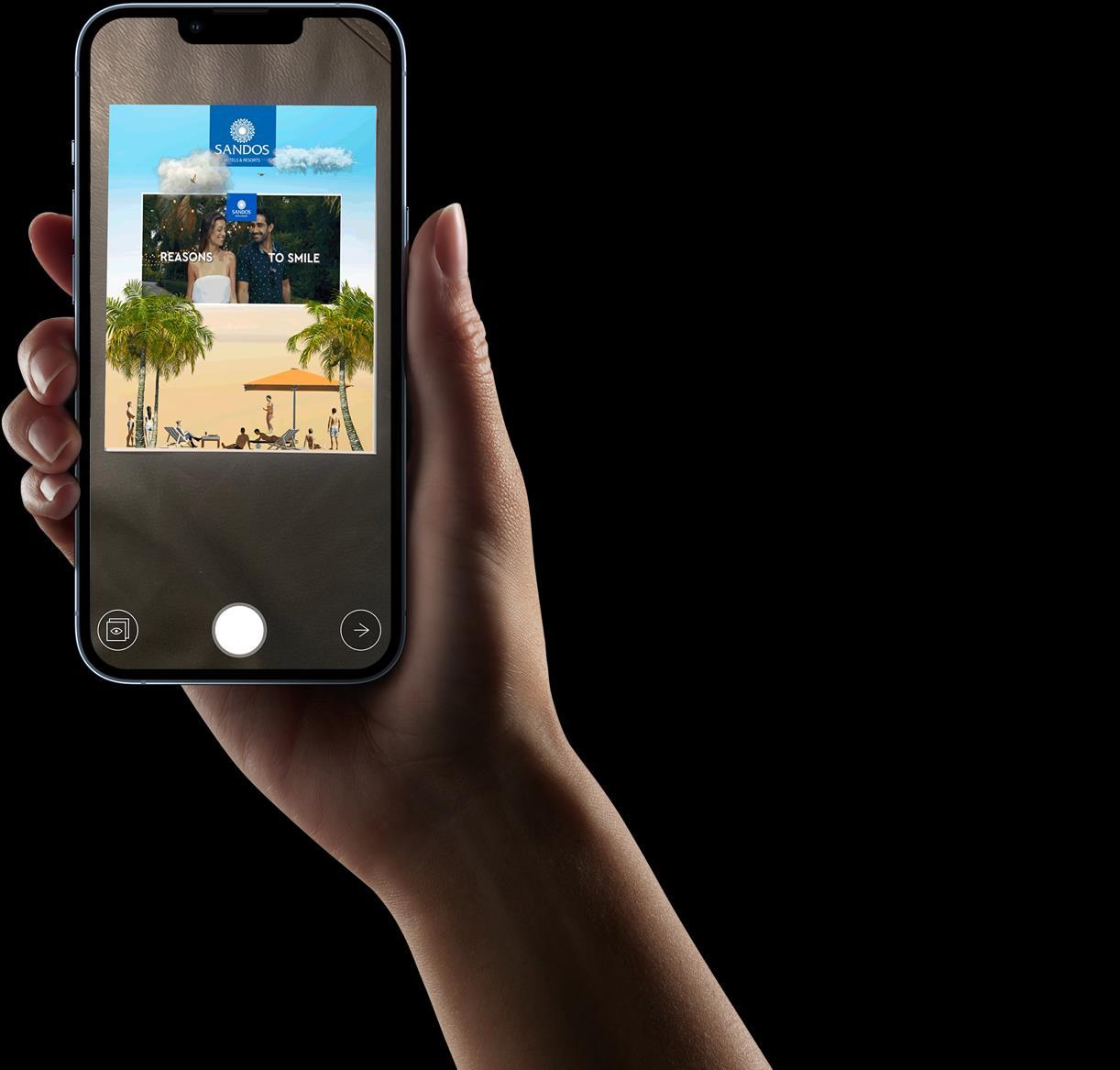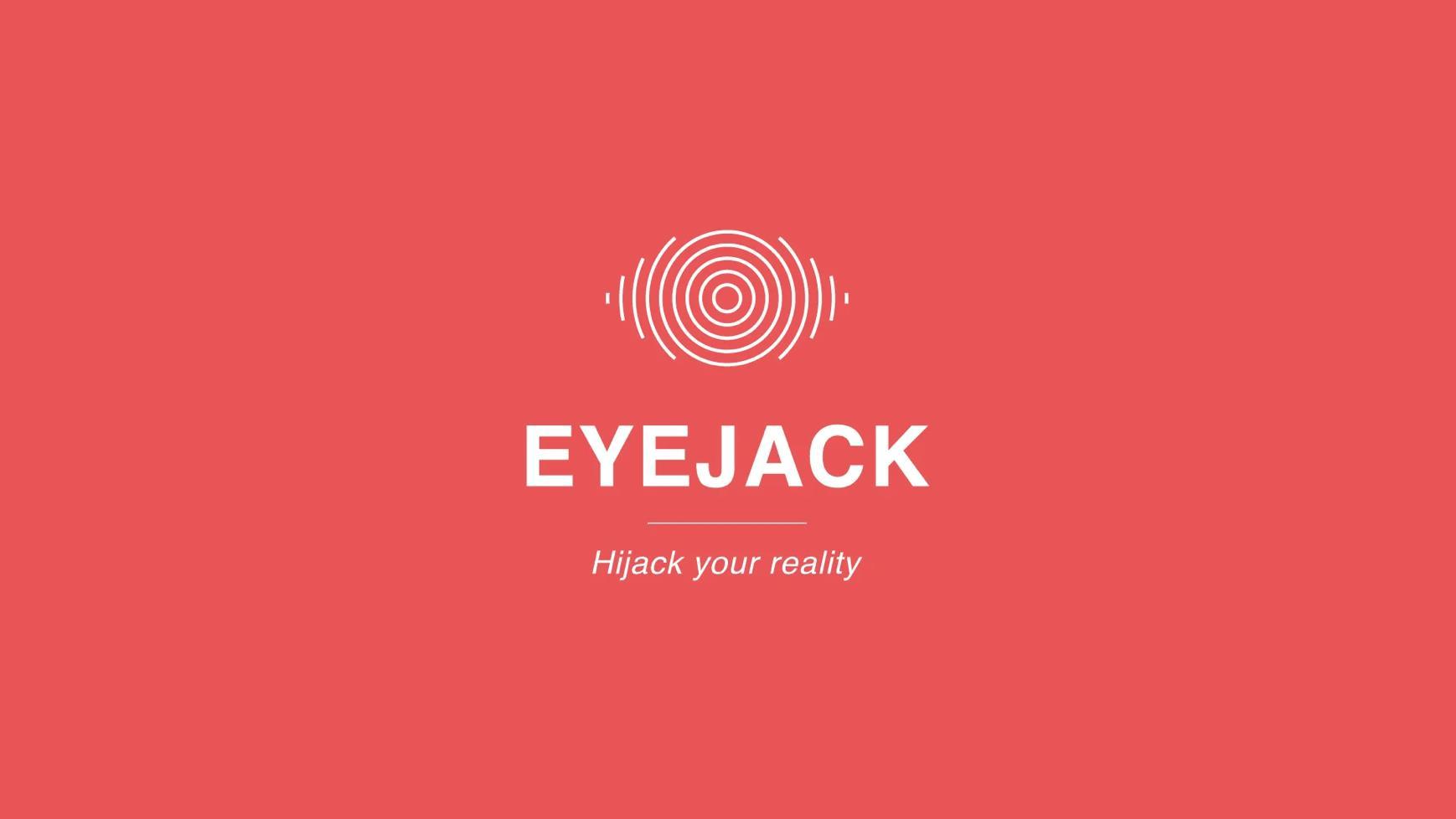
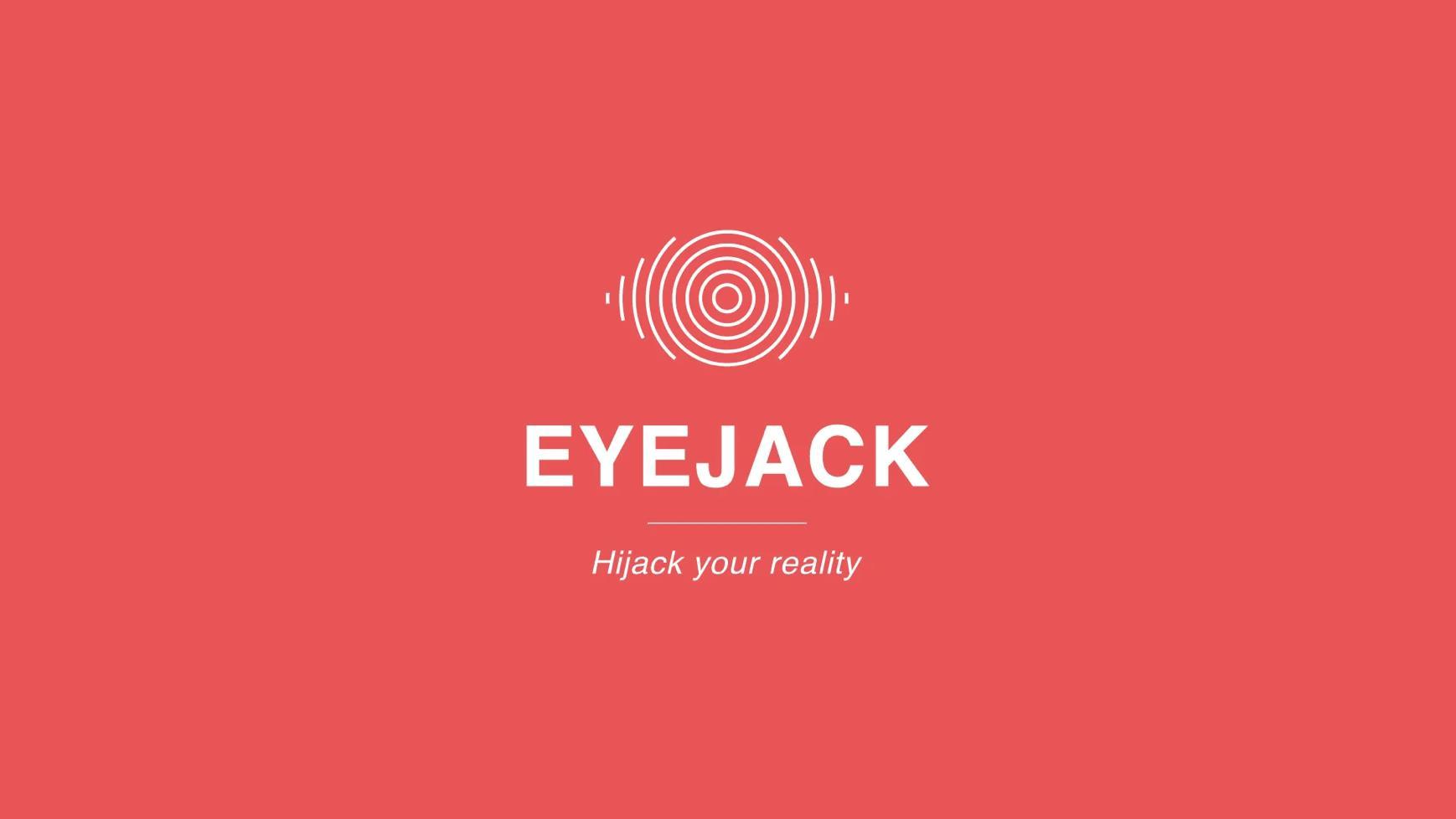
AUGMENTED REALITY
What is Augmented Reality (AR)?
Augmented Reality (AR) is a cutting-edge technology that adds digital content—such as animations, videos, or 3D objects—on top of the real world when viewed through a smartphone or tablet. Think of it as bringing print materials to life. For example, a brochure for Sandos Cancun could show a 360° video of the beach when scanned, or a postcard from Sandos Finisterra might play a welcome message from the general manager. Flyers, menus, and even business cards can be upgraded with AR to create an immersive and memorable experience for the guest. It’s interactive, engaging, and leaves a lasting impression.
How Target-Based Augmented Reality Works
Target-based AR uses a specific visual marker (like a logo, photo, or design element on a printed piece) to trigger the augmented experience. When someone scans the printed material with their phone or tablet using a compatible app or web AR viewer, the technology recognizes the image as a "target" and overlays it with interactive content. For example, a guest holding a Sandos Caracol eco-brochure could scan a photo of the jungle area and instantly see a 3D toucan fly across the screen, accompanied by sounds of the rainforest. This form of AR relies on image recognition, meaning no QR codes are necessary—just beautiful, brand-consistent artwork that becomes the gateway to an enhanced experience.
CREATOR TOOLS
EyeJack Creator (Desktop Application)
1.Install EyeJack Creator:
1. Download and install the software on your computer.
2.Upload your artwork:
1. Add your static artwork and AR animation (e.g., PNG, MP4).
2. Use the app’s tools to align animations with the static trigger image.
3. Add Call to Action link if applicable
3.Publish your project:
1. Once configured, publish your AR content.




EyeJack Creator Dashboard
Project Dashboard
USER ACCESS
Every project generates a link and QR Code when published. Once the QR Code is scanned with camera or link is accessed, users will be directed to the
EyeJack app.
✓ If app is already downloaded the experience will load and launch. If app is not downloaded, the app will request for app to be downloaded.
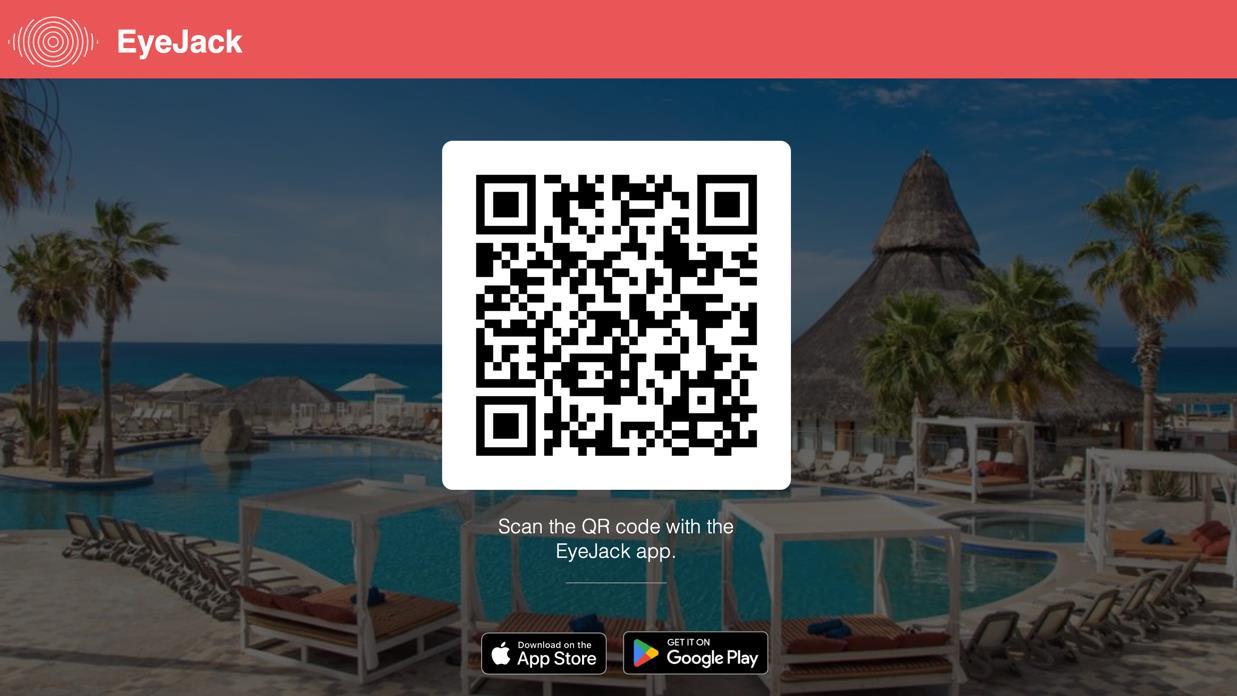
Auto-generated QR Code
Viewer Download:
• Open the Apple App Store (iOS) or Google Play Store (Android).
• Search for EyeJack and download the app.
• Once installed, open the app and grant necessary permissions (e.g., camera access).

Auto-generated Link
SAMPLES