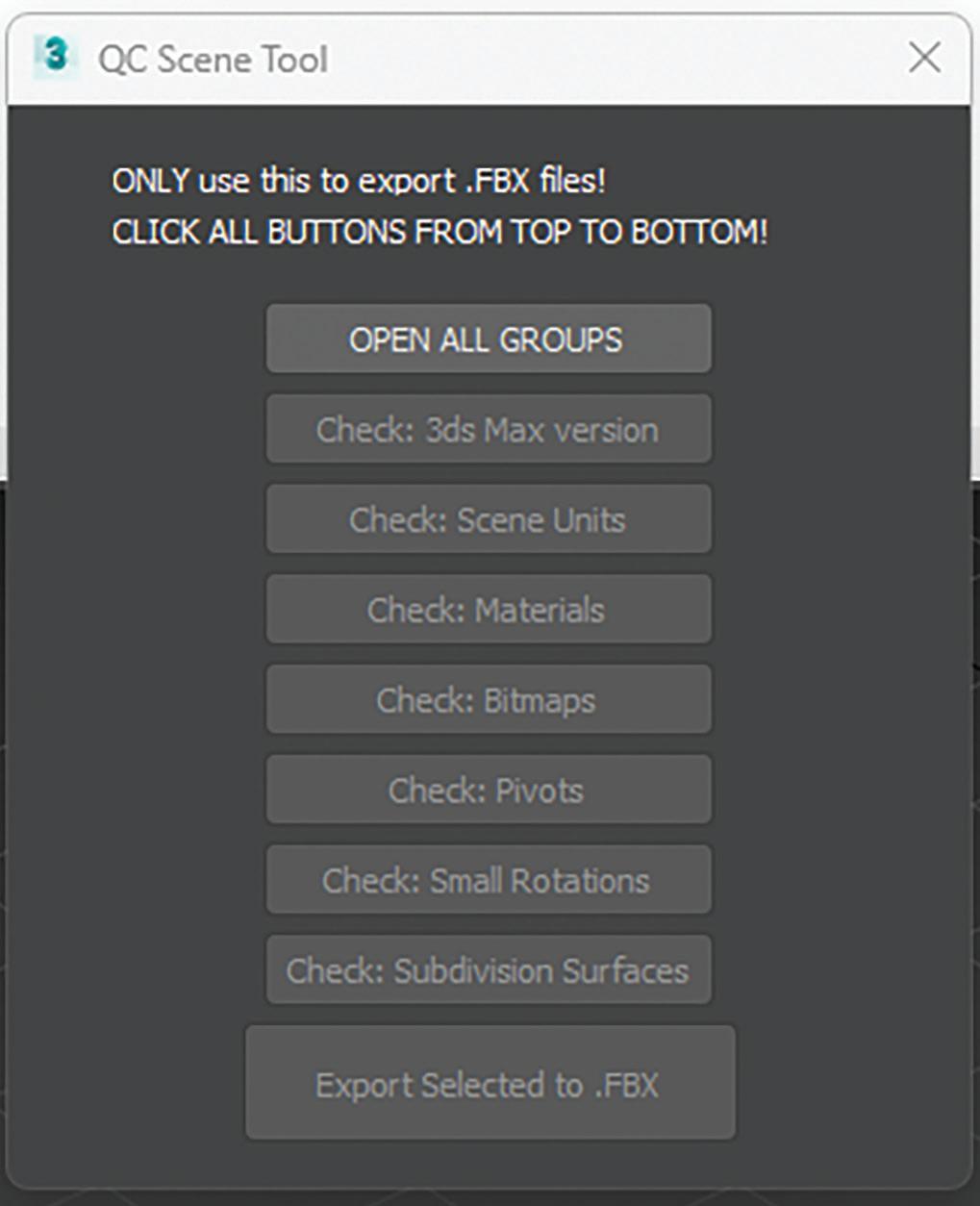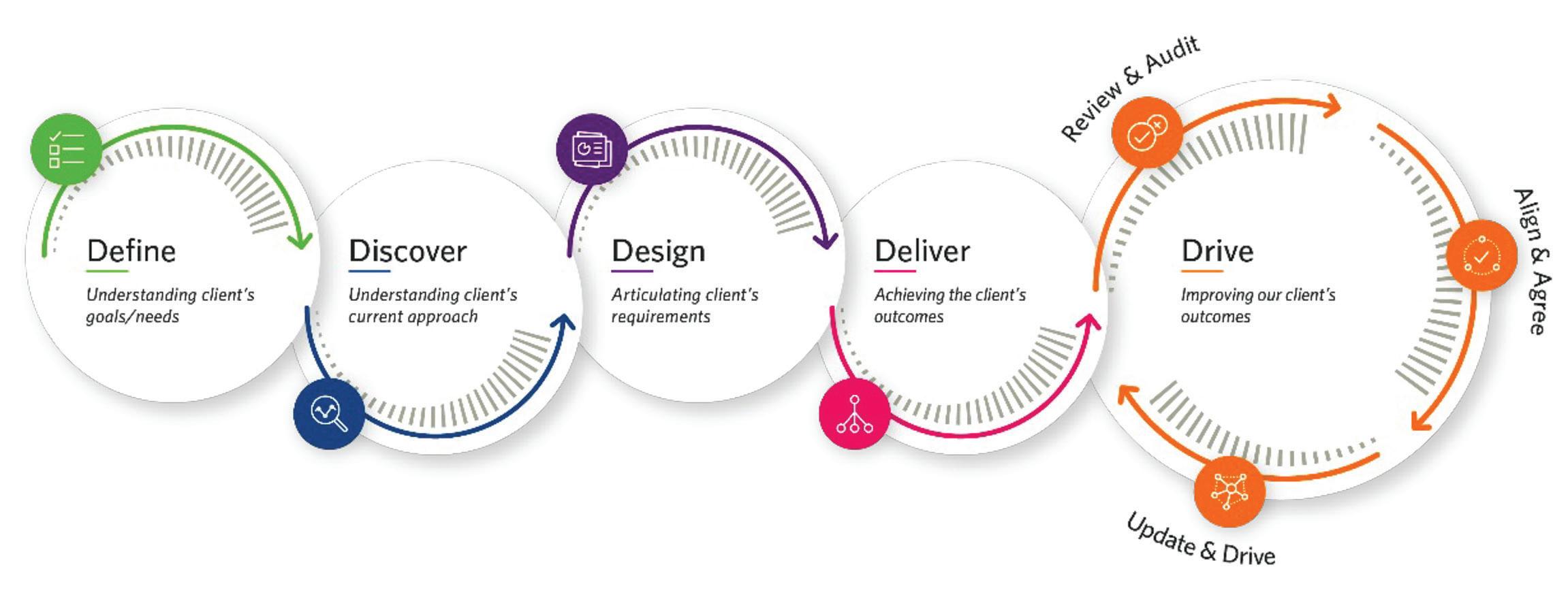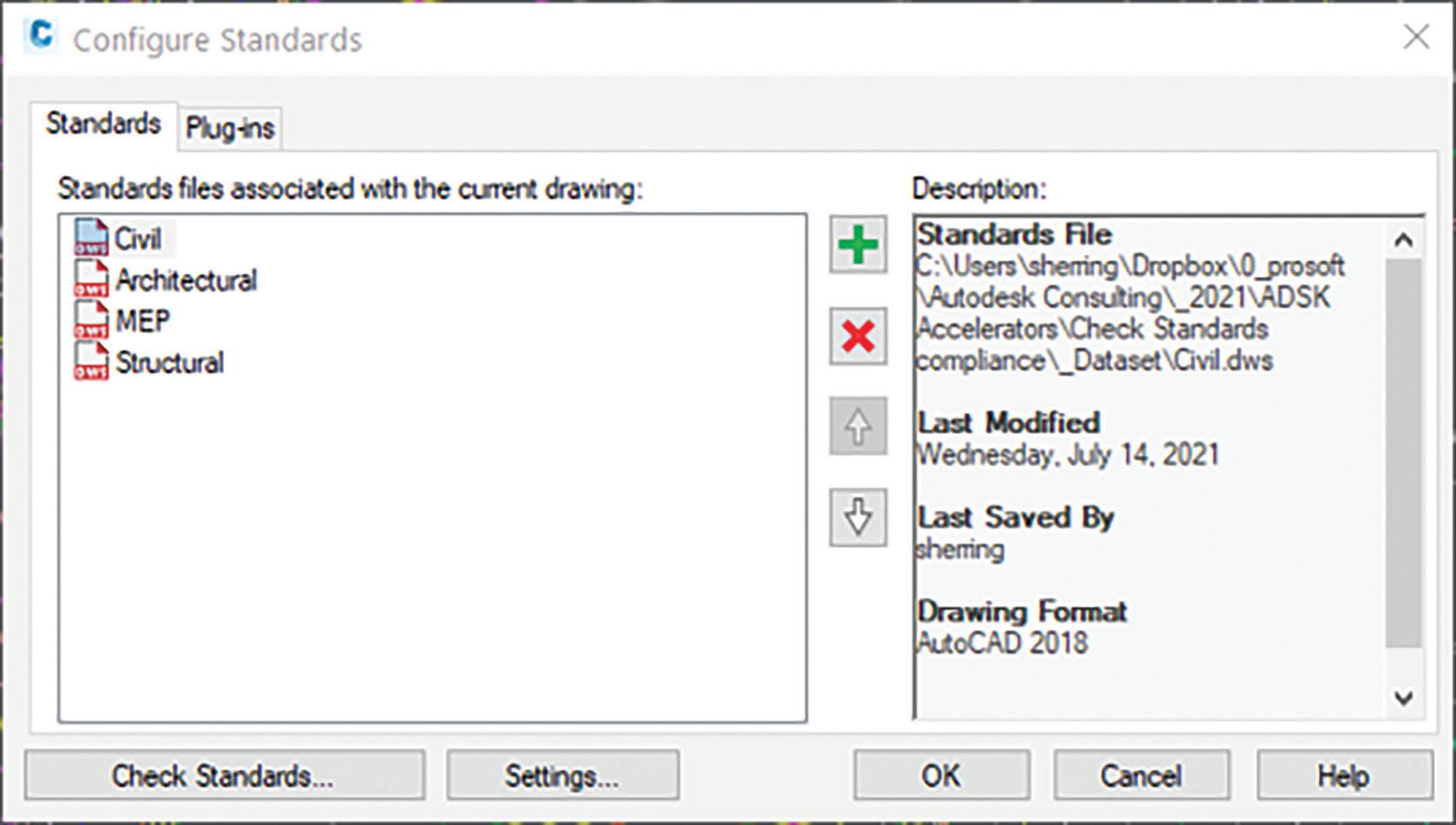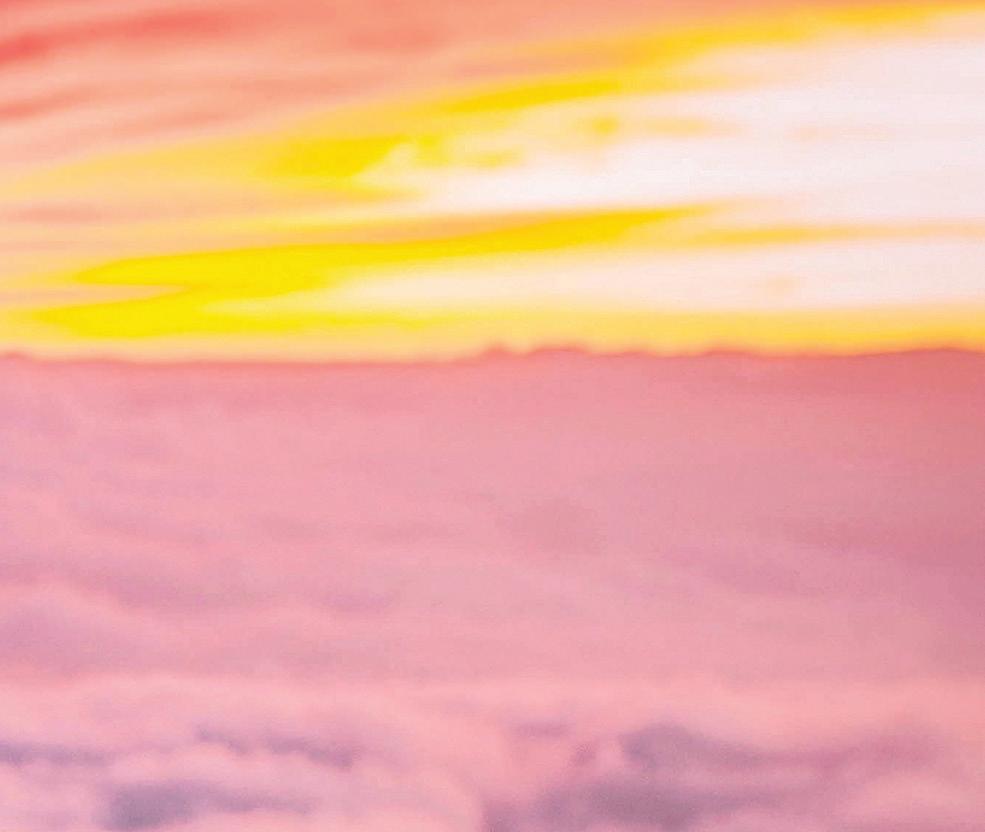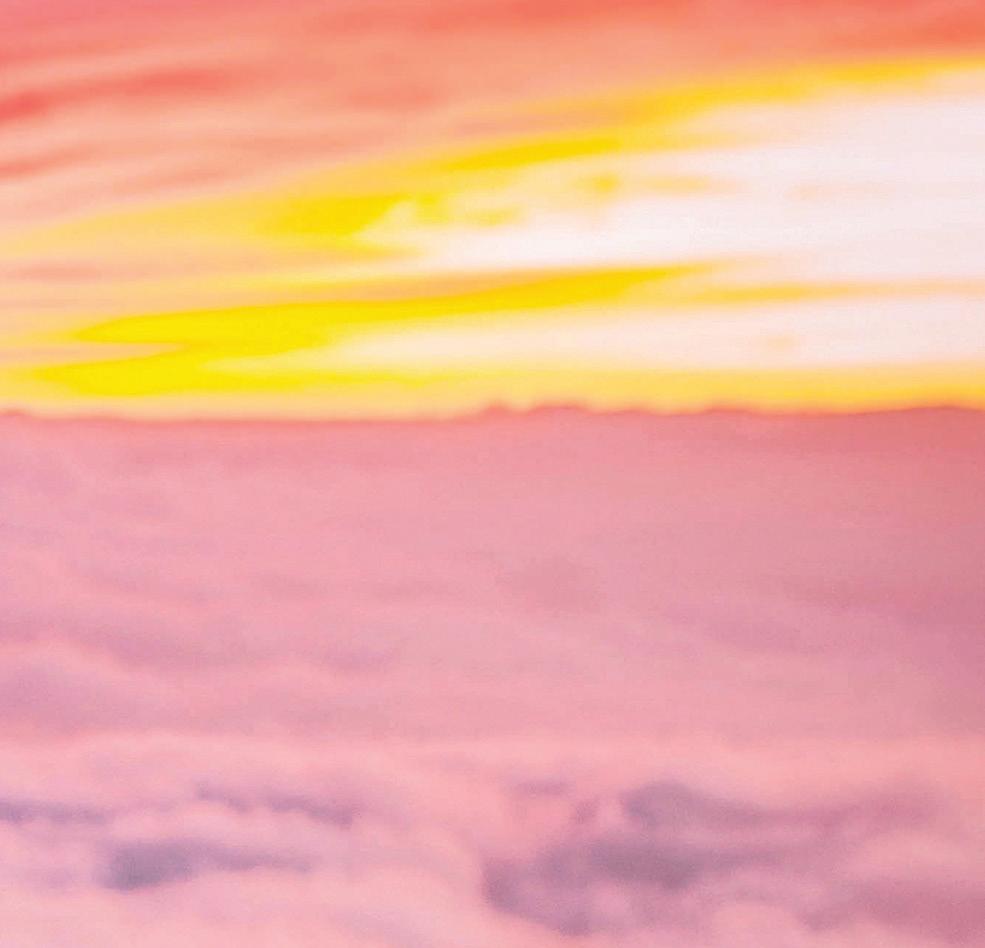5 minute read
BricsCAD, Standards, and the Grocery Store
from AUGIWORLD
by AUGI, Inc.
We have all been to the grocery store or supermarket, and I would be willing to say you have encountered a time or two where the items you are searching for are not available, have been moved, or maybe even discontinued. That’s frustrating. Better yet, walk into an unfamiliar grocery store; talk about feeling lost, confused, and only then you are reduced to asking the 16-yearold kid where to find the ketchup. Finally, you have arrived in the condiments aisle only to discover the mayonnaise, mustard, pickle relish, and ketchup shelves are all combined, mixed up, and have zero organization. What you thought was going to be a quick trip has now resulted in a 15-minute wave of frustration.
So I will ask, “Why do you like your grocery store?” Are they organized? Do they make it easy to locate what you need? Are the items easily accessible? How easy is it to checkout? Let’s now ask, are your CAD tools easy to locate, well organized, and easily accessible? I understand. Some people don’t care at all. Don’t make that miss-steak. Lettuce (BrisCAD) help you.
The Cad Platform

When entering the grocery store, you can choose to carry a basket or push a shopping cart. While the basket may be a quick and easier option, it can get bogged down, and become very heavy if it is overloaded. The shopping cart might be a bit slower overall, however, if the task requires a heavier load, the shopping cart is designed to handle it. The same applies to your CAD software. Ensure your staff has access to the software design tools they need. In the same manner, not everyone needs the full-blown design suite if they are only using spellcheck which is why BricsCAD offers multiple license levels, from Lite and Pro to Mechanical and BIM, all in easy-to-use dwg format. (See Fig. 2)
START-UP OPTIONS
When starting BricsCAD, you can add arguments or switches to the properties target. These arguments or switches can be shared across the organization within this shortcut providing consistent licensing, templates, profiles, &/or start-up LISP scripts when the program opens. (See Fig. 3) BricsCAD Help Center is a staple and an excellent resource for Start-Up options.
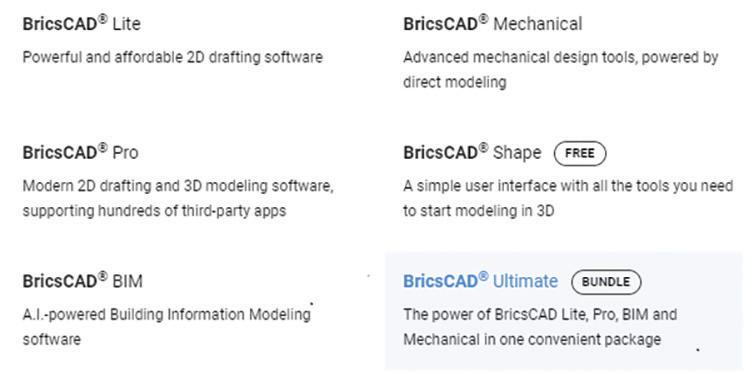
Templates And File Formats
Templates set the environment and make the user experience efficient. BricsCAD offers a myriad of template options. Drawing Templates (.dwt) and Sheet Set Templates (.dst) are just a couple of ways to ensure project consistency.
Setting up a drawing template in BricsCAD is a piece of cake. Start with a new drawing. Include standard fonts, lineweights, linetypes (.lin), layer names, layer colors, text styles, dimensions styles, standard blocks STB/CTB, page setups (.pc3), or sheet borders, and you will want to set the drawing units and scales. Next, save the “.dwg” as a “.dwt”. Continue to refine as needed. Keep in mind, you can always have more than one template. Track changes that relate to other templates and make the appropriate revisions.
Sheet Set templates (.dst) are used to organize the project. Standard drawing subsets can be created and stored. Additionally, sheet borders can be setup to pull information from the Sheet Set Manager, populating the attribute field text. This drastically reduces the amount of time floundering, fishing and opening drawings as well as the time it takes to modify each text item.
In addition to the two previously mentioned template file formats, Communicator for BricsCAD seamlessly imports geometry & PMI data from all major CAD applications. Having an internal standard process for importing/exporting data is soup-er important. For more details on Communicator, visit https://www.bricsys.com/en-us/communicator
SETTINGS AND PROFILES (.ARG)

Settings control a wide variety of options. From template file pathing and screen colors to crosshair size and plotting outputs, users can set then share these settings by exporting the profile (.arg). This can be easily accomplished by using the User Profile Manager within BricsCAD. It is also available from the start menu, without having to open BricsCAD. Use the “Export” option to create a standard .arg that can be distributed companywide then “Import” the .arg once again using the User Profile Manager. (See Fig 4) & (Fig. 5)

Tool Palettes And Libraries
BricsCAD Tool Palettes and libraries provide immediate access to a host of CAD tools and design features. This could be commands, blocks, hatches, and components, either out-of-the-box and/or import of custom tools. Palettes and libraries are an excellent way to stay consistent for everyone in your design group. In addition, the time difference accessing these tools from the palette or library versus searching the entire network or directory for the exact folder of the item is a major time saver. These features also offer the ability to sort and organize the tools according to workflow, industry, features, project and/or process.
Drawing Explorer
BricsCAD Drawing Explorer enables all the key aspects of a drawing to be managed in one singular location, providing full visibility of the properties within the drawing. Drawing Explorer is a fast, effective way to configure any drawing. The learning curve for new users isn’t steep because it’s one single tool for users to become familiar with. Work will be more standardized, and project drawings will be more consistent. If you like Autocad Design Center, you will love BricsCAD Drawing Explorer. (See Fig. 6)
Printing
In the December 2022 issue of AUGIWORLD, Brandon Cole provided an extensive comparison between the STB/CTB plotting options. Keep in mind, while the STB/CTB filenames might be the same, often users will modify the plot settings without sharing the STB/CTB which leads to inconsistency between users. Plotting is the equilvalant to the checkout lane. Setup the plotting environment for an easy checkout. Establish file standards and protocol ensuring proper plotting between users. This also pertains to page setups (.pc3 files). As previously mentioned, these can be set in the template.
Communication
Outside of the CAD software environment, communication is as important as the standards themselves. Involve your staff in making decisions, and continue clear lines of communication on why standards are important within the organization. Depending on where you currently reside with establishing and enforcing standards, best practices, and workflows, you may need to hop on the office intercom and announce a “Clean Up in Aisle 5.” And while that is not ideal, it’s better than tracking the figurative mess throughout the project life-cycle.

Conclusion
Standards and best practices are very common, not only in the engineering, construction, and manufacturing industries but even in the grocery store. Most likely, that is what you like about the grocery store you regularly visit. The experience is now efficient, familiar, and quick because the store is well organized, planned, and thought out. Strategize your standards, and provide easy access to the supporting tools for your end users. After all, they are the consumer. Ultimately, the daily CAD experience will be as easy as walking into your favorite grocery store. Thanks for pudding up with me. Have an egg-cellent day.

Mr. Craig Swearingen is a Global Implementation Specialist and Consultant with Bricsys and has over 20+ years in the CAD and Engineering Industry. In his current role, Craig provides migration and implementation guidance, management strategies, and technical assistance to companies who desire a compatible alternative CAD software solution. Craig spent 19 years in the civil engineering world as a technician, Civil 3D & CAD power user, and became a support-intensive CAD/ IT manager in high-volume production environments. Craig is a longtime AUGI member (2009), a Certified Autodesk AutoCad Professional, and enjoys networking with other CAD users on social media. When away from his desk, you can find him at a Pearl Jam concert or volunteering with Little League Baseball.